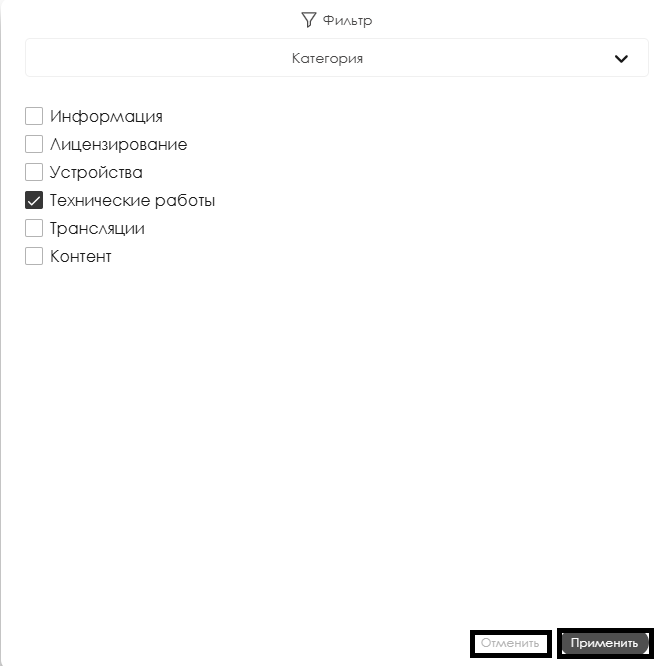Translations:Раздел уведомления/1/en
Материал из SmartPlayer
"Notifications" Section
A new "Notifications" section has been created within the SmartPlayer platform.
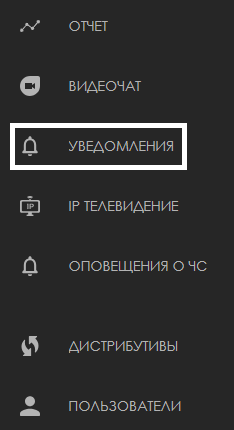
In this section, users can find information about:
- Notifications sent by the platform
- History of events from the admin panel
- Notifications sent to the email address linked to the user account
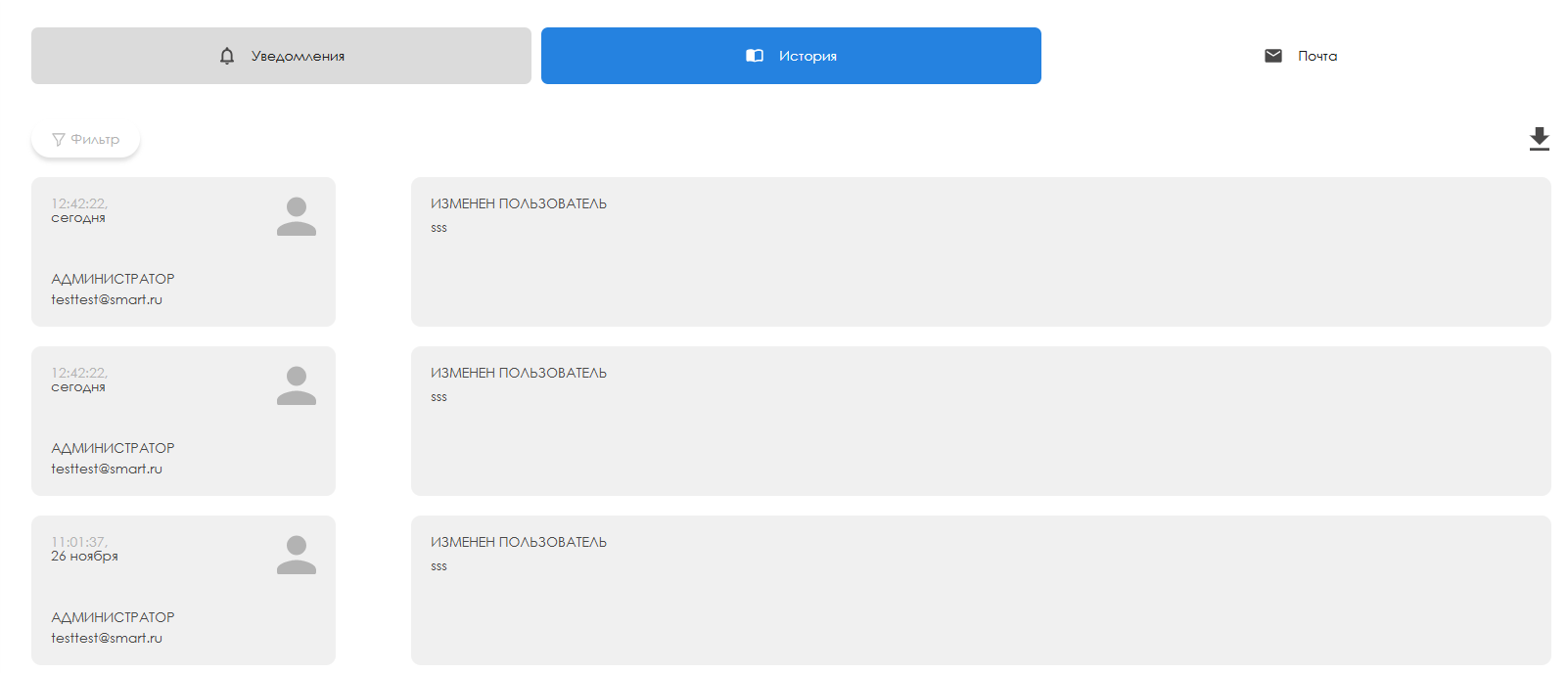
"Notifications" Page
When navigating to the main page of the "Notifications" section in the admin panel, the user will be taken to a new page titled "Notifications" by default. Here, the user can view:
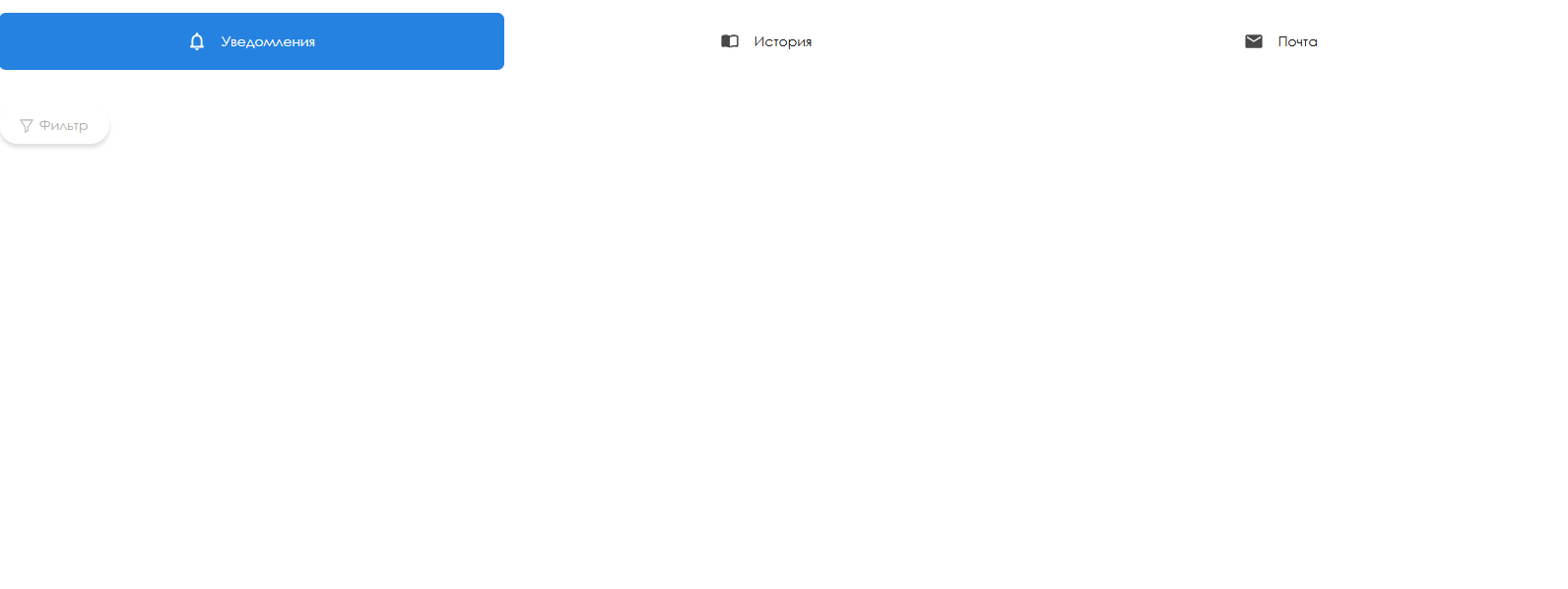
Within this page, for easier event searches, users can sort events using the "Filter" button. Filtering is available by the following criteria:
- Status - Filter by one of two statuses: read or unread.
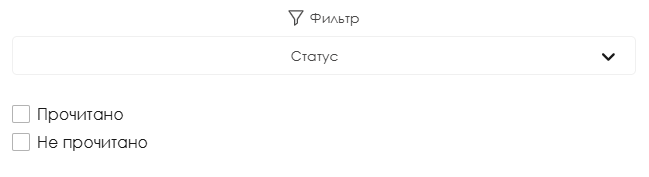
- Type - Filter by one of three types: information, warning, or error.
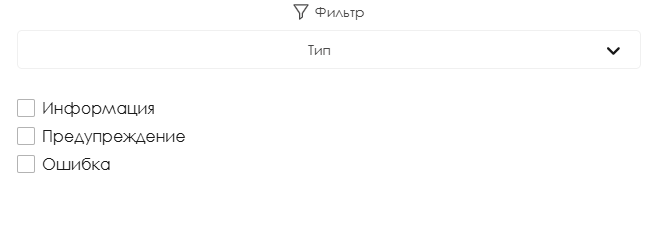
- Category - Filter by one of the following categories: information, licensing, devices, technical works, broadcasts, and content.
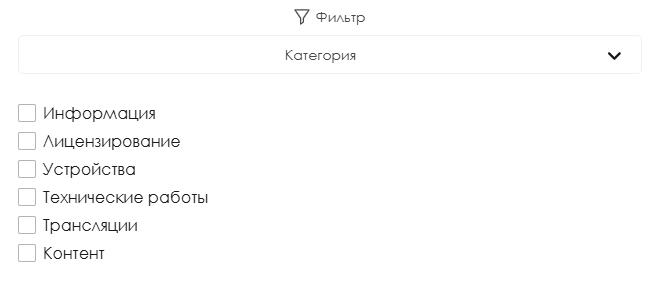
- Date - Filter by a date range: set a start date and an end date.
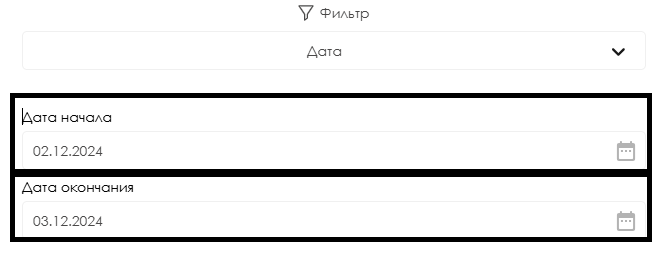
To finalize the filter settings, the user must click the "Apply" button in the filter window. If the user wants to reset the current filter settings or exit the filter window, they should click the "Cancel" button located to the left.