Sending email notifications
Situation Description
In the SmartPlayer personal account, it's now possible to receive notifications related to the company and view them. This feature has been implemented in the "Notifications" section as a new "Mail" block.
Operating Principle
First, the user needs to log into their SmartPlayer personal account.
The next step is to scroll down to the "Notifications" section. After finding the "Notifications" section, the user should click on it.
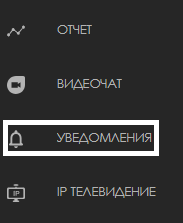
Next, a new window with alerts will open. At the top of this window, there are blocks that divide the entire section into three parts:
- Notifications
- History
The user needs to select the "Mail" block by clicking on it.

As a result, the user will see a list of their messages.
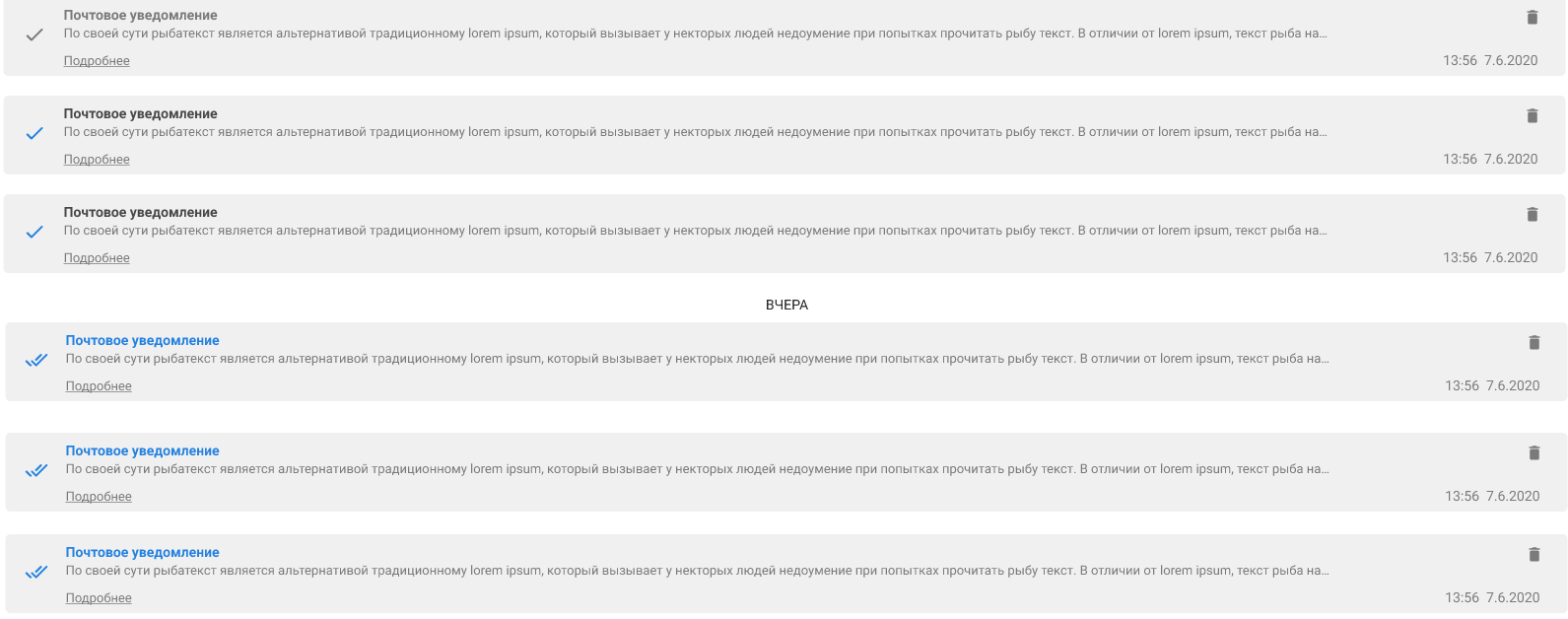
Delivery Statuses
Messages in the “Mail” block can have different delivery statuses. All statuses are displayed to the left of the message body. There are four in total:
- Message sent (gray single checkmark)
- Message in delivery process (blue single checkmark)
- Message delivered (blue double checkmark)
- Message delivery error (red exclamation mark)
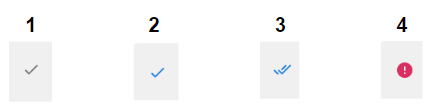
Video Guide
Sending mail notifications within one company
Final Result
Users understand and know where to view mail notifications inside the SmartPlayer personal account.