Dynamic content via RSS feed (version for system administrator)
Description
Periodically, users find the need to display some additional text information on the device along with the main broadcast. To do this, dynamic content can be launched through the RSS feed in the broadcast.
Workflow
- First, the system administrator configures the user's application via RSS.
- Next, it is necessary for the user to create a suitable type of content, as described above, in their personal account.
- The next step is "Creating a broadcast".
- The penultimate action will be creating a schedule for the broadcast.
- Displaying the necessary content on the devices.

Operating Principle
Preparation
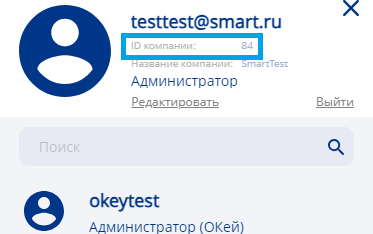
Initially, the system administrator needs to set up the operation using the RSS request and send the URL for API connection.
This is done using the URL and will look something like this:
https://rc-api.smartplayer.org/v2/company-rss/feed/54
In this case, instead of the last digit (54) in the request, it is the Company ID.
It can be viewed in the personal account on the user icon. In this way, we can view the public RSS feed.

Setting
Next, the system administrator needs to set up a connection to our server via Swagger UI.
https://restapi.smartplayer.org/The next step requires the system administrator to find the RSS request specified in the Swagger UI.

Click on the "RSS" line, a window with an example of parameters and returned values will open.

Then you need to click on the "Try it out" button, and a form with data will appear:
- Device ID - this line needs to have the device value inserted. It can be viewed in the personal account.
The Device ID can be found by going to the "Devices" section of the personal account, selecting the necessary device, and clicking on "Information" in the right toolbar. In the menu that opens, it is necessary to take and copy the value from the "Device Identifier" section.

- Content Description/title - the content that will be displayed on the device.

Next, we insert the "Device Identifier" into the "Device ID" line, and in the "Content Description/title", we change the value as needed.
Creating a Request
After going through the steps described above, the system administrator should press the "Execute" button. The system will execute the request and show the status in the form of a response: "Company RSS updated".

To verify the correctness of the action performed, we return to the RSS feed and refresh the page.
Completion of Preparation
After all the steps described, it can be considered that the dynamic connection via RSS is ready and set up. The further steps for preparing and playing content on the device should be done by the user. Instructions for further actions can be viewed at the link: Динамический контент через RSS ленту (пользовательская версия)
Final Result
The system administrator has set up the RSS connection and prepared a platform for the user. The user should perform the remaining settings independently.