Loading Information from XLSX as a List
Situation Description
While developing the SmartPlayer platform, the development team continues to add new features. Now when configuring schedules, users can add object information from ".xlsx" files in bulk.
Action Algorithm
The first step for the user is to log in to the SmartPlayer personal account.
Next, the user needs to navigate to the "Schedule" section.
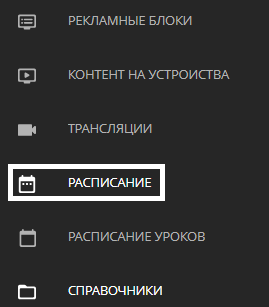
Then the user should select a new device and apply a broadcast.
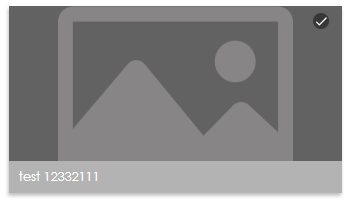
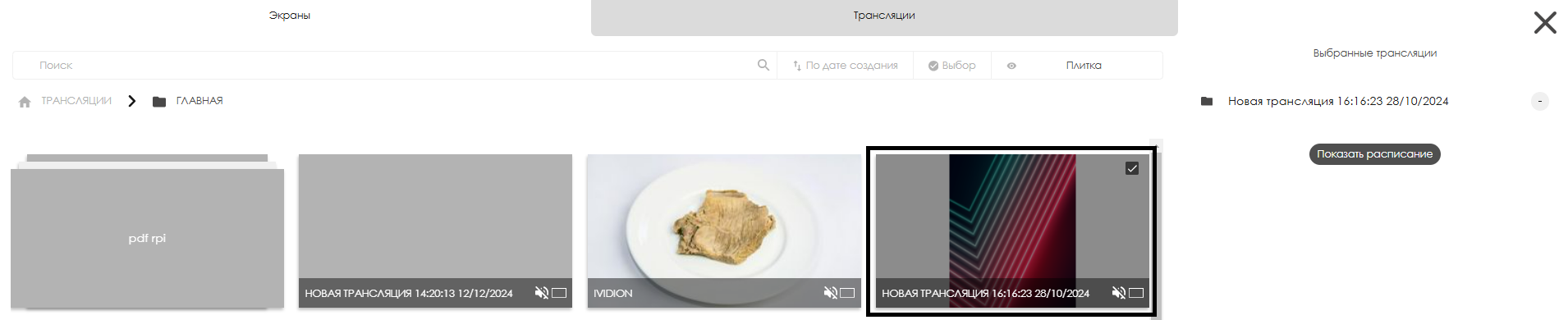
During this process, a right-side toolbar will appear where the user needs to click "Show Schedule".

A new calendar page will open. Select the start date for the schedule and click the "+" icon in the right toolbar labeled "Add Schedule".
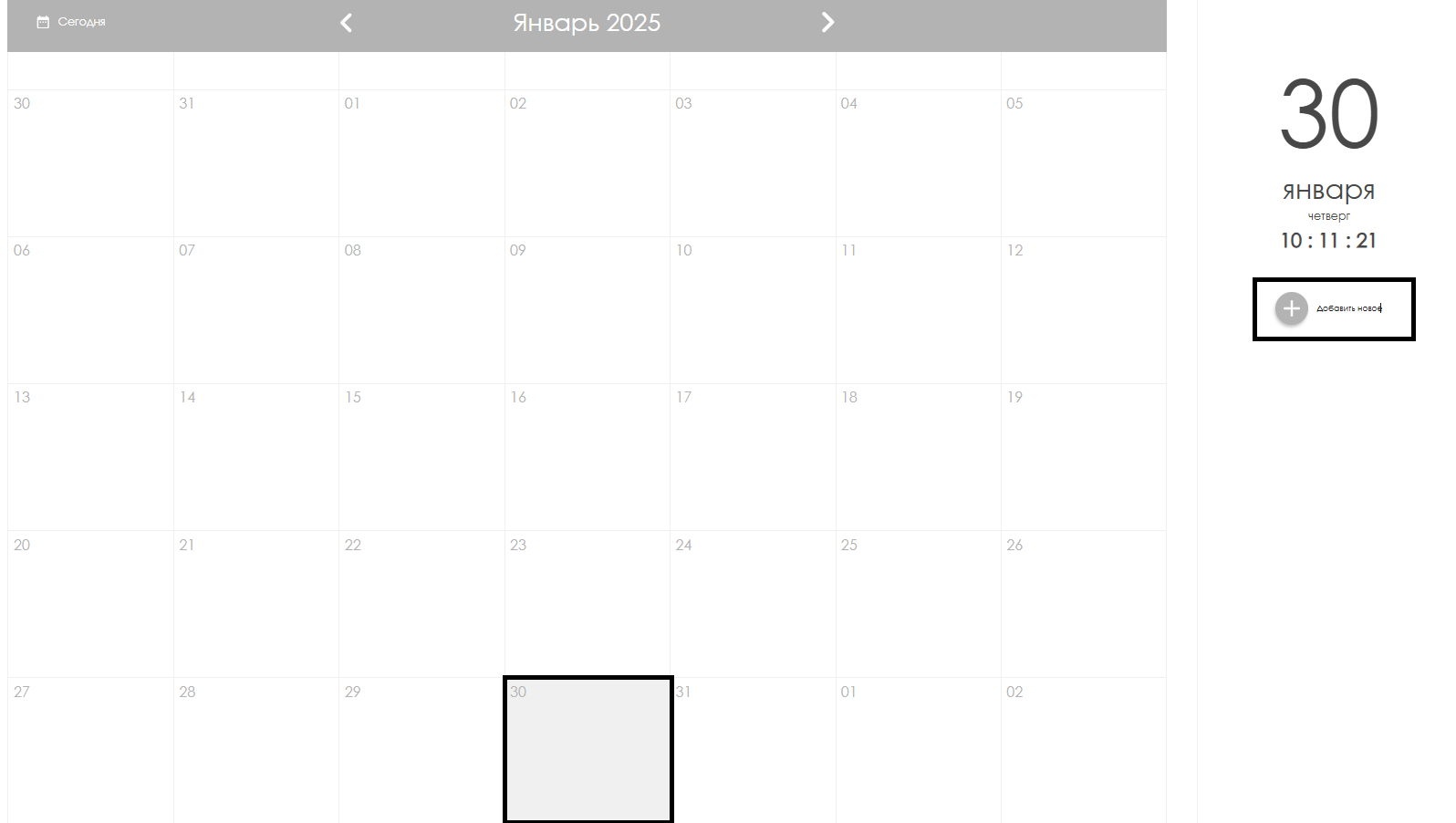
The system will automatically open a new window where the user must configure schedule parameters.

After these steps, click "Select from file" to upload an ".xlsx" file with information.
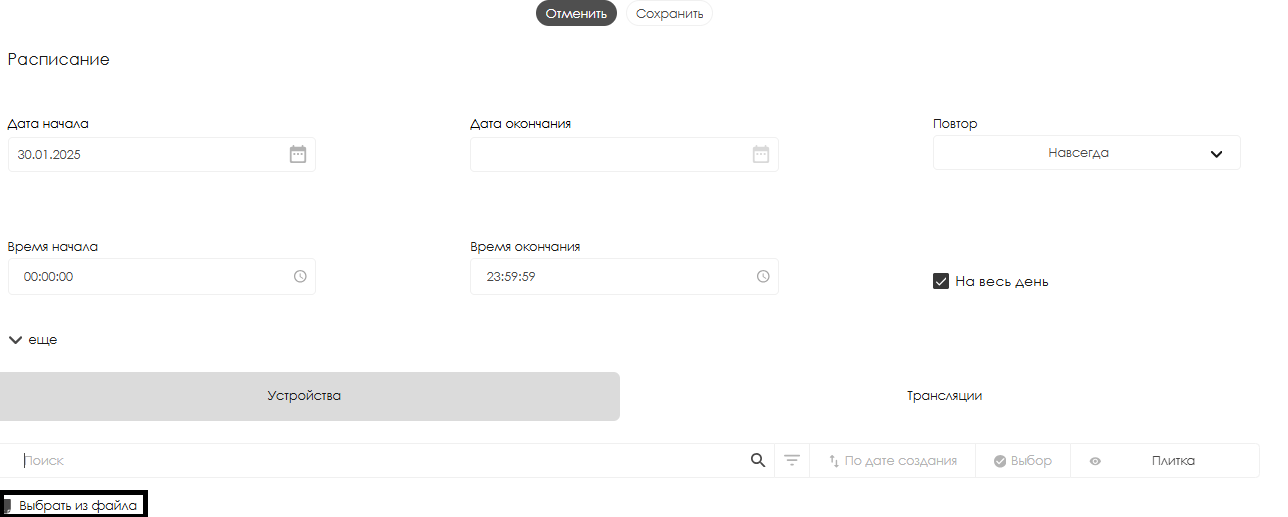
After uploading, click "Details" in the top right corner.

This provides access to the ".xlsx" file's item list, showing which devices fall into available categories:
- Selected
- Not selected
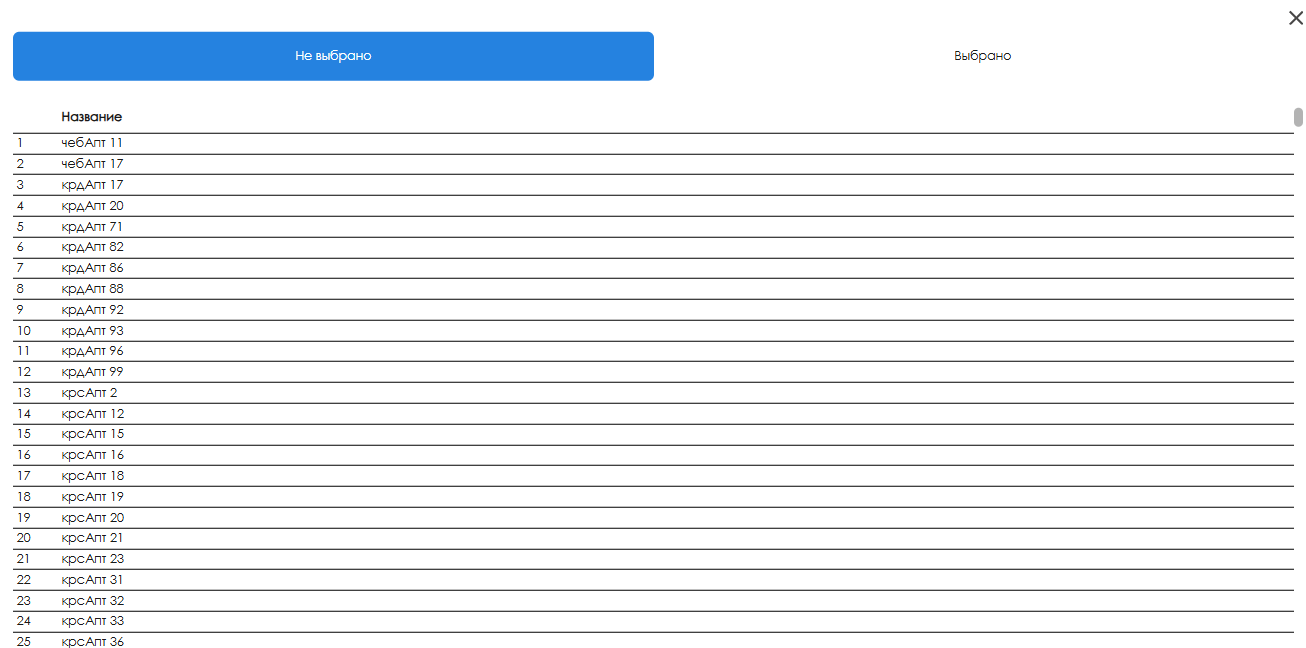
File Example
Users can download and review a properly formatted sample file here: link. The file contains two key parameters:
- Key field - must contain "digitalSignage"
- Device names - must match naming conventions in SmartPlayer personal account

The sample file helps users create proper server-compatible files. Correctly prepared files are automatically detected by the client's server, which categorizes each ".xlsx" entry as selected/not selected.
Alternative Upload Method
For convenient ".xlsx" file configuration, users can: Navigate to the "Devices" section
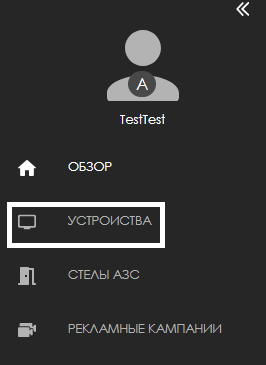
Select the folder with target devices
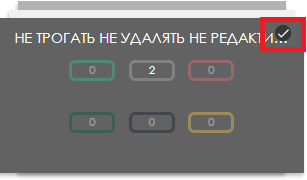
After checkbox selection, find "Export Devices" in the right toolbar
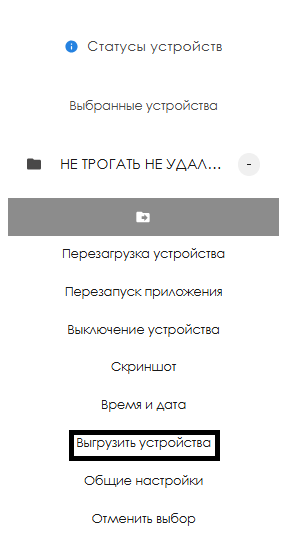
Download and reconfigure the file following the sample format
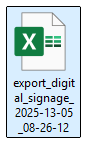
Video Tutorial
Bulk upload from ".XLSX" files
Additional Information
For unresolved issues, please use the "Discussions" section at the page top.

More details at Как взаимодействовать пользователю с разделом "Обсуждения"