Uploading Content to the Personal Account
Description of the Situation
This page contains information about the functionality related to uploading content to the personal account. It provides a detailed guide on how to upload content to the personal account.
Action Algorithm
To start working with the personal account, the user must log in or register.
The next step is to find the "Content" section and select the "Upload" category.
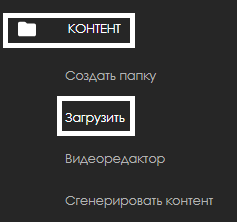
Next, the user will see a modal upload window, which includes three upload types:
- Upload
- Yandex Disk
- Network Upload
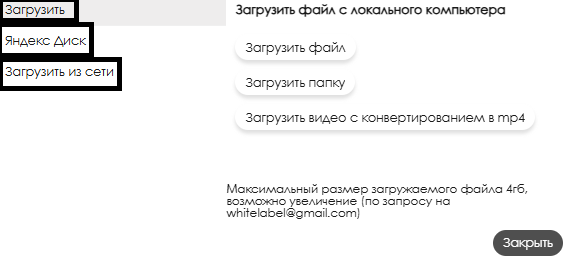
Upload Type "Upload"
This upload type includes three options:
- Upload File – allows uploading a file from the device's local storage
- Upload Folder – allows uploading a folder from the device's local storage
- Upload Video with Conversion to "mp4" – allows uploading video content with automatic conversion to "mp4"
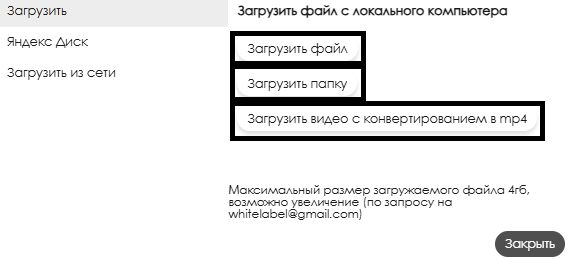
Upload Type "Yandex Disk"
This upload type requires the user to insert a URL link to the desired content stored on Yandex Disk. The link is inserted into a special input field.
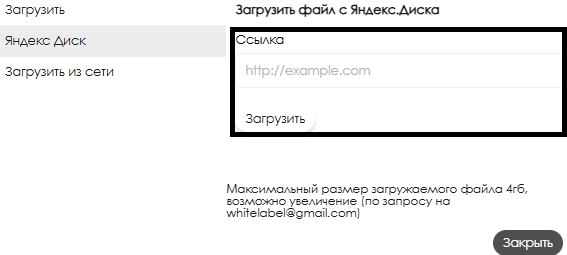
Upload Type "Network Upload"
Network upload allows uploading content using a URL link. After copying the content link address, the user must paste it into the input field.

Video Instruction
Uploading Content to the Personal Account
Additional Information
If this article does not help you use the functionality as intended or if you have any questions after reading it, you can ask them in the "Discussions" section at the top of the page.

Additional information can also be found on the page How Users Can Interact with the "Discussions" Section