Countdown Widget User Guide
Countdown Widget Description
This widget allows users to create and display countdowns on devices when needed. Below is the setup and operation guide for the widget.
Adding Widget to Personal Account
To add this widget to your personal account, go to the "Widget Gallery" section.

In this section, locate and upload the widget.
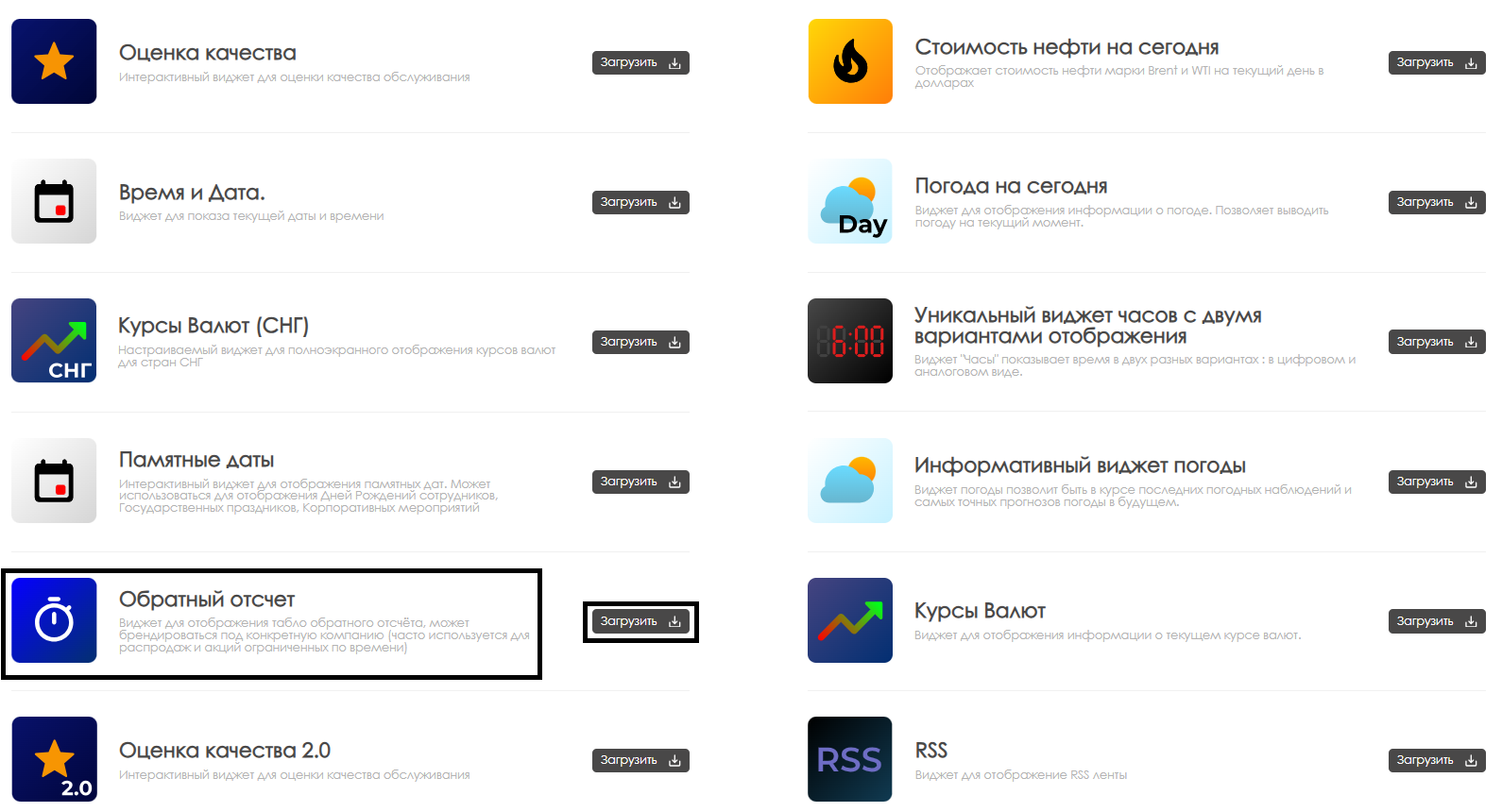
After uploading, the widget will appear in the selected folder of the "Content" section in your personal account.
Widget Configuration
To configure the widget, double-click its icon in the "Content" section. This will open widget's main page.
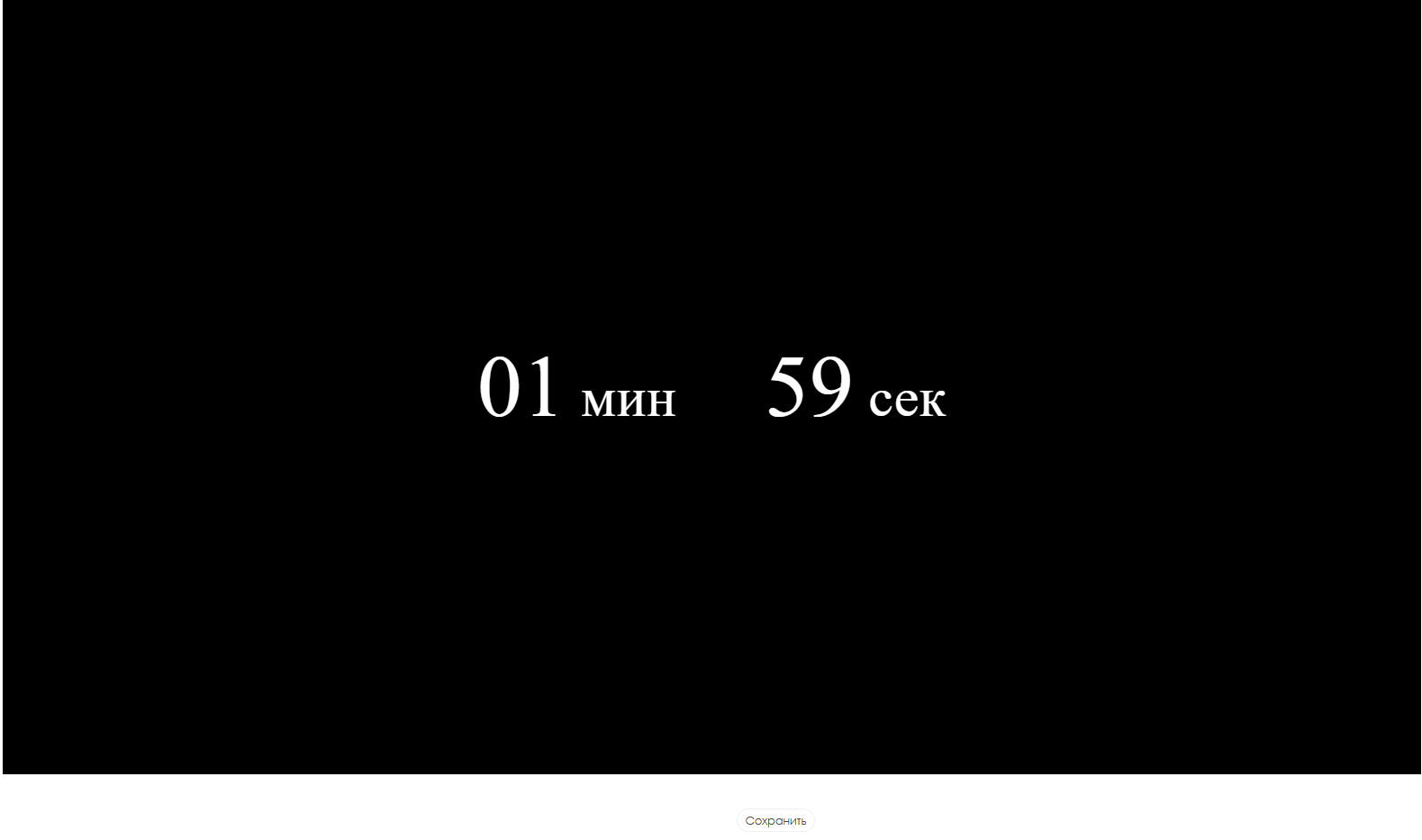
To access settings, hover over first or second value on the page and click edit (pencil) icon.
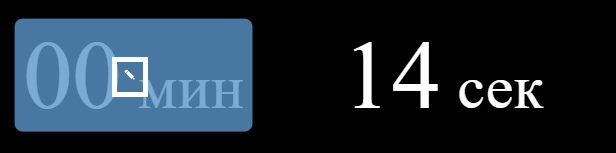
Widget Configuration Parameters
For first value:
- Background color - allows setting text background color using HEX code reference available online
- Background image - allows selecting background image from personal account content
- Font size - allows setting font size in pixels
- Font color - allows setting countdown font color using HEX code
- Separator - allows adding "separator word" for first value (e.g.: min., sec., hr.)
- Separator size - allows setting separator size in pixels
- Right margin - allows setting right margin value in pixels
- Separator color - allows setting separator color using HEX code
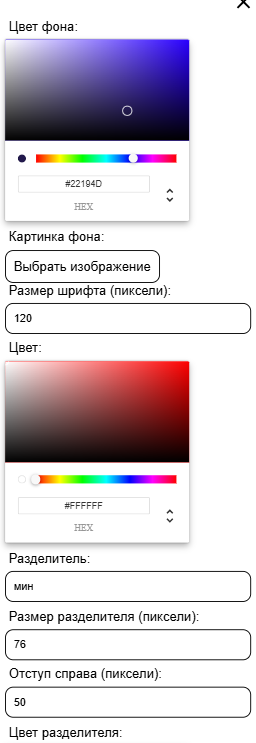
Don't forget to click "Save" button under settings list to apply changes.
For second value:
- Font size - allows setting font size in pixels
- Font color - allows setting countdown font color using HEX code
- Separator size - allows setting separator size in pixels
- Left margin - allows setting left margin value in pixels
- Separator color - allows setting separator color using HEX code
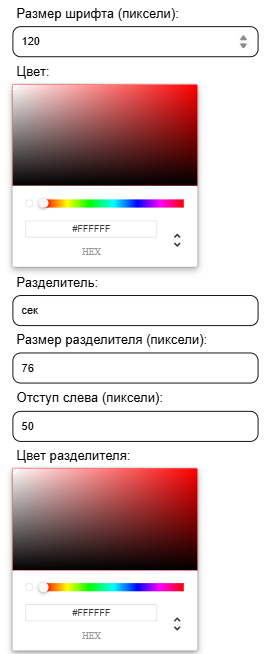
Don't forget to click "Save" button under settings list to apply changes.
After completing all settings, click "Save" button at the bottom center of screen.
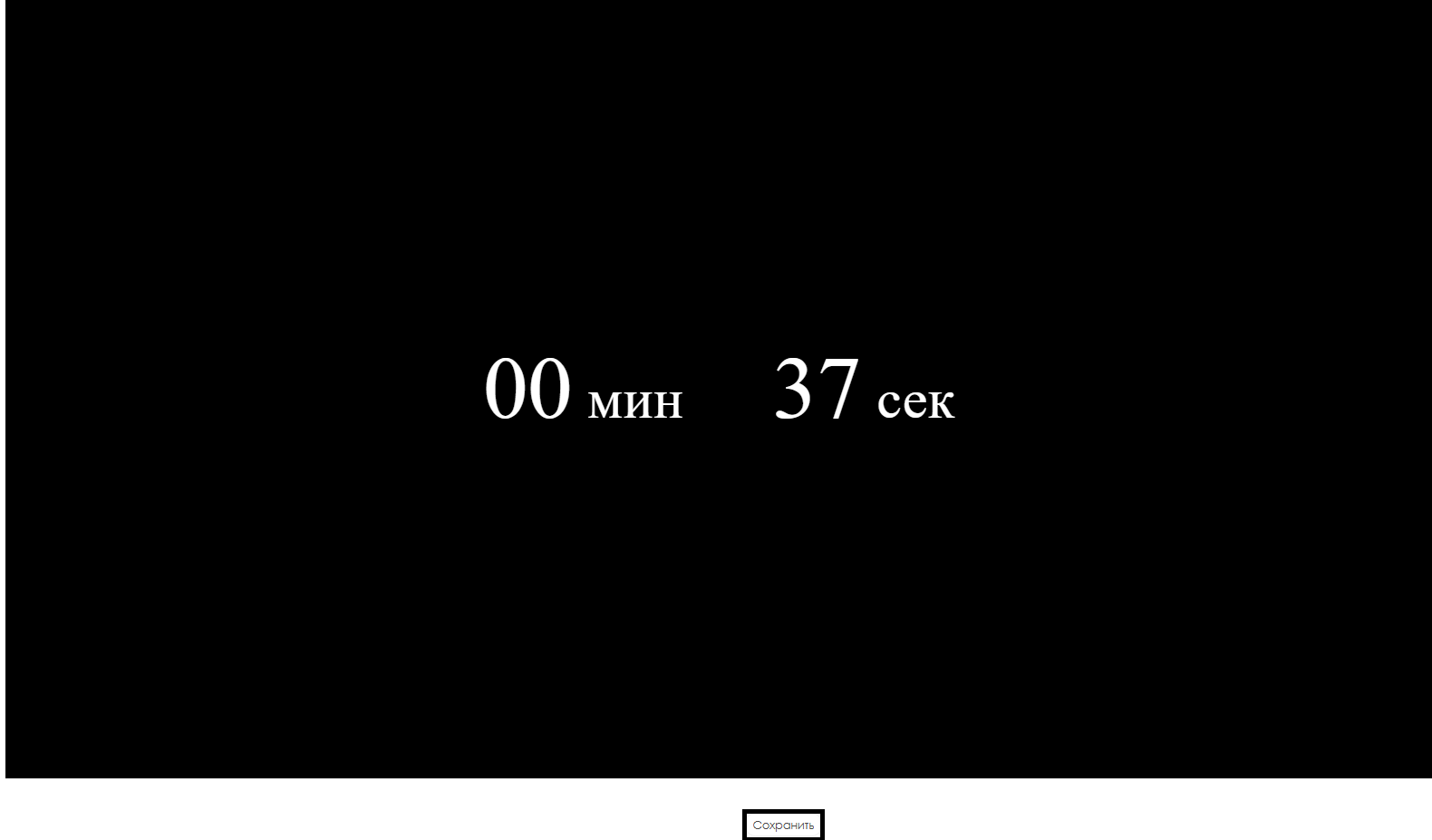
Adding Configured Widget to Broadcast
To fully test this functionality, launch scheduled broadcast and add this widget as content. For creating broadcasts and schedules, see these Wikipedia articles:
Video Guide
Additional Information
If this article doesn't help or you have additional questions, please post them in "Discussions" section at the top of the page.

More information available at Как взаимодействовать пользователю с разделом "Обсуждения"