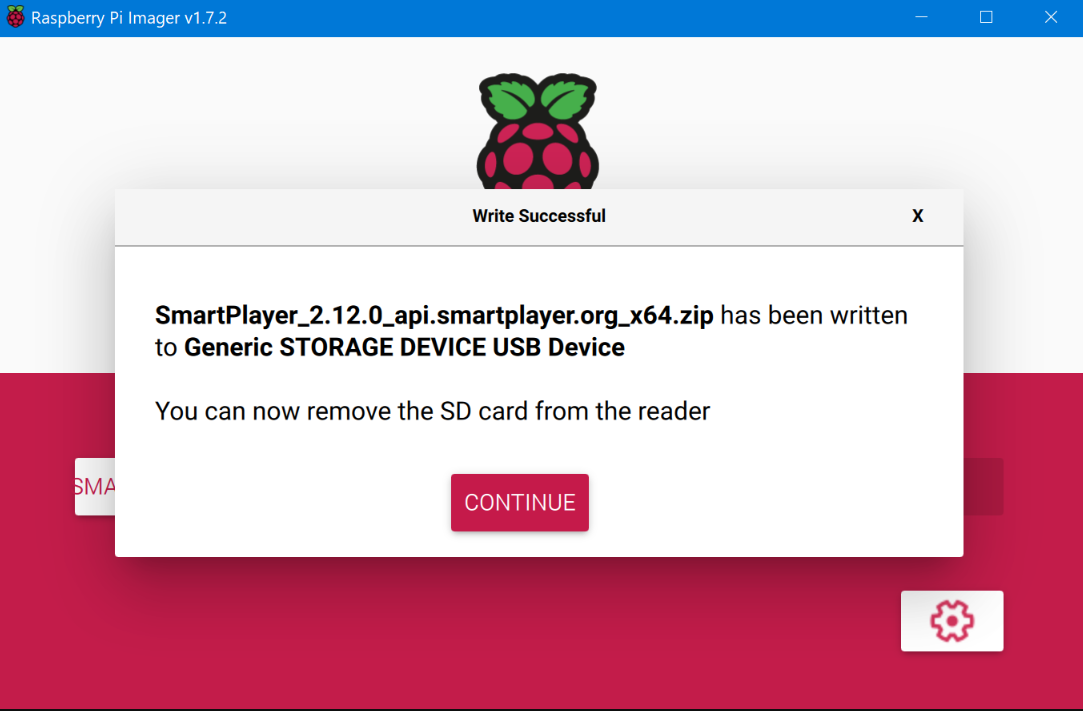Instructions for installing the Raspbian OS image onto an SD Card.
Choosing the app version'
To install the image with the pre-installed package, the official Raspberry Pi Imager application is used. It can be downloaded directly from the official website for various OSs from the official manufacturers' websites:
Or it can be manually downloaded on the official website:Raspberry Pi OS – Raspberry Pi
Example based on Windows
All the versions listed above have the same interface, so one version (Windows) will be covered:
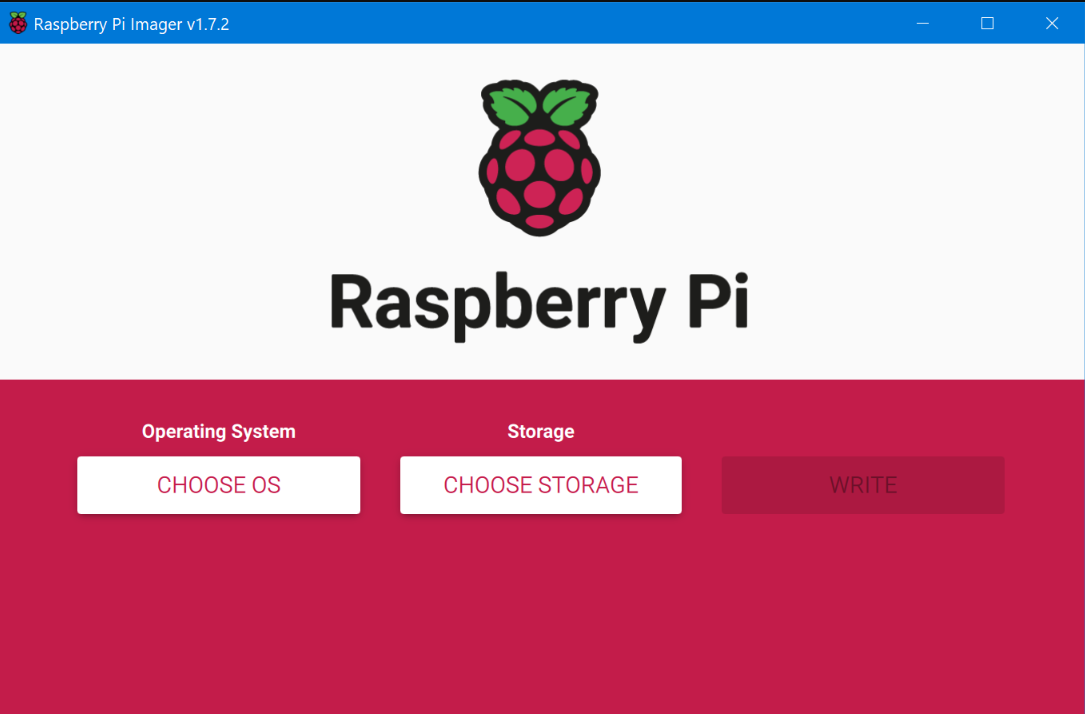
Click on "CHOSE OS" and select "Use custom":
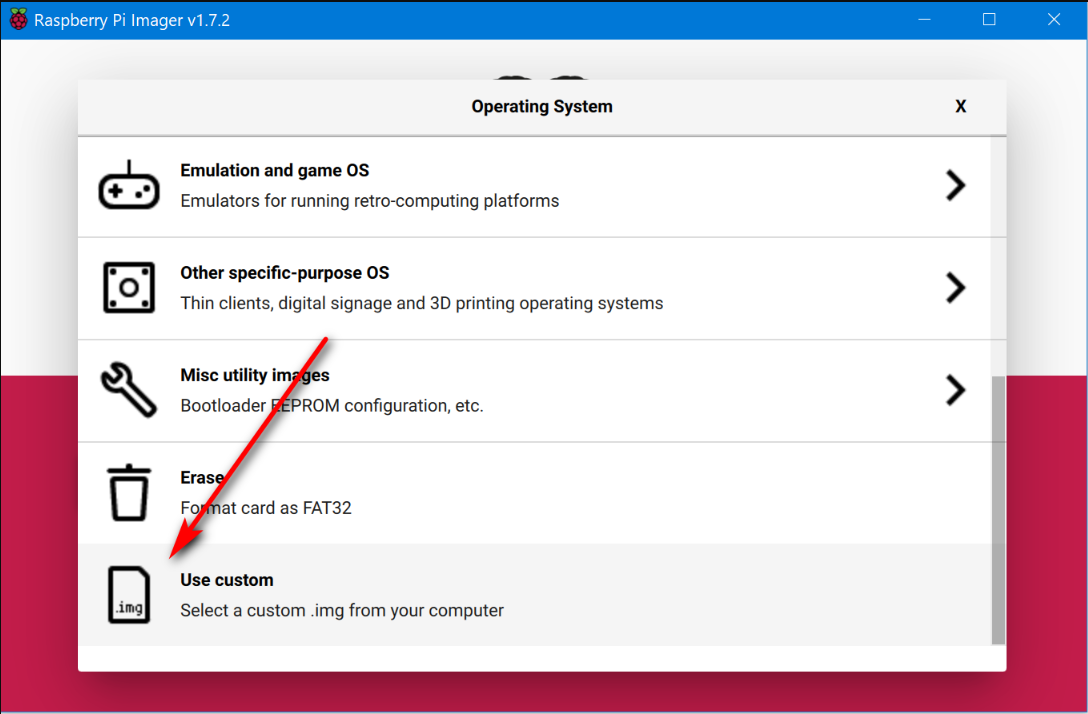
Choose your system image. It's worth noting that you don't necessarily have to unzip the downloaded OS archive (as in this case)
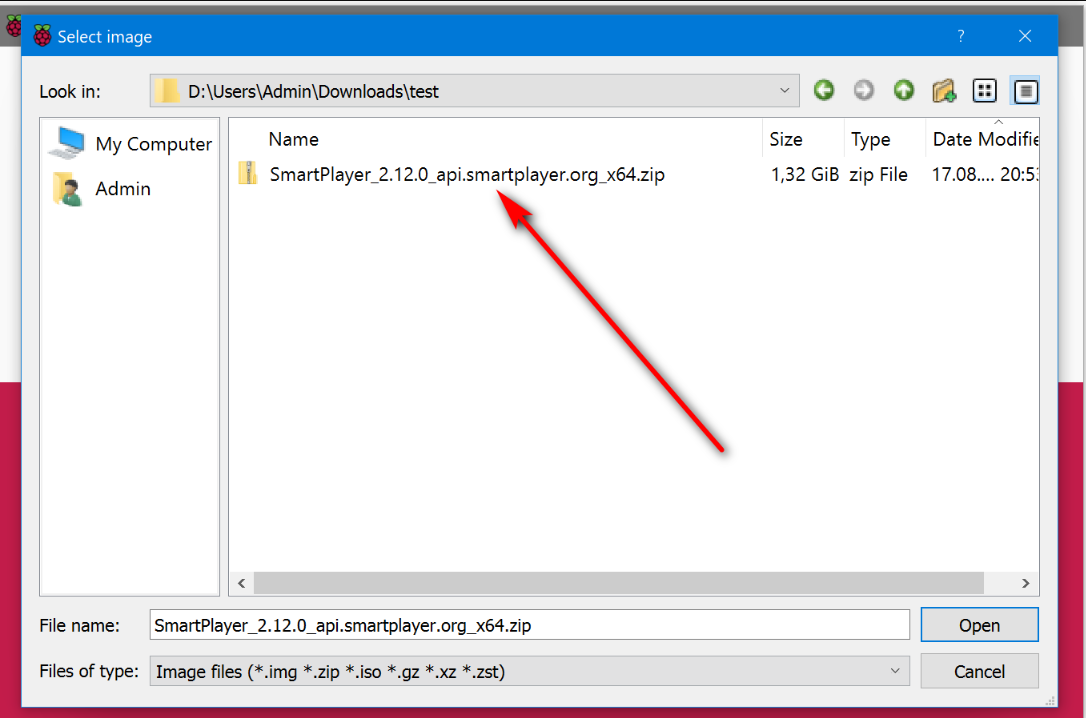
After selecting the image, click on "CHOOSE_STORAGE" and choose the device where the image will be written.
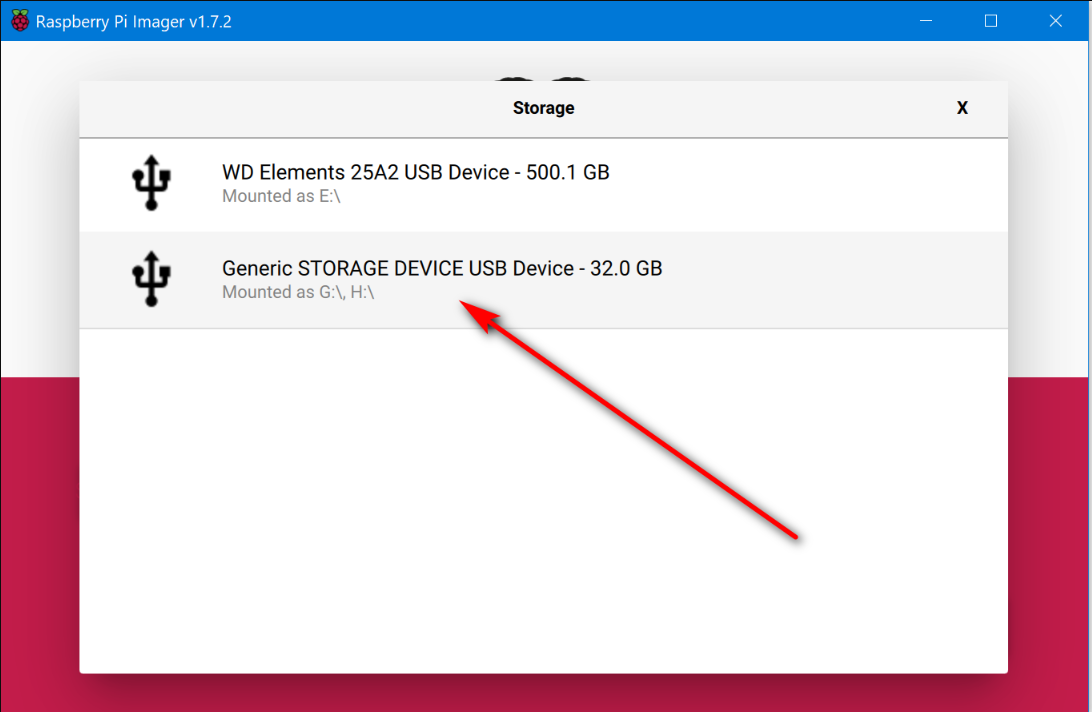
Click on "WRITE". After clicking, the system will warn that the selected device will be formatted, click on "YES":
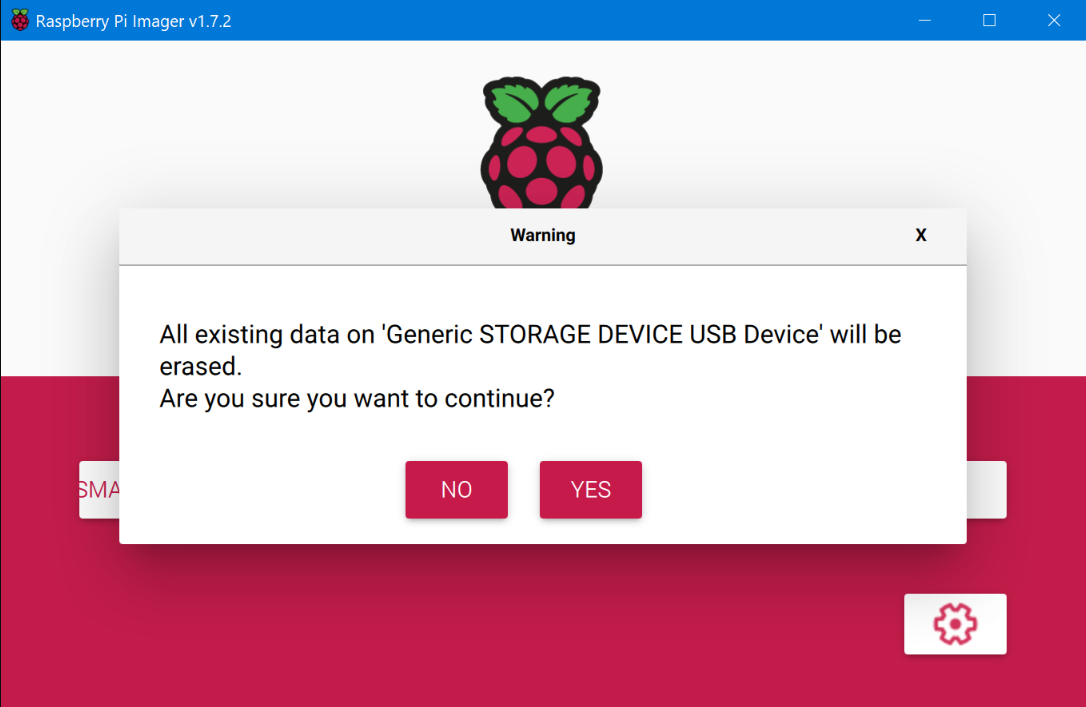
The writing of the image to the SD card will begin:
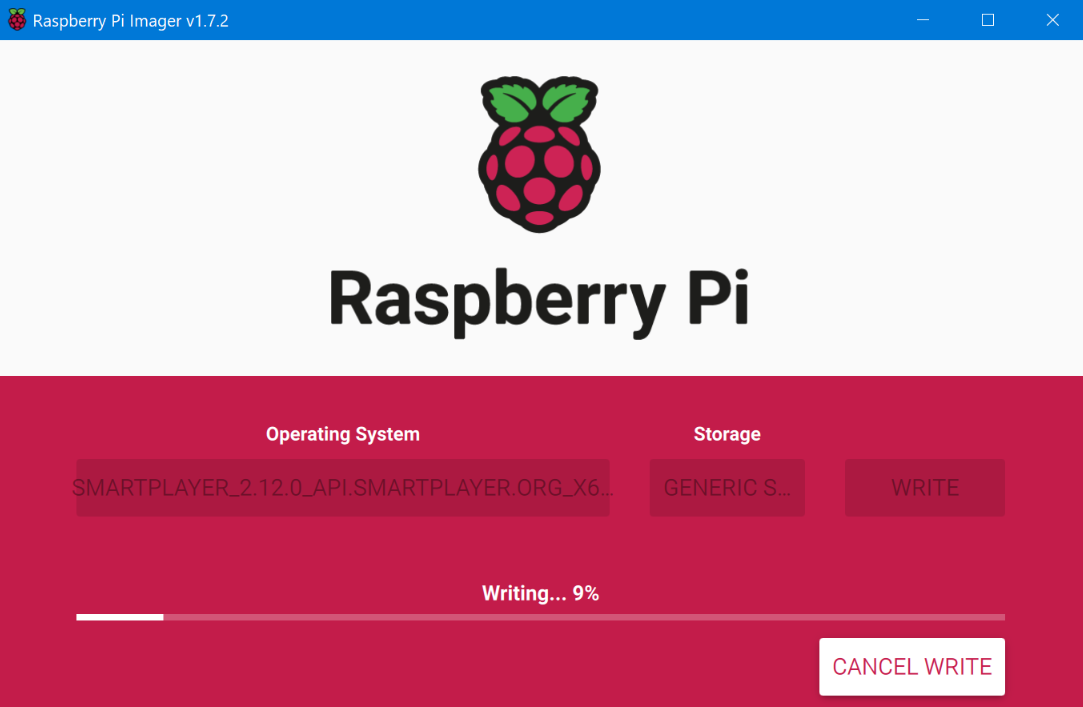
After writing, an automatic check of the written image for integrity will start:
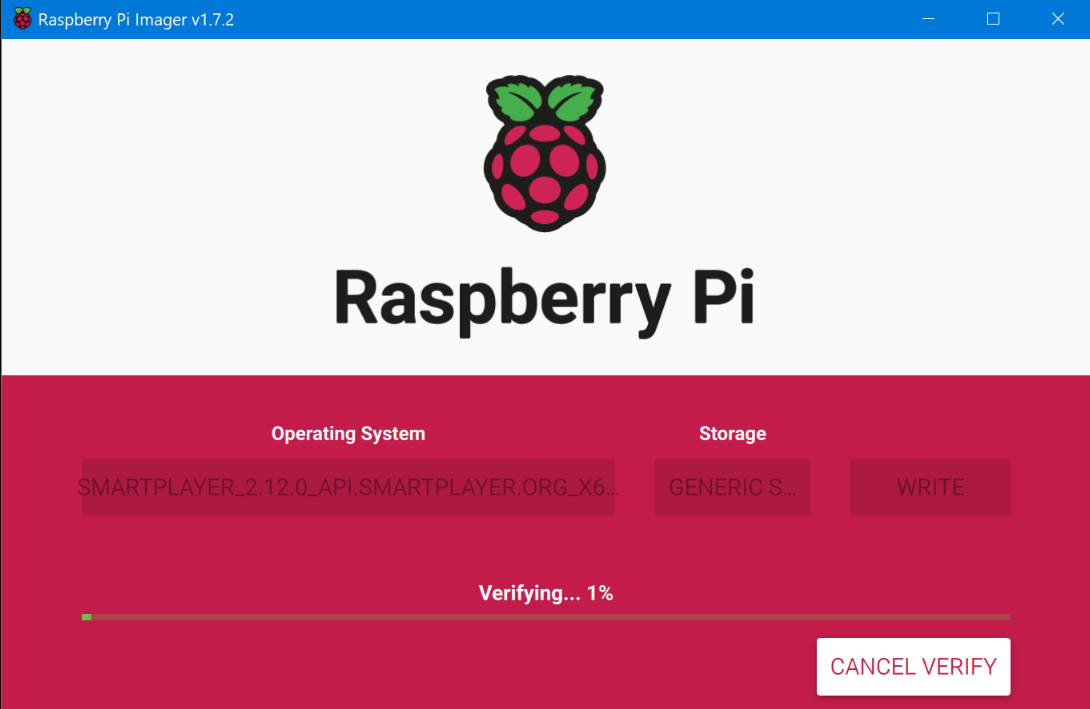
It's recommended not to skip this step. Afterwards, a window will appear indicating successful writing and verification. After that, the SD card can be removed: