Content Information Card
Situation Description
Continuous updates to the SmartPlayer platform provide users with new opportunities and simplify the understanding of how the entire platform works. To facilitate understanding and provide content parameter details, the "Content Information Card" was added.
This functionality will allow the user to view detailed information about the content they are using or planning to use in a broadcast.
Operating Principle
To view the content information card, the user needs to log into their SmartPlayer personal account and go to the "Content" section.
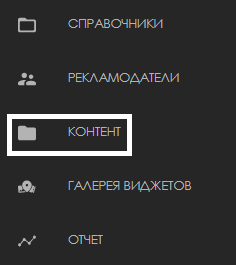
Next, select the desired content and click on it.
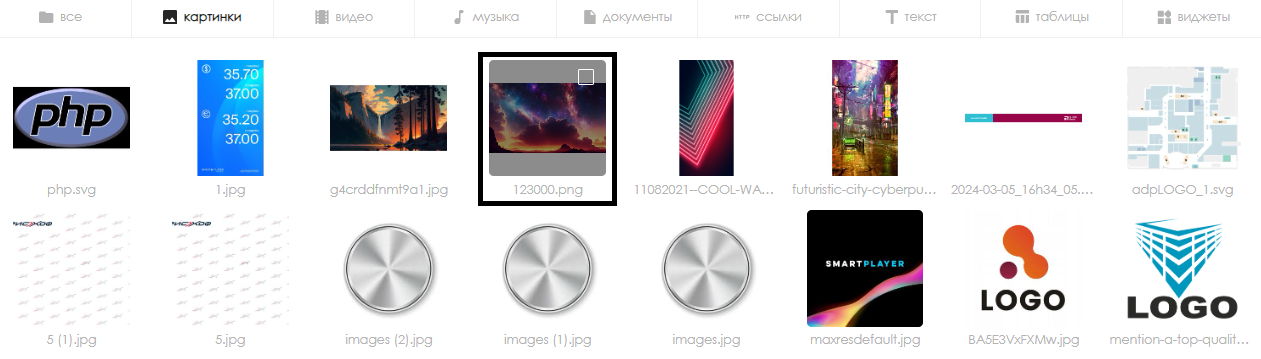
After selection, a sidebar will appear on the right with a list of settings, in which you need to select the "Properties" line.
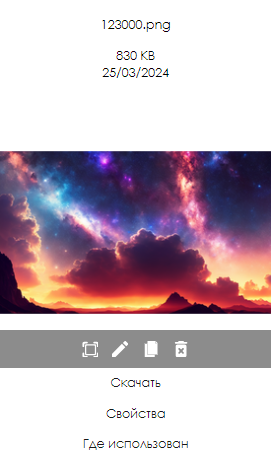
Clicking on the "Properties" line will open a window describing the content parameters.
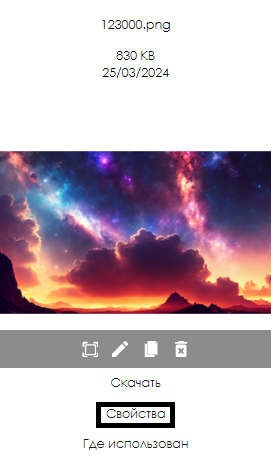
Supported Content Types
The content information card is not available for all types of content. This feature is available for the following types of content:
- Images (photo content)
- Videos
- Music
- Widgets

Content Card Structure
When accessing any content information card, the user will find information about the content, divided into the following groups:
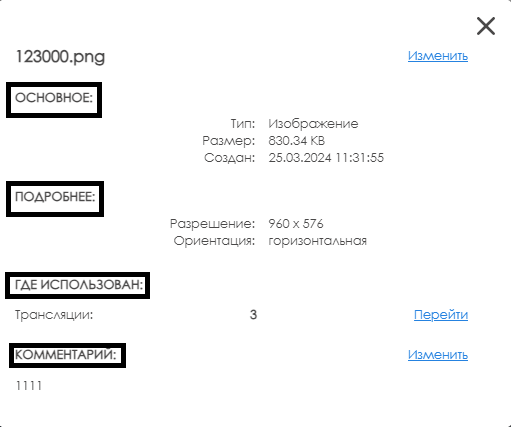
- Main - describes the basic information about the content, such as content type, size, or creation date.
- Details - provides more comprehensive information, which may include details such as duration, bitrate, resolution, orientation, codec, and FPS.
- Where Used - allows you to see how many broadcasts are using this content. Clicking the "Go to" button redirects the user to the "Broadcasts" section of the personal account.
- Comments - allows you to add a comment to the content by clicking the "Edit" button.

Content Information Card for "Images" Content
In the window for photo content, the user can view the following parameters:
- Type
- Size
- Creation date
- Resolution
- Orientation
- Number of broadcasts using the content
- Comments
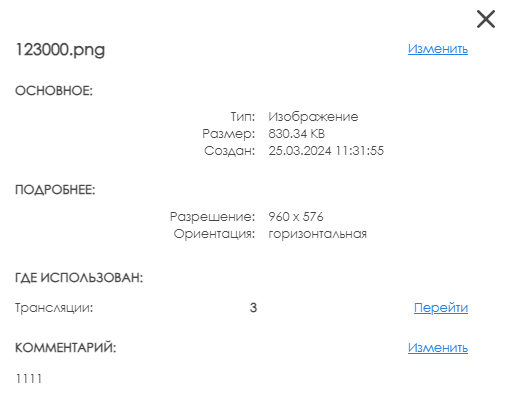
Content Information Card for "Video" Content
In the window for video content, the user can view the following information:
- Type
- Size
- Creation date
- Resolution
- Orientation
- Codecs
- Duration
- Bitrate (listed in Kbps)
- FPS
- Number of broadcasts using the content
- Comments
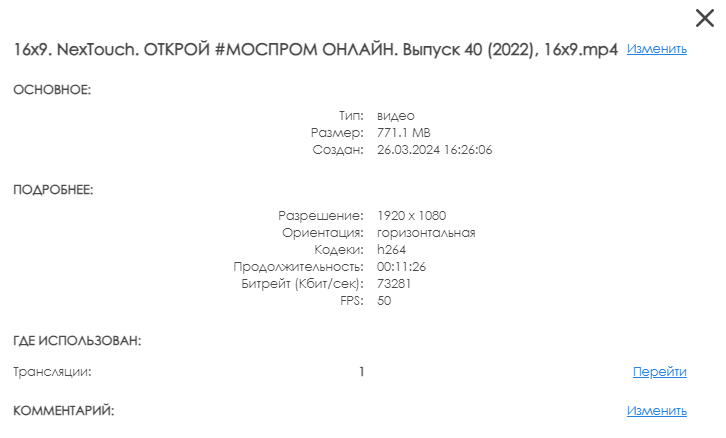
Content Information Card for "Music" Content
In the window for audio content, the user can view the following information:
- Type
- Size
- Creation date
- Duration
- Bitrate (listed in Kbps)
- Number of broadcasts using the content
- Comments
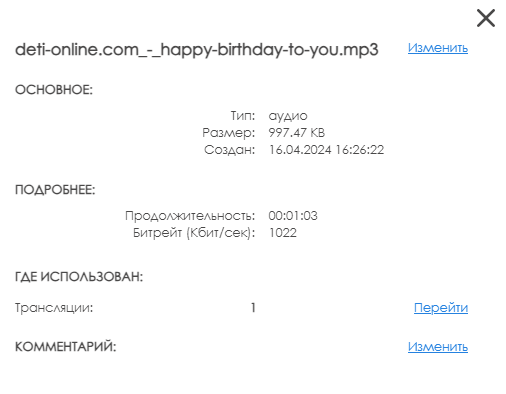
Content Information Card for "Widget" Content
In the window for widgets, the user can view the following information:
- Type
- Size
- Creation date
- Number of broadcasts using the content
- Comments
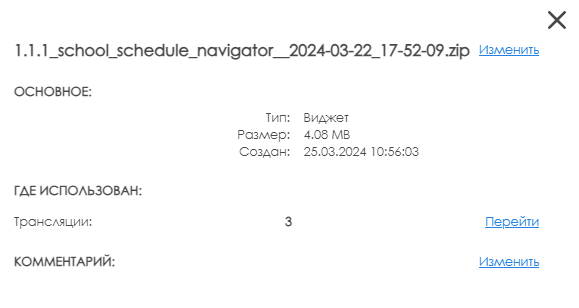
Video Instruction
Final Outcome
Users understand and can use the built-in functionality to learn the parameters of the content they are using.