Updates for Applications on Android OS Devices
Situation Description
Within the SmartPlayer platform, a new functionality has been introduced that allows users to update applications on Android OS devices directly from the user dashboard.
Operation Principle
To use this functionality, the user must first log in to the SmartPlayer dashboard.
Next, the user needs to navigate to the "Devices" section of the dashboard.
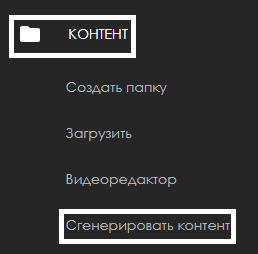
Upon clicking on the "Devices" section, a page displaying all devices associated with the user's account will open. The user must select the desired device and highlight it by clicking on it.
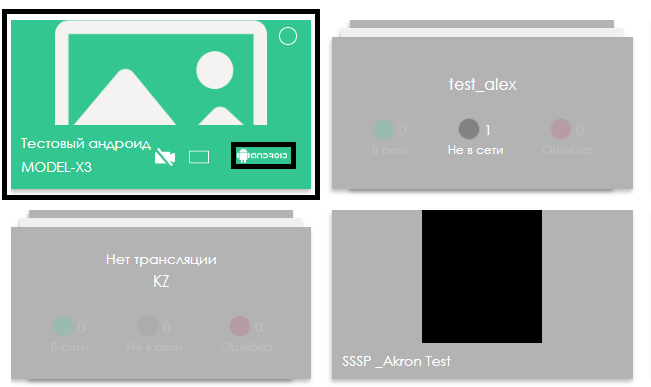
After selecting the device, a sidebar with device settings will appear on the right side of the screen. In this settings list, the user needs to find and click on the "Installed Applications List" line.
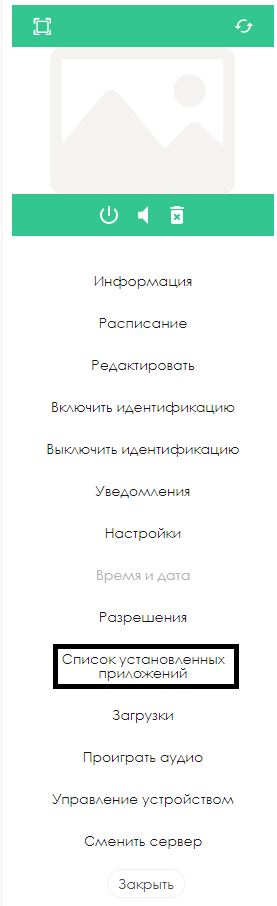
Clicking on the "Installed Applications List" line will open a window that can be visually divided into two parts:
- List of available applications on the server
- List of installed applications on the device
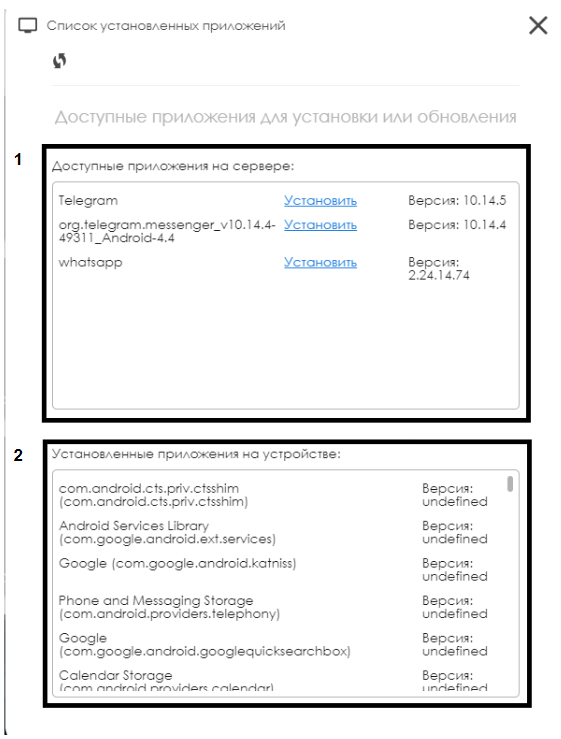
List of Available Applications on the Server
In this block, users have the option to install one of the available applications for the device from the server. To install an available application, click on the "Install" link, which is underlined and highlighted in blue.
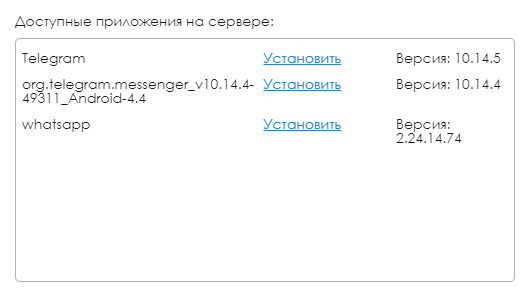
After clicking the "Install" button, a notification will pop up indicating that a request to update the application has been sent.
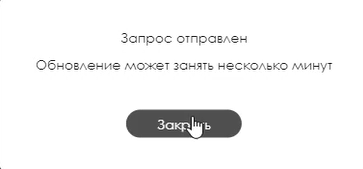
List of Installed Applications on the Device
This block is informational for the user and allows them to view information about the applications installed on the device.
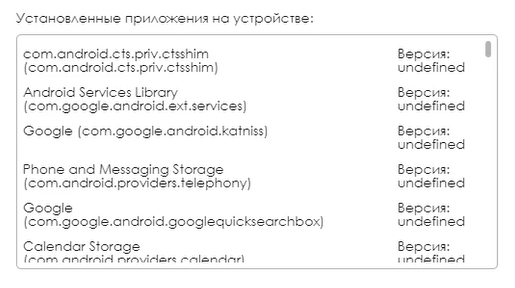
Video Tutorial
Updating Applications through the Dashboard on Android OS
Final Result
Users understand and know how to use the application update functionality for Android devices.