Speed limit for loading on devices
Description of the Situation
The SmartPlayer development team has implemented a feature that allows users to set a download speed limit for content. This limit can be configured by the user. Currently, the feature is supported on the following operating systems:
- Android
- Windows
- Linux
Server-Side Logic
In the current implementation, the device downloads content directly from the S3 storage, bypassing the server for content requests. The server and web interface are only responsible for saving and displaying the parameters in the personal account.
The server responds to device requests by sending data to the client application based on the device parameters set in the personal account. When the device receives a data packet containing the speed limit parameter, it applies this limit and starts throttling the download speed based on the value set by the user in the SmartPlayer personal account (in device settings).
The server also sends this information back to the personal account, so the user always sees the current download speed setting applied on the device.
Step-by-Step Instructions
First, the user must log in or register in the SmartPlayer personal account.
Next, the user should go to the “Devices” section and select the required device.
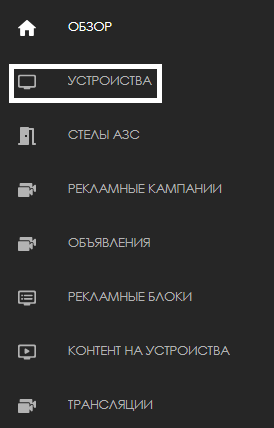
After completing the device setup, the user should find and select the target device from the “Devices” section. To proceed, the user must select the device by checking the box in the top-right corner of the device icon.
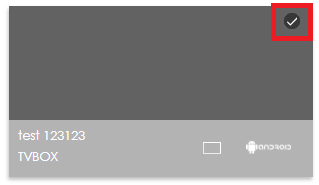
Once selected, the user must go to the right toolbar and click on “Settings”.
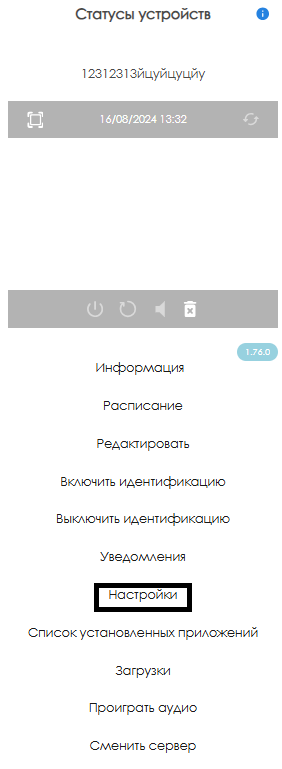
The “Settings” section will open a new page with configuration categories. The user needs to find the “Content” category.
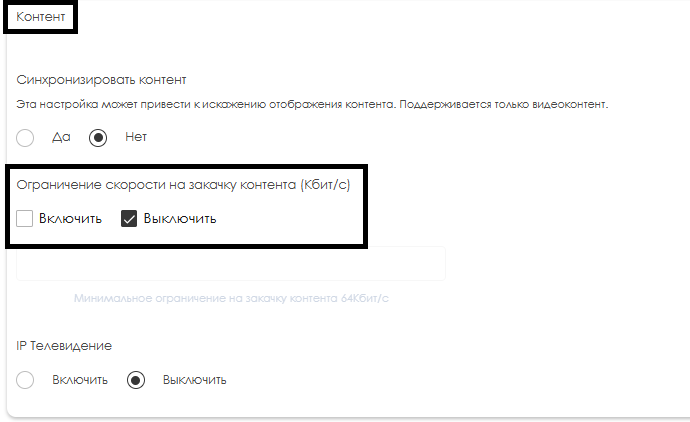
In the “Content” category, the user must toggle the checkbox from “Disabled” to “Enabled” in the “Download Speed Limit” line. By default, the checkbox is set to “Disabled”.
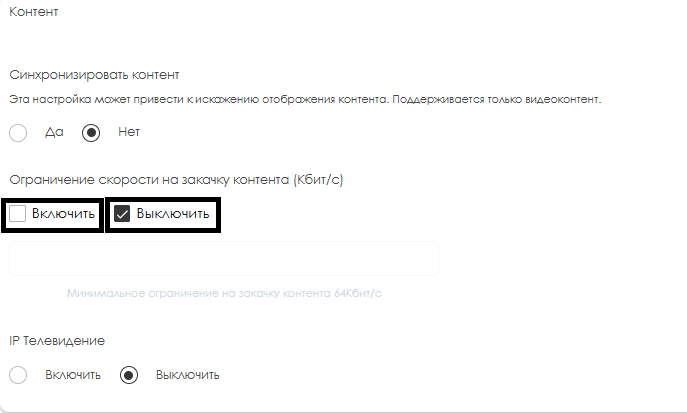
Once enabled, an input field will appear where the user must enter a numeric value for the speed limit. The default minimum value is 64. The value is measured in Kbps.
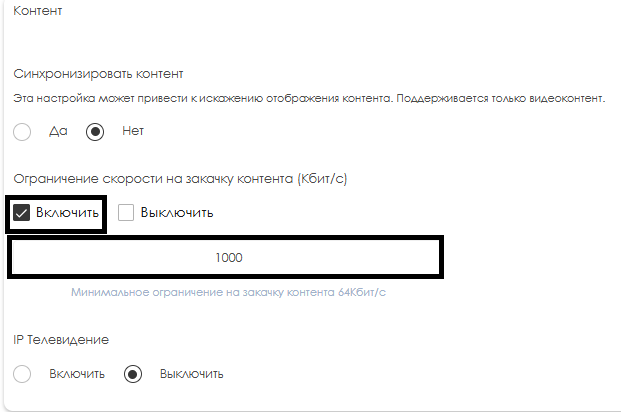
After entering the value, the user must scroll down and click the “Save Changes” button to apply the setting.
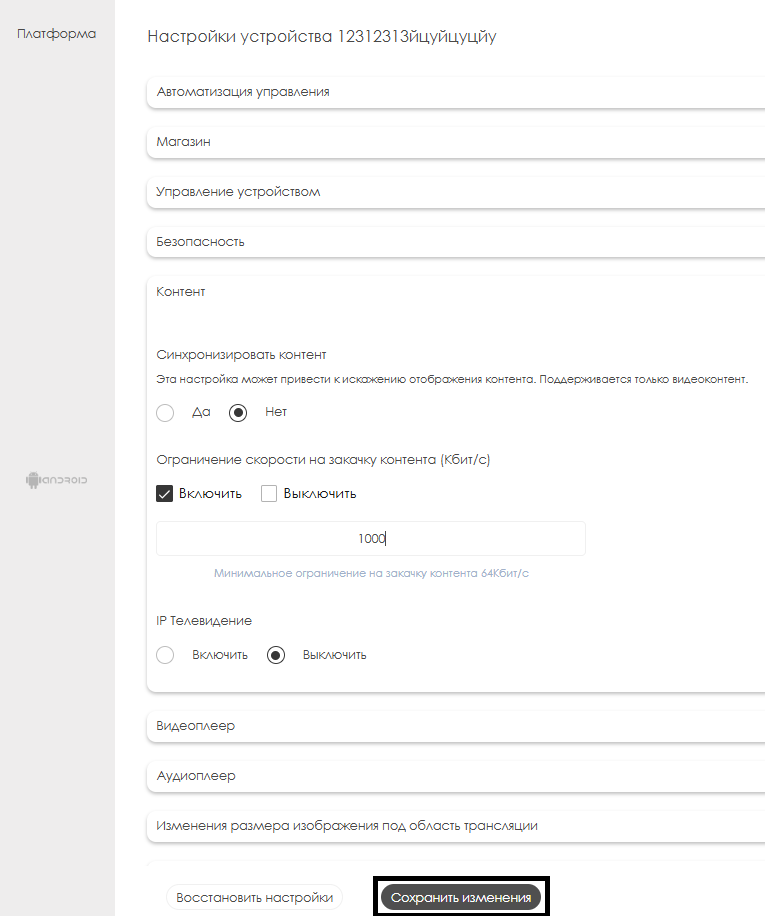
This is how the user can limit the content download speed on a device.
Video Tutorial
Setting Download Speed Limits on Devices
Additional Information
If this article does not help you use the feature as intended or if questions remain after reading it, you can post your questions in the “Discussions” section at the top of the page.

Additional information is also available on the page Как взаимодействовать пользователю с разделом "Обсуждения"