Opening a URL with Chromium
Description of the Situation
Users now have the ability to open URLs on their devices using an "external" browser installed on the device. This functionality allows the user to use "Chromium" as an external browser for opening URLs used in the device's streaming.
How It Works
Steps to Follow
Currently, there are two ways to open web links within the SmartPlayer platform:
- Open links using the internal browser (the application’s browser).
- Open links using an external browser (the browser installed in the device’s operating system).
To choose one of these options, the user first needs to log in to their personal account and navigate to the "Devices" section.

Next, they need to locate their device running Windows/Linux/Raspberry and select it by clicking on it.
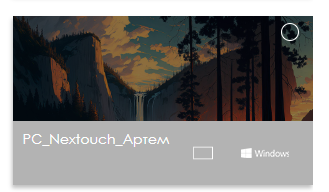
The next step is to switch to the toolbar on the right and select the "Settings" option.
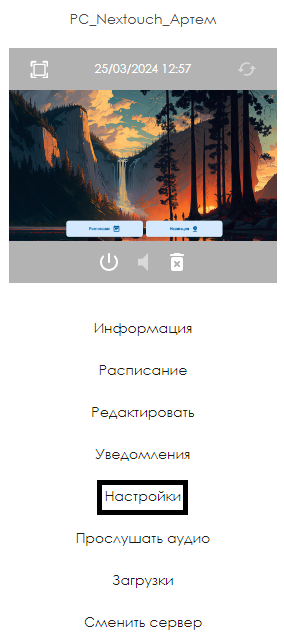
In the settings, the user needs to find the "Browser" category and click on it.
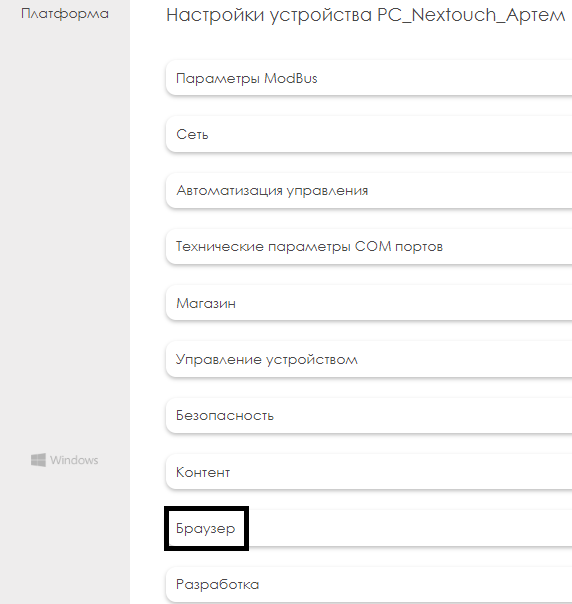
After clicking on this category, a list with the two solutions described earlier will appear. At this stage, the user selects "External Browser." At this point, the system will recognize that Chromium should be used as the browser for opening URLs as content for streaming.

Once all the steps mentioned above are completed, the user needs to click "Save Changes."
Final Steps
To complete the device setup process, you need to apply a streaming schedule to the device and add the required URL as content. For more information on the steps described earlier, it is recommended to review the following Wikipedia articles:
Video Guide
Additional Information
If this article does not help you use the functionality as intended or if you have any questions after reading it, you can ask them in the "Discussion" section at the top of the page.
