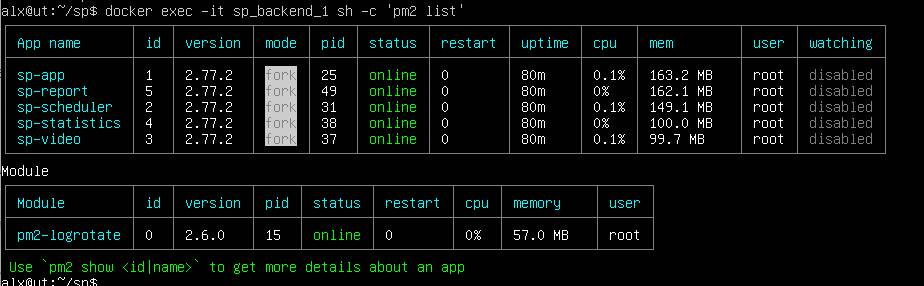Offline installation of the SmartPlayer platform on Ubuntu / Astra operating systems
Description of the Situation
This page describes the possibility of self-service offline installation of the SmartPlayer platform on Ubuntu and Astra operating systems.
Supported Versions
| Operating System | OS Distribution | Recommended for Installation |
|---|---|---|
| Ubuntu Server 24.04 LTS | Link | Yes |
| Ubuntu Server 22.04 LTS | Link | No |
| Ubuntu Server 18.04 LTS | Link Support for the 32-bit version ends with this version |
No |
| Ubuntu Server 16.04 LTS | Link 64-bit version 32-bit version |
No |
| AstraLinux Orel | Link | Yes, for government institutions.
|
More Details
The SmartPlayer representative provides the following platform components. The archive versions may vary depending on the specific version being deployed in the example. Usually, the SmartPlayer representative provides the most up-to-date version at the time:
- If the server application uses NodeJS 8, download docker_images_v3.0.0.tar.gz
- If the server application uses NodeJS 16, download docker_images_v3.1.0.tar.gz
- If the server application uses NodeJS 18, download docker_images_v3.2.0.tar.gz
- If the server application uses NodeJS 20, download docker_images_v3.3.1.tar.gz
- If the host machine is Windows – node_modules should be built on Windows (x32 or x64).
- If the host machine is Linux – node_modules should be built on Linux.
- unzip_6.0-21ubuntu1_amd64.deb – a package for extracting zip archives on the server. By default, Ubuntu Server includes the ".tar" archiver, which does not support extracting "zip" files. Files can be repackaged before uploading to the server, eliminating the need to install this package on the server.
Подробнее
Представитель SmartPlayer передает следующий состав платформы. Версии архивов могут отличаться, зависит от конкретной версии, которая разворачивается на примере. Обычно представитель SmartPlayer присылает актуальную версию для текущего момента:
- Если используется серверное приложение использующее 8 NodeJS, то необходимо загрузить docker_images_v3.0.0.tar.gz
- Если используется серверное приложение использующее 16 NodeJS, то необходимо загрузить docker_images_v3.1.0.tar.gz
- Если используется серверное приложение использующее 18 NodeJS, то необходимо загрузить docker_images_v3.2.0.tar.gz
- Если используется серверное приложение использующее 20 NodeJS, то необходимо загрузить docker_images_v3.3.1.tar.gz
Installing Docker and Docker-compose
Depending on the operating system, the user selects the appropriate version of Docker and Docker-compose for installation on the server OS:
| Link to the archive with docker / docker-compose | Description |
|---|---|
| Link | Archive for offline installation of Docker for Ubuntu Server 24.04 LTS |
| Link | Archive for offline installation of Docker for Ubuntu Server 22.04 LTS |
| Link | Archive for offline installation of Docker for Ubuntu Server 18.04 LTS |
| Link | Archive for offline installation of Docker for Ubuntu Server 16.04 LTS |
Installation Algorithm
Be sure to request a new user from the SmartPlayer technical support team. To begin installation, connect to the server and upload all archives to the home directory of the SmartPlayer user. You can use the "sftp" utility or any other method to upload the archives to the server.
- Extract the Docker archive and navigate to the extracted directory:
tar -zxvf docker-and-docker-compose*.tar.gz && cd docker-and-docker-compose*
- Install Docker and the necessary components:
sudo ./install-docker-and-docker-compose-offline.sh
- Optional: To use Docker without sudo, add the user to the docker group:
sudo usermod -aG docker $USER
- Add the SmartPlayer user to the docker group:
sudo usermod -aG docker smartplayer
After completing the above steps, the user should disconnect and reconnect to the server.
- Verify the functionality of Docker and Docker Compose:
docker --version
- The response depends on the operating system where Docker is installed.
docker-compose --version
The response will vary based on the operating system:
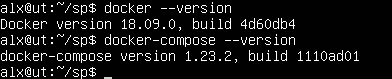
echo 'docker compose --compatibility "$@"' > /bin/docker-composechmod +x /bin/docker-compose
sudo systemctl enable docker
- Extract the archive to the specified directory where the platform will be installed. Replace "*" with the actual file version:
unzip sp_docker_v_*.zip -d smartplayer
- Extract the archive to the specified directory. Path: "~/application_directory/backend/app/".
unzip node_module_bv_*.zip –d ~/smartplayer/backend/app/
- Enable the server configuration with the command:
mv ~/smartplayer/backend/app/pm2.app.config.example.js ~/smartplayer/backend/app/pm2.app.config.js
- Import Docker images:
docker image load -i /home/smartplayer/smartplayer/tools/installer/docker_images_*.tar.gz
- Verify that all images have been loaded:
docker image ls
The expected result should look like the screenshot below:

- Optional: If everything has loaded successfully, the image archive can be deleted:
rm docker_images_v3.3.1.tar.gz
- Fill in the environment configuration:
mv .env.example .env
nano .env
- The user should fill in the following fields:
- MYSQL_ROOT_PASSWORD, MYSQL_PASSWORD - passwords for MySQL connection (generate a strong password).
- CMS_URL - URL of the personal account. For example, if the server is accessible at "http://192.168.56.101/cms", specify this address (without a trailing slash).
- APP_URL - URL of the server application. For example, if the server is accessible at "http://192.168.56.101", specify this address (without a trailing slash).
- MYSQL_BACKUP_DOCKER_CONTAINER - specify the MySQL container, e.g., smartplayer_mysql_1
- MYSQL_BACKUP_STORAGE - specify the MySQL backup type, e.g., local
- MYSQL_BACKUP_LOCAL_DIR - specify the absolute path to the directory, e.g.:
"/home/smartplayer/smartplayer/data/mysql-dumps/"
Save the configuration and exit. (ctrl+S, ctrl+X)
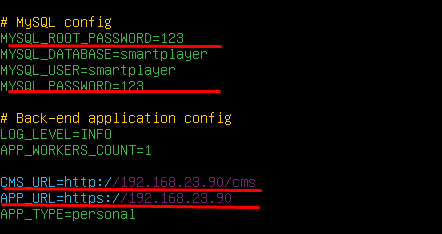
- Change the server address in the personal account configuration:
nano cms/cms/config.js
Modify the "ip_address" parameter:
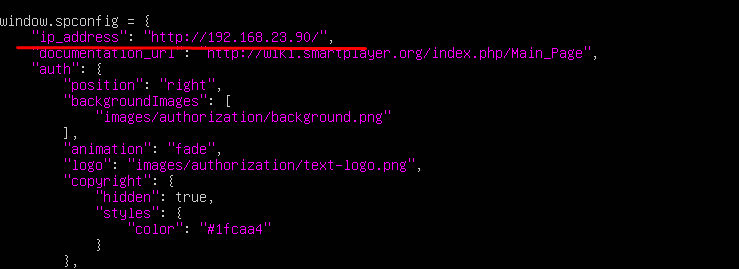
- Enable automatic MySQL database backups (run this command as the SmartPlayer user):
./mysql_backup/init_auto_backups.sh
To manually check MySQL backups, use the command:
sudo -u smartplayer /home/smartplayer/smartplayer/mysql_backup/mysql_backup.sh
- Configure "nginx". Copy the appropriate configuration file depending on the server setup. In this case, the personal account and the server share the same IP address:
cp nginx/conf_examples/one_domain/http/smartplayer.conf nginx/conf/
nano nginx/conf/smartplayer.conf
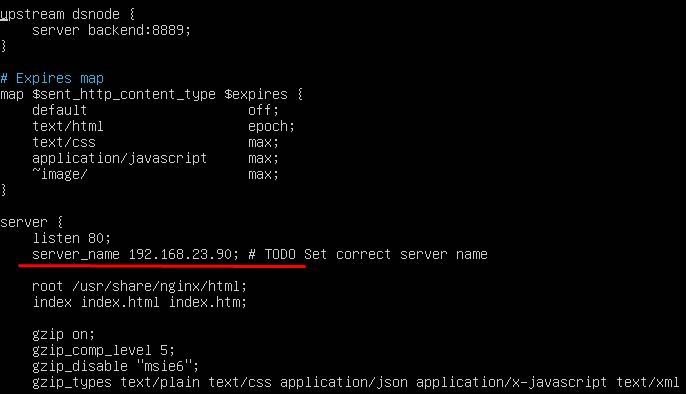
Save the configuration and exit. (ctrl+S, ctrl+X)
- Start the applications and wait 2 minutes:
docker-compose up -d
- Create database tables:
docker exec -it smartplayer_backend_1 sh -c './cli.js db init'
- Upload widgets:
docker exec -it smartplayer_backend_1 sh -c './cli.js widgets upload'
- Create a user:
docker exec -it smartplayer_backend_1 sh -c './cli.js company create-with-user'
If an error occurs while creating the user, repeat the previous step to create database tables.
- Check the server application status using the command:
docker exec -it smartplayer_backend_1 sh -c 'pm2 list'
A correct output should look like the example below: