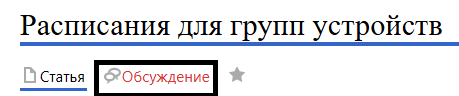Scheduling for Device Groups
Scenario Description
SmartPlayer now can work with schedules of devices operating in a group and adding new devices to various groups considering schedules.
Preliminary Settings
For user to create settings for device groups, they need to log in to SmartPlayer personal account.
Next, they should either use previously created device groups or create several new device groups.
To create new device groups, go to "Devices" section in personal account and select "Add Group" category.
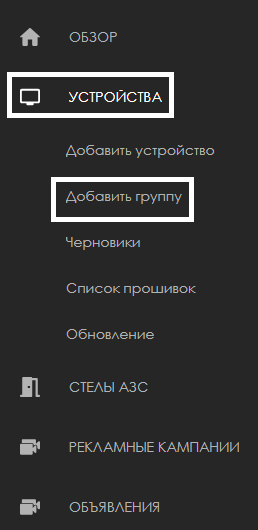
Functionality Work Scenarios
Below on the page will be presented examples of implementing schedule settings for device groups in various scenarios.
Adding Device with Schedule to Group
User needs to go to "Devices" section and drag desired device to target group using cursor. After this action, modal window will appear describing two types of changes:
- Schedule changes - replace or keep current schedule of added device
- Setting changes - replace or keep current settings of added device
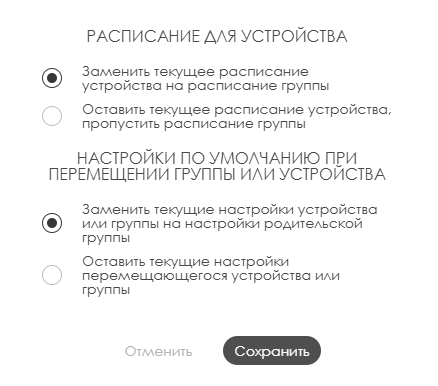
After completing settings in modal window, click "Save" button. If user doesn't want to perform this action, click "Cancel" button.
Merging Groups with Schedules
User needs to go to "Devices" section and drag one group to another group using cursor. After this action, modal window will appear describing two types of changes:
- Schedule changes - replace or keep current schedule of added group
- Setting changes - replace or keep current settings of added group
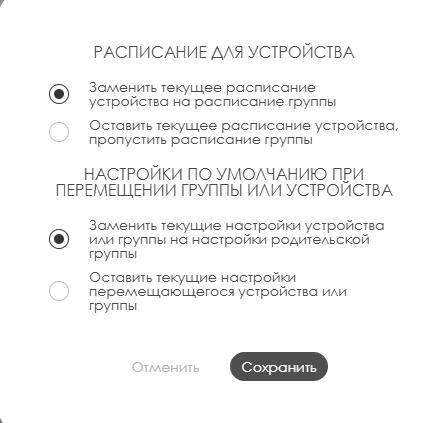
After completing settings in modal window, click "Save" button. If user doesn't want to perform this action, click "Cancel" button.
Schedule Selection When Adding Device to Group
User needs to go to device section and double-click desired device.

After double-clicking, device settings page will open. In settings list user needs to select "Group" and choose desired one. After selecting group, two checkboxes will appear at the end:
- Replace device's current schedule with group schedule - device will use group schedule
- Keep device's current schedule, skip group schedule - device will use its own schedule, ignoring group schedule
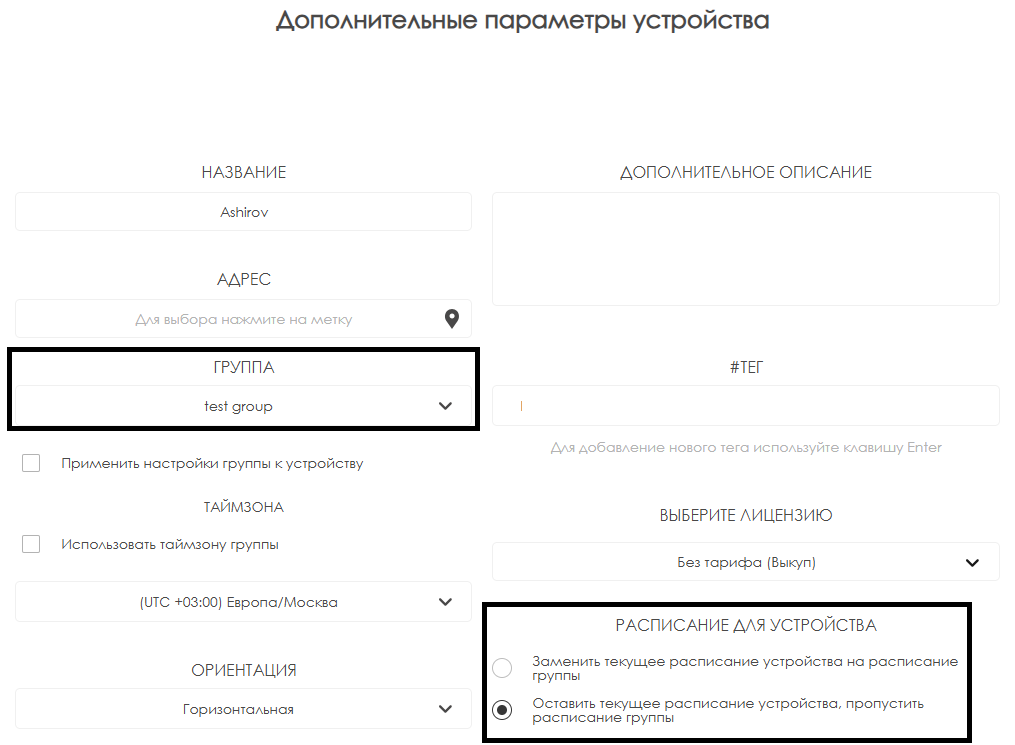
After completing settings, click "Save" button.
Modifying Group Settings
In this case user needs to go to "Devices" section in personal account and select device group.

After clicking device group, user will see right toolbar and find "Group Settings" line.
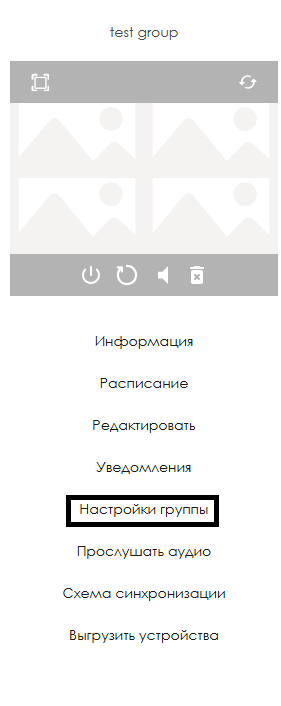
Then page will open where at the bottom user needs to click checkbox "Apply group settings to all nested devices".
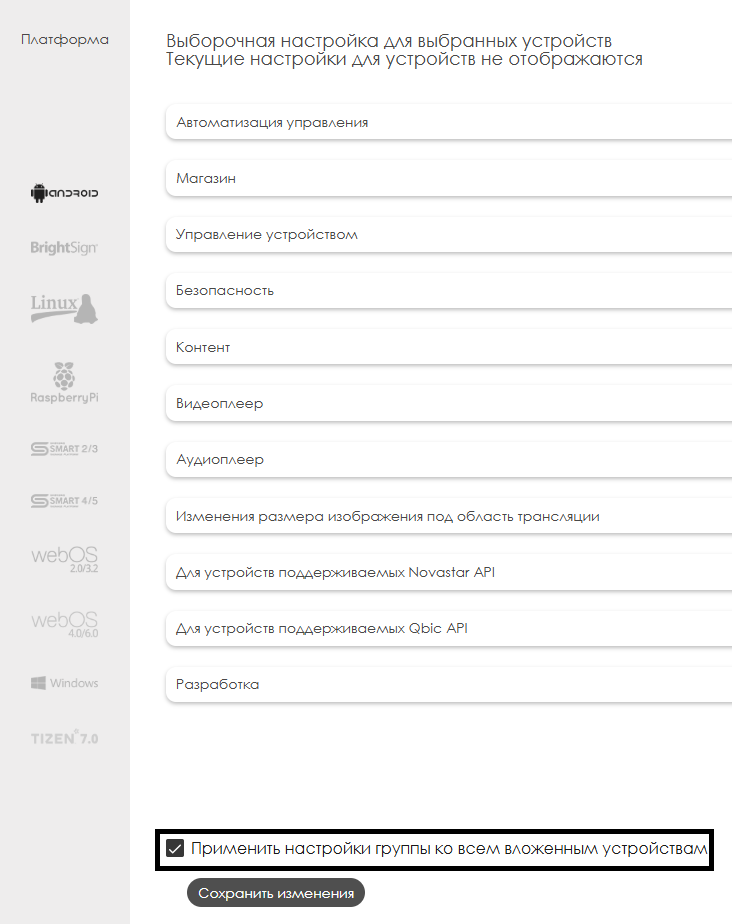
Click "Save changes" button below.
Video Tutorial
Working with schedules in group
Additional Information
If this article doesn't help use functionality as intended or questions remain after reading, these questions can be voiced in "Discussions" section at top of page.