Certification of the client application on an Android device
Situation Description
Due to the increasing number of supported devices running Android OS and the diversity of their hardware, the SmartPlayer technical team needed to evaluate device performance when running the client application. To address this, functionality was added to the Android client app to conduct performance tests on the device and its specifications, assigning a score based on the results.
Starting the Evaluation Process
Once the benchmark's main page opens, the user will see the following parameters:
- Language selection – allows choosing one of the available languages;
- Menu button – navigates to the benchmark's "Menu" section;
- Start button – immediately takes the user to the test launch page.

"Menu" Button
Clicking the "Menu" button opens a page with three separate buttons:
- Device specifications - navigates to the corresponding page with technical specifications;
- Maintenance options - navigates to the user page with maintenance capabilities;
- Performance test - navigates to the test step selection page.
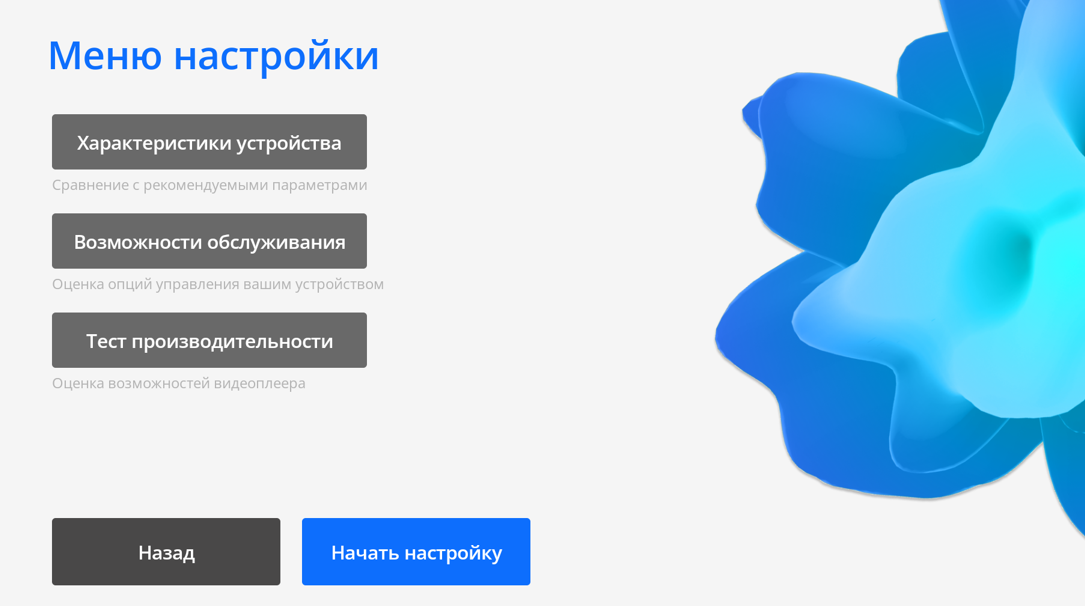
To go back, click the "Back" button at the bottom of the screen. To start benchmark tests, click "Start Setup" which navigates to device settings page.
"Start" Button
Clicking "Start" opens the test page. This test appears during first launch of client application on Android OS devices.
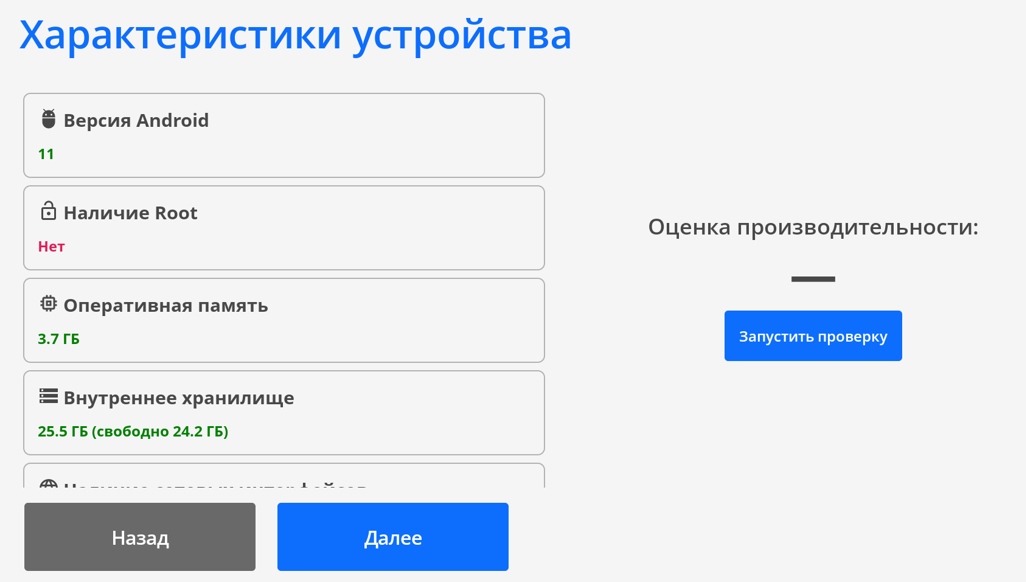
Click "Run Test" button on the right side of screen to start the test.
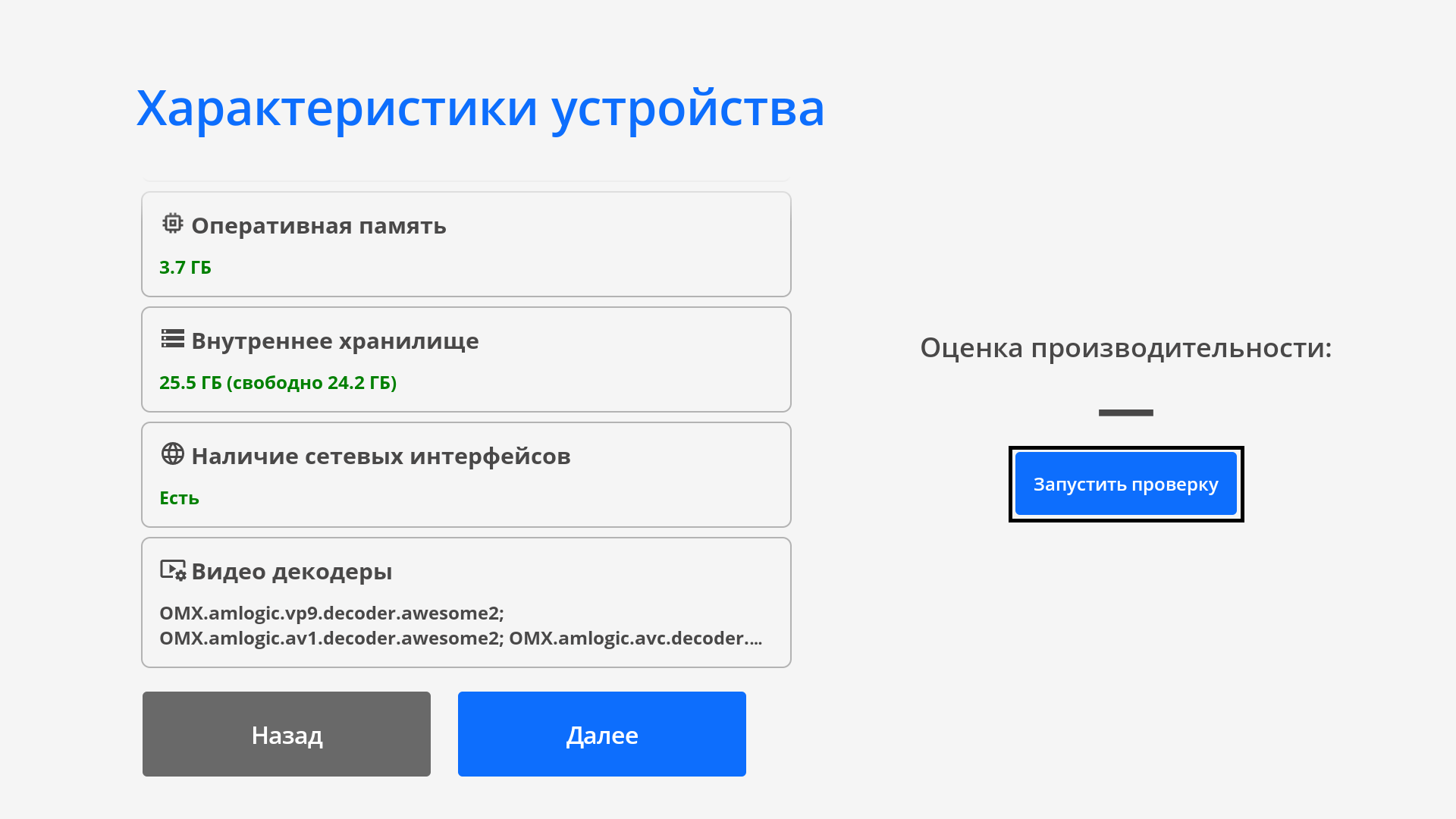
Next, a modal window will appear with settings list and enabled checkboxes.
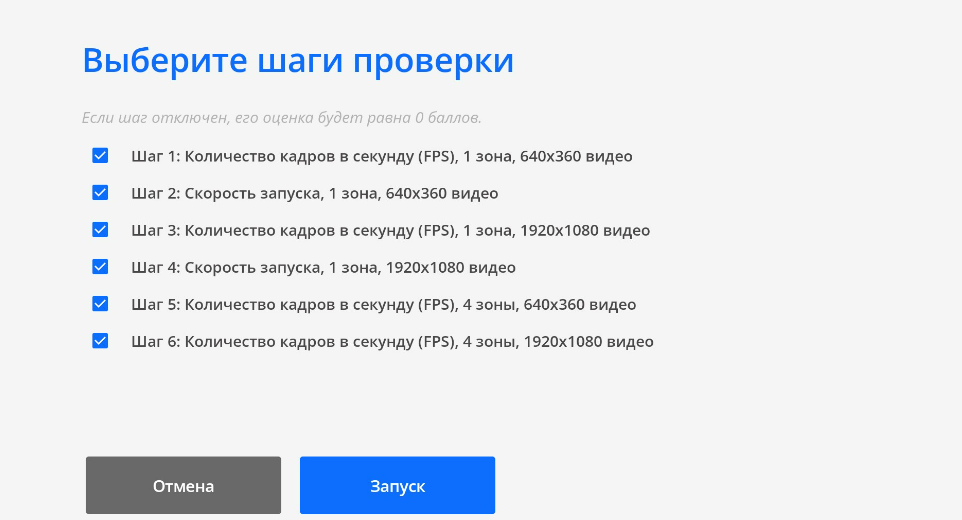
Click "Start" to begin testing. An epilepsy warning will appear before tests begin.

Device will run all selected tests. User should monitor each test step.
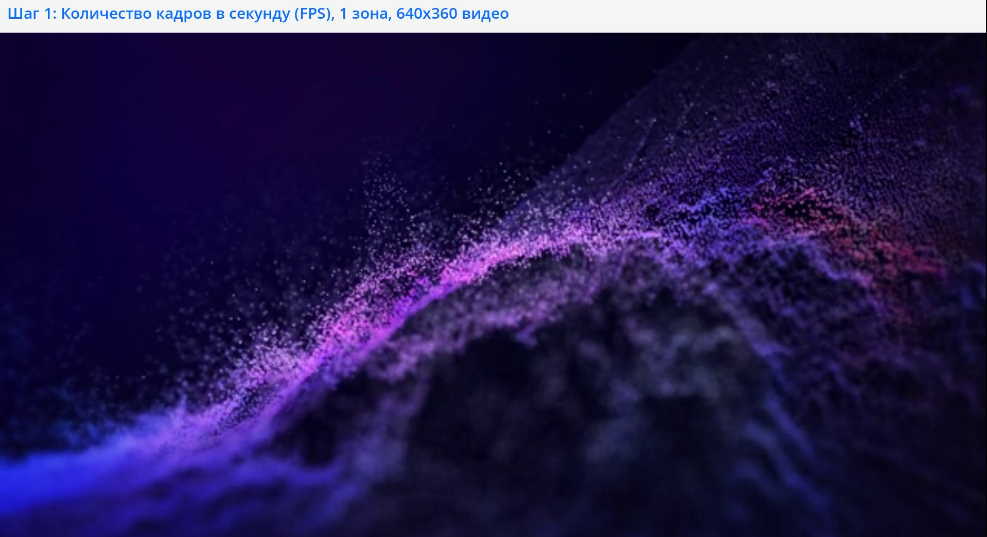
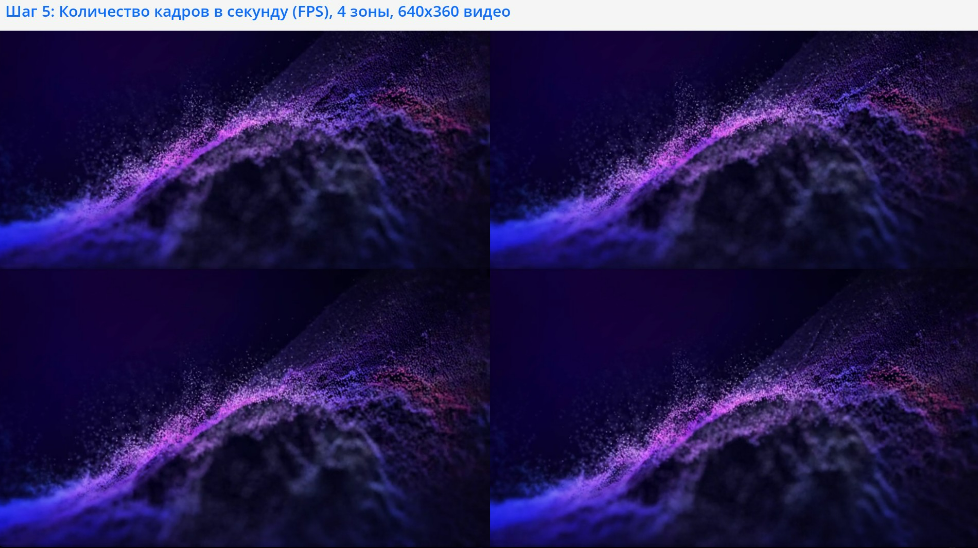
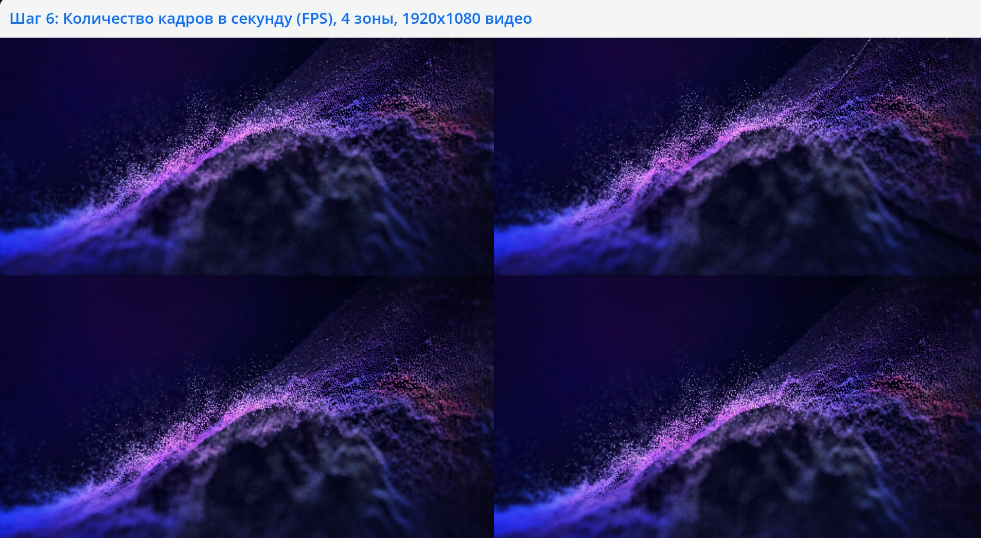
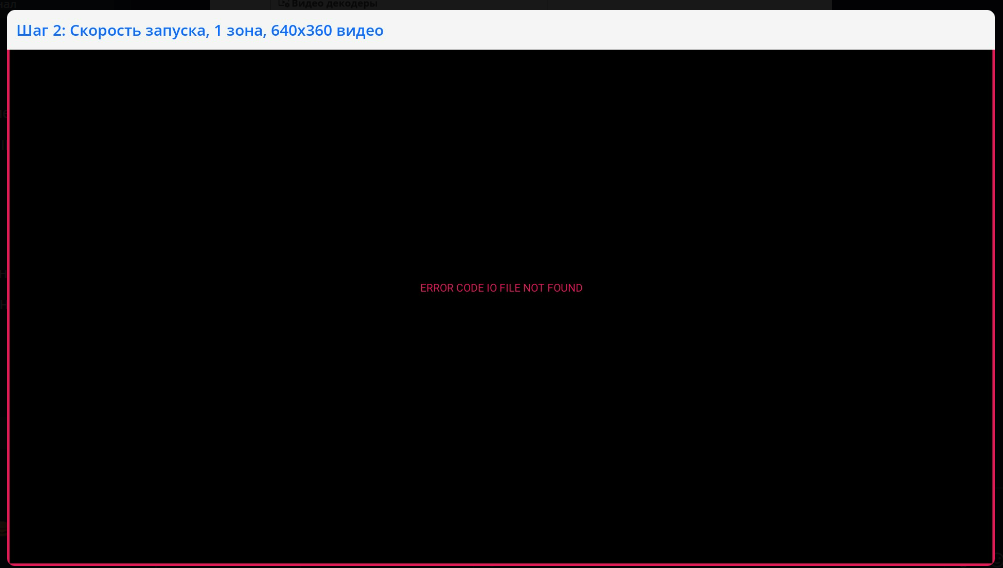
After completion, results will be displayed as scored list.
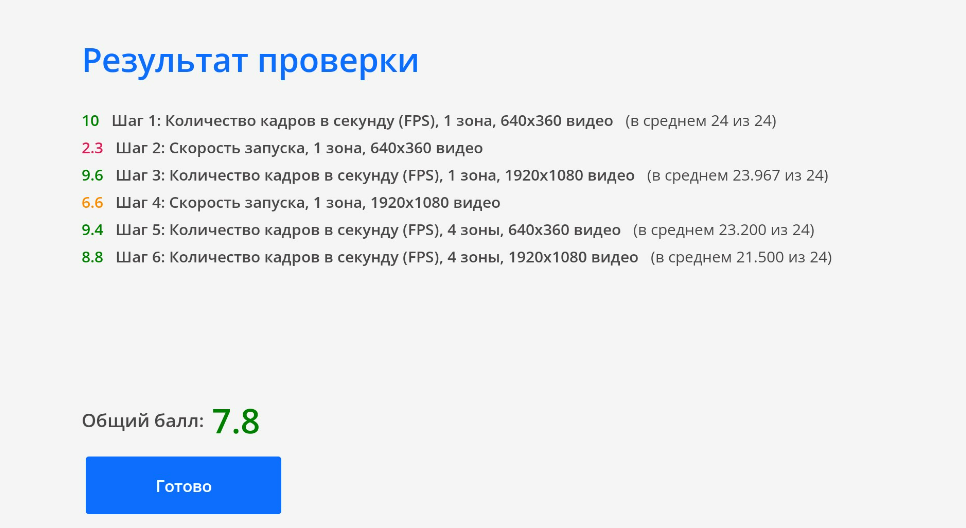
Clicking "Done" shows detailed scores with color indicators.
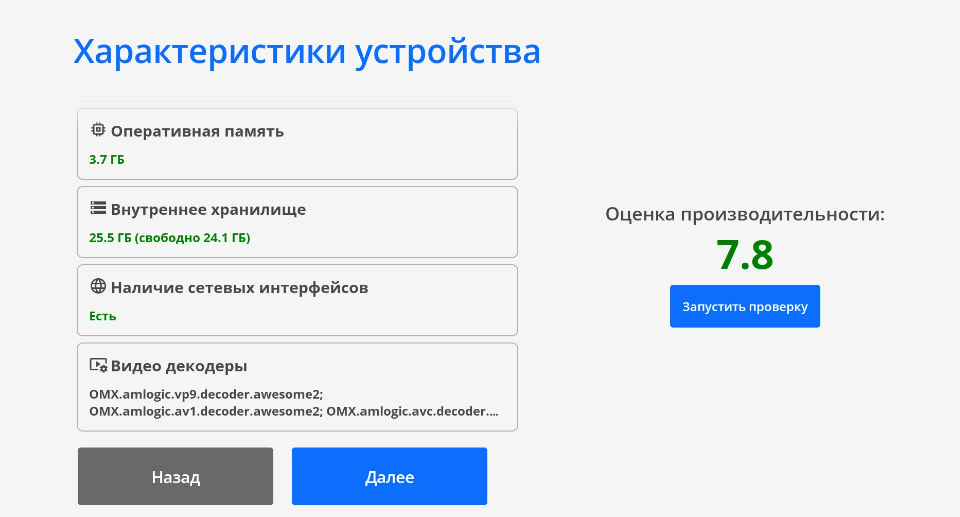
System displays overall score and individual characteristic results:
- Clicking any row shows device maintenance recommendations.

- Clicking score shows device statistics with recommendations.
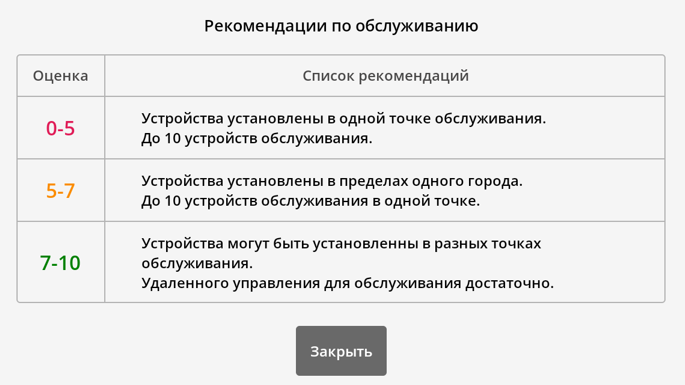
Next section describes the scoring system.
Scoring System
Android version:
- Green - 9-11
- Yellow - 7-8 or 11+
- Red - below 7
Root access:
- Green - yes
- Red - no
RAM:
- Green - 2 GB
- Yellow - 1.5-2 GB
- Red - below 1.5 GB
Internal storage (total memory):
- Green - above 10 GB
- Yellow - 8-10 GB
- Red - below 8 GB
Free storage (available memory):
- Green - above 2 GB
- Yellow - 1-2 GB
- Red - below 1 GB
Network interfaces (WI-FI/Ethernet):
- Green - at least one available
- Red - none available
Video decoders - shows decoder names. Click to expand full description.
Overall Score
Scored as:
- Green - 7-10
- Yellow - 5-7
- Red - 0-5
Additional Information
If this article doesn't help or questions remain, please post them in "Discussions" section at top of page.

More information available at Как взаимодействовать пользователю с разделом "Обсуждения"