Remote Device Management on Android OS
Situation Description
The next stage of the SmartPlayer platform development is the introduction of the functionality for remote device management on Android OS.
This feature allows for online management of Android devices through a special menu item in the "Devices" section of the user's personal account.
Operating Principle
To use this functionality, the user needs to log into their SmartPlayer personal account. The next step is to go to the "Devices" section of the personal account and find the desired device.
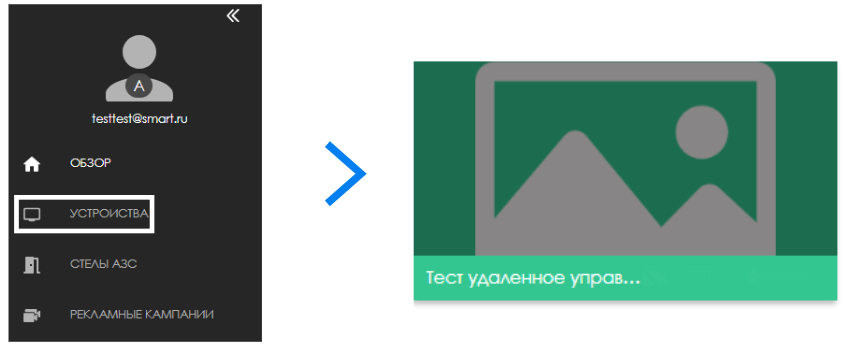
By clicking on this device, a toolbar will open for the user (this toolbar will be located on the right). In this toolbar, find the "Device Management" line.
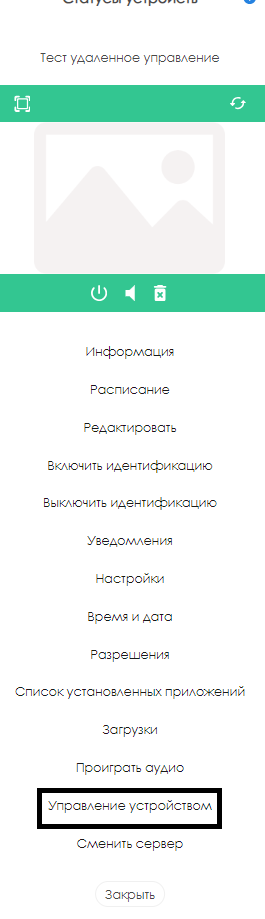
After clicking on the "Device Management" line, a window will open for the user, emulating the device screen and a virtual remote control.
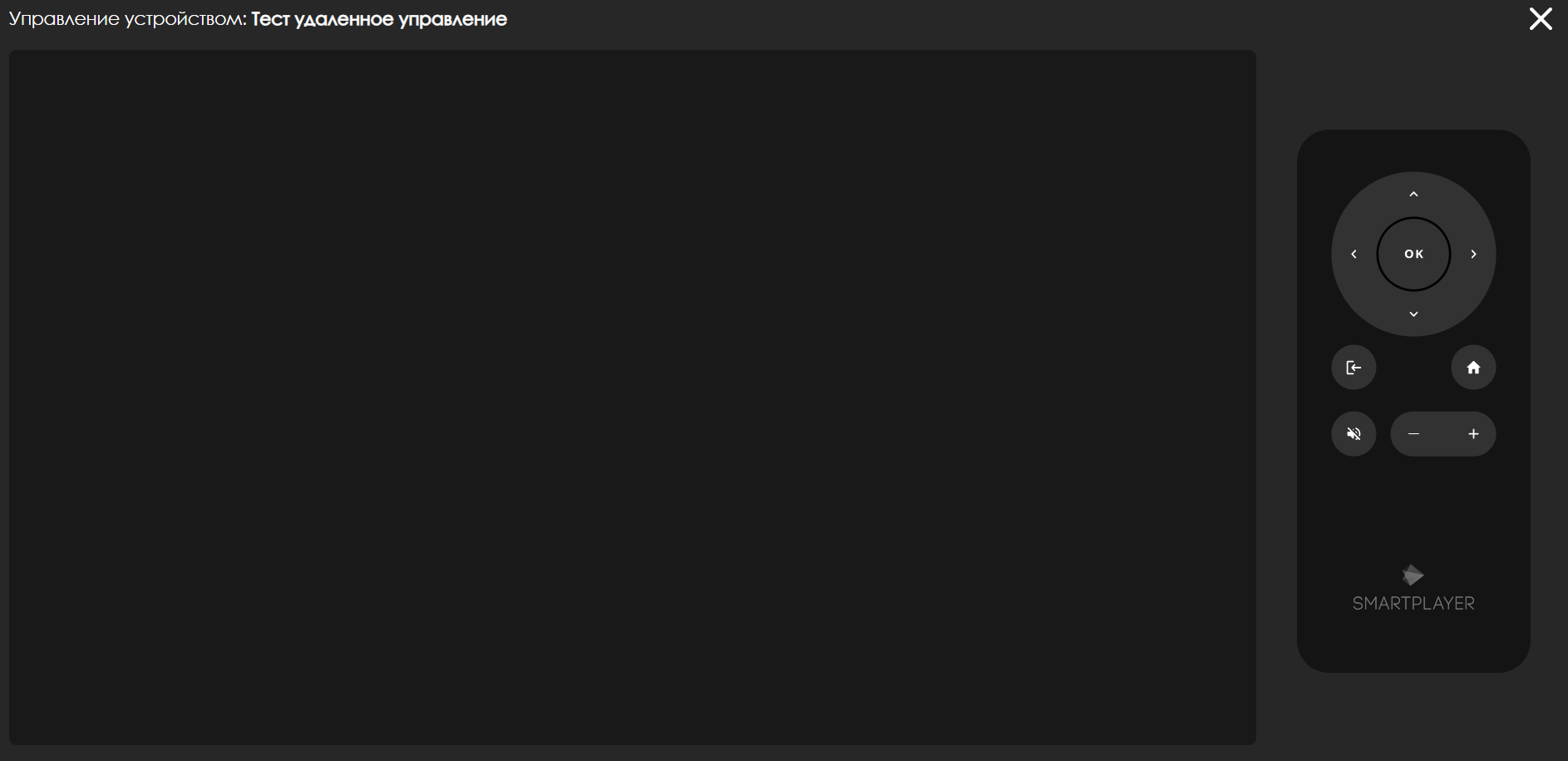
Using the virtual remote control, the user will be able to interact with the device and perform the necessary actions.
Virtual Remote Control
The virtual remote control provides various buttons that will affect the ability to manage the device. The virtual remote includes the following buttons:
- "OK" button - responsible for confirming the selected action or moving to the next menu item (similar to the right arrow key)
- Four-direction joystick (up, down, left, right) - allows moving through the device's menu items. Depending on the need, it can scroll, move to the next menu item, or go back one step
- "Back" button - allows returning to the previous menu item
- "Home" button - allows fully opening/closing the device settings menu
- Mute button - allows muting the device
- "+" button - allows increasing the device volume
- "-" button - allows decreasing the device volume
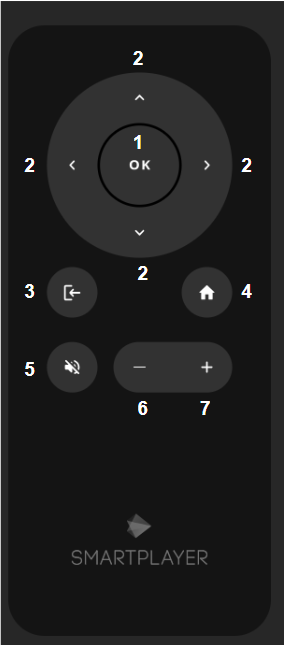
Video Instruction
Remote Device Management on Android OS
Final Outcome
The user understands and knows how to use remote management on devices running Android OS.