Connection speed and file download
Situation Description
With the improvement of the SmartPlayer platform, its functionality is also expanding. Now users have the ability to view the device's connection speed and file download speed using the SmartPlayer personal account.
Action Algorithm
To use this functionality, the user must register or log into the SmartPlayer personal account.
Next, the user needs to go to the **"Devices"** section of the personal account.
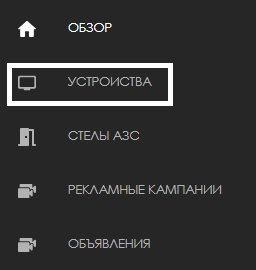
The next step is for the user to select the desired device.
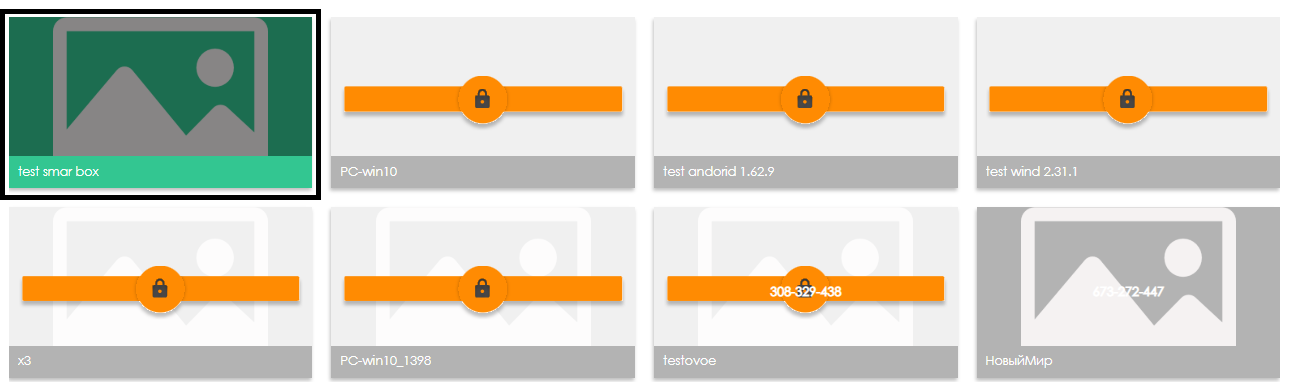
After selecting a device, a toolbar will open on the right, where the user needs to select the **"Information"** tab.
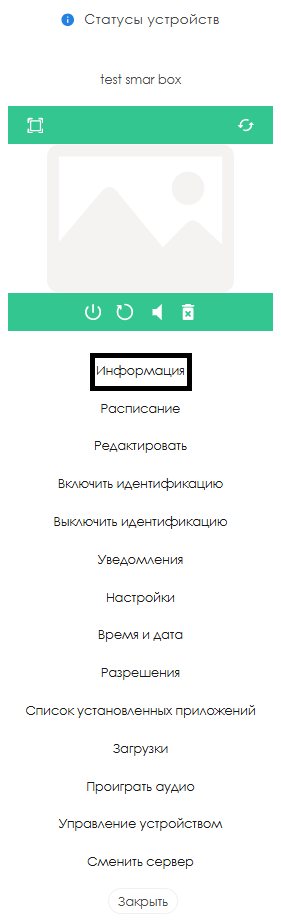
By clicking the **"Information"** button, the user will be taken to a page displaying device parameters. Scrolling down, the user will find the required sections:
- Connection
- Internal Storage
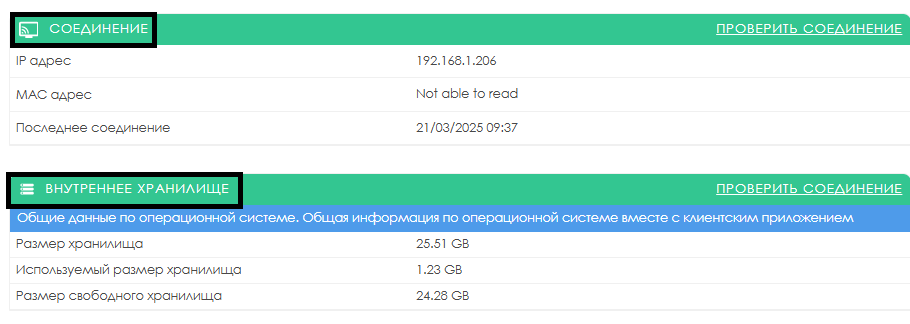
"Connection" Section
In the **"Connection"** section, the user needs to find and click the **"Check Connection"** button.
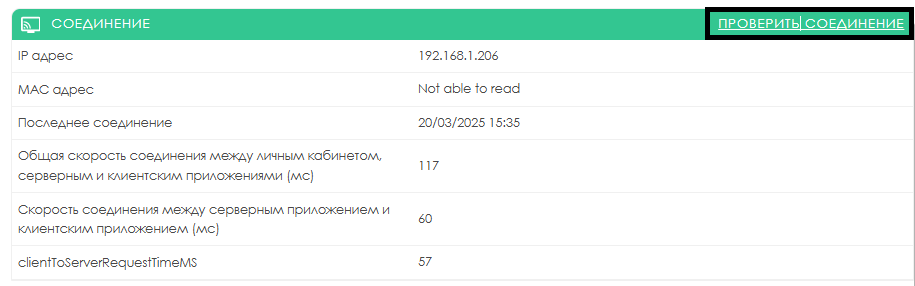
After this action, a background connection check process will start. Once the process is complete, the page display will change, and new parameters will be added:
- The total connection speed between the personal account, server, and client application
- The connection speed between the server and client application
- The request time between the client and server
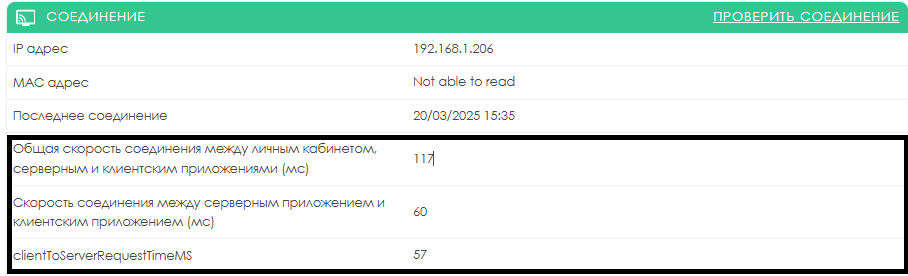
"Internal Storage" Section
In the **"Internal Storage"** section, the user needs to find and click the **"Check Connection"** button.

After this action, a background connection check process will start. Once the process is complete, the page display will change, and a new parameter will be added:
- File download speed from storage

Video Instruction
[Connection speed and file download](https://vk.com/video-227547238_456239060)
Additional Information
If this article does not help you use the functionality as intended or if you still have questions after reading it, you can ask them in the **"Discussions"** section at the top of the page.

Additional information can also be found on the page Как взаимодействовать пользователю с разделом "Обсуждения".