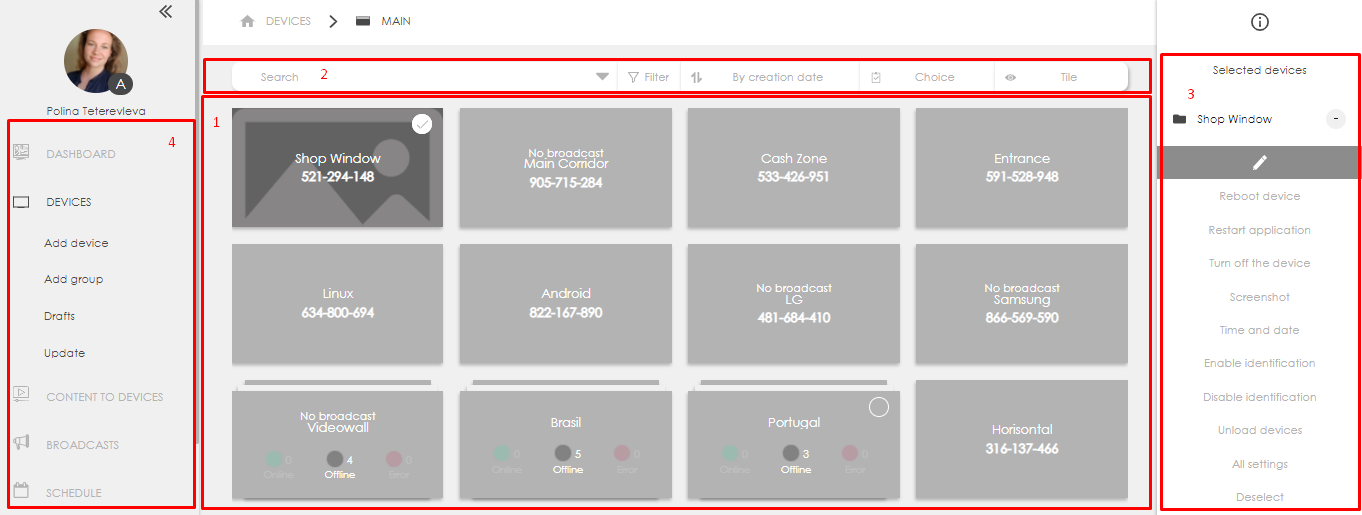Devices
Main functionality
This section is intended for device management: adding, deleting, status monitoring, remote control.
Interface overview
- Main area. Shows added devices and groups. The color of the device / group characterizes the states of the devices. Green - the device is online. Gray - offline device. Red - an error on the device.
- Navigation menu. Used to navigate to other sections and to perform additional actions such as adding a device or group.
- Control panel. Appears when you select an object, for example a device or group. Serves to perform actions with objects: editing, deleting, moving, getting additional. information and other actions.
- Universal toolbar. Used to change the selection / display type of devices in the Main area.
- Search - allows you to find a specific device or group.
- Filter - set the matching criterion (for example, device status).
- Sorting - sort devices according to the specified criterion.
- Display type - allows you to set how devices are displayed in the main area - tile / list / map.
Adding devices and groups
Add device
To add a new device:
- click "Add device" in navigation menu.
- in the window that appears, enter the activation code to connect to the server.
- fill in the form that appears with the following parameters:
- device name
- location address (will be shown on the map). You can use the interactive map to change the location of the device
- device group
- additional description: does not affect the operation of the device, serves to describe the device task, your note or other purposes
- tags (optional)
- device orientation: horizontal or vertical
Add group
To add a group:
- Click "Add Group" in navigation menu.
- in the window that appears, specify the name of the group being created and the parent group.
Working with devices
After selecting a device, you can perform various actions in the control panel. The following is a description of each item from the control panel.
Information
Get extended information about the device (Mac, IP, Serial number, etc.).
Schedule
Quick jump to the schedule for a specific device.
Edit
Editing a device.
Time and date
Sets the time, date and time zone for the device.
Notifications
The system allows you to configure sending email notifications for the following types of events:
- The device went offline
- The device gave an error
- The device went online
The time for sending notifications is additionally configured. This is done so that notifications are sent only during device working hours. By default, the mail to which your account is registered is used, but you can change it.
Settings
Additional (platform-specific) settings for devices.
- Timers on / off
- Setting up a proxy server
- Limiting bandwidth when downloading content
- Kiosk mode
- Download using P2P
Working with device groups
Multi-device selection
To multi-select devices, click on the "o" sign in the upper left corner of the device tile. The following actions are available for multi-device selection:
- Reboot
- Shutdown
- Screenshot
- Time and date
- Unloading devices
Using a generic toolbar
Filters
It makes it possible to filter devices by some criterion, for example: devices without RC, devices online, and others. It is applied by selecting the appropriate item in the universal toolbar.
Sort
Allows you to sort devices. It is applied by selecting the appropriate item in the universal toolbar.
Search
Allows you to find the required device. When you start filling out the form in the universal toolbar, you will be presented with options to choose from.
Display Mode
Change display mode: tile / list / map.