SSSP
Description
Samsung Smart Signage Platform. Professional Samsung panels with a built-in player (System on Chip). Includes the latest series of professional displays running the Tizen OS. Specification: https://developer.samsung.com/smarttv/develop/specifications/general-specifications.html
Supported Devices
- SSSP 2.0 (Orsay): DBD, DBD-P, DBD-T, DMD, DHD, UED, UDD-P, OMD, OHD
- SSSP 3.0 (Orsay): DBE, DBE-T, DBE-POE, DME, DHE, UDE-P, UDE-S, OME, OHE, MLE, SHF, SBB-SSE (Signage Player)
- SSSP 4.0 (Tizen 2.4): PMF, PHF, PMH, SBB-SSF (Tizen Signage Player)
- SSSP 5.0 (Tizen 3.0): QMH, QBH, DBJ
- SSSP 6.0 (Tizen 4.0): QBN, QMN, QBR-N, QBR, QMR, OHN-D, OMN-D, OHN, OMN, QEN
- SSSP 7.0 (Tizen 5.0): OMR
- SSSP 10.0 (Tizen 6.5) : QMB, QBB, QHB, QMB-T, QBB-N
Initial setup
In the case of the first startup of the device (the device has not been used anywhere before), the setup wizard should appear (a greeting with a question about choosing a language). If the device was previously used with Samsung MagicInfo or other SSSP-based solution, go to "Reconfigure Device"
Initial Setup of the Device (New Device) SSSP 4.0
When turning on the device for the first time, you need to configure basic parameters such as language, operating mode, and playback method using the setup wizard.
Network Settings: Configure network parameters.

Clock Setup: Set the current date and time.
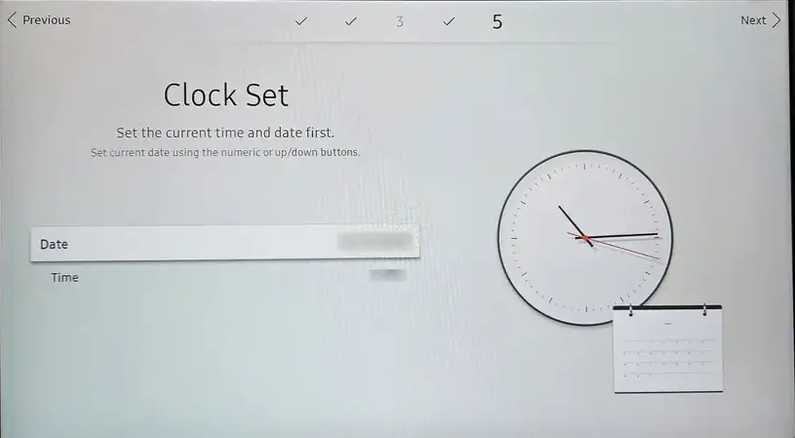
Play via: Select "Play via URL Launcher" and enter the application address provided by SmartPlayer representatives or your distributor.
- Attention!** This option will be unavailable if the network has not been configured (you can set it up later).
- Attention!** This option will be unavailable if the network has not been configured (you can set it up later).
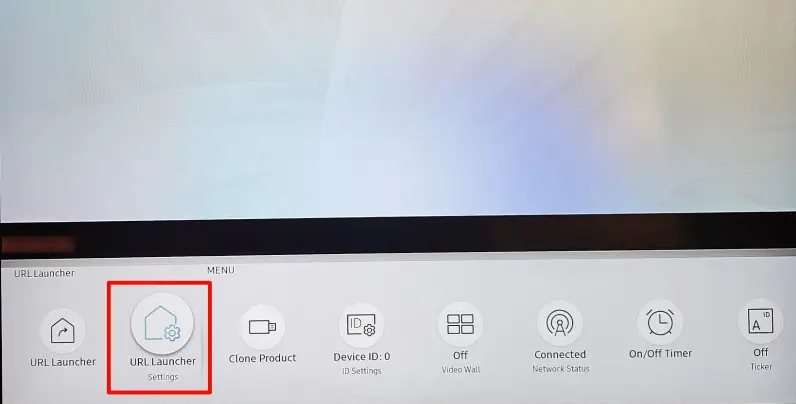
You can access the setup wizard again at any time later. To do so:
- On the remote control, press [Menu]
- Select [System]
- Select [Setup]. Enter the PIN code (default is "0000").
Device Name: Select or enter the name of the device (After connecting the device to the server, the name can be set remotely). Setup complete.
Device Reconfiguration
Menu Language: Select an OSD language.
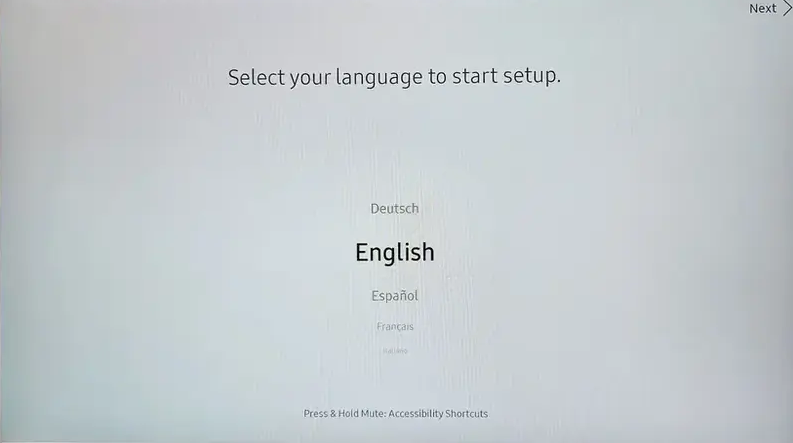
Screen Orientation: Select the screen orientation (Album / Book)
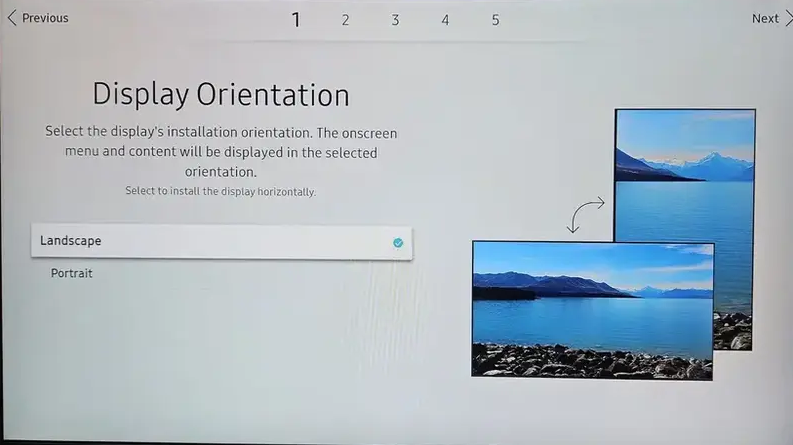
Auto power off: 'Turn off (recommended)' / 4 hours / 6 hours / 8 hours. This option is responsible for the automatic shutdown of the device to increase the service life 'Please note, this option must be disabled when using production devices!'
Network Settings: Configure network settings.

Clock Set: Sets the current date and time.
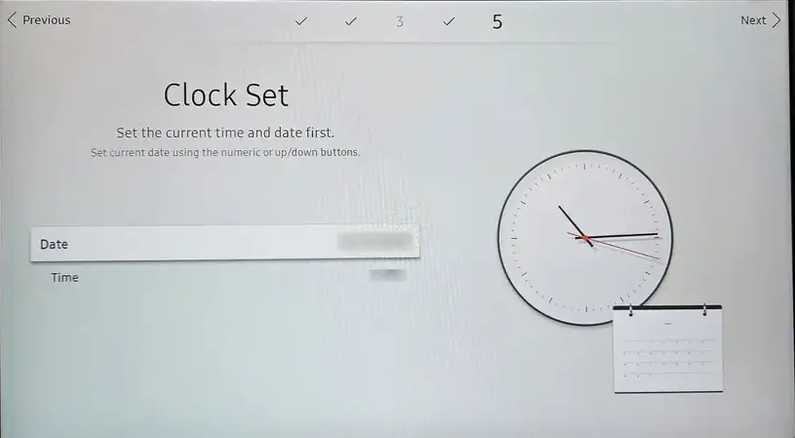
Play via: Select Play. via url-laucher. And enter the address of the application received from the representatives of SmartPlayer or the distributor company. Attention! This item will not be available if you have not configured the network (you can configure later).

You can access the setup wizard at any time afterwards. For this:
- On the remote control, press [Menu]
- Select [System]
- Select [Settings]. Enter PIN (standard "0000").
Device name: Select or enter the device name (After connecting the device to the server, you can set the name remotely) . Configuration complete
Important!!!
System -> Power Control -> Auto Power On. It must be set to **ON**. This function turns on the panel automatically when power is supplied to it.
Device Reconfiguration
If you used your device with another application, for example, Samsung Magic Info, just follow these steps:
- Press [Menu] on the remote control.
- In the menu select [System]
- Find the [Play Through] item and change the value to [Run URL]
- Press [Home] on the remote control
- In the menu that appears, select [Change URL] and enter the application address obtained from SmartPlayer representatives or the distributor company.
- After saving the address, click [Start URL Address]
Preparing the system
Make sure you are using the latest recommended firmware before starting the system. To do this, press the "Menu" button on the remote control. In the menu that appears, select "System" -> "Contact Samsung". The latest firmware versions can be found here: Latest Samsung firmware
For manual update:
On the remote control, press the "Menu" button. In the menu that appears, select "System" -> "Contact Samsung".
The latest firmware versions can be found here: Latest Samsung Firmware
Launch
- Press the "Home" button on the remote control.
- From the menu that appears, select "Run URL".
- After selecting the "Launch URL address" item, the download of the latest version of the application and its further installation should start.
If a problem occurs during the download and installation process, refer to the appropriate section, with possible problems and solutions HERE.
Remote device firmware update
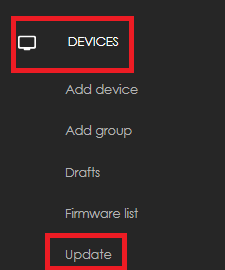
- In your personal account go to the "Devices" - "Update" column.
- In the menu that appears, the devices for which the firmware update is available will be displayed.
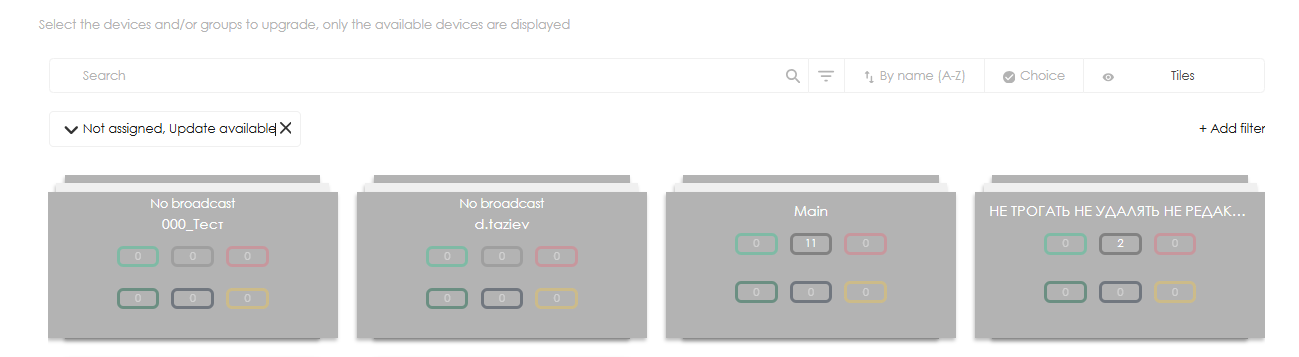
- After selecting a device, you can set the time for updating the firmware of the device, the firmware will be downloaded automatically and the device will be updated at the specified time.

How to update
USB upgrade
- The USB stick must be in FAT32 format, all extraneous files must be removed
- Unpack files from the archive with the firmware (image folder) to the "root" of the flash drive
- Connect the drive to the USB port on the panel
- Enable panel
- In the menu go to Menu> Support> Software Update (Menu> Support> Software Update)
- When a question arises about searching for firmware on USB, select "Yes"
- After the installation is complete, make sure the firmware is up to date. The System> Support> Contact Samsung tab should display the new firmware version.
After installing the firmware, it is strongly recommended to do a factory reset (the firmware will not be rolled back), for this, from the off state, dial the combination `` mute-1-8-2-PowerOn on the remote control. In the service menu that appears, select Option -> Factory Reset -> Factory Reset.
Configuring Autostart
!! Applicable only for Tizen 2.3 (2.4) SSSP4 devices !!
- Press [Menu] on the remote control.
- In the menu, select [System]
- Find [Auto source] item and set the following parameters:
- Auto Source: ON
- Restore main Source: OFF
- Main source: Display Port (source must not be connected to the device). The system does not find the main source, it will start additional. source.
- Add. source: MagicInfo S / Run URL Addresses
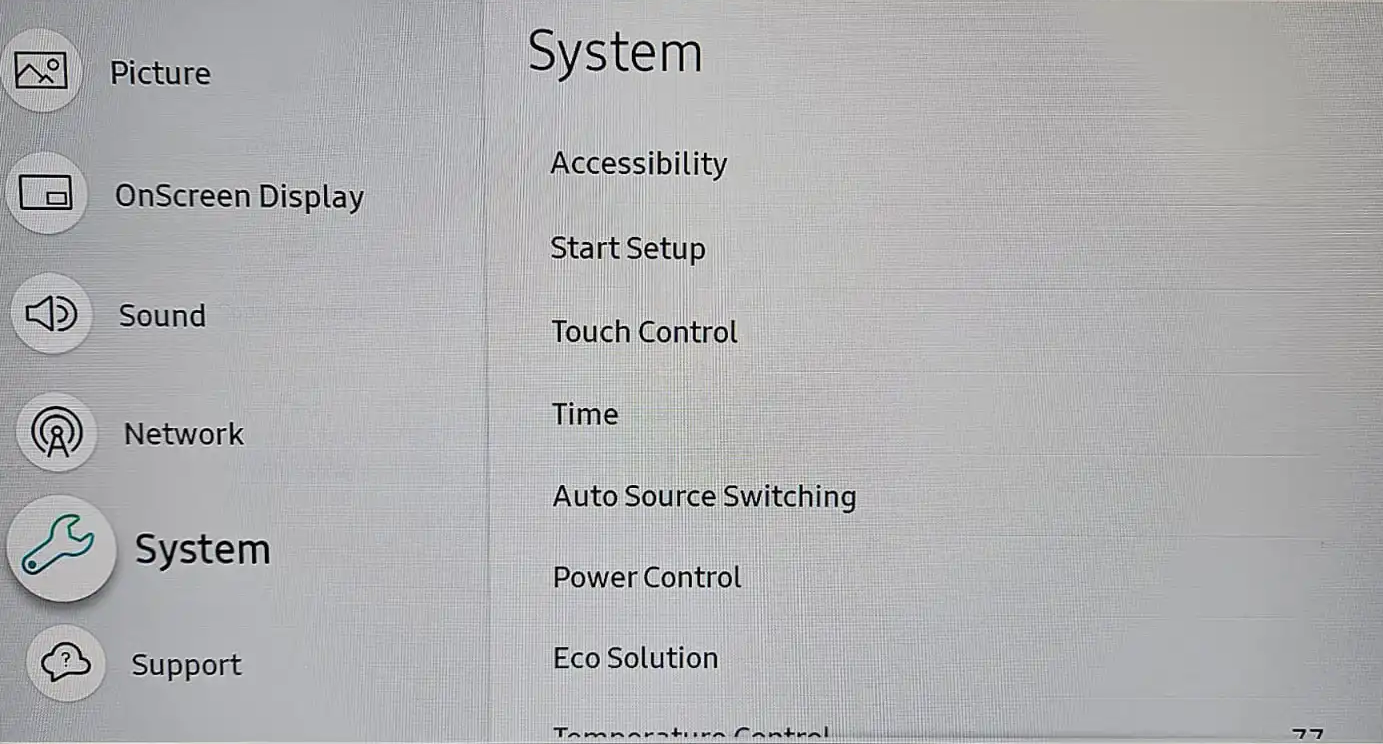
!! Applicable only for Tizen 3.0 SSSP5 devices !!
- Press [Menu] on the remote control.
- In the menu, select [System]
- Find [Auto source] item and set the following parameters:
- Auto Source: ON
- Restore main Source: OFF
- Main source: DVI (source must not be connected to the device). The system does not find the main source, it will start an additional source.
- Add. source: MagicInfo S / Run URL Addresses
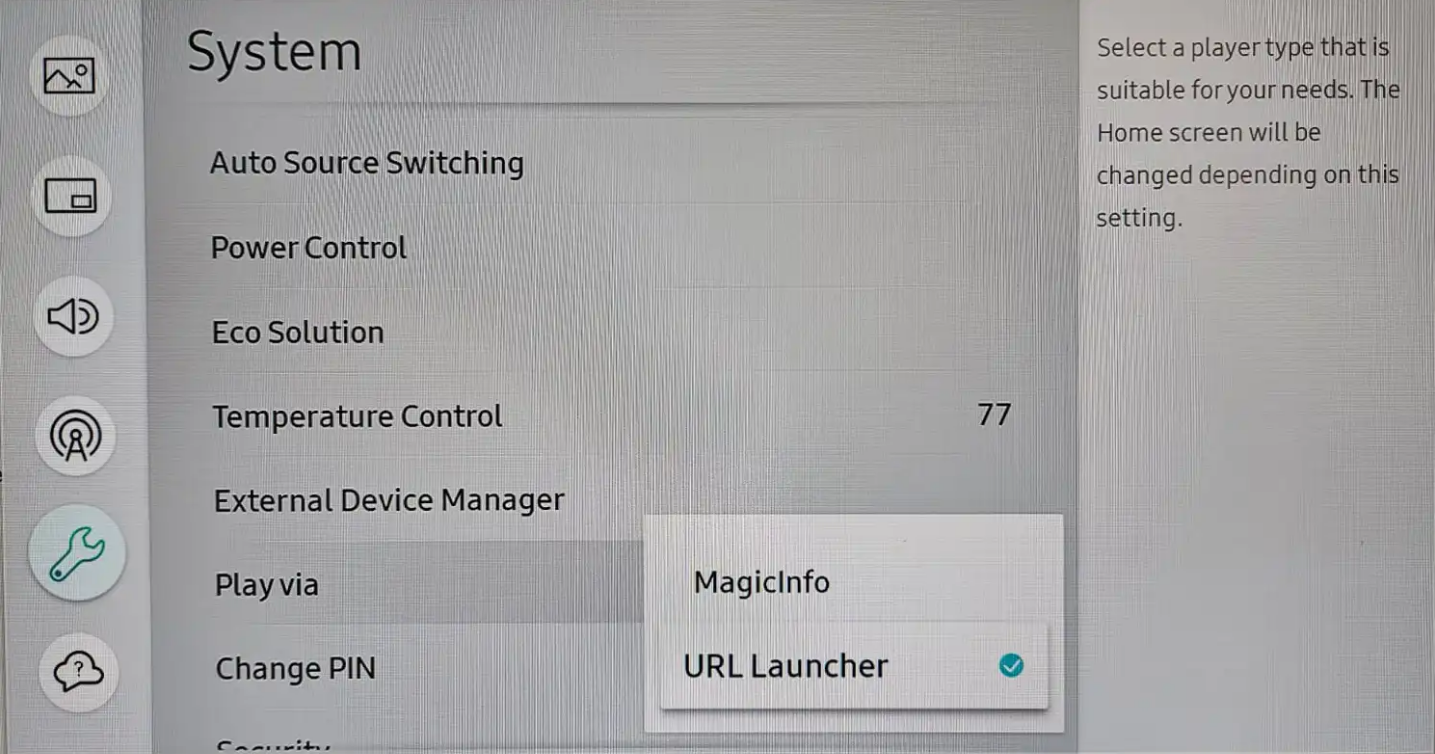
!! Applicable only for Tizen 4.0 SSSP6 devices !!
- Press [Menu] on the remote control.
- In the menu select [System]
- Find [Auto source] item and set the following parameters:
- Auto source: preset source
- Restore main Source: OFF
- Main source: DisplayPort (source must not be connected to the device). The system does not find the main source, it will start an additional source.
- Add. source: MagicInfo S / Run URL Addresses
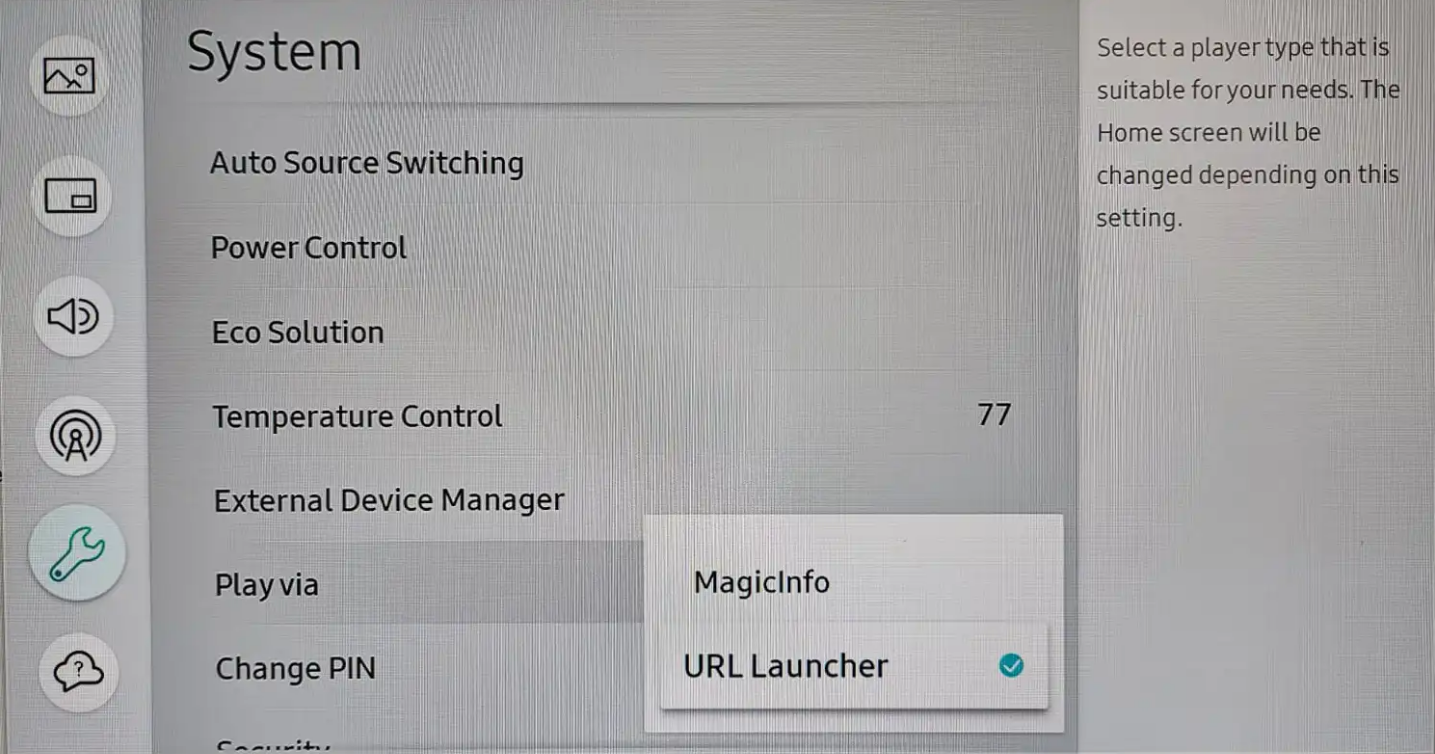
P.S. Not required for older SSSP2-3 where autostart is configured automatically.
HTTPS Support (Certificates)
TizenOS does not support self-signed certificates (as of 02.11.22). List of trusted authorities (as of 19.11.21). If you need to use HTTPS, the certificate must be issued by one of the listed authorities. It is recommended to use GlobalSign.