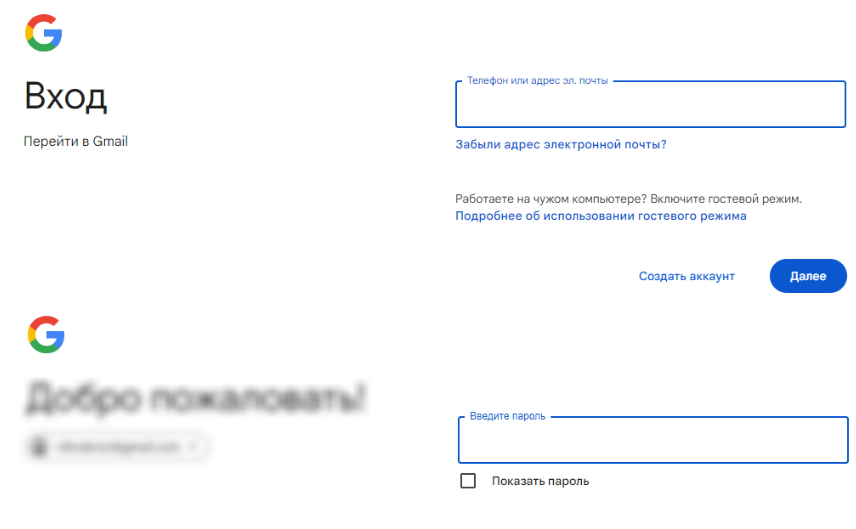Translations:Виджет авторизации/10/en
Widget Setup
The authentication widget is set up by the user upon entry. The Google authentication page will be used as an example.
Obtaining the Widget
The user receives the widget in the form of an archive. This archive is integrated into the personal account.
To add the widget archive, go to the "Content" section and the "Widgets" tab. Embedding is done by dragging and dropping the archive from the repository where it is stored into the personal account window.
After this, the widget will be stored within the user's personal account.
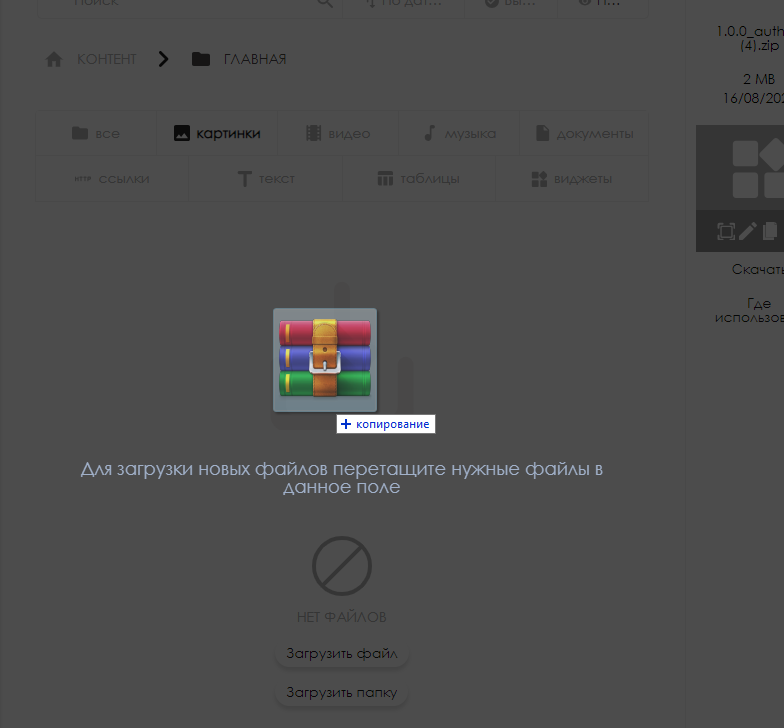
Creating a Broadcast
Before using the widget, the user needs to create a broadcast into which the widget will be placed. Detailed information on creating a broadcast can be found on the Раздел "Трансляции" page.
Adding the Widget
Once the user has set up the broadcast, they need to add the widget.
- The user clicks on the workspace and finds the "content" line on the right side of the screen. This line features several folders with sorted content and the main folder with all content uploaded to the system.
- In the list, select the required widget. Using drag-and-drop, move it to the workspace.
- In the "Content Settings" tab on the right side of the screen, set the duration to 10400 seconds.
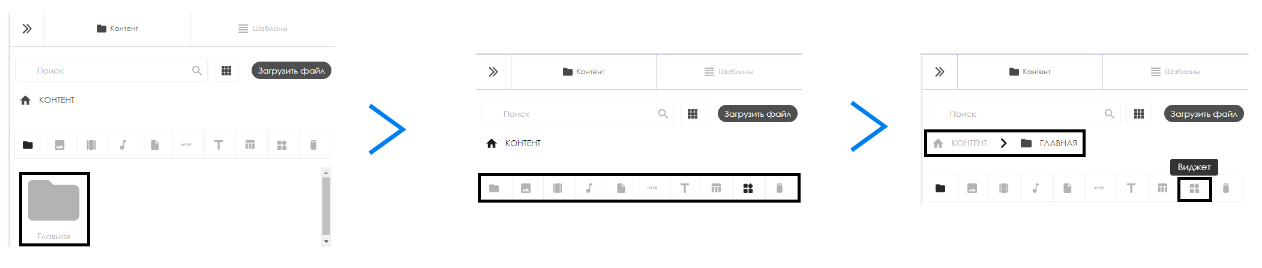
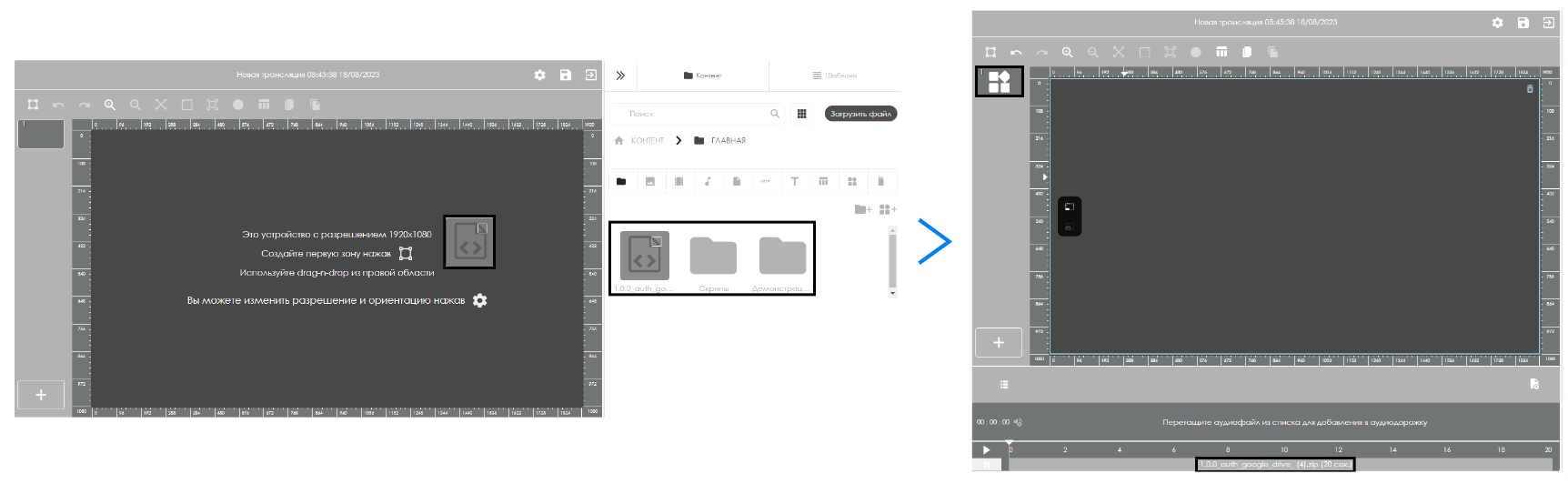
Preparing the Background
Open the Google authentication page in the browser and enable full-screen mode (default is F11). Then take a screenshot of the expanded screen.
The next step is to enter the login and go to the password entry page, similarly taking a screenshot of the screen.
Create a separate folder in the "Content" tab and add the created screenshots.