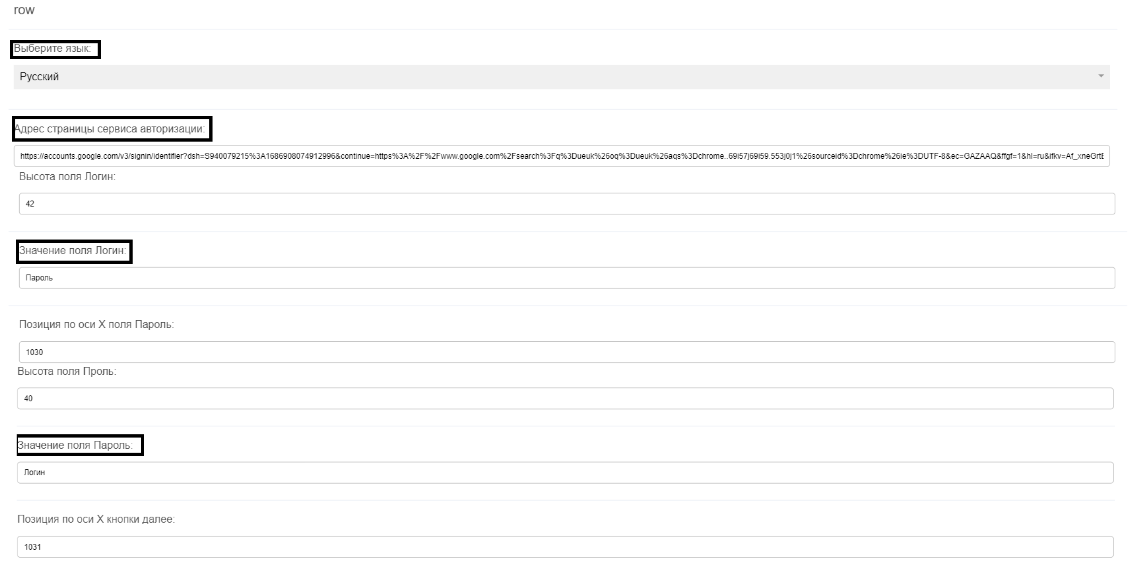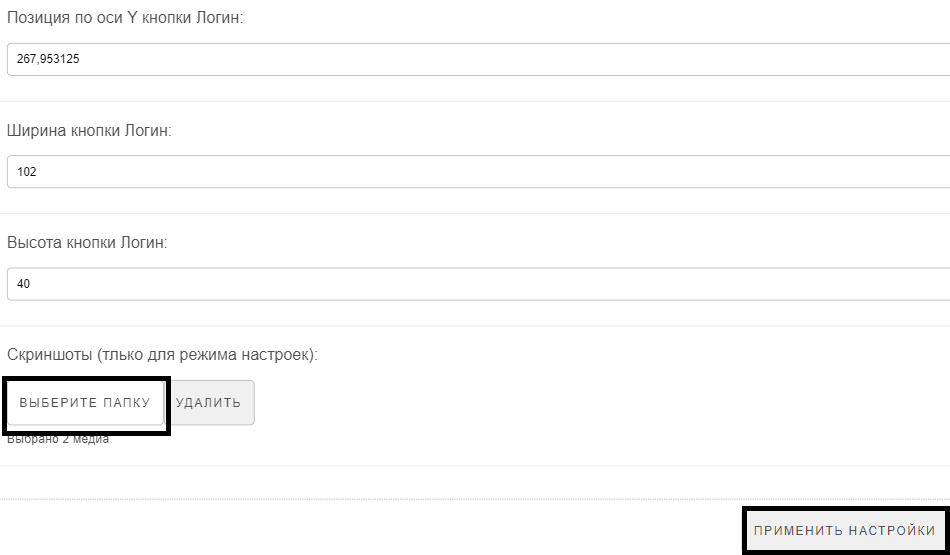Translations:Виджет авторизации/11/en
Материал из SmartPlayer
Working with the Widget
Widget Configuration

The widget configuration is performed only after all the steps mentioned above in the article have been completed.
When the user opens the widget, they will see areas on the screen that can be moved.
In the top right corner, the user needs to click on the "gear/settings" icon to open the widget settings window.
In the opened settings list, it is necessary to specify the following (all values are given in pixels "px"):
- The address of the authentication page.
- Fill in the "Login Field Value" and "Password Field Value" fields. Alternatively, you can fill in the data on the background screen.
- Scroll down the settings page and select the folder where the screenshots of the authentication page with the login and password are stored. Be sure to click the "Save" button and then the "Apply Settings" button.
- After saving the settings, the screenshots and their fields will be displayed, with the data specified in the settings indicated in the fields.
- A background screenshot toggle will appear in the bottom left.