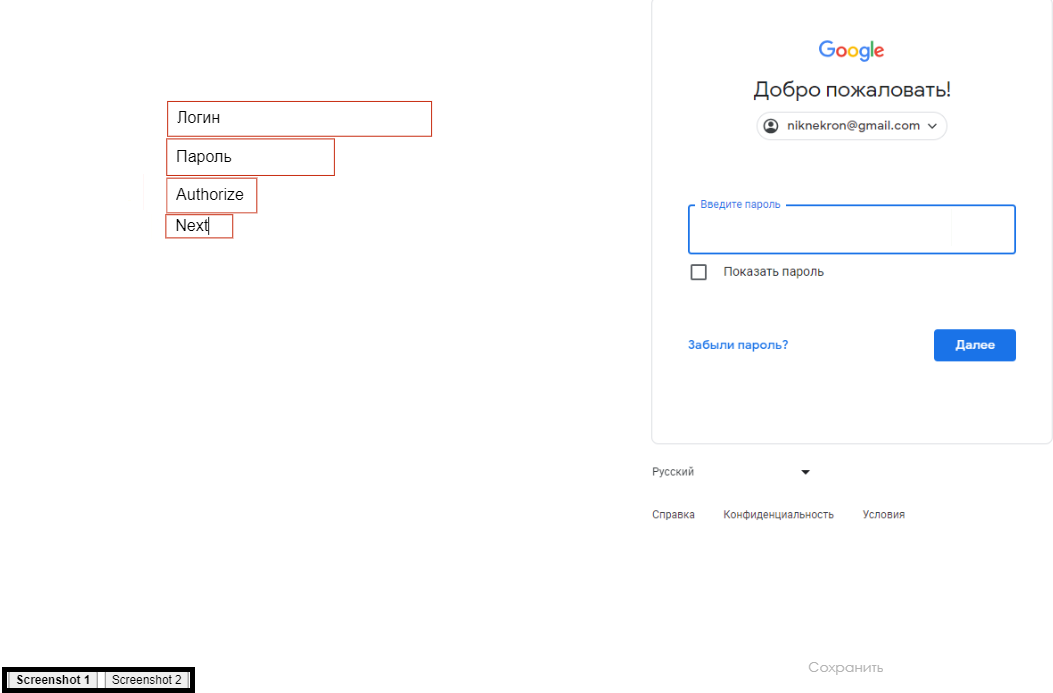Translations:Виджет авторизации/6/en
Working with the Widget
Widget Setup

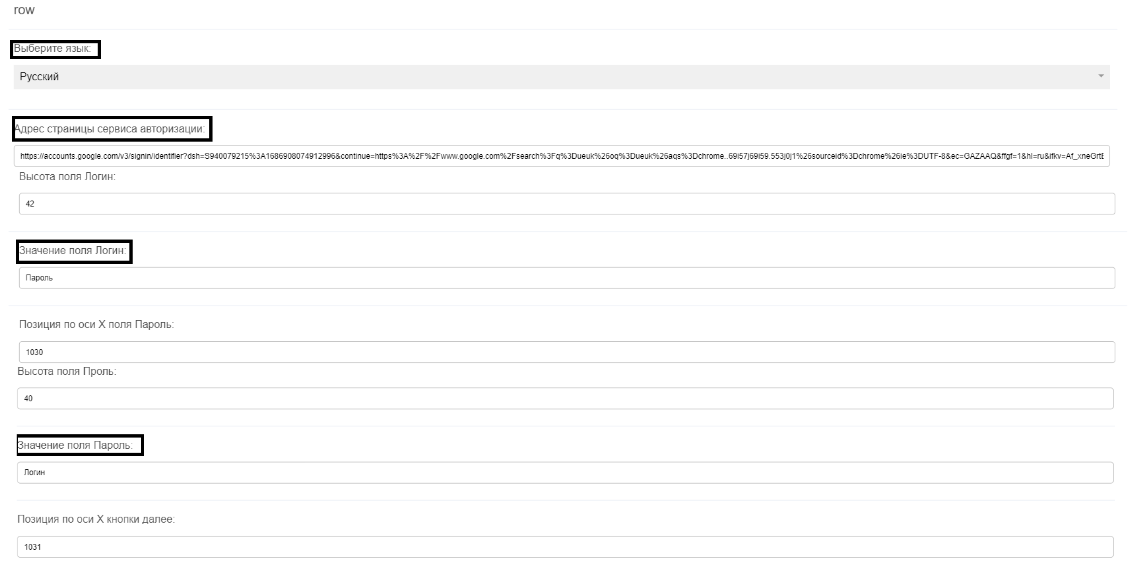
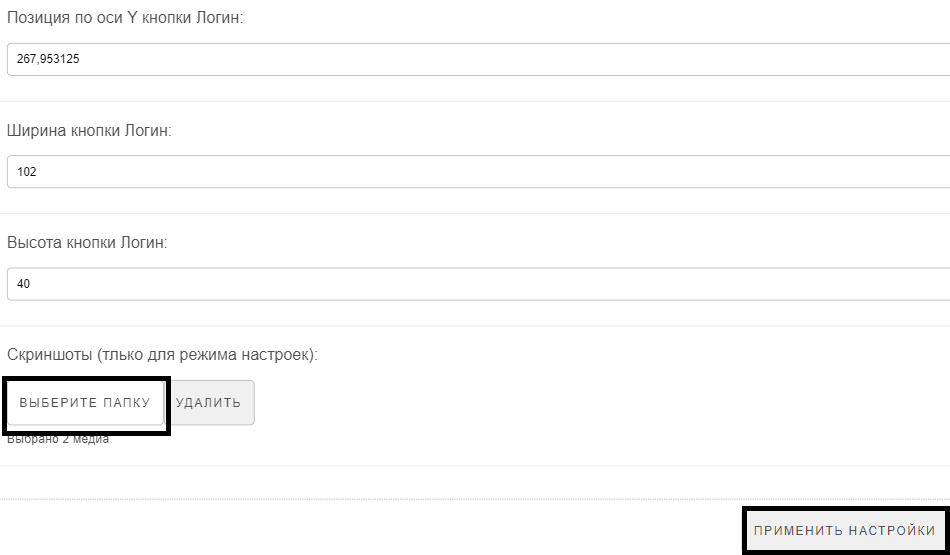
After completing all the preparatory steps, proceed to the widget settings. In the newly opened window, you will see areas of the widget that can be moved around. Click on the "gear" icon in the upper right corner to open the widget parameters window. Entering Details:
- Fill in the service's authorization page address in the "Authorization Service Page Address" section..
- Fill in the "Login Field Value" and "Password Field Value" sections. An alternative option is to fill in the data on the backdrop window.
- Scroll to the bottom of the settings page and select the folder where the screenshots are stored. Click "Save" and then "Apply Settings".
- The screenshots and the fields with the data specified in the widget settings will be displayed
- A switcher for the backdrop screenshots will appear in the bottom left.
Manipulating the Backdrops:
We select a screenshot with a login, it usually goes like "Scrennshot 1" in it we combine the contours of the "login" window and substitute it in the "login" field.
The “next” button is combined with the “next” rectangle.
Go to the next screenshot "Scrennshot 2". The "password" field is combined along the contour with the "password" window.
On the "next" button in the screenshot with the password, we substitute "Authorize".
Press the "Save" button.
Next, we give the name of our broadcast, save it and run it on the device.