Translations:Инструкция по работе виджета отображения даты и время/5/en
Widget Description
This widget allows users to display date and time information on their devices. Below is the configuration and operation guide for the widget.
Adding Widget to Personal Account
To add this widget to your personal account, navigate to the "Widget Gallery" section.

In this section, locate and upload the widget.
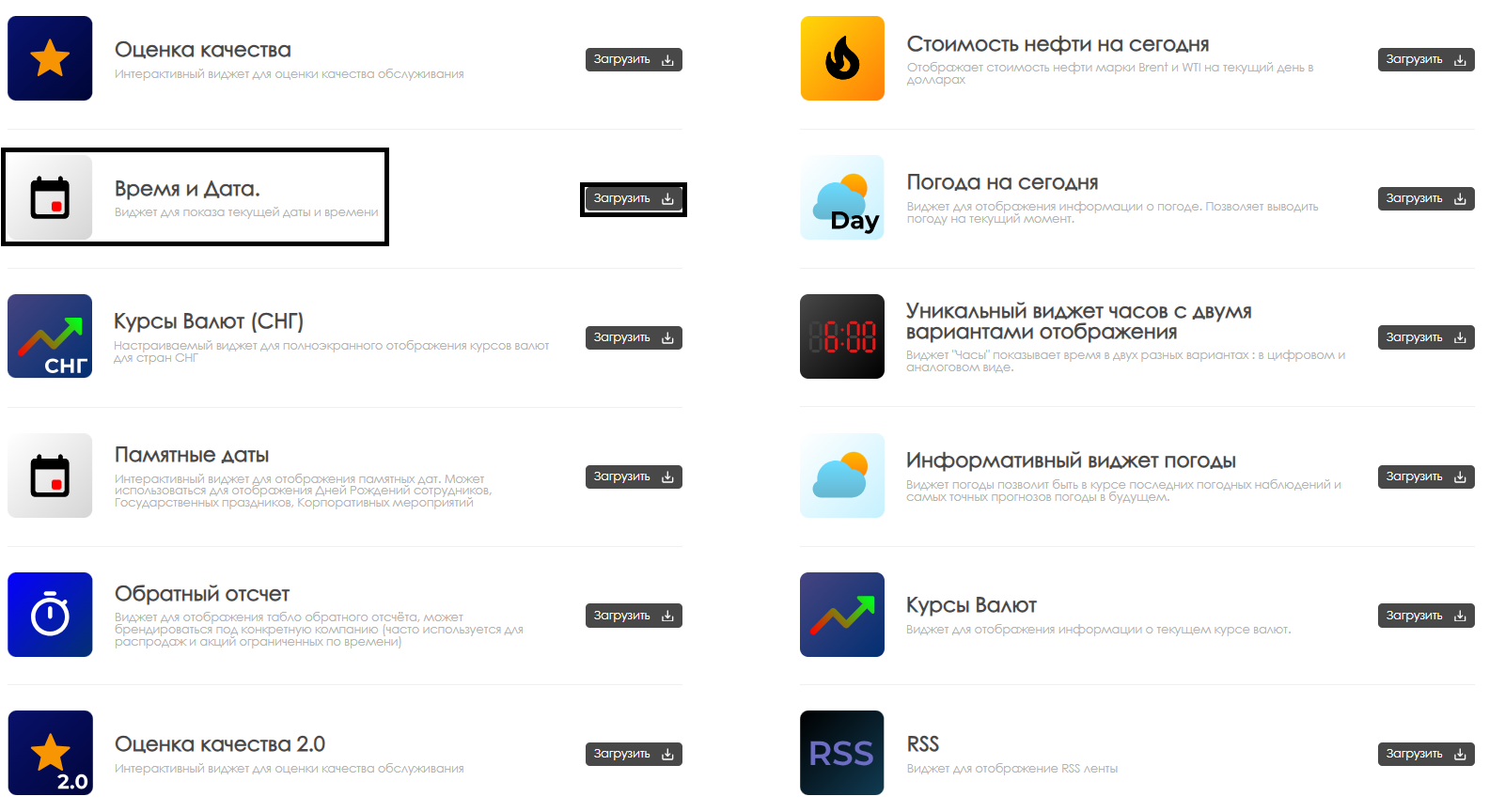
After uploading, the widget will appear in the selected folder of the "Content" section in your personal account.
Widget Configuration
To configure the widget, double-click its icon in the "Content" section. This will open the widget's main page.
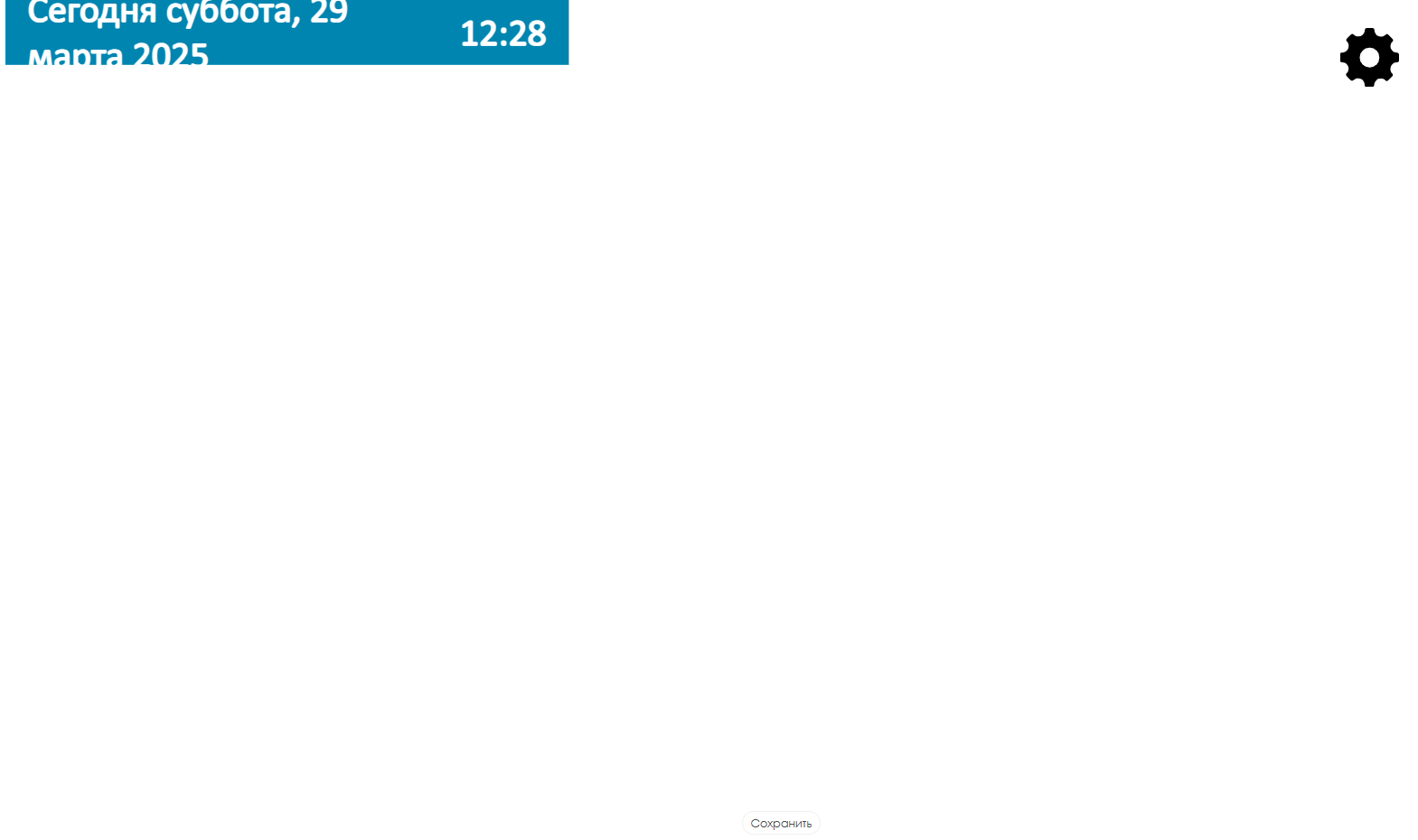
To access settings, hover over the settings gear icon. Clicking it will open the widget parameters configuration page.

Widget Configuration Parameters
On the settings page, configure the following parameters:
- Language selection - allows choosing one of available languages: Russian, English, Portuguese, Spanish
- Adaptive mode checkbox - enables widget to display information according to device resolution parameters
- "Montserrat" font checkbox - activates "Montserrat" font for date and time display
- Time display checkbox - enables time display in widget
- Font size slider - adjusts font size for information display. Can also be manually entered in right field (press "Enter" to apply)
- Prefix text - allows manual input of text to be displayed before date
- Font color - sets font color for widget (use HEX code - reference available online)
- Background color - sets widget background color (use HEX code - reference available online)
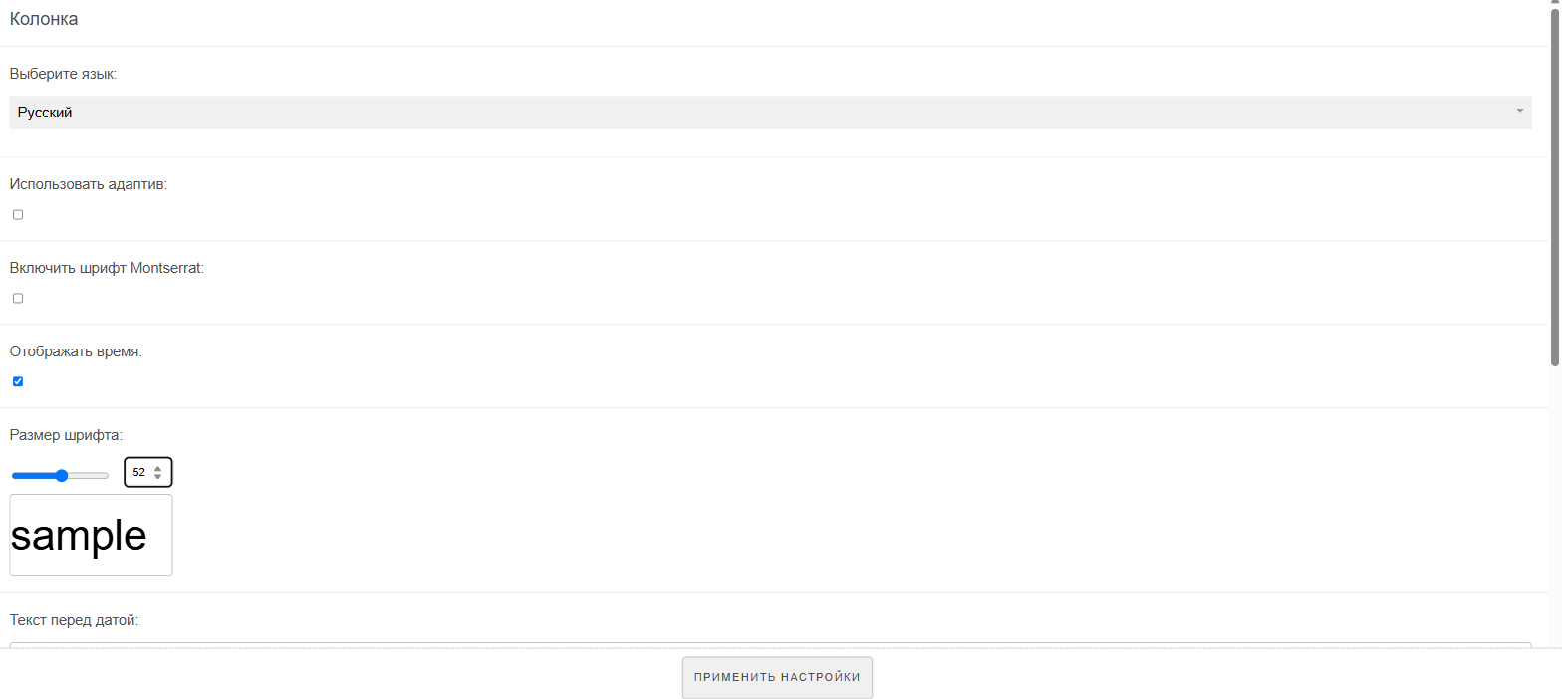
After configuration, first click "Apply Settings" under parameters list, then click "Save" at bottom center of screen.
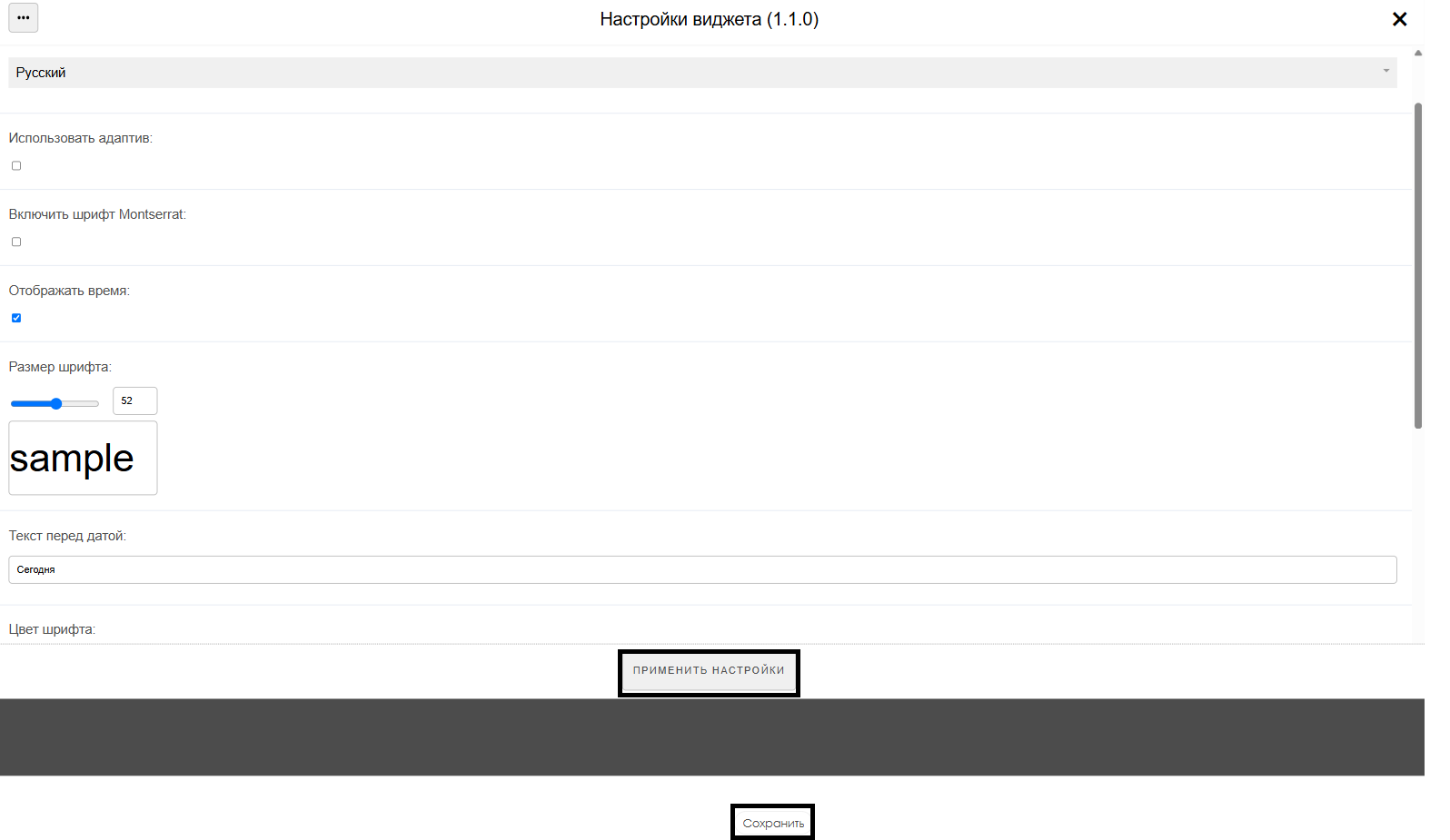
Adding Configured Widget to Broadcast
To fully test this functionality, launch scheduled broadcast and add this widget as content. For creating broadcasts and schedules, see these Wikipedia articles:
Video Tutorial
Additional Information
If this article doesn't help or you have additional questions, please post them in "Discussions" section at top of page.

More information available at Как взаимодействовать пользователю с разделом "Обсуждения"