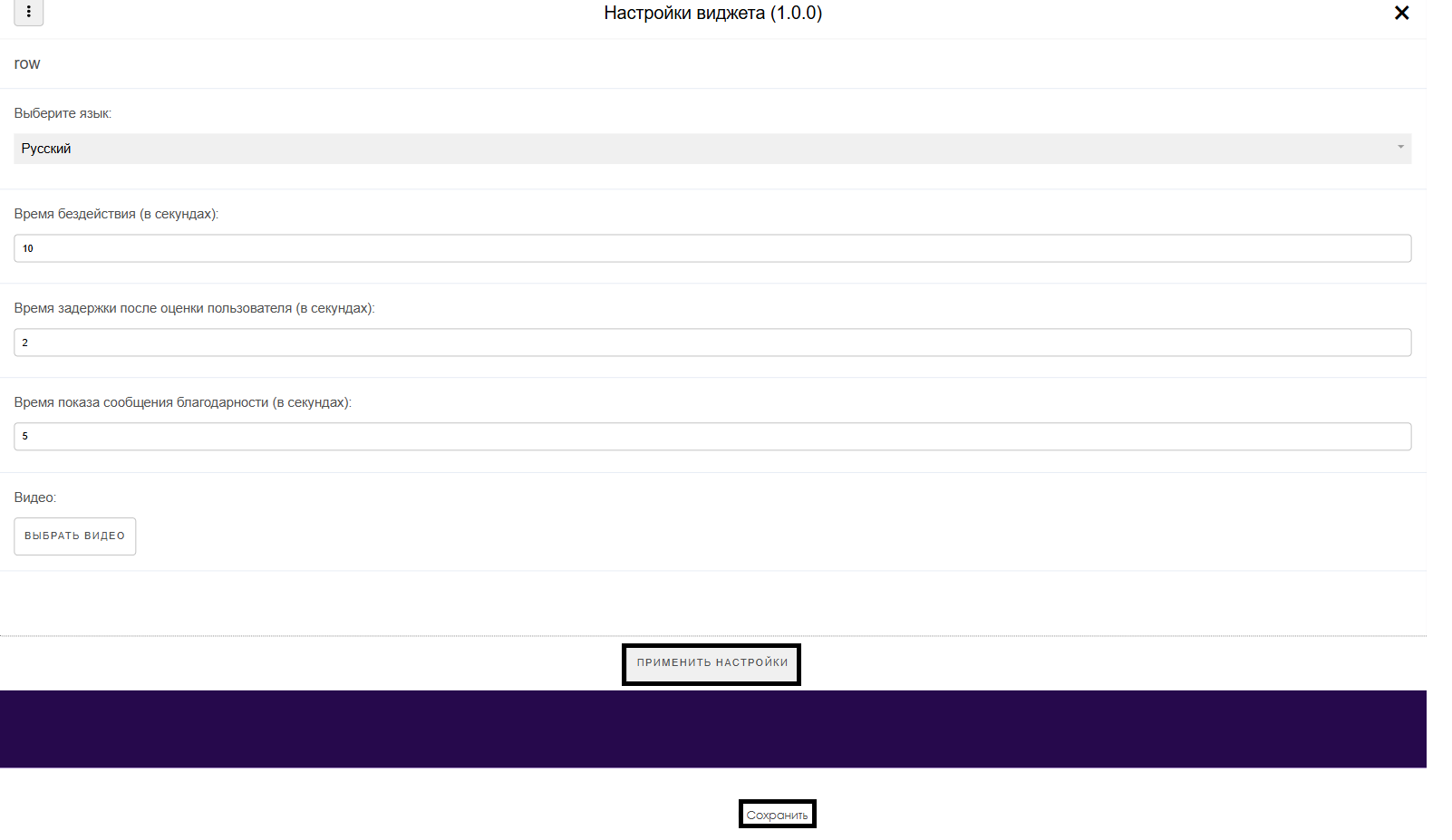Translations:Инструкция по работе виджета оценки качества/1/en
Widget Description
This widget provides the user with the ability to run a countdown and display it on devices when needed. Below is the description of the widget setup and operation principles.
Adding Widget to Personal Account
To add this widget to the personal account, the user needs to go to the "Widget Gallery" section.

In this section, the user must find this widget and load it.
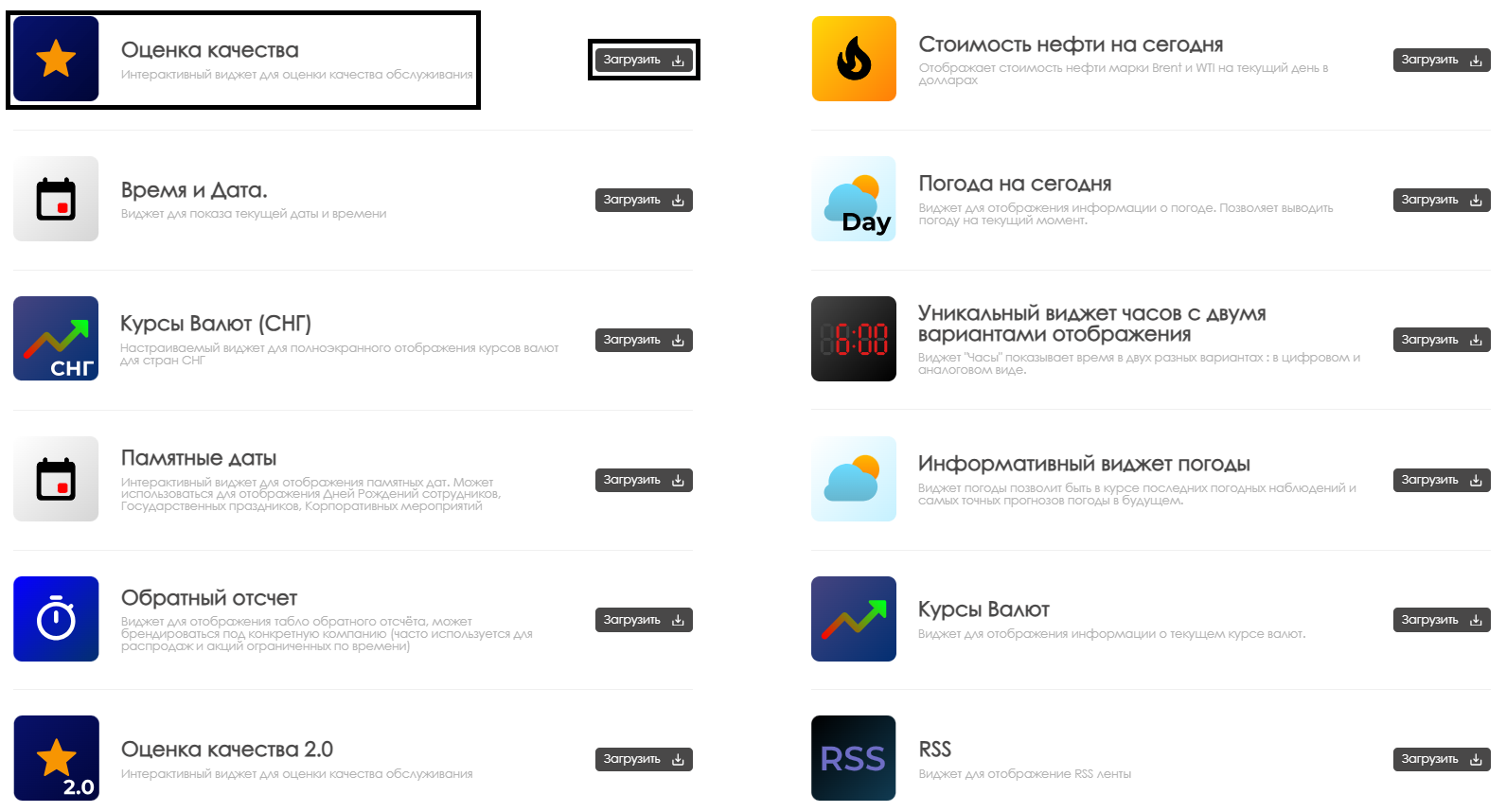
After completing the widget loading, it will be displayed in the selected folder of the "Content" section of the personal account.
Widget Configuration
To configure this widget, the user needs to double-click the widget icon in the "Content" section. After this, the widget's main page will open for the user.

On the widget's main page, you can navigate to the widget parameter settings. This can be done by clicking the gear icon.

Widget Configuration Parameters
After opening the settings page, the user will need to configure the following parameters:
- Language selection - allows the user to select available language from the list: Russian, English, Portuguese, Spanish
- Inactivity timeout - allows the user to specify duration for widget transition to "sleep" mode. Specified in seconds
- Post-rating delay - allows the user to specify delay duration after touch and rating by user. Specified in seconds
- Thank-you message display time - allows the user to specify duration for displaying thank-you message after rating. Specified in seconds
- Video selection - allows the user to select video content from personal account and show it after receiving rating
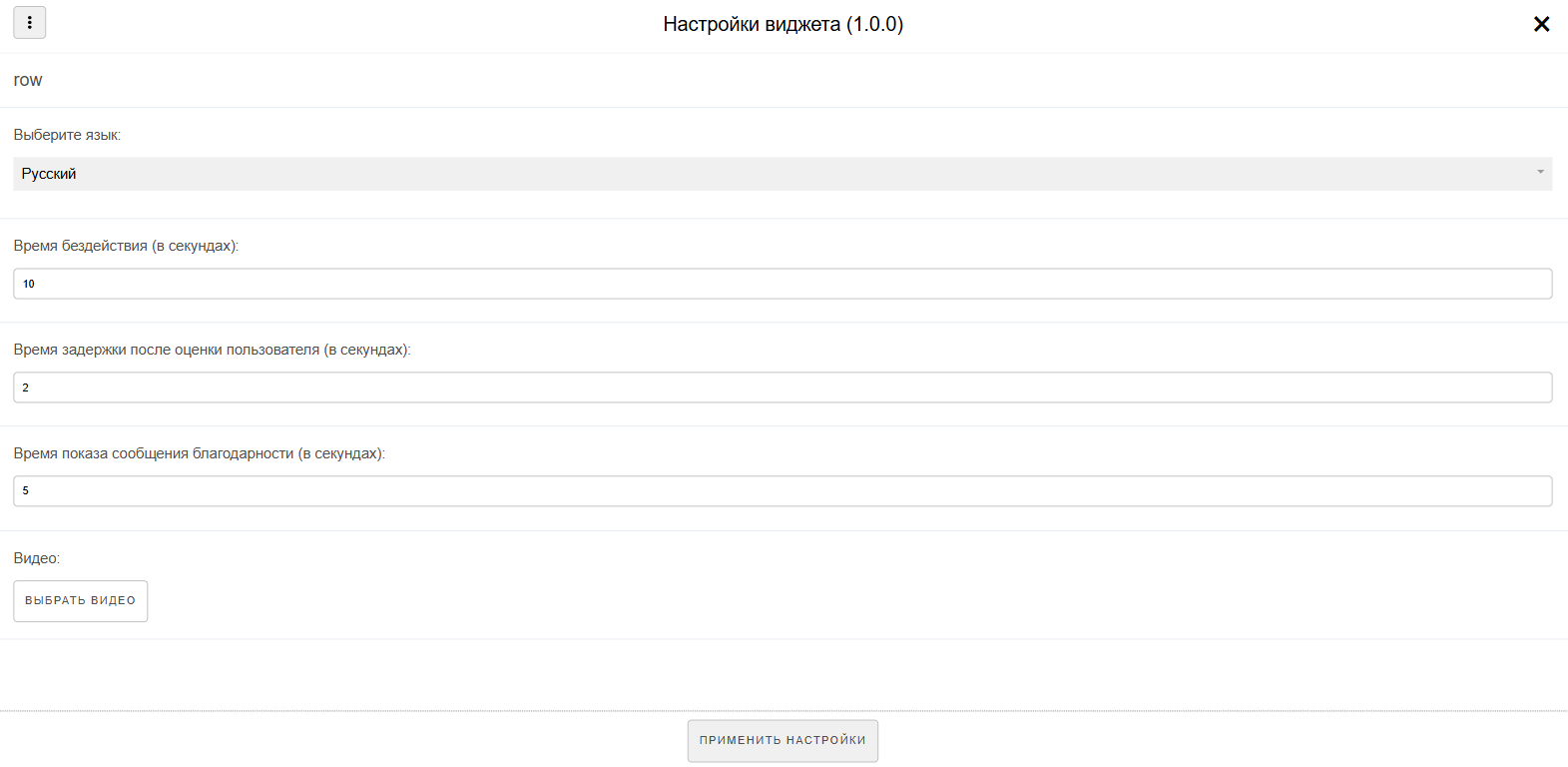
After completing parameter configuration, the user first needs to click the "Apply Settings" button below the parameters list, and then click the "Save" button at the bottom center of the screen.