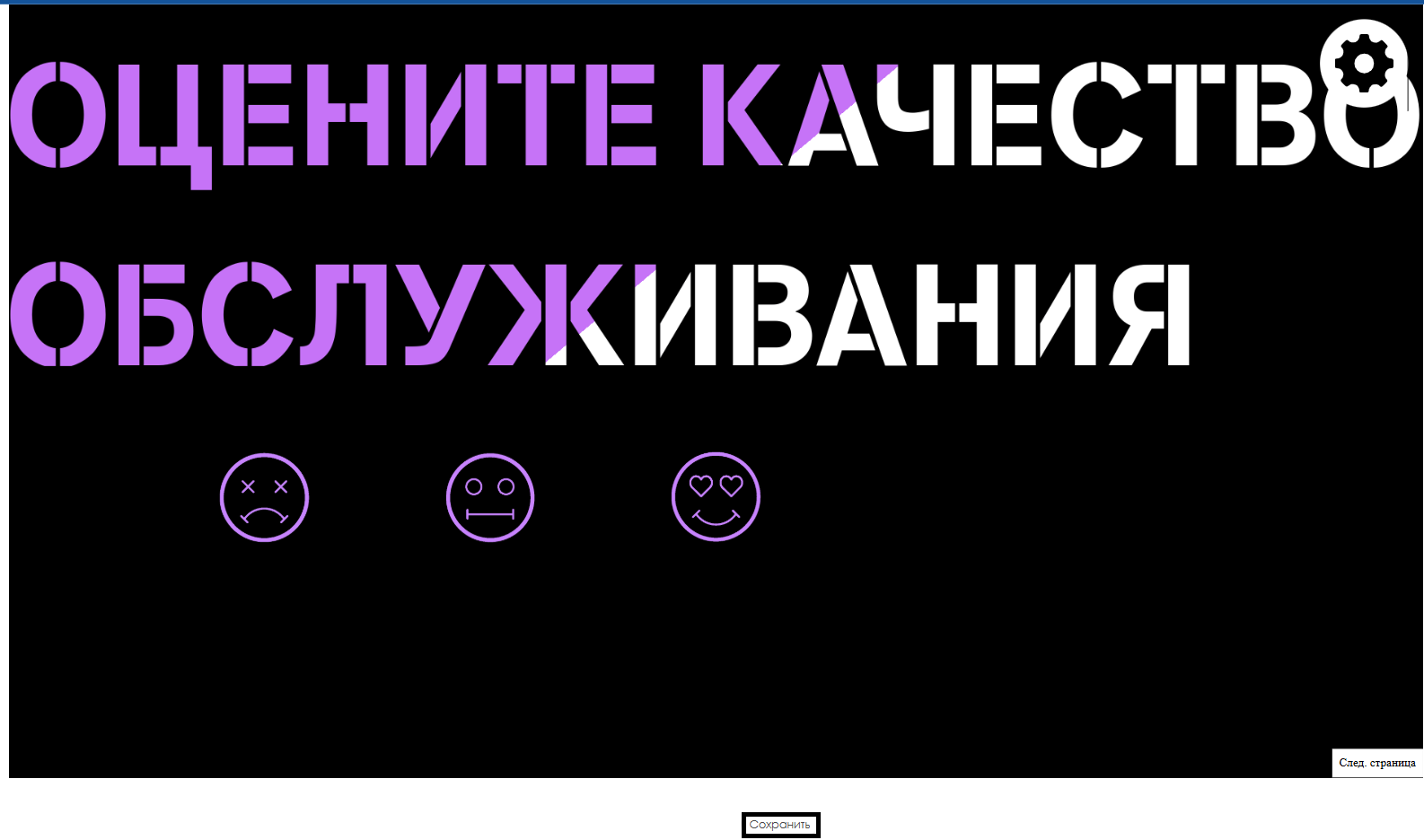Translations:Инструкция по работе виджета оценки качества 2.0/2/en
Материал из SmartPlayer
Widget Configuration Parameters
After opening the settings page, the user will need to configure the following parameters:
- Rating system - allows the user to select one of the rating systems: 3-point or 5-point scale
- Return to first page - allows the user to set the return time to the first page. Specified in milliseconds
- Background color - allows the user to select the color that will be used as the widget background. Color can be specified using HEX code can be found online
- Display form checkbox - allows the user to enable displaying an advertisement form on the second page for submitting contact details
- Main page image - allows the user to select an image from the SmartPlayer personal account as the picture for the main page
- Second page image - allows the user to select an image from the SmartPlayer personal account as the picture for the second page

Editing Rating Systems
On the widget's main page, the user can modify the display of rating systems (available for both 3-point and 5-point systems). Hover over the rating icon (if present) or empty space to edit/add a rating icon. Click the pencil edit icon.

Clicking the edit icon reveals the following configuration parameters:
- Image - allows the user to select graphic content from the personal account to use as a quality rating icon in the widget
- Rating - the user enters the sequential rating number
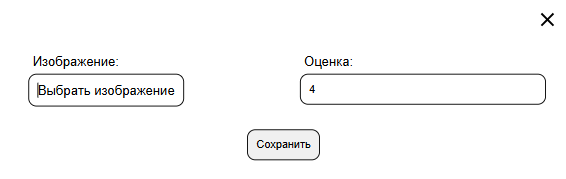
After completing icon configuration click "Save" in the modal window
To finalize all widget settings, click "Save" at the bottom of the screen