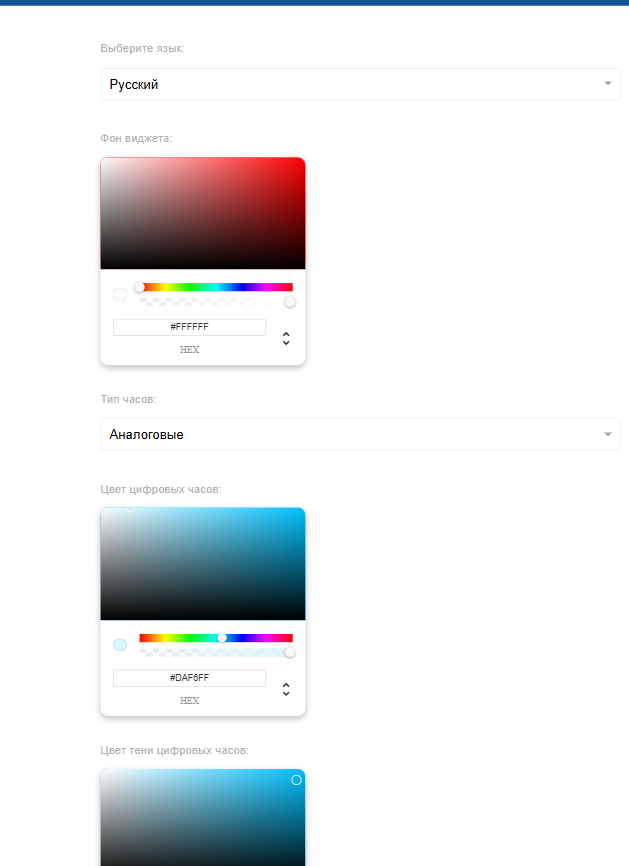Translations:Инструкция по работе виджета часов с двумя вариантами отображения/1/en
Widget Description
This widget provides the user with the ability to run a countdown and display it on devices when needed. Below is the description of the widget setup and operation principles.
Adding Widget to Personal Account
To add this widget to the personal account, the user needs to go to the "Widget Gallery" section.

In this section, the user must find this widget and load it.
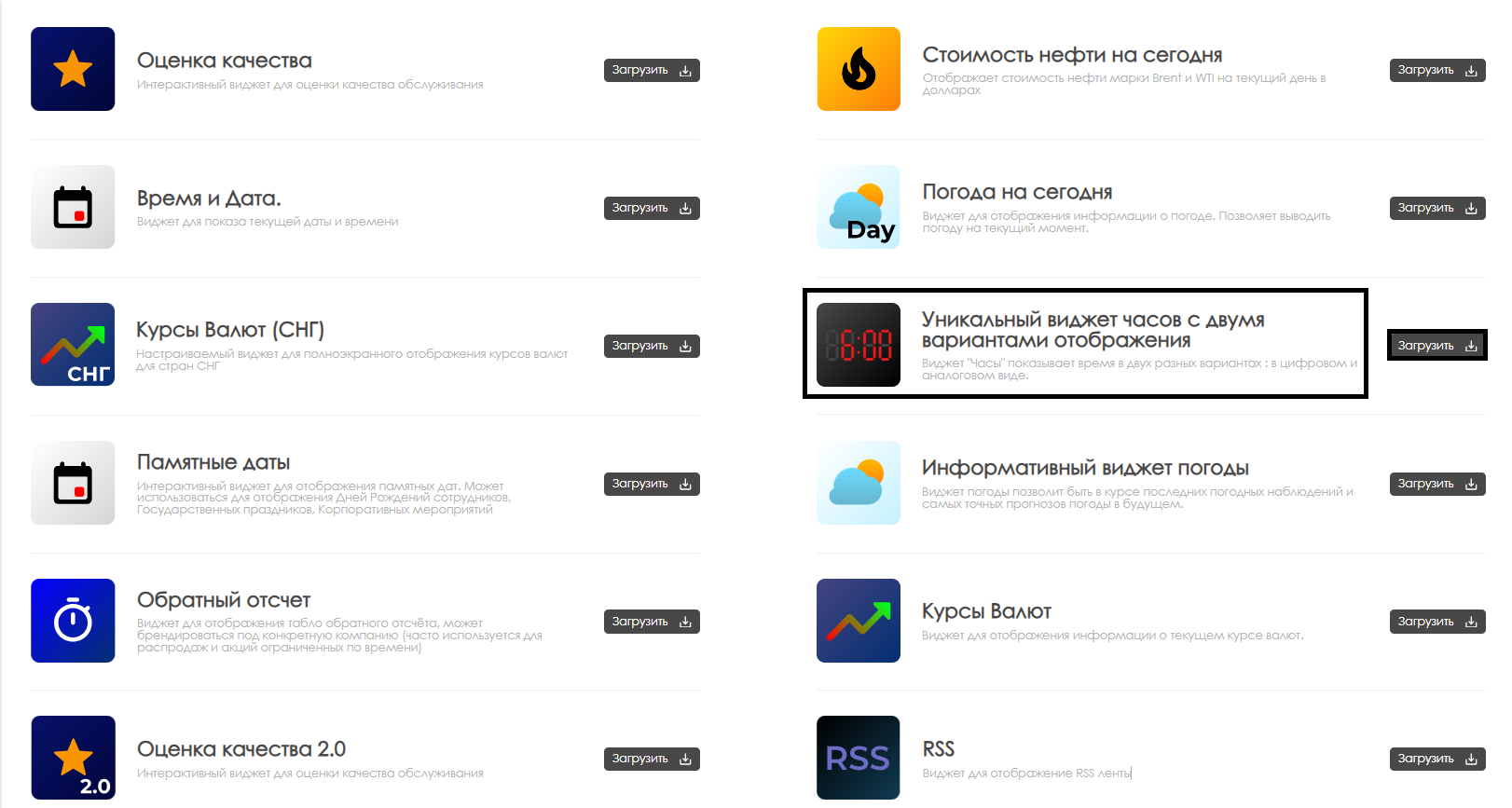
After completing the widget loading, it will be displayed in the selected folder of the "Content" section of the personal account.
Widget Configuration
To configure this widget, the user needs to double-click the widget icon in the "Content" section. After this, the widget's main page will open for the user.
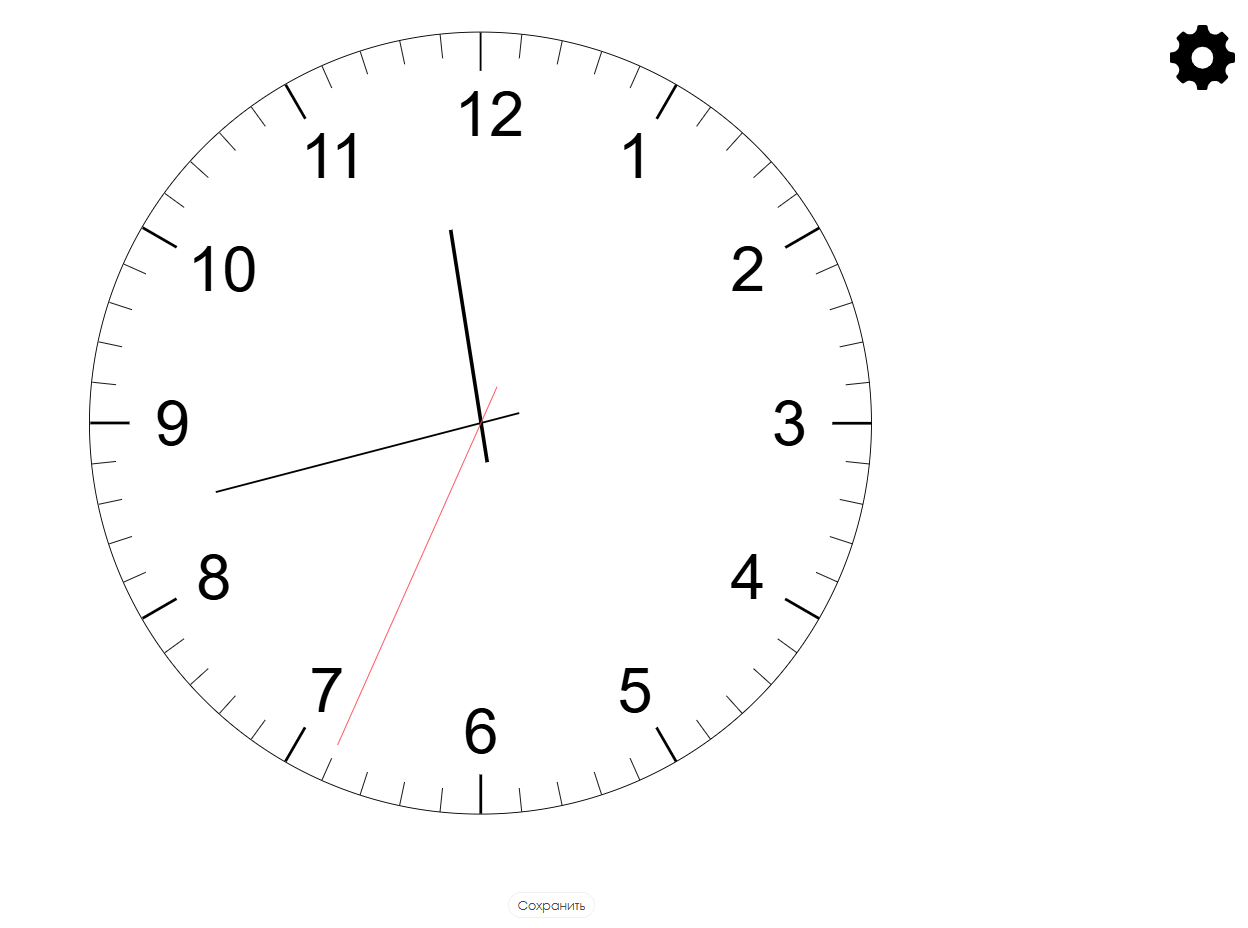
To access widget settings, the user needs to hover the cursor over the settings icon in the form of a gear. Clicking on it will open the widget parameters settings page for the user.
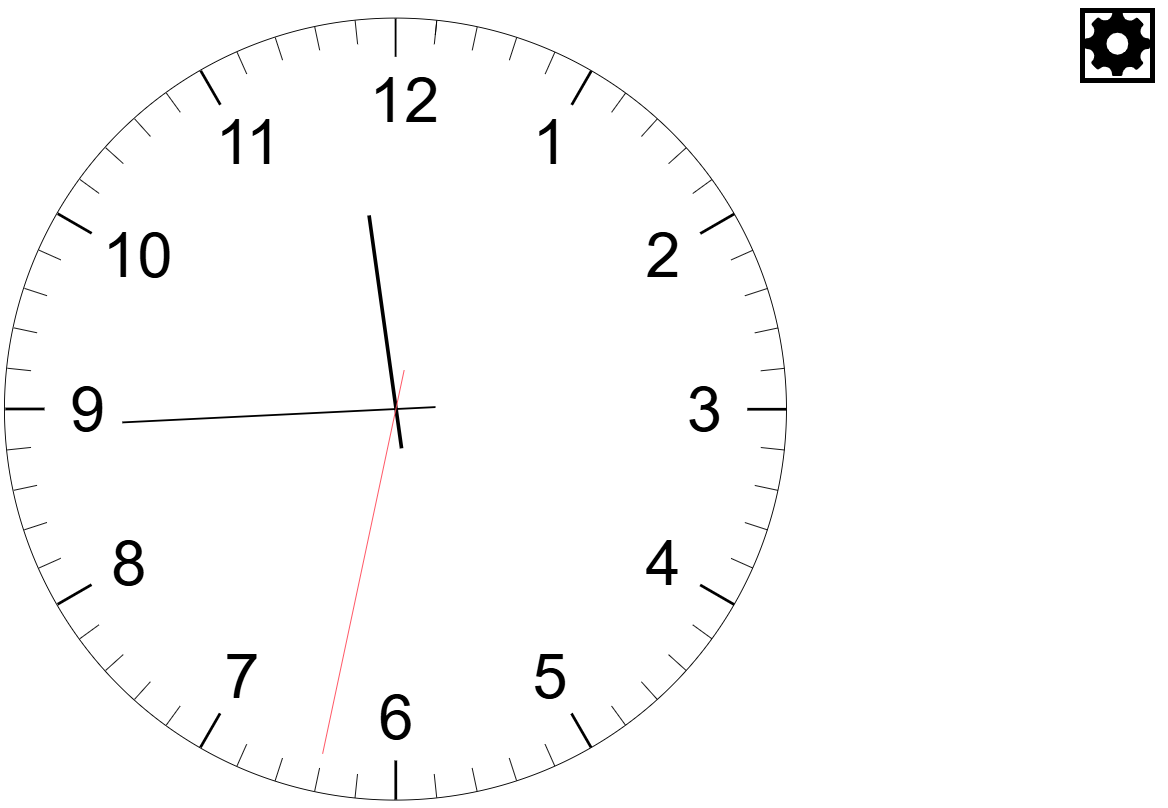
Widget Configuration Parameters
After opening the widget settings page, the user needs to configure the following parameters for widget operation:
- Language selection - allows the user to select one of available languages from the list: Russian, English, Portuguese, Spanish, Kazakh
- Widget background - allows the user to select the background on which the clock will be displayed. Color can be specified using HEX code can be found online
- Clock type - allows the user to select clock display option: analog, digital
- Digital clock color - allows the user to select the color of displayed symbols in digital clock option. Color can be specified using HEX code can be found online
- Digital clock shadow color - allows the user to select the color of used shadow for digital clocks. Color can be specified using HEX code can be found online
- Analog clock color - allows the user to select color for analog clock display. Color can be specified using HEX code can be found online
- Analog clock seconds hand color - allows the user to select display color of seconds hand for analog clocks. Color can be specified using HEX code can be found online