Translations:Интеграция SmartPlayer с ivideon/5/en
Applying the API Key for Integration with SmartPlayer
The API key obtained in the ivideon personal account must be added to the SmartPlayer personal account. To do this, the user needs to log in to the SmartPlayer personal account and navigate to the "Settings" section.
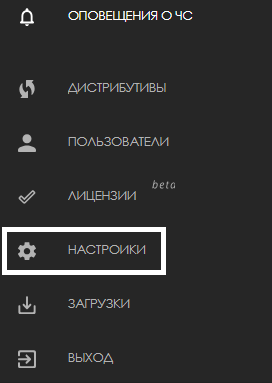
In the "Settings" section, the user needs to go to the "Integrations" block.
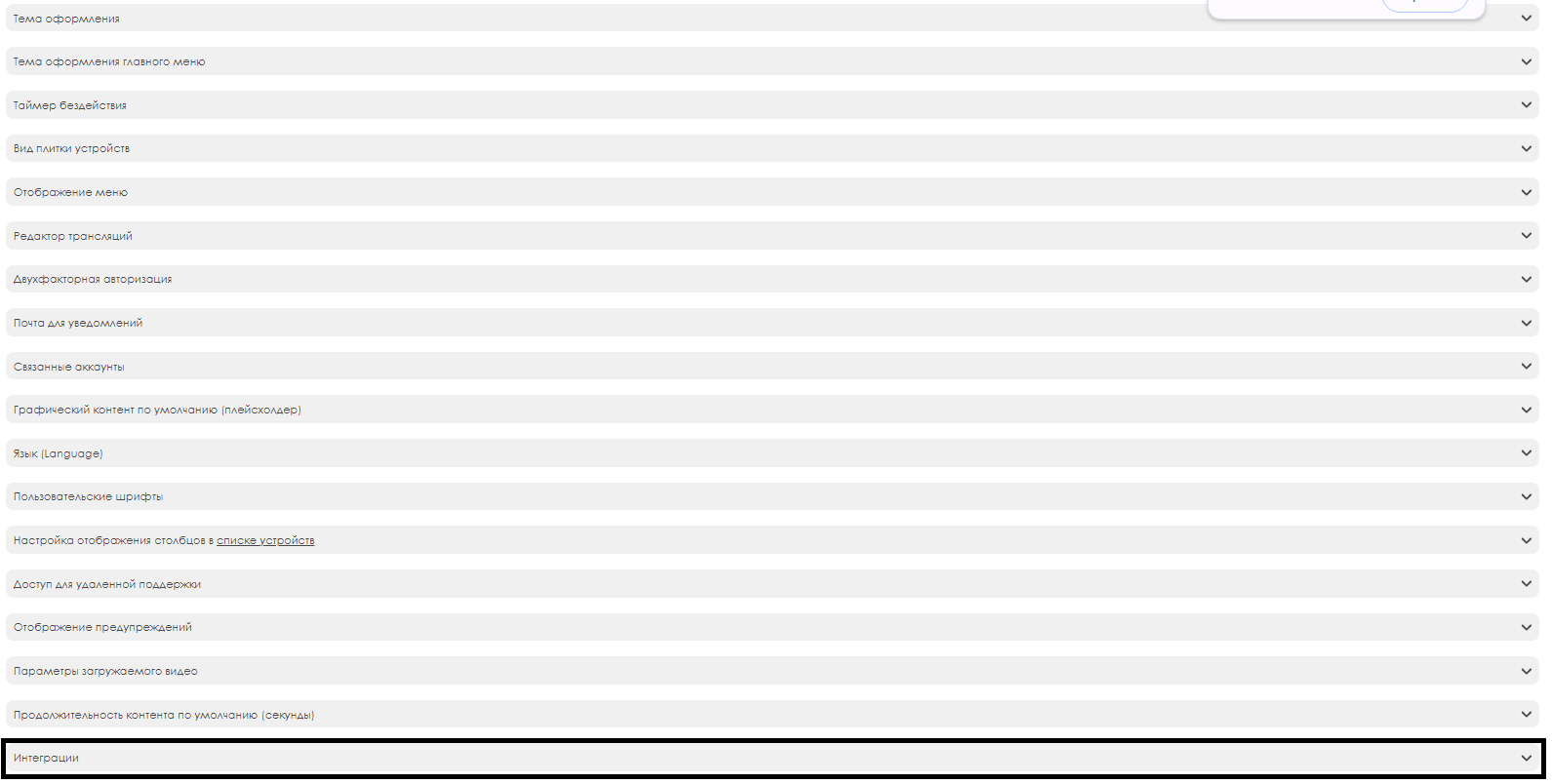
In this block, the user needs to configure the following parameters:
- Activate the checkbox
- Enter the API key value (must be copied from the ivideon personal account)
- Select the type of events that will be used in the broadcast. In this case, only the values for "line crossing" and "zone entry" will be used.
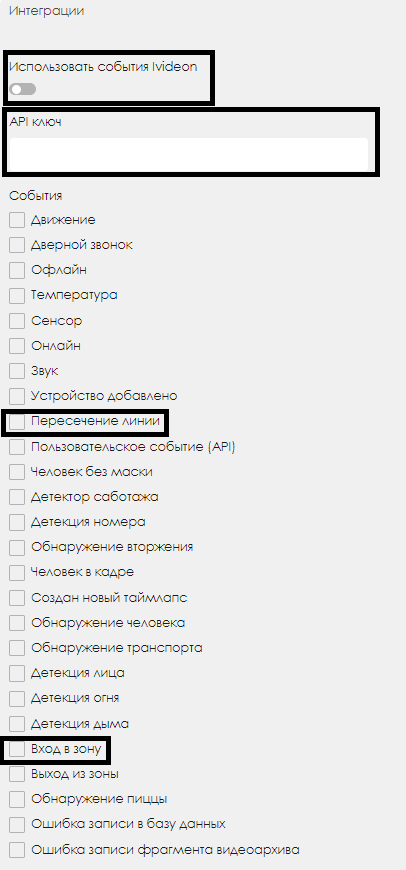
Creating a Broadcast for Playback in SmartPlayer with the Necessary Settings
To receive data from the ivideon service and make SmartPlayer correctly respond to these events, the user must create a broadcast with specially configured parameters.
- Windows - ver. 2.41.7
- Linux - ver. 2.41.7
- Android - ver. 1.74.2 and above.
Server Application Setup:
- Create a personal account on the required server application. When creating the personal account, the role must be set to "admin" with video analytics.
- Manually create a broadcast in the personal account and configure the transitions for the required content and event values (actions for events).
Programming Part:
- When implementing the programming part, "socket.io v.2" must be used. This solution is available at the following link.
Personal Account:
- Interaction with the personal account occurs via the http(s) and webSocket protocols. Information about "socket.io v.2" is provided above.
Protocol Information:
- restApi - used mostly for authorization and file handling.
- Socket.io - used by most methods to interact with the personal account.
Authorization:
- Information on obtaining the necessary tokens can be found at this link.
- Information on properly configuring "join" can be found at this link.
Receiving the Broadcast:
- A specific event can be used to get the list of broadcasts. Information on obtaining this event is available at this link.
After receiving the data, the user needs to select the desired event. From this object, they must take the ID, which will be used in the event described below.
Sending a Response Event:
- The next step is to send another event, available at this link, with the necessary parameters.
The event with the correct parameters should switch the pages in the broadcast grid.