Translations:Конвертация видеоконтента/2/en
Action Algorithm
Personal Account Settings
In the personal account, the user needs to go to the "Settings" section.
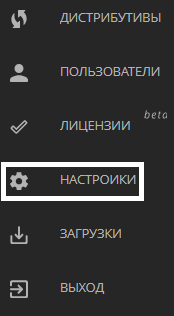
From the list of sections provided, select the category "Upload Video Parameters" (the penultimate item from the bottom).
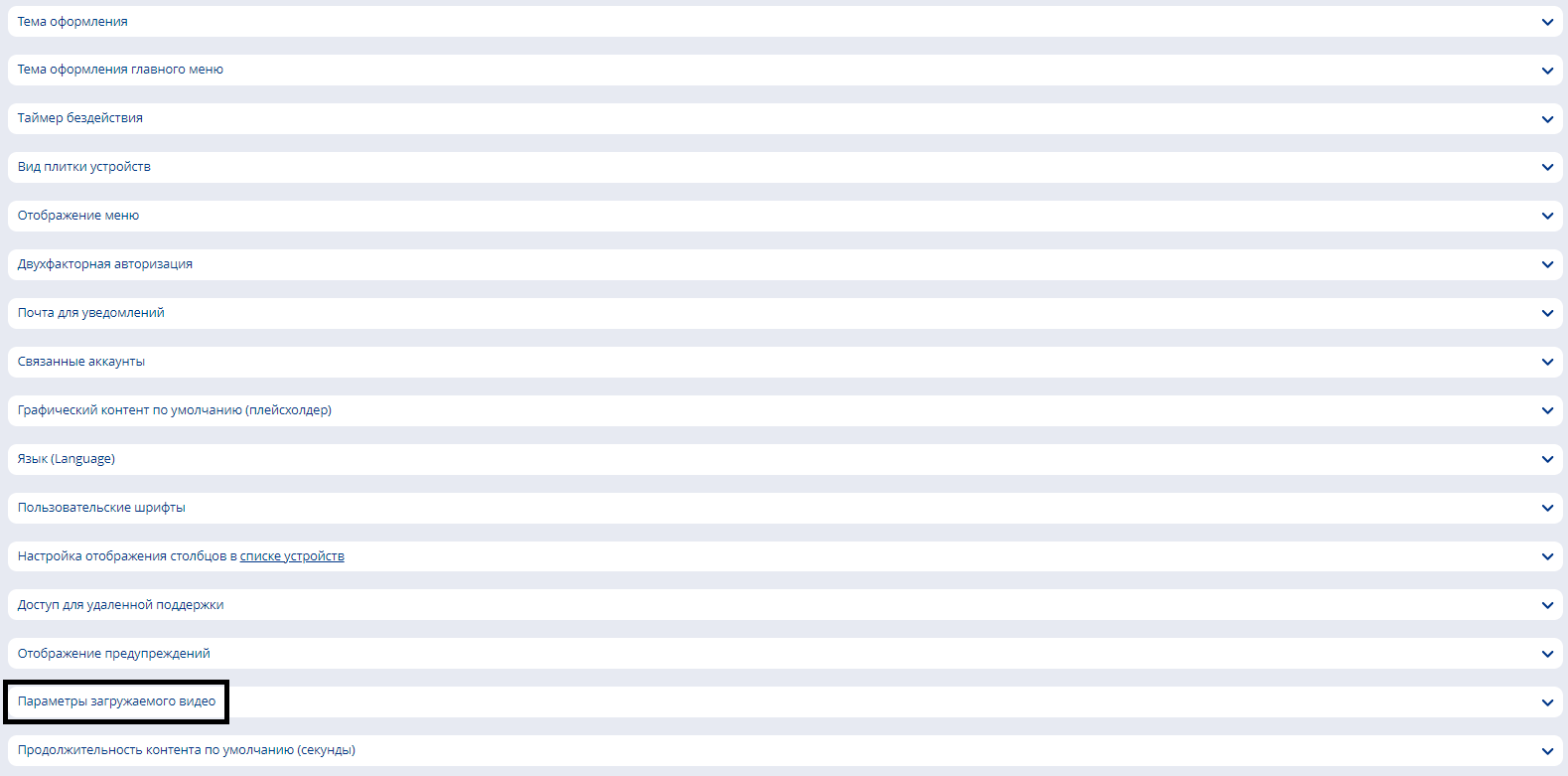
This section contains parameters that the user needs to manually specify. The list of parameters to specify includes:
- Frame rate - specifies the number of frames per second.
- Bitrate - specifies the bitrate value in kilobits.
- Toggle enable/disable video duration - enables/disables the limitation on the duration of video content playback.
- Video duration - specifies the length of the video in seconds.
- Toggle "Remove audio in video" - removes audio tracks from videos during conversion, for future playback without sound.

Interaction with Content Upload
After setting the parameters in the personal account, the user should go to the "Content" section.
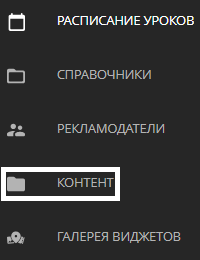
Clicking on this section, the user will see a list of categories. In the list of categories, the user needs to find the category "Upload".
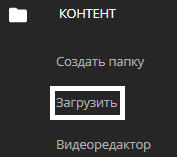
After clicking this category, a new modal window will open. Inside the modal window, there is a sub-item "Upload video with conversion to mp4".
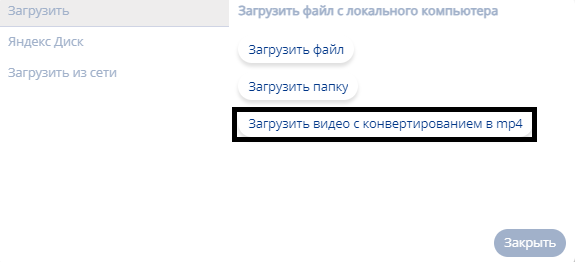
After selecting video content from their personal device, the user will start uploading it to the personal account. The upload process can be tracked using the sidebar on the left.
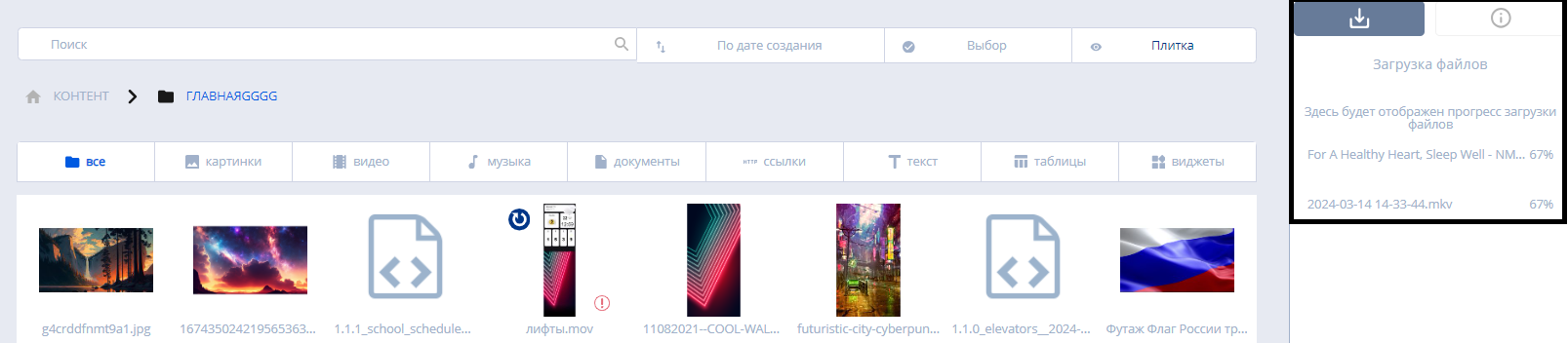
After the upload is complete, the new video content will appear in the personal account.
Video Instruction
Final Outcome
Users know and are able to use the functionality that converts video content into the ".mp4" format, and also understand how to interact with it within the SmartPlayer platform.