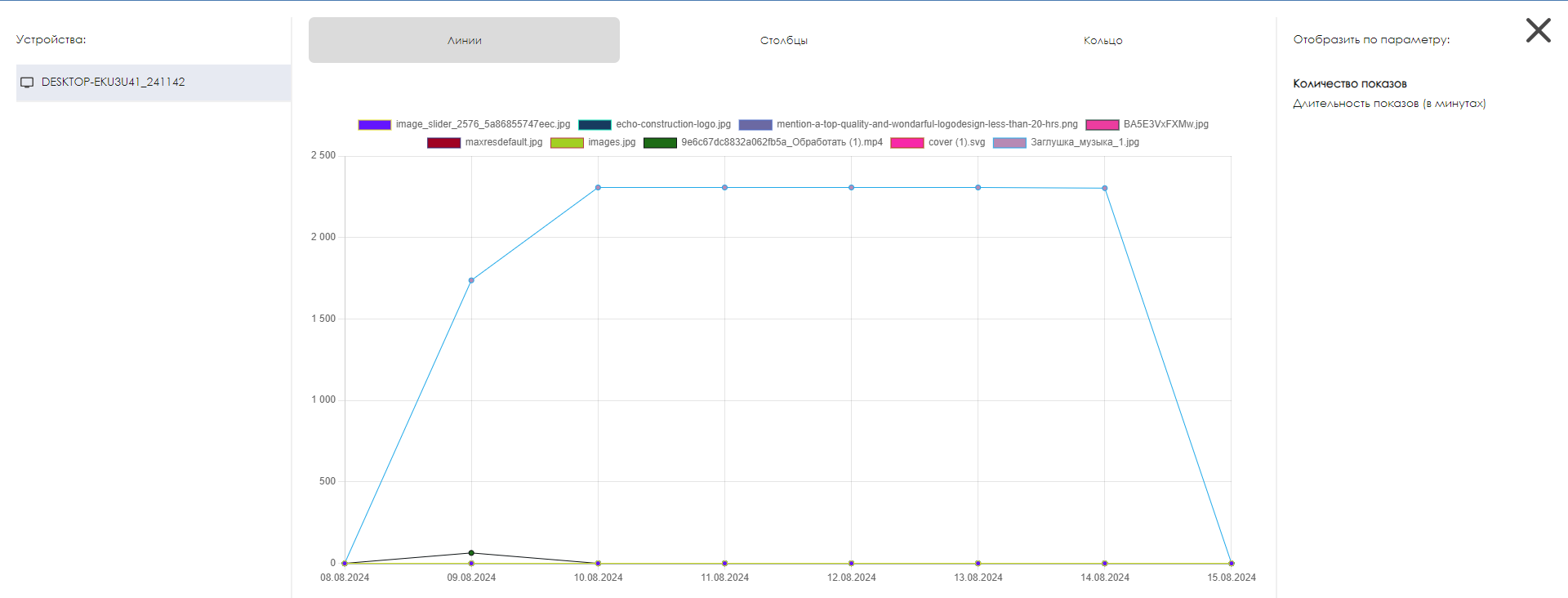Translations:Отображение отчетов с диаграммами/1/en
Description of the Situation
SmartPlayer platform users now have the ability to view a completed report in the form of various types of charts. This solution makes the information contained in the report easier to perceive and read.
How It Works
After logging into the personal account and creating a report, the user needs to go to the "Reports" section and select the "Generated Reports" category. This category is automatically selected when you click on the "Reports" section.
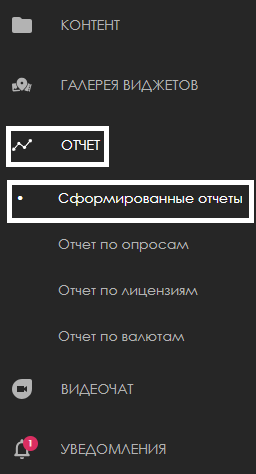
Once the new "Reports" section page is opened, the user needs to select one of the successfully generated reports.
Report types:
- A successfully generated report is marked with a green circle icon.
- A report that was not generated has a red circle icon.

Example of different types of reports in the personal account
After selecting a successfully generated report with a mouse click, the user needs to move to the right toolbar that appears and select the "Show" option.
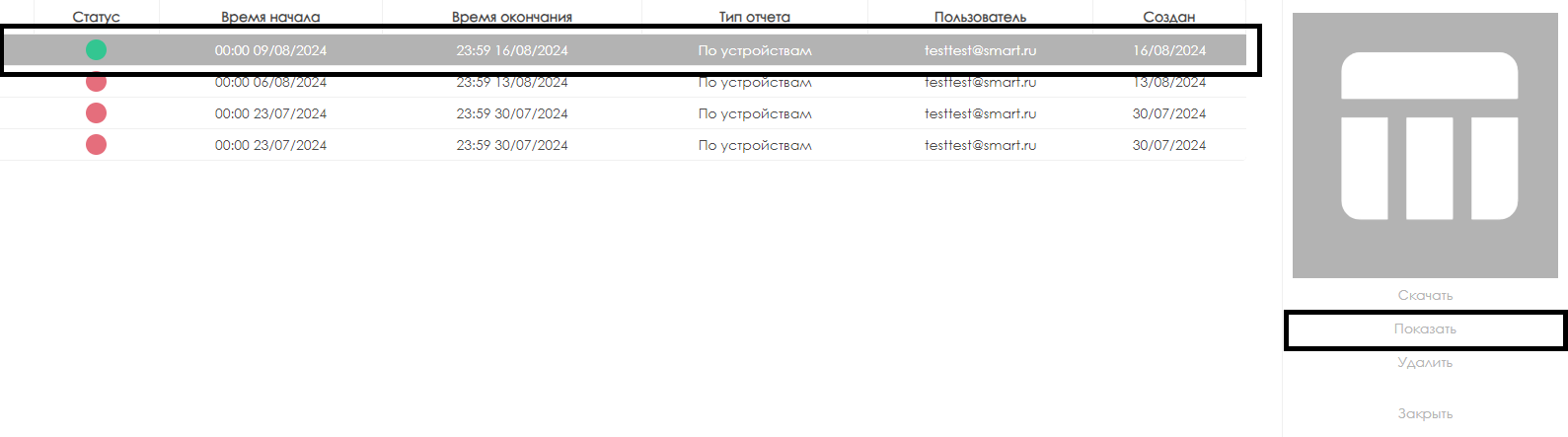
Clicking on the "Show" option will open a new page with charts related to the report.