Translations:Проигрывание трансляций с использованием USB накопителя/2/en
Материал из SmartPlayer
Action Algorithm
To transfer the schedule to a local device with the SmartPlayer application, you need to:

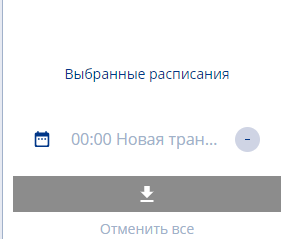

- Create a broadcast with a schedule on any off-line device.
- Next, go to the "Devices" section and select the desired device with the created broadcast and schedule.
- After clicking on the device, the user moves to the right sidebar with settings and selects the "Schedule" line.
- By clicking on the "Schedule" line and moving to a new window, the user should click on the schedule. The correct result will be a transition from the gray schedule line to the schedule line highlighted in blue.
- The next step is to click on the empty square in the calendar cell with the schedule. The correct result will be the placement of the "Checkbox/Tick" icon in all calendar cells with the schedule.
- The user should again move to the right sidebar, which will change its appearance. It will display the name of the broadcast and the "Download" icon will appear in a gray rectangle. The user needs to click on the icon to download the schedule.
- The schedule will be downloaded as a ZIP archive. It can be found in the "Downloads" section both in the browser and locally on the device.
- Insert a USB flash drive, after formatting it to the "FAT 32" file system.
- Transfer the archive to the flash drive and wait for the downloaded schedule to finish loading.
- Connect the flash drive to the device via the USB port and restart the SmartPlayer application on the device. This is necessary for the correct launch of the schedule on the device via USB.