Translations:Раздел "Расписание"/4/en
Schedule Parameters Area
The schedule parameters area includes a list of parameters that need to be configured to create a schedule.
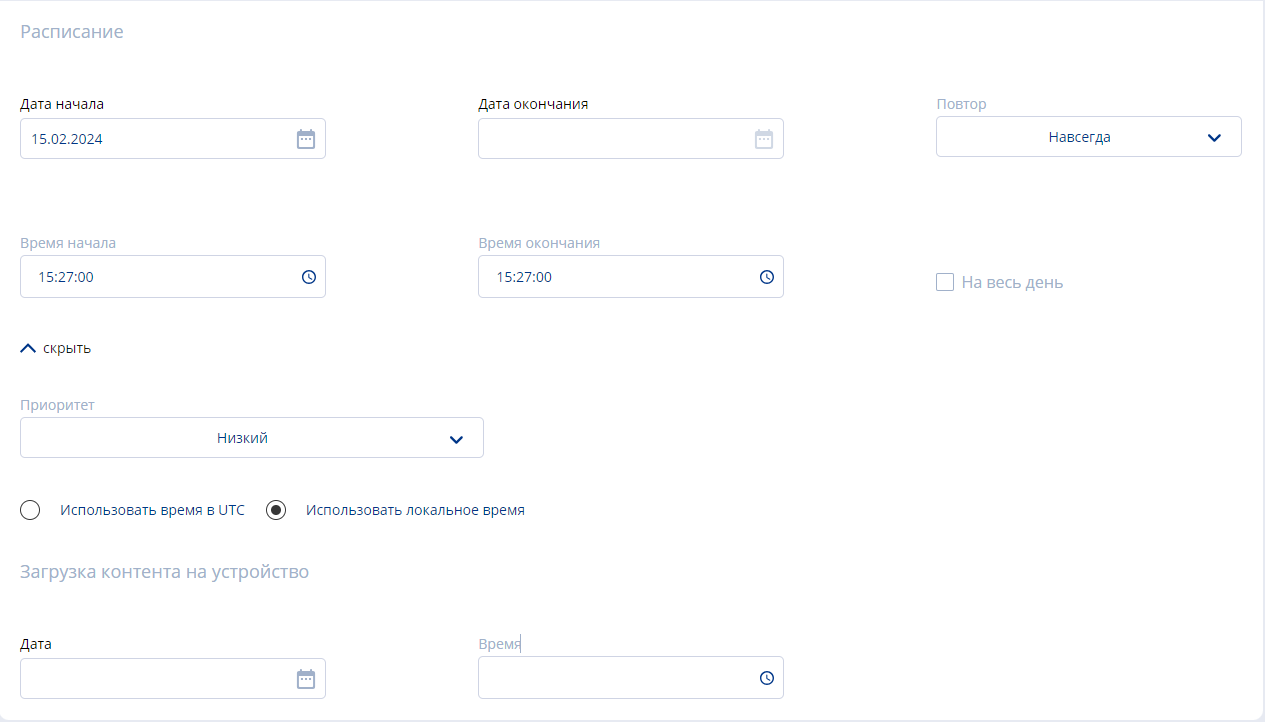
The list includes the following parameters:
- Start Date - allows setting the start date of the schedule.
- End Date - allows setting the end date of the schedule.
- Repeat - allows setting the schedule's recurrence: once, daily, weekly, forever, specific days.
- Start Time - allows setting the start time of the schedule.
- End Time - allows setting the end time of the schedule.
- Checkbox/Tick for "All Day" duration - allows applying the schedule duration for a full day using a checkbox/tick.
- Schedule Priority - allows setting the schedule's priority among three options: low, medium, high.
- Use Time Toggle - allows selecting the time system to be used from two options: local time and UTC time.
- Upload Content to Device - allows setting the date and time when the necessary content will be uploaded to the device.
Device/Broadcast Selection Area
In this area, the user first selects which device and which broadcast to apply the schedule with the parameters set above. By choosing the "Devices" category, the user selects the device or devices to which they will apply the schedule. This is done by checking the checkbox/tick at the top right of the desired device.
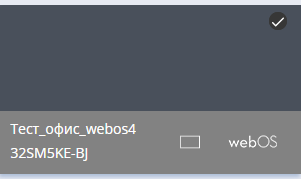
After selecting a device, it will be displayed as a list in the sidebar on the right.
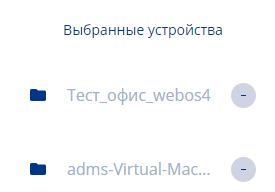
When switching to the "Broadcasts" category, the user selects the ready-made broadcast to which they will apply the schedule. This is done by clicking on the broadcast.
The final step for the user is to press the "Save" button at the top center of the screen for the schedule to apply to the specific devices.
If there are no overlaps with other schedules, the user's schedule will be applied immediately. If there are other schedules that overlap with the user's schedule, the system will display a window. This window warns about the "overlap" of schedules and offers a solution to the current situation.
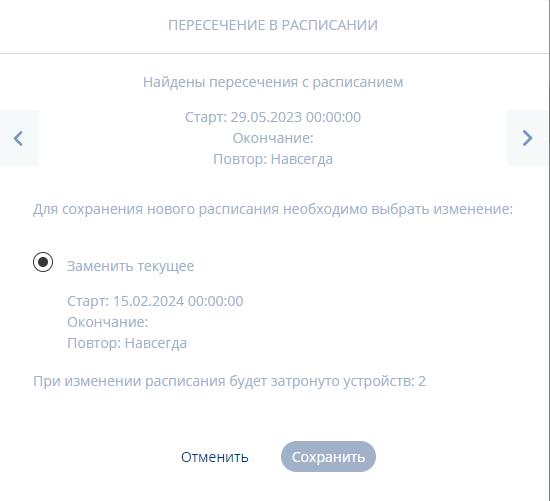
If the user agrees with the solution, they can press the "Save" button, and the schedule will be applied to the selected device and broadcast.
Final Result
Users know and understand how the schedule mode works in the SmartPlayer personal account. They understand how this functionality can be applied to devices and broadcasts.