Translations:Раздел "Трансляции"/6/en
"Video Wall Mode" Category
Clicking on the "Video Wall" category opens a new window. In this window, the user can configure broadcasts to work in video wall mode.
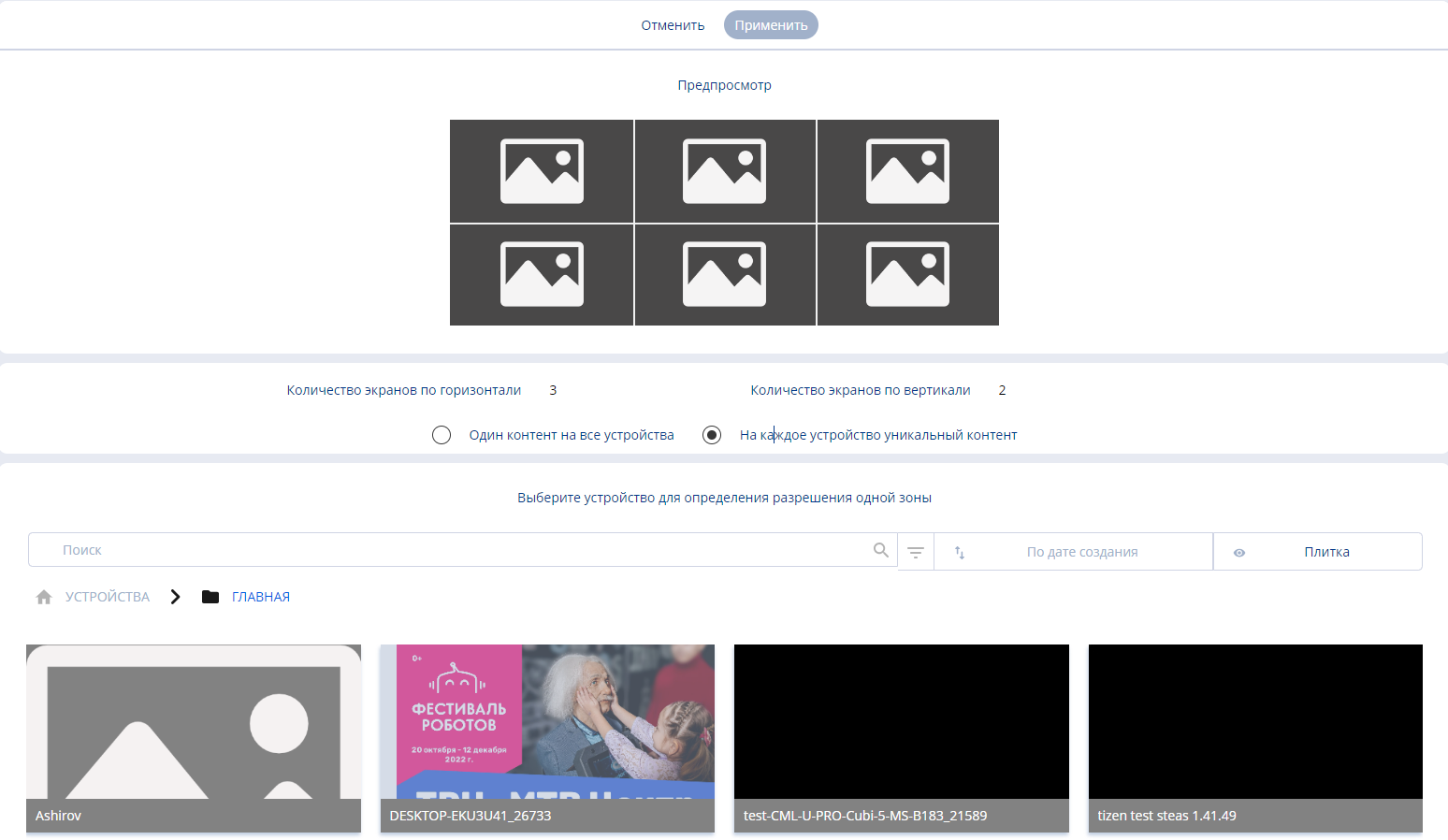
On the page, you can set the parameters necessary for the operation of the video wall mode.
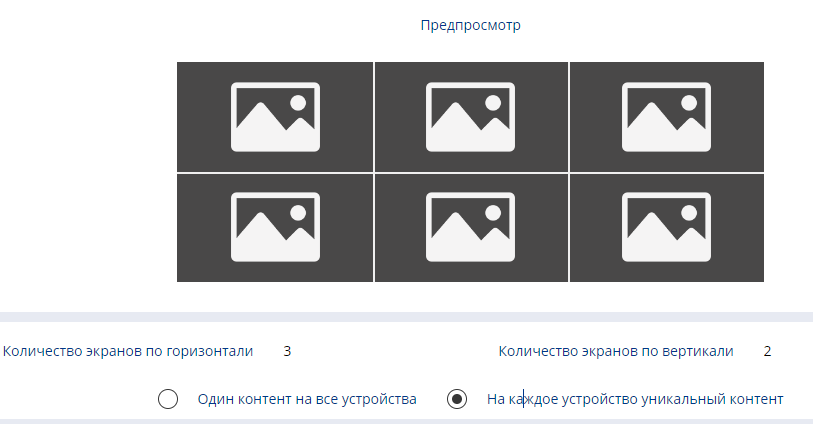
The list of parameters that need to be configured includes:
- The ability to view the content layout on devices
- Specify the number of screens horizontally (in units)
- Specify the number of screens vertically (in units)
- Choose the content display mode: one content for all devices or unique content for each device
Next, the user needs to select the necessary devices from the list at the bottom. The search bar, which works similarly to the search zone described at the beginning of the article, can help find specific devices. After setting all the parameters and selecting the required devices, the user needs to click the "Apply" button at the top. The system will show a pop-up message informing that the resolution for the video wall will be automatically selected with the size "3840"x"2160".
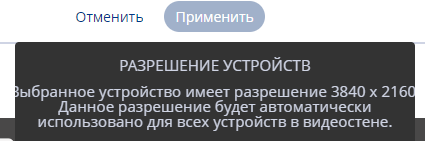
Next, the user will see a window with the content that needs to be placed on the video wall. The user must add the required content and configure both the page and the content zone similarly to the settings described in the "Create Broadcast" category.
"Add Folder" Category
Clicking on the "Create Folder" category allows the user to create a folder and assign it a name.
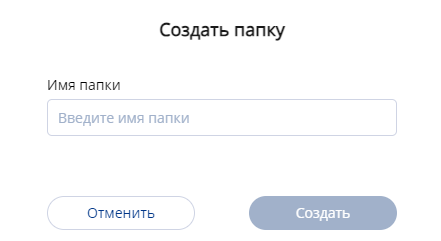
After assigning a name, the user needs to press the "Create" button.
Final Result
The user knows and can work with the broadcast section. At the same time, they understand the capabilities outlined in this section and know how to use them.