Translations:Раздел "Устройства"/7/en
"The Notifications Section"
The "Notifications" section includes a list of problematic situations that can trigger a notification to be sent.
In addition to the list itself, the notifications section allows setting start and end times for sending notifications as two separate settings.
Furthermore, there is an option to set an interval for sending messages about an issue or issues.
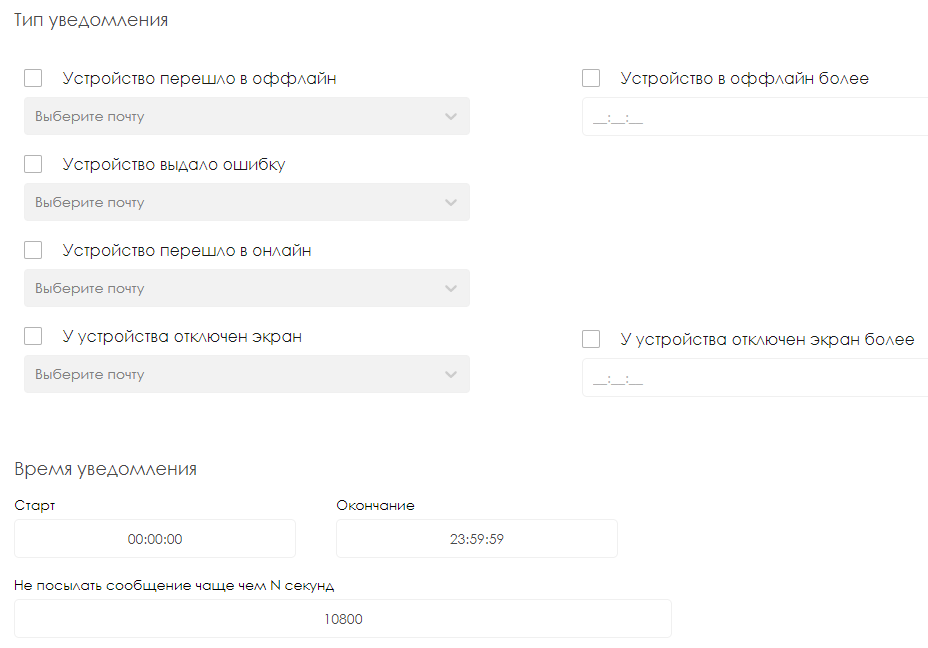
After any actions are taken, it is essential to press the "Apply" button if the user is satisfied with the settings. If the user does not want to change the settings and wishes to leave everything as is, they should press the "Cancel" button.
"The Settings Section"
The "Settings" section displays an expandable list of settings that corresponds to a particular block of settings.
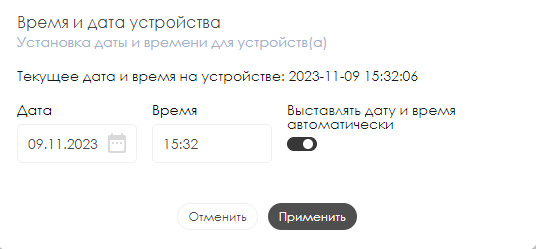
The settings section is divided into blocks. These blocks include:
- Network - responsible for proxy server settings, ports, IP addresses, and types of sockets for connections.
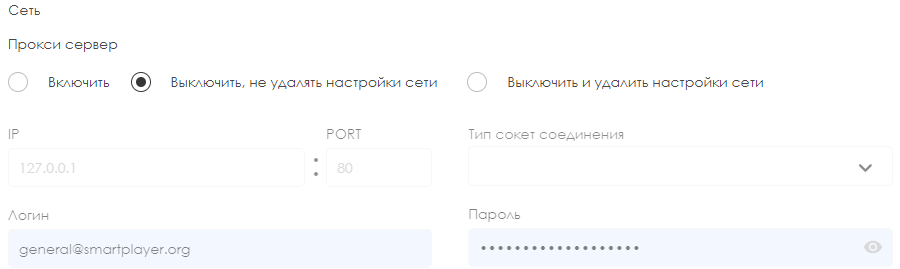
- Automation of control - allows adjusting settings for turning on/off both screens and displays, as well as several brightness profiles at specific times. Also, users can configure device reboot timers and volume settings.
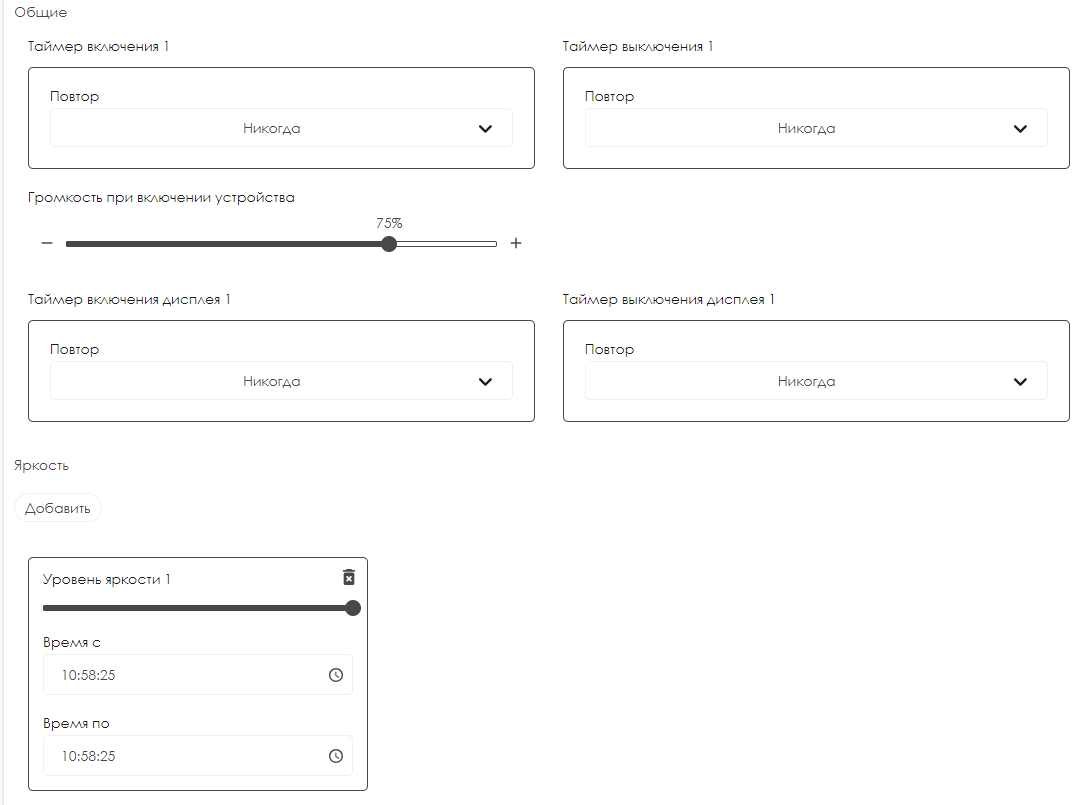
- Store - allows setting parameters for store code, e-commerce store prefix, user inactivity timer. It also offers several display modes and configures device shutdown at a certain battery level.
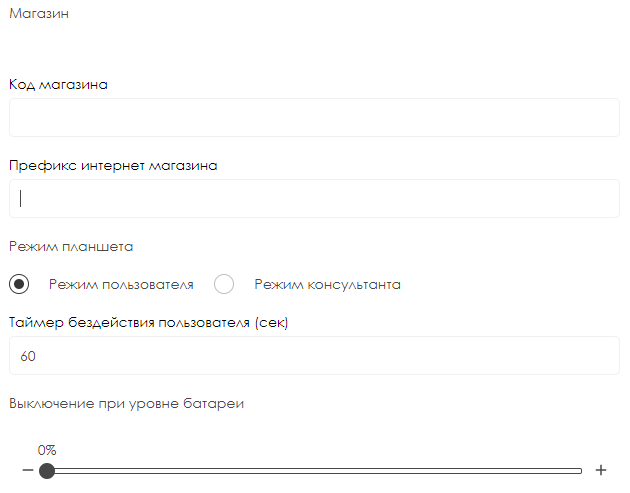
- Device management - allows the user to manually input device parameters, such as "Width" and "Height."
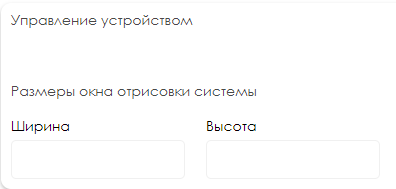
- Security - enables the user to turn on "kiosk mode."
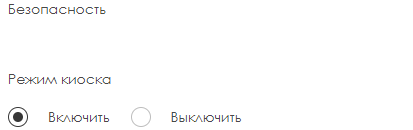
- Content - permits setting up content synchronization.
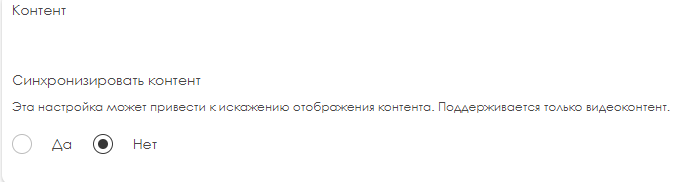
- Resizing display to fit broadcasting area - allows adjusting the size of the displayed image, work with proportions when displaying content, fit/crop the image, and set the background color.
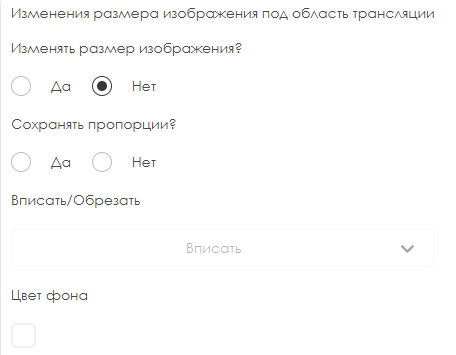
- Development - allows selecting the logging level using a dropdown list.
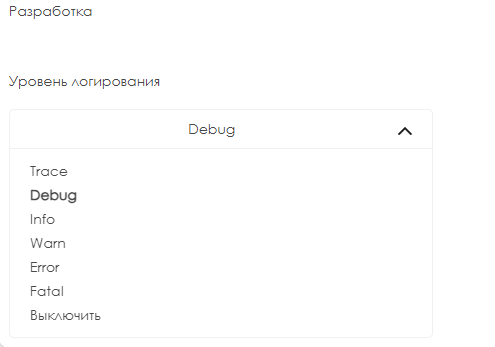
To complete the settings, the user needs to press the "Save Changes" button at the bottom of the screen. If the changes to the settings turn out to be mistaken, the user can revert to the previous settings by pressing the "Restore Settings" button at the bottom of the screen.