Translations:Синхронизация данных между клиентским и серверным приложением/1/en
Description of the Situation
To ensure users can verify that statistics from the client application (on the device) have been successfully transferred to the server application, the "Data Actualization" functionality has been implemented.
Workflow Logic
The server application sends a request to the client application (device) to retrieve data about unsent statistics. Simultaneously, it sends a second request to transmit this statistics. The client application (device) then begins responding with information about the amount of unsent statistics accumulated on the device. Upon request, the device sends all data objects to the server application. After processing the objects, the server application sends a follow-up request about the number of unprocessed objects. In this case, the client application responds that there are 0 unprocessed objects and completes the data transmission. After these actions, the "Progress Status" column in the personal account will display "Completed". The "Progress Status" column will also show the date of the last data actualization.
Action Algorithm
To use this functionality, the user must register or log in to their SmartPlayer account. Next, they need to navigate to the "Reports" section and find the "Actualization" category.
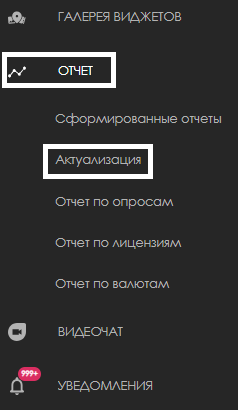
On the actualization page, users will see device information containing the following parameters:
- Checkbox (select all devices) - allows selecting all devices for actualization
- Identifier - displays the device ID
- Name - shows the device name
- Last Actualization - displays the date and time of the last data actualization
- Unprocessed Objects - shows the number of unprocessed objects
- Progress Status - displays the device actualization progress status
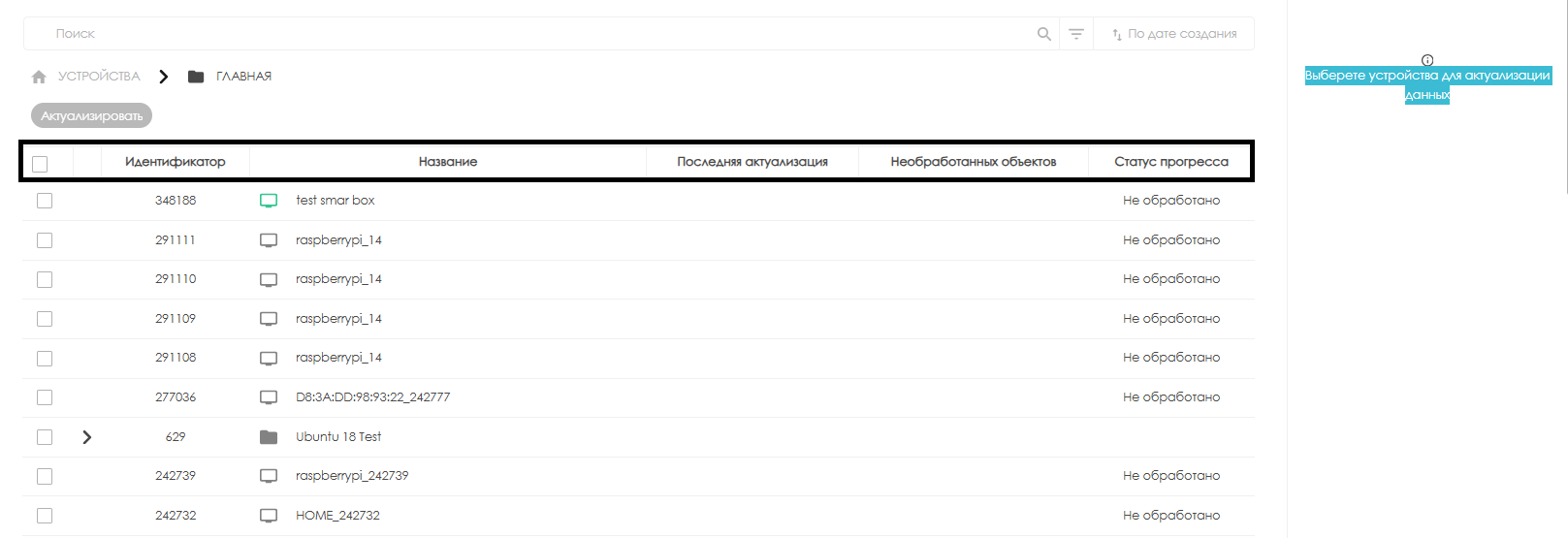
The next step requires the user to select the desired device. The device must be in the on-line status.

Once the device is selected, the user should navigate to the left side of the screen and click the "Actualize" button on the page interface.

The data actualization process will begin and may take up to 5 minutes. Upon completion, the "Progress Status" column will show "Completed" and the unprocessed objects field will display 0.

Video Tutorial
Additional Information
If this article doesn't help you use the functionality as intended or if you have remaining questions after reading it, you can raise these questions in the "Discussions" section at the top of the page.
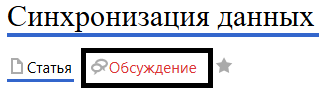
Additional information can also be found on the page How Users Can Interact with the "Discussions" Section