Translations:Функционал "Вход и взаимодействие с технической поддержкой"/4/en
License Content and Editing Options
Clicking on the "More" button reveals more detailed information about the company, the number of licenses in the company, and the type of the license itself.
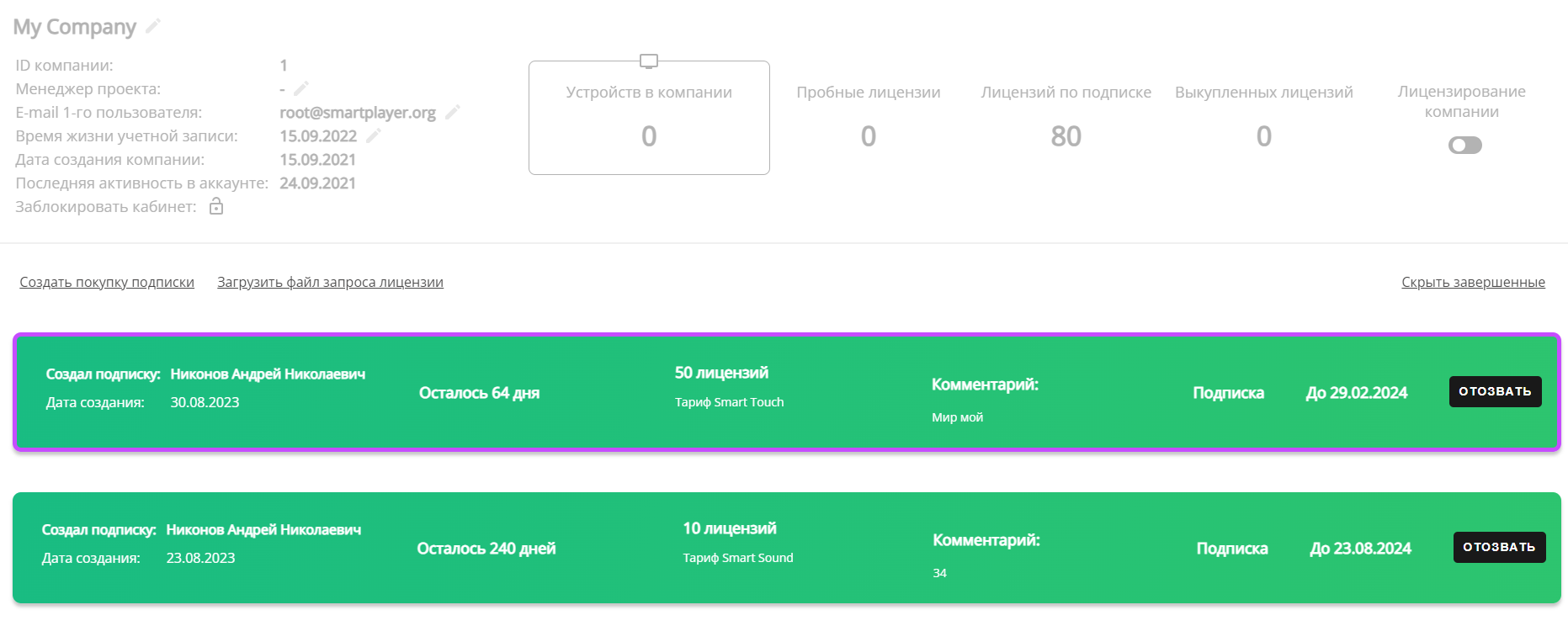
By clicking on the "Pencil" icon and going to the "Edit License" section, you can get the information mentioned above in the "Add New Company" section.
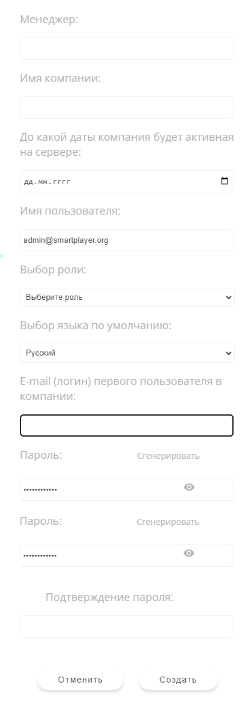
Company Export
Clicking on the "Export Company" button starts downloading a ".zip" format archive, with the company list. The archive is located in the "Downloads" section of the browser. The extracted information will be presented in ".csv" file format.
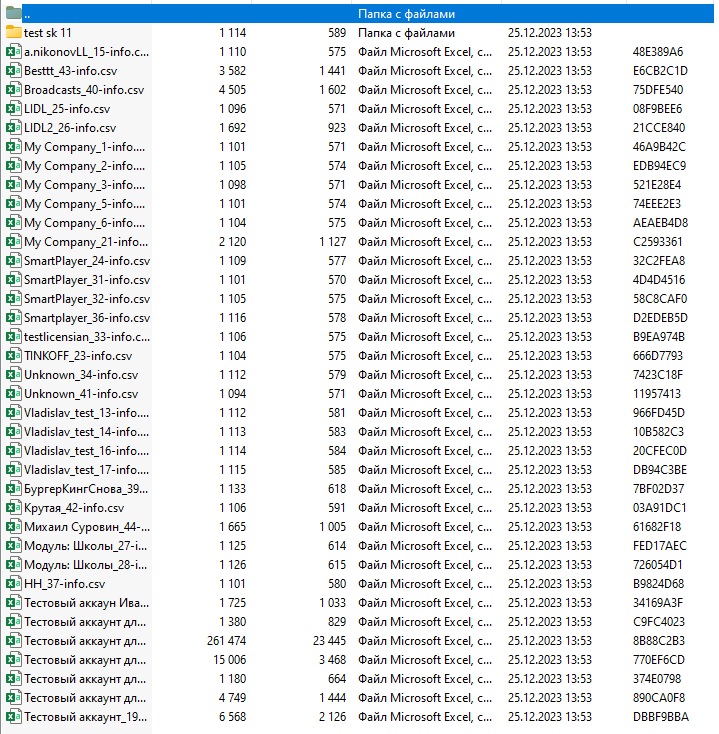
Adding a Manager
Clicking on the "Managers" icon redirects the user to a new page. On this page, there will be a "Add Manager" button in the upper left corner.
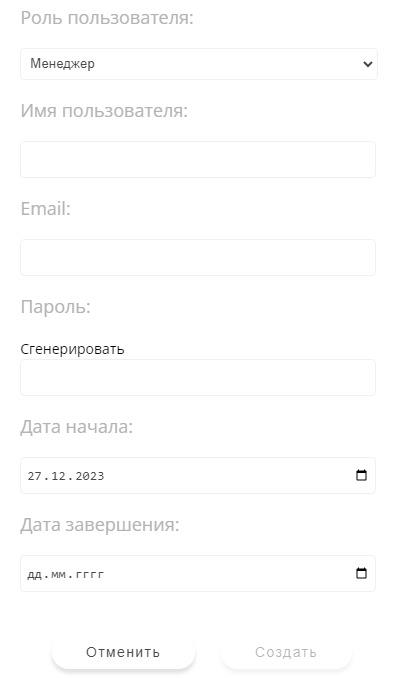
Clicking on it opens another window where all available parameters must be filled in:
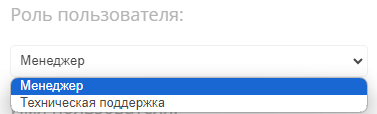
- User Role - can be set as one of two users to be added: manager or technical support specialist.
- Username - the name that will be assigned to the new user.
- E-mail - the user's email address.
- Password - the password that will be assigned to the created user.
- Start Date - the start date of the account's validity.
- End Date - the end date of the account.
After filling in all the parameters, click the "Save" button to apply the settings. If you need to exit this window without saving the parameters, you can click the "Cancel" button.