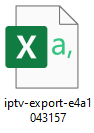Translations:IPTV/4/en
"Categories" Block
In the "Categories" block, users can view the available sections for storing channels.

If there are many sections, users can utilize the search bar.
Users can also add a new section within this block. This action can be performed using the "+" icon at the top left of the screen. When creating a section, it's necessary to specify its name.
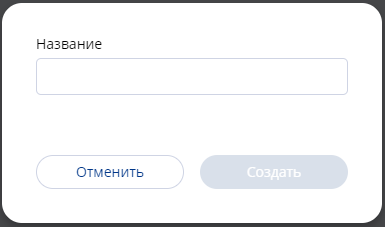
If a user has a channel they no longer need, they can delete it by clicking on the "Trash" icon, also located at the top left. Before this action, they need to select the channel using a checkbox.

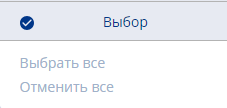
"Upload" Block
In this block, users can upload and download a ".csv" file with a prepared list of channels.
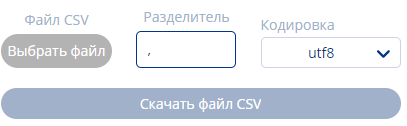
This feature is relevant for users who have a large number of channels to upload.
For the correct upload of channels, it is necessary to:
- Select a file on the device (by default, a ".csv" file is uploaded and downloaded)
- Specify a delimiter for the data (default is ",")
- Choose one of two encodings (UTF-8 or Windows 1251)