Translations:TCL/3/en
Installing SmartPlayer on TCL Panel
If the device is used after other digital signage software or has been used for testing, it is recommended to reset the device to factory settings. Some applications may run in the background and consume the resources of the device, in order to keep only the applications installed by the manufacturer, we recommend that you reset the device to factory settings. To reset the device, go to Settings -> Reset device to factory settings, enter the PIN code to reset, by default 1234.
1. Chose system language
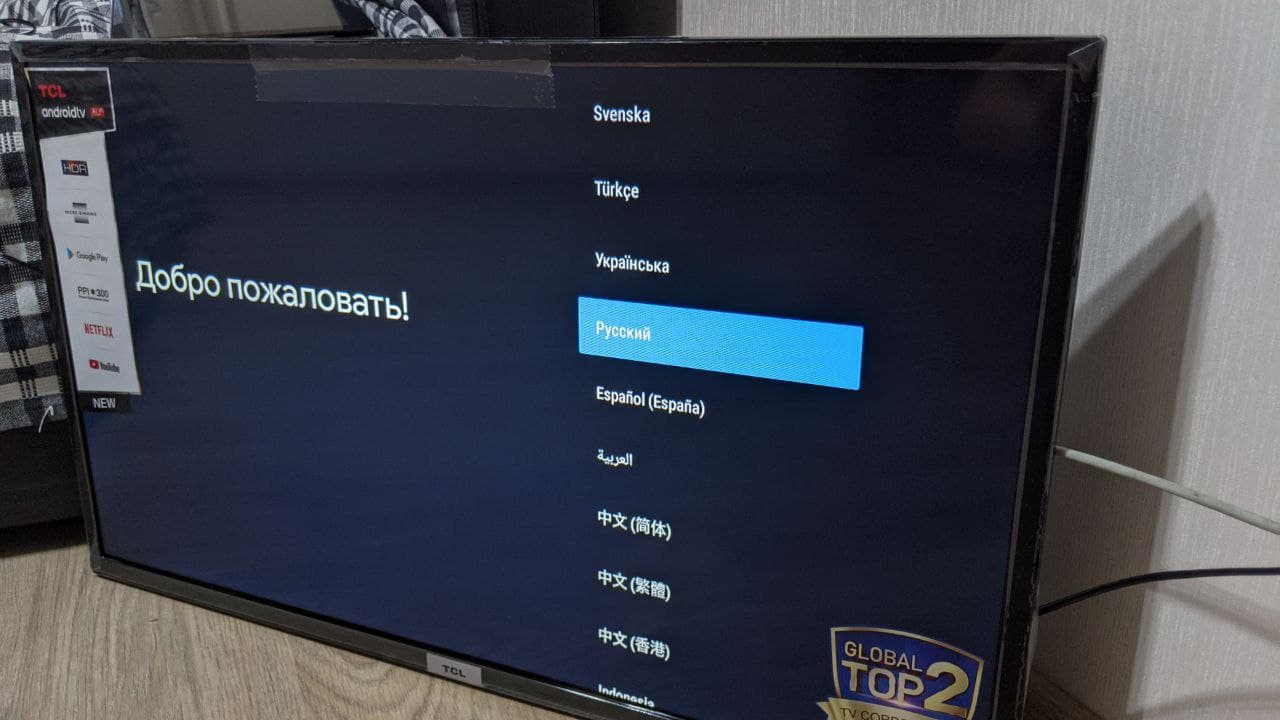
2. Make sure the device is connected to the Internet. Otherwise, configure the network.
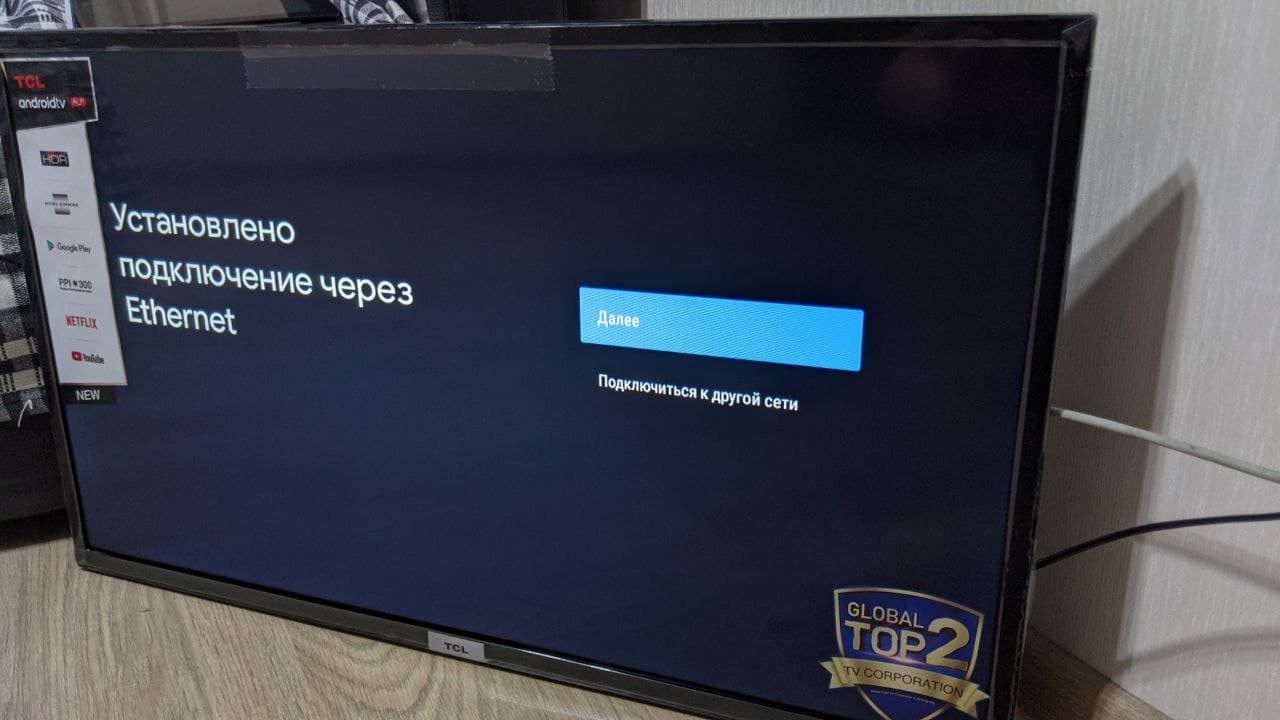
3. Skipping Google's capabilities, the device is used as a digital signage, without the need for additional user applications
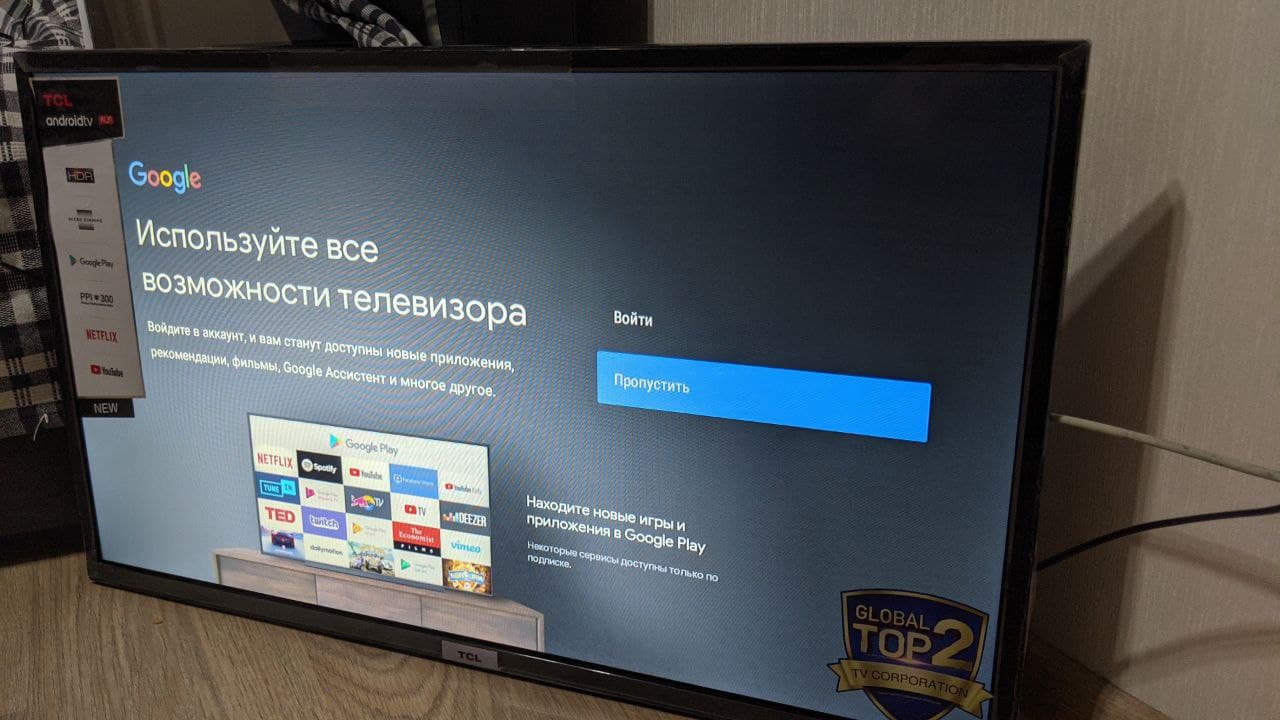
4. Accept all terms of use of the system
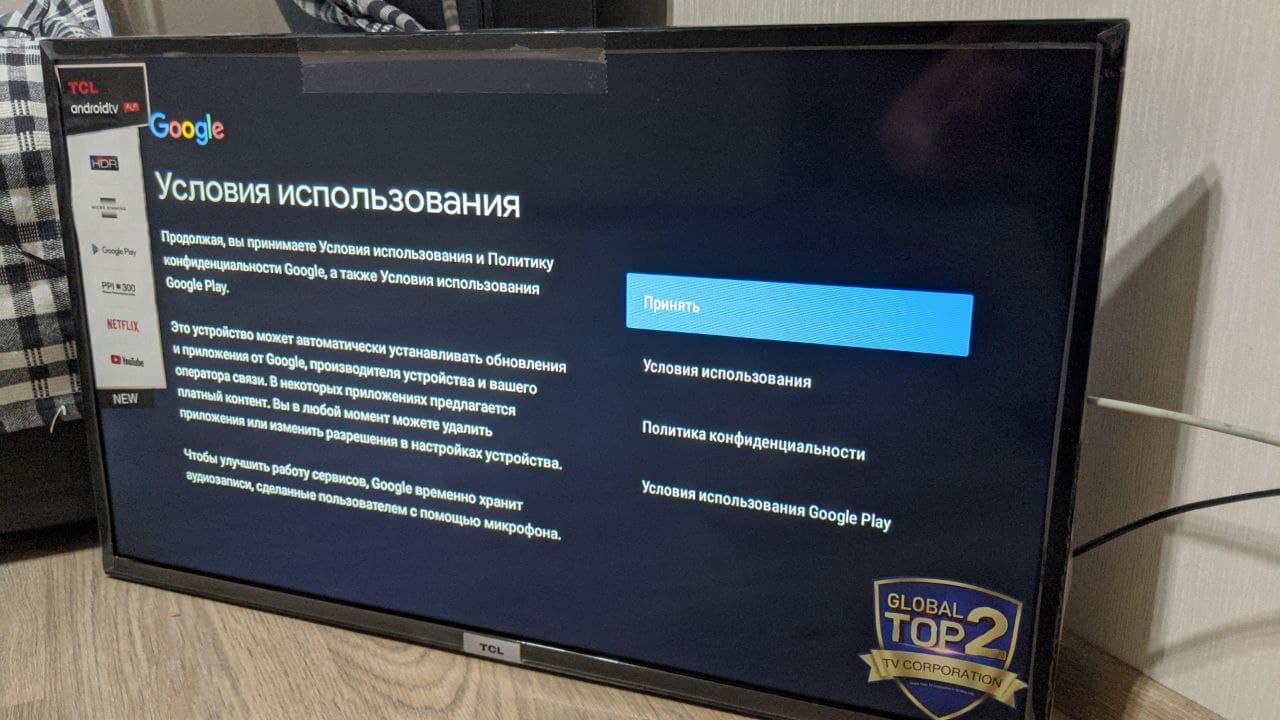
5. Turn on geodata, SmartPlayer, if you have the rights, will be able to automatically determine the location of the device and convert it to an address.
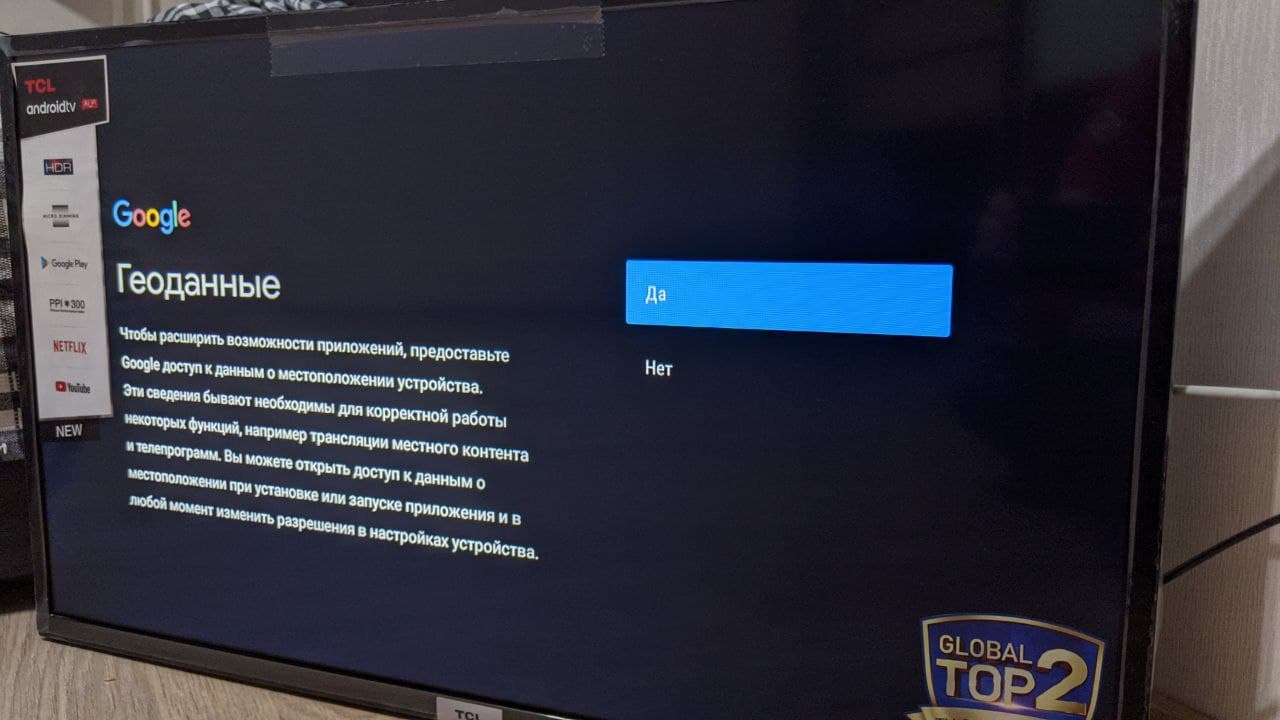
6. Whether or not Android OS is to be improved is irrelevant for SmartPlayer. This setting will allow you to send non-personal data on the Android OS to TCL
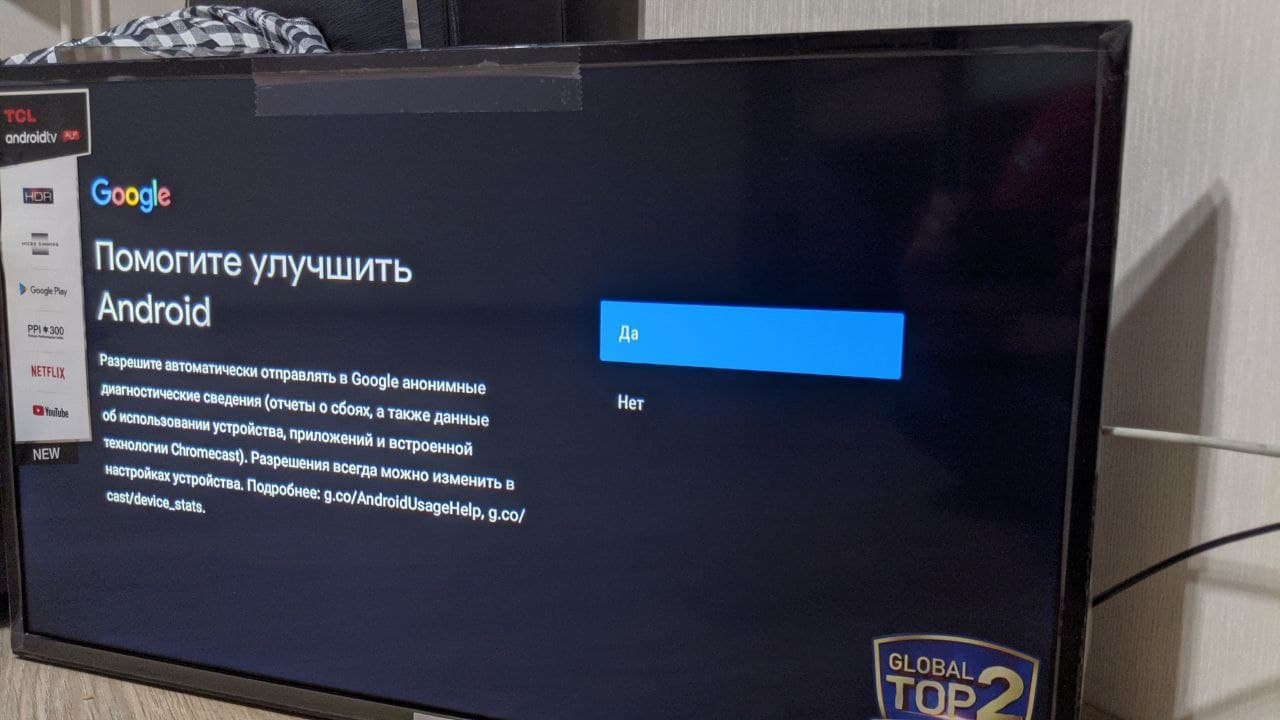
7. Select the device name, as long as SmartPlayer does not use this field, choose your own.
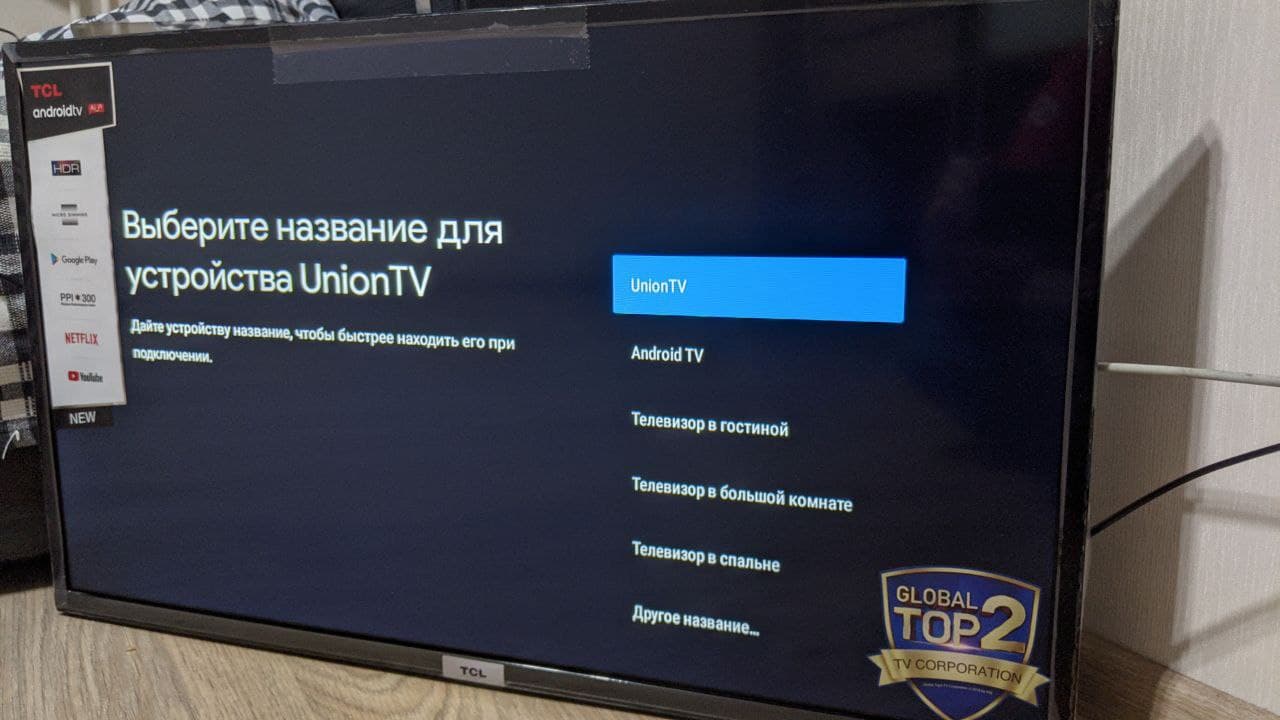
8. The environmental conditions are an important point, you must select store This will allow the TV to start automatically if there is a power failure at the installation point
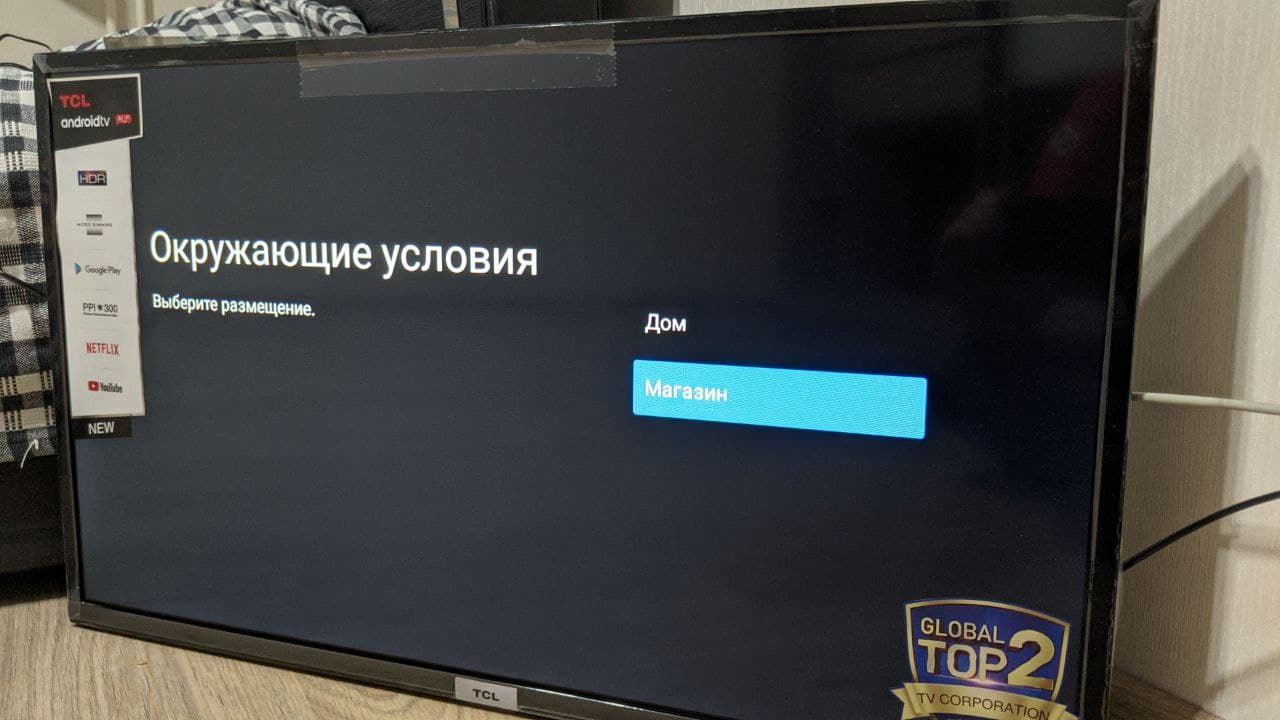
9. Confirm the choice of the store mode.
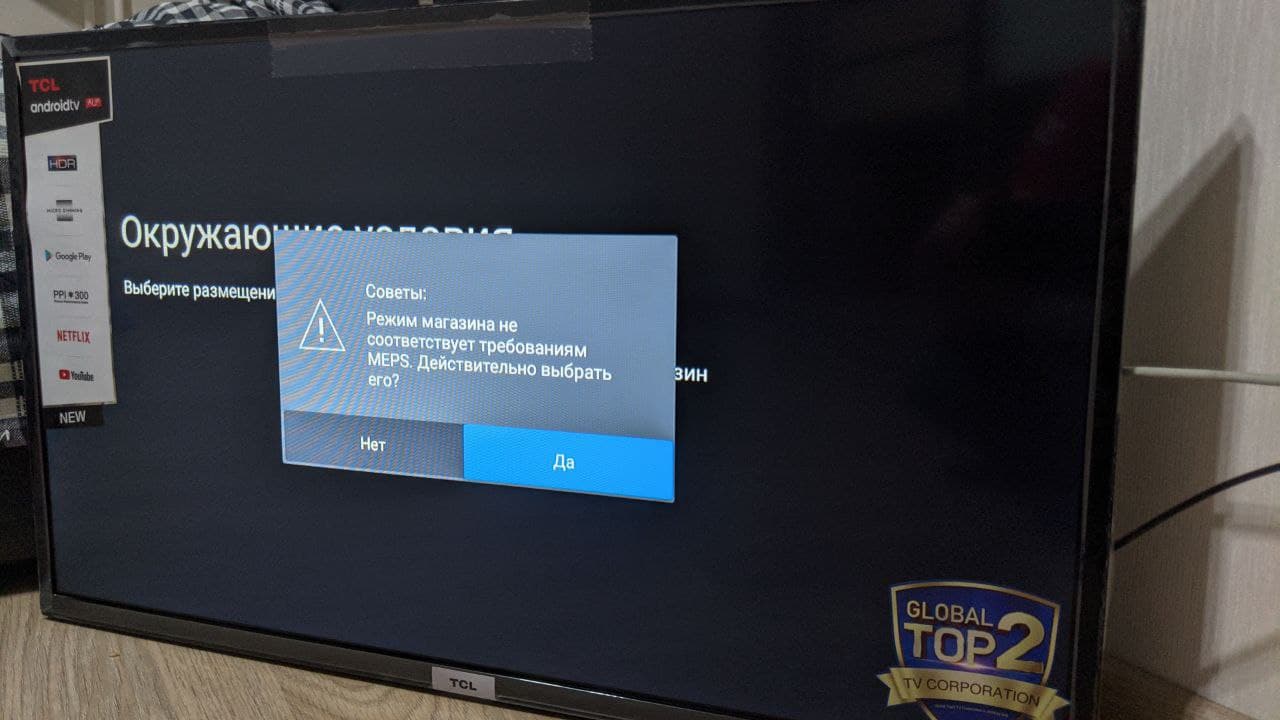
![]() If you have chosen a different mode, you can always change the operating mode to Store after the initial setup of the device. How to do this, see the next paragraph of the instructions.
If you have chosen a different mode, you can always change the operating mode to Store after the initial setup of the device. How to do this, see the next paragraph of the instructions.
10. Select the region where the device is installed.
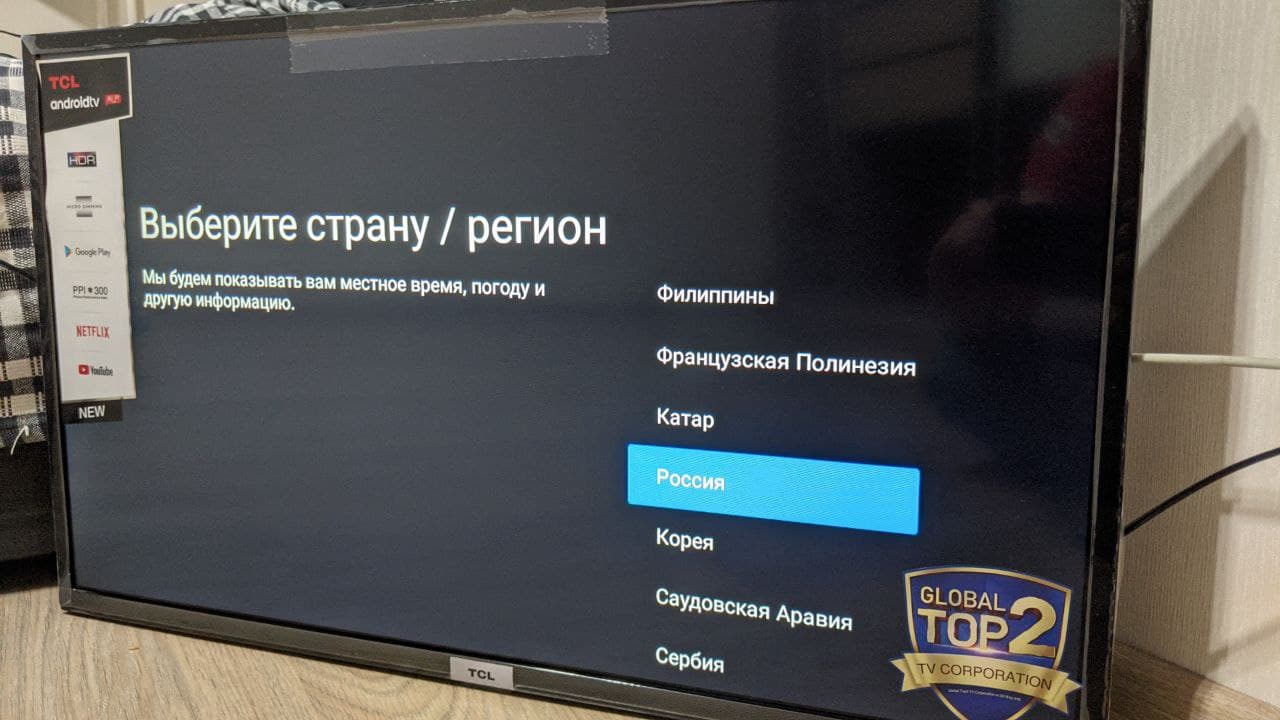
11. Accept user agreements
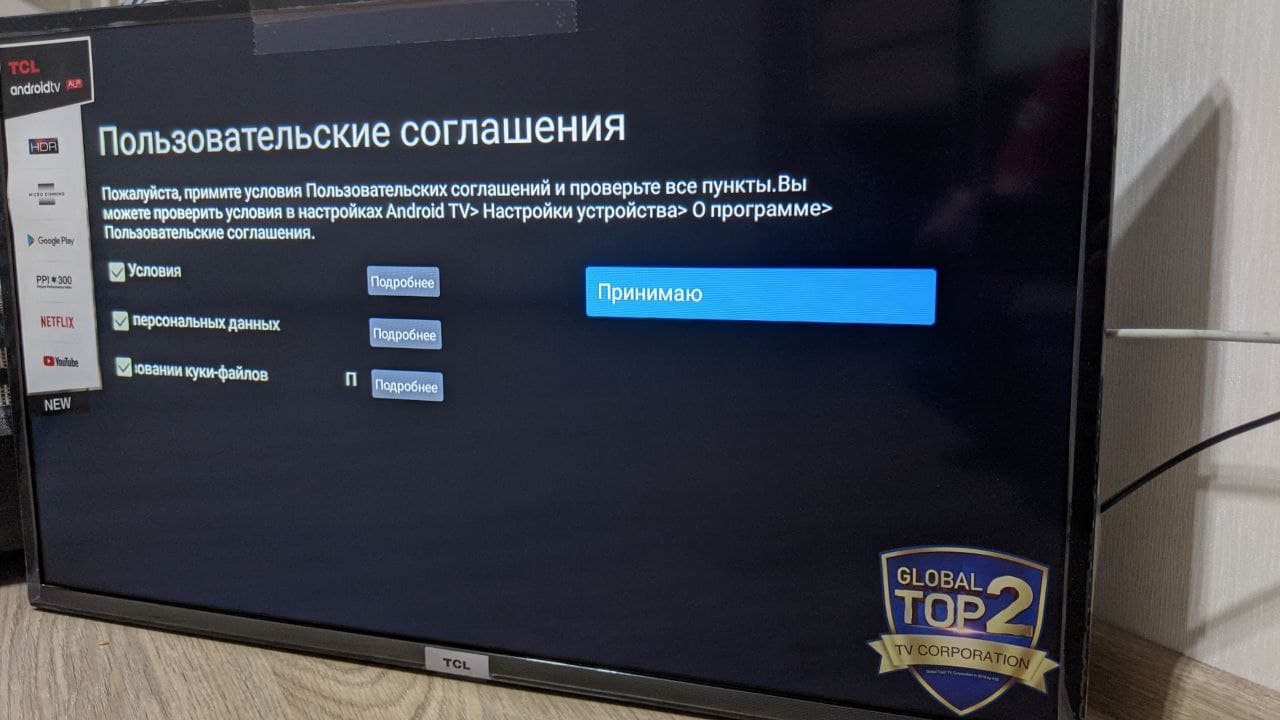
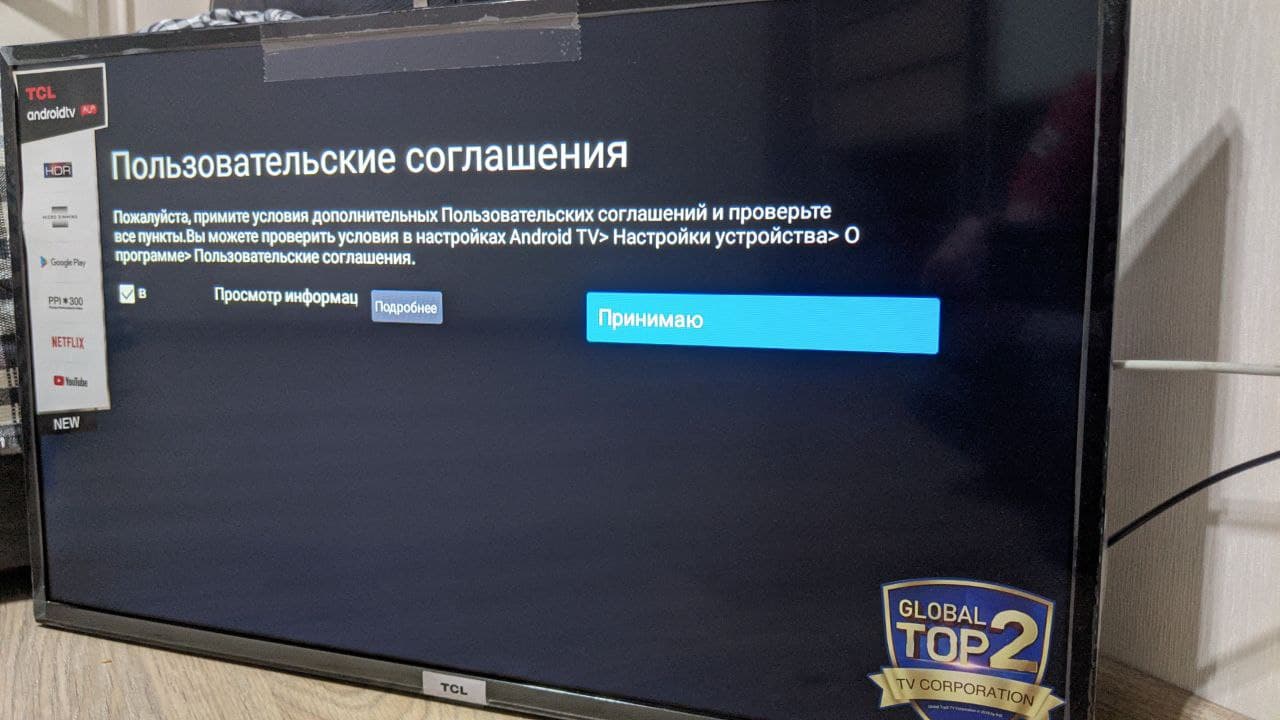
At this point, the initial setup of the device is completed.