Схема синхронизации/en: различия между версиями
Новая страница: «{{Note|This functionality is still under development and is not supported by any client application.|warn}} == '''Situation Description''' == At client locations, there might be video walls or menu boards. Very often, such video walls or menu boards play content synchronously. However, monitoring whether the playback is occurring correctly, which screens are operating, and what they are displaying is very difficult and inconvenient.<br><br> Users need to per...» |
Новая страница: «=== '''Functional Capabilities''' === The "Synchronization Scheme" includes several possibilities for working with devices. These capabilities include: # Hide/show description - allows you to remove/return all the information on the tiles and leave only the visible devices. # Update information about devices - update data and parameters of devices. # Take a screenshot - allows you to take a screenshot of all devices simultaneously. # Auto screenshot - allows...» |
||
| (не показана 1 промежуточная версия этого же участника) | |||
| Строка 27: | Строка 27: | ||
The same information is displayed when viewed as a list. | The same information is displayed when viewed as a list. | ||
[[File:Пример отображения данных.png|thumb|center | Data Display Examples|800px]] | [[File:Пример отображения данных.png|thumb|center | Data Display Examples|800px]] | ||
==== '''Device Classes''' ==== | |||
==== ''' | All devices are divided into classes. These classes allow the status of the device to be determined through textual description and special graphical representation. A plaque mentioning the class is located at the bottom right of the tile.<br> | ||
[[File:Пример с карточками статусов.png|thumb|right | List of all device classes|150px]] | |||
[[File:Пример с карточками статусов.png|thumb|right | | Main classes: | ||
# Master - This is the main device. It synchronizes the content of all devices with the "Slave" status. Marked with a blue background of the tile and the corresponding class signature at the bottom right. | |||
# Master - | # Slave - A subordinate device. It receives content from the "Master" device. Marked with a blue background of the tile and the corresponding class signature at the bottom right. | ||
# Slave - | # Unknown - An unidentified or unsynchronized device. Marked with a red background of the tile. | ||
# Unknown - | # Off-line - These are devices that are disconnected. Marked with a grey background of the tile and the corresponding class signature at the bottom right.. | ||
# Off-line - | # Device without status - These are unsynchronized devices, meaning they are unlinked devices that cannot be synchronized. Marked with a green background and a special icon at the top right of the tile. | ||
# | ==== '''Class Assignment''' ==== | ||
Depending on the type of device, the assignment of classes to it occurs differently. | |||
* On Samsung devices (Tizen/Orsay), the "Master" class is assigned to the device that first connected to the network. The other synchronized devices consequently receive the "Slave" status. | |||
==== ''' | * On devices controlled by LG (WEB OS), the device with the lowest IP address is assigned the "Master" class. The other synchronized devices receive the "Slave" status. | ||
* On devices controlled by BrightSign OS and LG (PRO: Centric), synchronization functionality is not supported. | |||
* | ==== '''Device Statuses''' ==== | ||
* | In the upper left corner of the screen, information about the device statuses and the number of devices with a certain status is displayed. There are four statuses in total: | ||
* | # Online - the device is participating in content playback. The status text is marked in green. | ||
==== ''' | # Offline - the device is not participating in content playback. The status text is marked in gray. | ||
# Error - the device is not functioning due to an error in content playback. The status text is marked in red. | |||
# Update - the device is updating and receiving content. The status text is marked in yellow. | |||
# | [[File:Статусы.png|thumb|center | Status examples|800px]] | ||
# | === '''Functional Capabilities''' === | ||
# | The "Synchronization Scheme" includes several possibilities for working with devices. These capabilities include: | ||
# | # Hide/show description - allows you to remove/return all the information on the tiles and leave only the visible devices. | ||
[[File:Статусы.png|thumb|center | | # Update information about devices - update data and parameters of devices. | ||
# Take a screenshot - allows you to take a screenshot of all devices simultaneously. | |||
# Auto screenshot - allows you to set up a system of automatic screenshots, simultaneously, on all devices. The screenshot will be taken at a specified time interval in seconds, which needs to be set by the user. | |||
=== ''' | # Number of rows - the number of rows for displaying devices. It can be configured in a special drop-down window. | ||
" | [[File:Дополнительные возможности.png|thumb|center | Additional features of "Synchronization Schemes"|800px]] | ||
# | ==== '''Additional Features''' ==== | ||
# | [[File:Перетягивание плитки.png|thumb|right | Device dragging example |150px]] | ||
# | Each "tile" of a device, with any status, can be swapped with another. It is possible to change their places both horizontally and vertically | ||
# | == '''Final Result''' == | ||
# | Users will be able to easily monitor how their devices are working with content and easily synchronize devices anew if such a necessity arises. | ||
[[File:Дополнительные возможности.png|thumb|center | | |||
==== ''' | |||
[[File:Перетягивание плитки.png|thumb|right | | |||
== ''' | |||
Текущая версия от 17:06, 7 сентября 2023
Situation Description
At client locations, there might be video walls or menu boards. Very often, such video walls or menu boards play content synchronously. However, monitoring whether the playback is occurring correctly, which screens are operating, and what they are displaying is very difficult and inconvenient.
Users need to personally visit the location to understand whether the broadcast is being displayed correctly or not.
To facilitate the retrieval of information from these points and for remote reconfiguration of device synchronization, a feature automating this process was developed - the "Synchronization Scheme"..
Value
Having a feature like the "Synchronization Scheme" allows users to quickly and conveniently obtain information about the location of devices on-site. Additionally, this feature makes it easy to control the synchronicity of content playback on the devices.
How It Works
The "Synchronization Scheme" feature is located in the user's personal account.
To use this feature, you need to go to the "Devices" section.
Next, we need a group of devices where the broadcast is being transmitted.
Clicking on this group of devices, you need to pay attention to the window with a list of settings. It is located on the right. In this window, there is a clickable button for the "Synchronization Scheme" feature. You simply need to click on it, and the user will "fall into" the settings window.
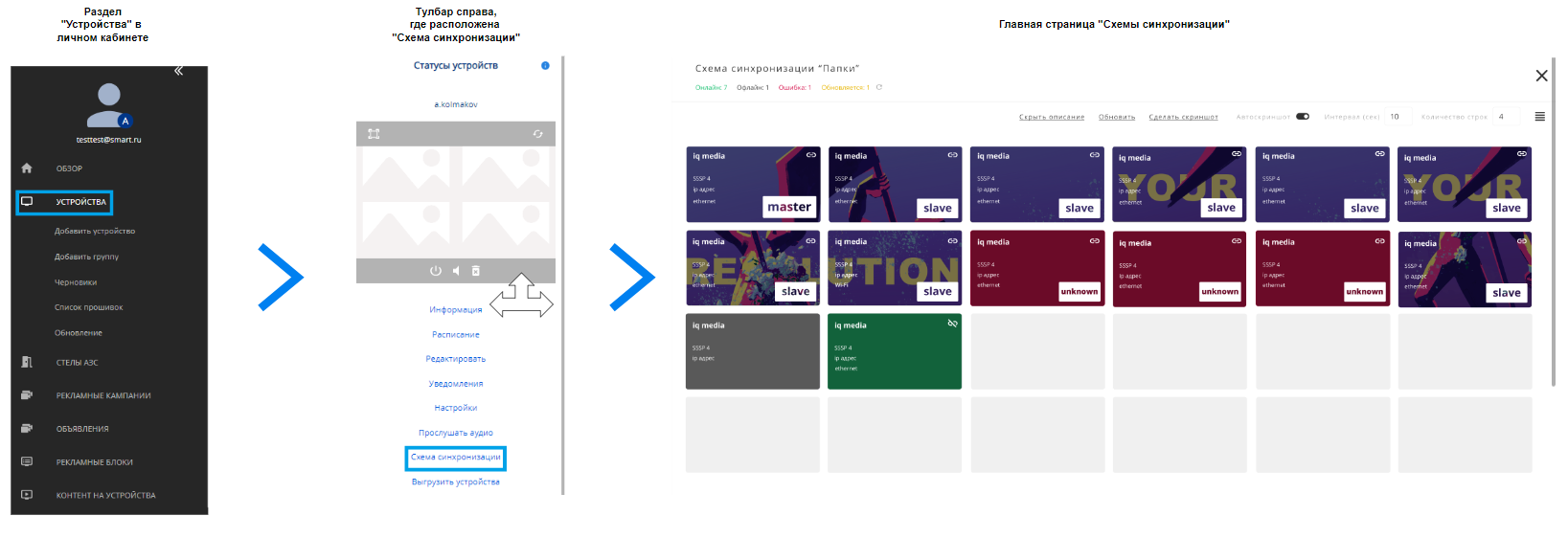
"Synchronization Scheme"
Data provided in the feature
Entering the settings window, the user sees the starting page. On the page, the largest objects are the "tiles" with devices.
Each tile contains a small amount of information. This is the information:
- Name
- Role
- Synchronization status
- Platform
- IP address
- Connection
- Status
The same information is displayed when viewed as a list.
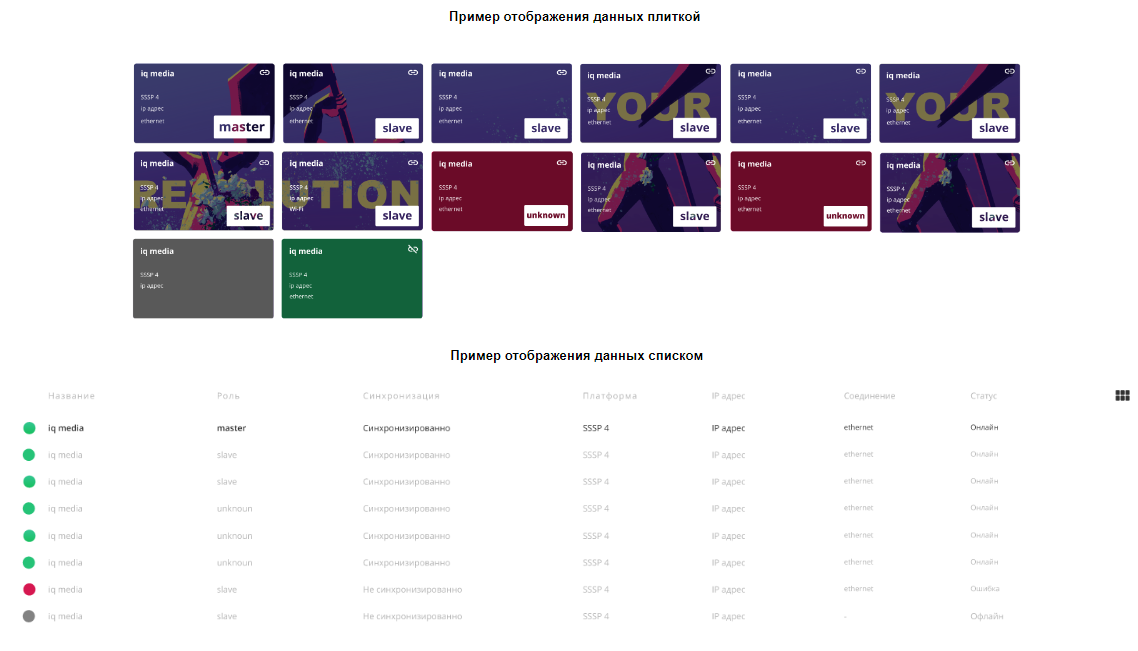
Device Classes
All devices are divided into classes. These classes allow the status of the device to be determined through textual description and special graphical representation. A plaque mentioning the class is located at the bottom right of the tile.
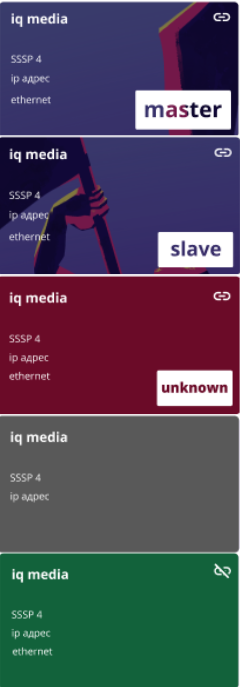
Main classes:
- Master - This is the main device. It synchronizes the content of all devices with the "Slave" status. Marked with a blue background of the tile and the corresponding class signature at the bottom right.
- Slave - A subordinate device. It receives content from the "Master" device. Marked with a blue background of the tile and the corresponding class signature at the bottom right.
- Unknown - An unidentified or unsynchronized device. Marked with a red background of the tile.
- Off-line - These are devices that are disconnected. Marked with a grey background of the tile and the corresponding class signature at the bottom right..
- Device without status - These are unsynchronized devices, meaning they are unlinked devices that cannot be synchronized. Marked with a green background and a special icon at the top right of the tile.
Class Assignment
Depending on the type of device, the assignment of classes to it occurs differently.
- On Samsung devices (Tizen/Orsay), the "Master" class is assigned to the device that first connected to the network. The other synchronized devices consequently receive the "Slave" status.
- On devices controlled by LG (WEB OS), the device with the lowest IP address is assigned the "Master" class. The other synchronized devices receive the "Slave" status.
- On devices controlled by BrightSign OS and LG (PRO: Centric), synchronization functionality is not supported.
Device Statuses
In the upper left corner of the screen, information about the device statuses and the number of devices with a certain status is displayed. There are four statuses in total:
- Online - the device is participating in content playback. The status text is marked in green.
- Offline - the device is not participating in content playback. The status text is marked in gray.
- Error - the device is not functioning due to an error in content playback. The status text is marked in red.
- Update - the device is updating and receiving content. The status text is marked in yellow.
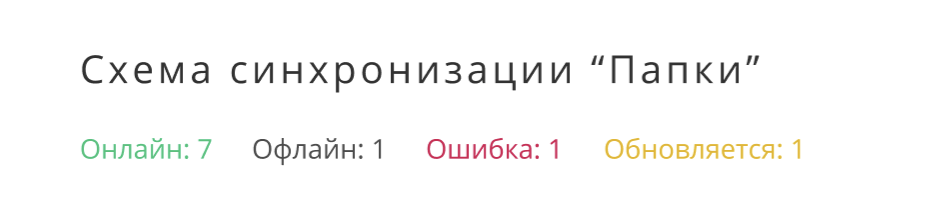
Functional Capabilities
The "Synchronization Scheme" includes several possibilities for working with devices. These capabilities include:
- Hide/show description - allows you to remove/return all the information on the tiles and leave only the visible devices.
- Update information about devices - update data and parameters of devices.
- Take a screenshot - allows you to take a screenshot of all devices simultaneously.
- Auto screenshot - allows you to set up a system of automatic screenshots, simultaneously, on all devices. The screenshot will be taken at a specified time interval in seconds, which needs to be set by the user.
- Number of rows - the number of rows for displaying devices. It can be configured in a special drop-down window.

Additional Features

Each "tile" of a device, with any status, can be swapped with another. It is possible to change their places both horizontally and vertically
Final Result
Users will be able to easily monitor how their devices are working with content and easily synchronize devices anew if such a necessity arises.