Translations:Раздел "Стелы АЗС"/5/en: различия между версиями
Материал из SmartPlayer
Нет описания правки |
Нет описания правки |
||
| Строка 2: | Строка 2: | ||
In the left sidebar, additional actions with pylons can be implemented. | In the left sidebar, additional actions with pylons can be implemented. | ||
Below is a list of possibilities for working with pylons: | Below is a list of possibilities for working with pylons: | ||
Add - allows describing and adding a pylon to the personal account. | # Add - allows describing and adding a pylon to the personal account. | ||
Add Gas Station - allows adding a gas station and its data. | # Add Gas Station - allows adding a gas station and its data. | ||
=== '''"Add" Functionality''' === | === '''"Add" Functionality''' === | ||
When adding a gas station pylon, it is necessary to fill in parameters that will be added to the personal account.<br> | When adding a gas station pylon, it is necessary to fill in parameters that will be added to the personal account.<br> | ||
[[File:Добавить_стелу_АЗС.png|center|thumb|"Add" functionality divided into zones|800px]] | [[File:Добавить_стелу_АЗС.png|center|thumb|"Add" functionality divided into zones|800px]] | ||
All the necessary parameters for filling can be conventionally divided into two zones: | All the necessary parameters for filling can be conventionally divided into two zones: | ||
Setting Zone | # Setting Zone | ||
Device Zone | # Device Zone | ||
After filling in all the fields, you need to click the "Save" button at the top. If the user needs to go back a step, they should click the "Cancel" button. | After filling in all the fields, you need to click the "Save" button at the top. If the user needs to go back a step, they should click the "Cancel" button. | ||
==== '''Setting Zone''' ==== | ==== '''Setting Zone''' ==== | ||
| Строка 15: | Строка 15: | ||
[[File:Настройка_параметров_АЗС_.png|center|thumb|Example of the "Setting" zone|800px]] | [[File:Настройка_параметров_АЗС_.png|center|thumb|Example of the "Setting" zone|800px]] | ||
This list includes: | This list includes: | ||
IP Address - it is necessary to enter the IP address. | # IP Address - it is necessary to enter the IP address. | ||
Port - the user needs to specify the port. | # Port - the user needs to specify the port. | ||
Password for TCP server - the user needs to enter the password for the server. | # Password for TCP server - the user needs to enter the password for the server. | ||
Password for network converter management - the user needs to enter the password for the network converter. | # Password for network converter management - the user needs to enter the password for the network converter. | ||
Name - it is necessary to enter the name of the pylon. | # Name - it is necessary to enter the name of the pylon. | ||
Address - indicate the actual location of the pylon. | # Address - indicate the actual location of the pylon. | ||
Folder - the repository where information about the pylon will be stored. | # Folder - the repository where information about the pylon will be stored. | ||
Additional Description - the ability to manually add additional information about the gas station pylon. | # Additional Description - the ability to manually add additional information about the gas station pylon. | ||
Brightness - the ability to remotely set the brightness of the pylon using a slider. | # Brightness - the ability to remotely set the brightness of the pylon using a slider. | ||
Текущая версия от 16:36, 21 ноября 2023
Additional Functionality
In the left sidebar, additional actions with pylons can be implemented. Below is a list of possibilities for working with pylons:
- Add - allows describing and adding a pylon to the personal account.
- Add Gas Station - allows adding a gas station and its data.
"Add" Functionality
When adding a gas station pylon, it is necessary to fill in parameters that will be added to the personal account.

All the necessary parameters for filling can be conventionally divided into two zones:
- Setting Zone
- Device Zone
After filling in all the fields, you need to click the "Save" button at the top. If the user needs to go back a step, they should click the "Cancel" button.
Setting Zone
The "Setting" zone includes a list of necessary parameters to fill out.
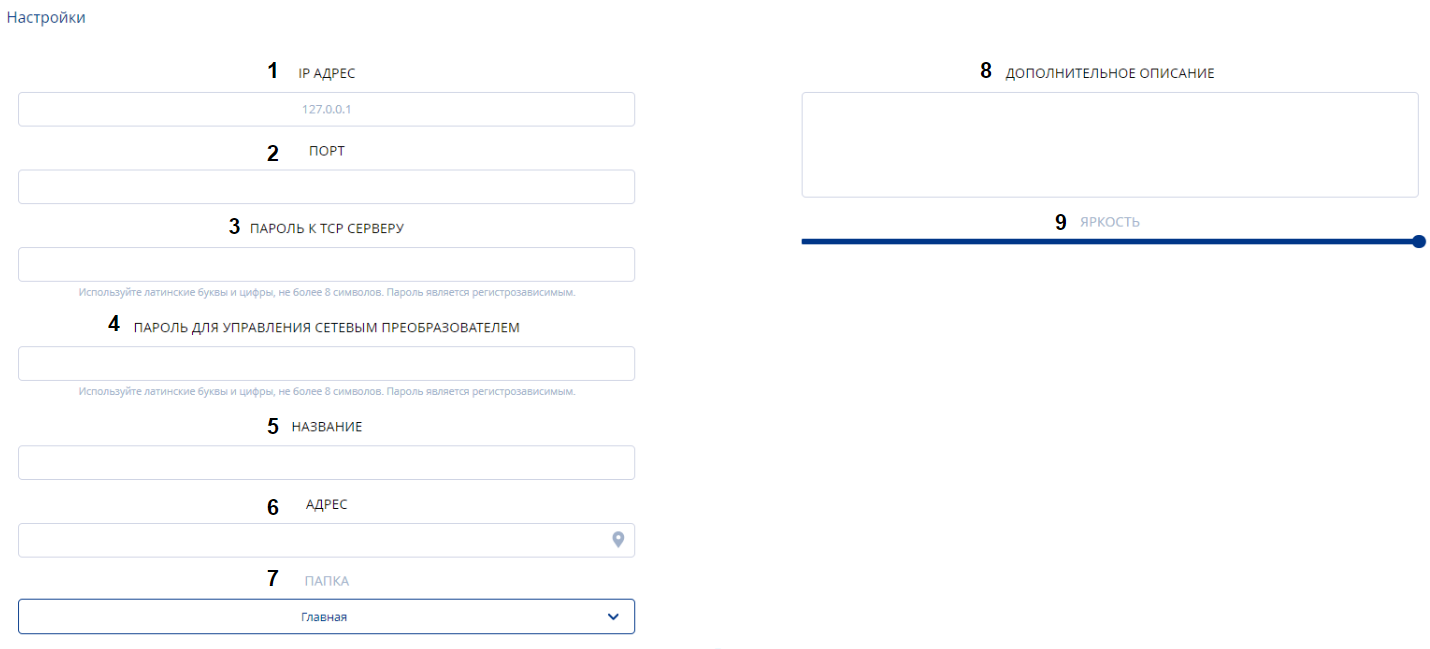
This list includes:
- IP Address - it is necessary to enter the IP address.
- Port - the user needs to specify the port.
- Password for TCP server - the user needs to enter the password for the server.
- Password for network converter management - the user needs to enter the password for the network converter.
- Name - it is necessary to enter the name of the pylon.
- Address - indicate the actual location of the pylon.
- Folder - the repository where information about the pylon will be stored.
- Additional Description - the ability to manually add additional information about the gas station pylon.
- Brightness - the ability to remotely set the brightness of the pylon using a slider.