Translations:Получение рут прав на приставке X4Q Ugoos/2/en: различия между версиями
(Новая страница: «== '''Obtaining Root Rights on the X4Q Ugoos Console''' == Initially, the user needs to go to the "Settings" section in the device. Next, it is necessary to navigate to the "Device preferences" section. center|thumb|The "Device preferences" setting in the "Settings" section|800px The next step is for the user to find the section named "Superuser" center|thumb|The "Superuser" setting|800px After entering the "S...») |
Нет описания правки |
||
| (не показаны 2 промежуточные версии этого же участника) | |||
| Строка 16: | Строка 16: | ||
* Reboot Now - reboot now. | * Reboot Now - reboot now. | ||
[[File:Сейчас_или_потом.png|center|thumb|Reboot options|800px]] | [[File:Сейчас_или_потом.png|center|thumb|Reboot options|800px]] | ||
After rebooting, it is necessary to open the SmartPlayer application and agree with all the pop-up windows. It is necessary to press "Ok/Yes". | After rebooting, it is necessary to open the SmartPlayer application and agree with all the pop-up windows. It is necessary to press "Ok/Yes". | ||
=== '''Subtleties and nuances''' === | |||
It is recommended to first enable root rights on the device before the system update requested by the device. The device may have an internal conflict and will not give the user root rights. | |||
Текущая версия от 15:09, 12 декабря 2023
Obtaining Root Rights on the X4Q Ugoos Console
Initially, the user needs to go to the "Settings" section in the device. Next, it is necessary to navigate to the "Device preferences" section.
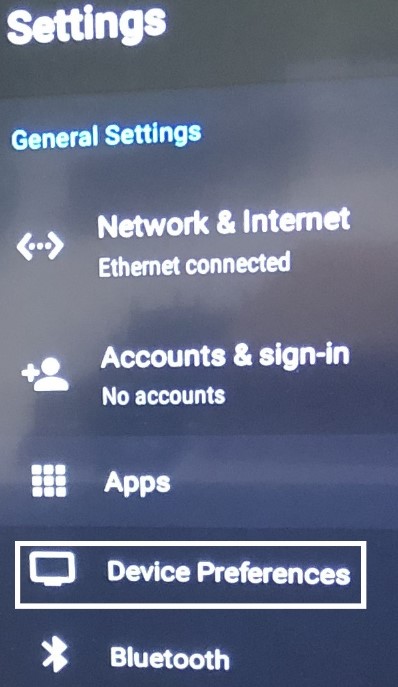
The next step is for the user to find the section named "Superuser"
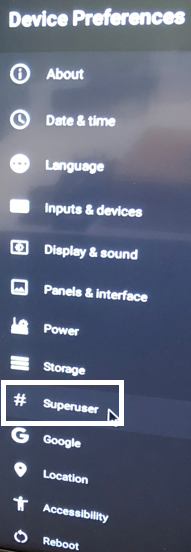
After entering the "Superuser" section, it is necessary to move the checkbox in the "Magisk" section to the active position.
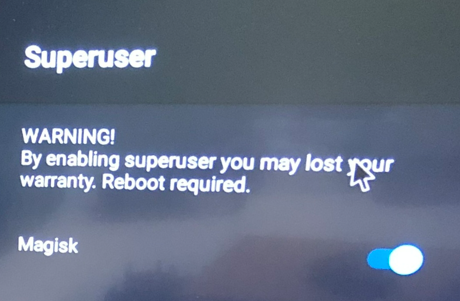
After completing all these actions, the device will require a restart. This should be done by clicking "Yes".
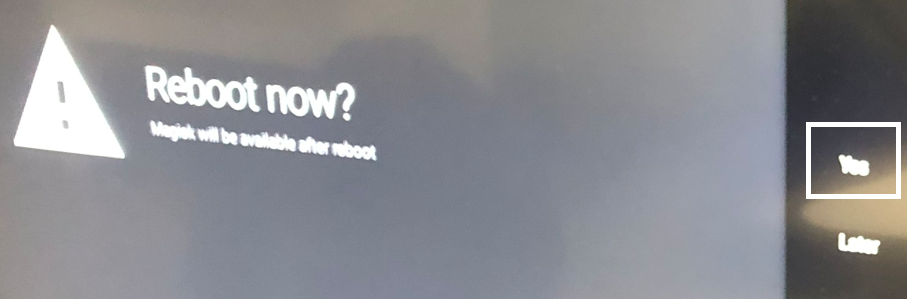
Next, the user needs to install the SmartPlayer application. After installation, the application will ask to upgrade the Magisk version. In this case, it is necessary to press the "OK" and "Install" buttons.

After all manipulations, a window will appear with an offer to reboot the device:
- Reboot later - reboot later.
- Reboot Now - reboot now.
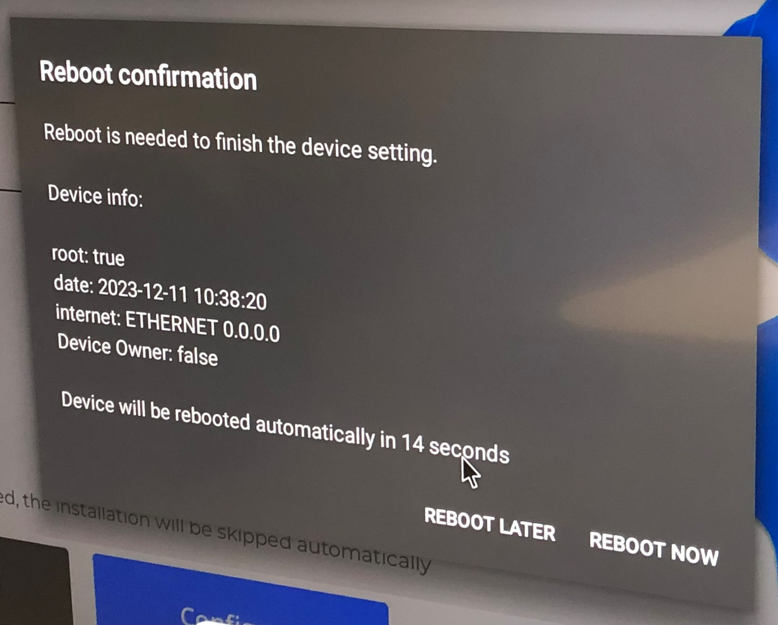
After rebooting, it is necessary to open the SmartPlayer application and agree with all the pop-up windows. It is necessary to press "Ok/Yes".
Subtleties and nuances
It is recommended to first enable root rights on the device before the system update requested by the device. The device may have an internal conflict and will not give the user root rights.