Функционал личного кабинета раздел "Рекламные кампании"/en: различия между версиями
(Новая страница: «=== '''Search and Display Settings Area''' === This area includes parameters related to searching and display settings of advertising campaigns. center|thumb|Example of parameters from the search and display settings area|800px The parameters in this area include: * Search bar - allows you to enter the name of the advertising campaign and find it. * Advertising campaign statuses - allows sorting av...») |
(Новая страница: «= '''Editing Advertising Broadcasts''' == A ready-made advertising campaign can be edited. By double-clicking on a ready-made advertising campaign, it can be edited. The parameters that can be edited are completely identical to those filled out when creating an advertising campaign. == '''Final Result''' == Users know and understand how the advertising campaign functionality works and are able to use it in broadcasting.») |
||
| (не показаны 3 промежуточные версии этого же участника) | |||
| Строка 28: | Строка 28: | ||
{{Note|When selecting an advertising campaign via a checkbox/tick, a sidebar with selected advertising campaigns will appear on the right. Inside this sidebar, you can deselect using the "-" icon or delete the selected item/items using the trash can icon. | {{Note|When selecting an advertising campaign via a checkbox/tick, a sidebar with selected advertising campaigns will appear on the right. Inside this sidebar, you can deselect using the "-" icon or delete the selected item/items using the trash can icon. | ||
[[File: Редактирование_рекламных_кампаний.png|center|thumb|Sidebar appearing on the right when selecting advertising campaigns|800px]] |warn}} | [[File: Редактирование_рекламных_кампаний.png|center|thumb|Sidebar appearing on the right when selecting advertising campaigns|800px]] |warn}} | ||
=== '''Advertising Broadcast List Area''' === | |||
=== ''' | This area includes all the advertising campaigns created on the account. | ||
[[File:Созданные_рекламные_компании_в_зоне.png|center|thumb|Example of advertising campaigns display in the advertising campaigns area.|800px]] | |||
[[File:Созданные_рекламные_компании_в_зоне.png|center|thumb| | == '''"Create an Advertising Campaign" Category''' == | ||
== ''' | To create an advertising campaign, the user needs to select the "Create" category in the personal account. | ||
[[File: Создать_рекламную_компанию.png|center|thumb|Location of the "Create" category in the personal account.|800px]] | |||
[[File:Создать_рекламную_компанию.png|center|thumb| | After entering this category, the user will be taken to the main page. | ||
[[File: Стартовая_страница раздела рекламные компании.png|center|thumb|Example of the start page for the "Create" category.|800px]] | |||
[[File:Стартовая_страница раздела рекламные компании.png|center|thumb| | The main page can also be divided into several blocks listed at the top of the page: | ||
* Main settings | |||
* | * Devices | ||
* | * Summary | ||
* | [[File: Блоки_настроек.png|center|thumb|Division into blocks at the top of the page.|800px]] | ||
[[File:Блоки_настроек.png|center|thumb| | === '''"Main Settings" Block''' === | ||
=== ''' | In the "Main Settings" block, users can set parameters, as well as find and select content for the campaign. | ||
[[File: Общий_вид_страницы_основные_настройки_.png|center|thumb|General view of the "Main Settings" block.|800px]] | |||
[[File:Общий_вид_страницы_основные_настройки_.png|center|thumb| | This block is divided into three key areas: | ||
* Parameters area | |||
* | * Search area | ||
* | * Content area | ||
* | ==== '''Parameters Area''' ==== | ||
The parameters area allows setting the parameters of the advertising campaign. | |||
[[File: Зона_параметров.png|center|thumb|General view of the parameters area.|800px]] | |||
==== ''' | The following parameters are included in this area: | ||
* Name of the advertising campaign - assigns a name to the created advertising campaign. | |||
[[File:Зона_параметров.png|center|thumb| | * Additional description - allows adding a description to the campaign. | ||
* Start date - specifies the time when the advertising campaign will start. | |||
* | * End date - specifies the time when the advertising campaign will end. | ||
* | * Time setting - allows selecting the time to be used in the advertising campaign: local or UTC format. | ||
* | ==== '''Search Area''' ==== | ||
* | The search area is identical to the one discussed above. The only difference is that next to the search area, a separate "Upload File" button has appeared. | ||
* | [[File: Зона_поиска_в_настройках_устройств.png|center|thumb|Search area with added "Upload File" button.|800px]] | ||
==== ''' | Clicking on the "Upload File" button allows the user to upload content for the advertising campaign from their device. | ||
{{Note|The content that can be uploaded includes those listed in the categories: | |||
[[File:Зона_поиска_в_настройках_устройств.png|center|thumb| | * Images | ||
* Videos | |||
{{Note| | * Music | ||
* | * Documents | ||
* | * Links | ||
* | * Text | ||
* | * Tables | ||
* | * Widgets |warn}} | ||
* | ==== '''Content Area''' ==== | ||
* | The content area consists entirely of content available on the account. | ||
* | [[File: Зона_доступного_контента.png|center|thumb|Example of the content area with available content on the device.|800px]] | ||
==== ''' | All content can be sorted by the categories mentioned in the previous area. | ||
=== '''"Devices" Block''' === | |||
[[File:Зона_доступного_контента.png|center|thumb| | The "Devices" block also includes two areas: | ||
* Search area | |||
* Devices area | |||
[[File: Блок_устройства_главная_страница.png|center|thumb|Example of the "Devices" block in advertising campaigns.|800px]] | |||
=== ''' | The search area looks identical to the one discussed at the beginning of the article.<br> | ||
In the devices area, you can select the device or devices to which the content will be applied. | |||
* | If several devices are selected, they will appear in the right sidebar. In the sidebar, you can deselect by clicking on the "-" icon.<br> | ||
* | After selecting the device, the user needs to press the "Next" button in the center of the screen. | ||
[[File:Блок_устройства_главная_страница.png|center|thumb| | === '''"Summary" Block''' === | ||
In the "Summary" block, the user can view the final information about the advertising campaign. | |||
[[File: Информация_в_блоке_сводка.png|center|thumb|The "Summary" block in an advertising campaign|800px]] | |||
In this block, you can get all the final information about the advertising campaign in the "Summary" category. | |||
This information includes: | |||
=== ''' | * Name | ||
* Description | |||
[[File:Информация_в_блоке_сводка.png|center|thumb| | * Working cycle date | ||
* Content count | |||
* Content duration | |||
* | * Number of devices | ||
* | [[File:Раздел_Сводка_данных_.png|center|thumb|Example of a summary of data about an advertising campaign.|800px]] | ||
* | In the "Conflicts" category, information is added about potential problems and mismatches when launching the advertising campaign. | ||
* | The description of the "Conflicts" category includes: | ||
* | * The object in which a conflict may occur | ||
* | * Reason for the conflict | ||
[[File:Раздел_Сводка_данных_.png|center|thumb| | * Solution to the problem | ||
[[File:Раздел_конфликты_в_сводке.png|center|thumb|Example of conflicts when creating an advertising campaign.|800px]] | |||
After setting all the configurations, the user needs to press the "Resolve Conflicts and Save" button at the top center of the screen. | |||
* | = '''Editing Advertising Broadcasts''' == | ||
* | A ready-made advertising campaign can be edited. By double-clicking on a ready-made advertising campaign, it can be edited. The parameters that can be edited are completely identical to those filled out when creating an advertising campaign. | ||
* | |||
[[File:Раздел_конфликты_в_сводке.png|center|thumb| | == '''Final Result''' == | ||
Users know and understand how the advertising campaign functionality works and are able to use it in broadcasting. | |||
== ''' | |||
Текущая версия от 16:09, 24 января 2024
"Advertising Campaigns" Section
In the SmartPlayer personal account, there is a distinct section - "Advertising Campaigns".
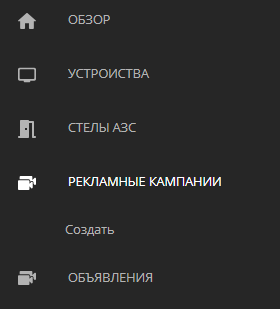
The "Advertising Campaigns" section allows integrating a separate event (insert from content) into the broadcast, which will be played over the broadcast during a specific time interval. That is, it has a start time and an end time for playing the content.
Also, in this section, you can create or view ready-made advertising campaigns, as well as related settings.
Start Page
The start page of the "Advertising Campaigns" section consists of two areas:
- Search area and display settings
- Area with the list of campaigns

Search and Display Settings Area
This area includes parameters related to searching and display settings of advertising campaigns.

The parameters in this area include:
- Search bar - allows you to enter the name of the advertising campaign and find it.
- Advertising campaign statuses - allows sorting available advertising campaigns by three statuses: completed, current, future.
- Sorting - allows sorting advertising campaigns by two parameters: by creation date and by name.
- Selection (select/deselect) - allows selecting all advertising campaigns or deselecting all advertising campaigns.
- Display format - allows choosing the format for displaying ready-made advertising campaigns in two options: tile or list.
List Display
If the user chooses list display, the available advertising campaigns will change their appearance.

Now the user can see some parameters:
- The ability to select the desired advertising campaign using a checkbox/tick
- Preview of the advertising campaign
- Name of the advertising campaign
- Creation date of the advertising campaign
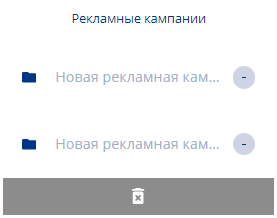
Advertising Broadcast List Area
This area includes all the advertising campaigns created on the account.
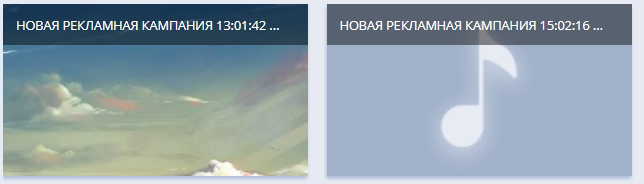
"Create an Advertising Campaign" Category
To create an advertising campaign, the user needs to select the "Create" category in the personal account.

After entering this category, the user will be taken to the main page.
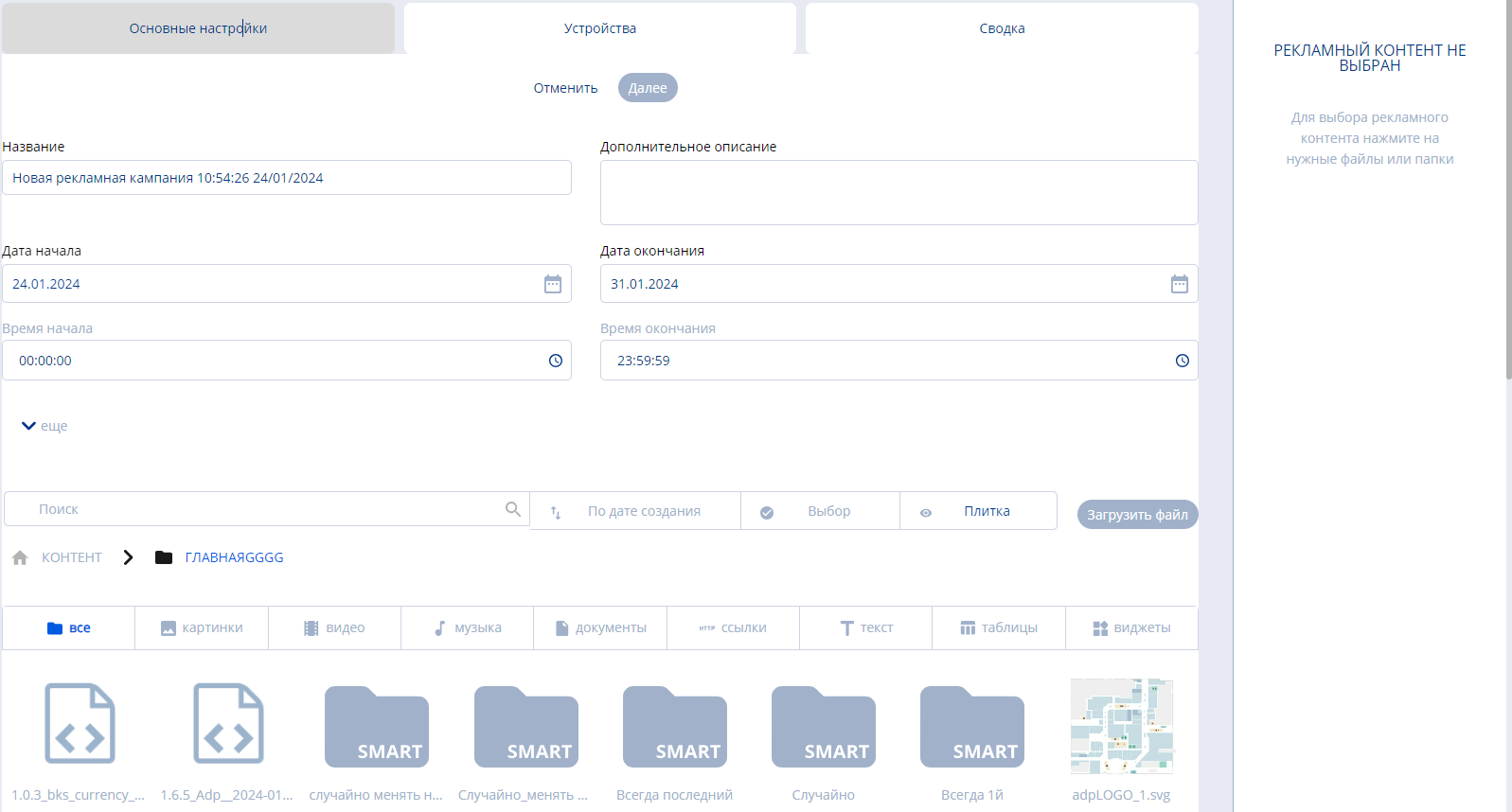
The main page can also be divided into several blocks listed at the top of the page:
- Main settings
- Devices
- Summary

"Main Settings" Block
In the "Main Settings" block, users can set parameters, as well as find and select content for the campaign.
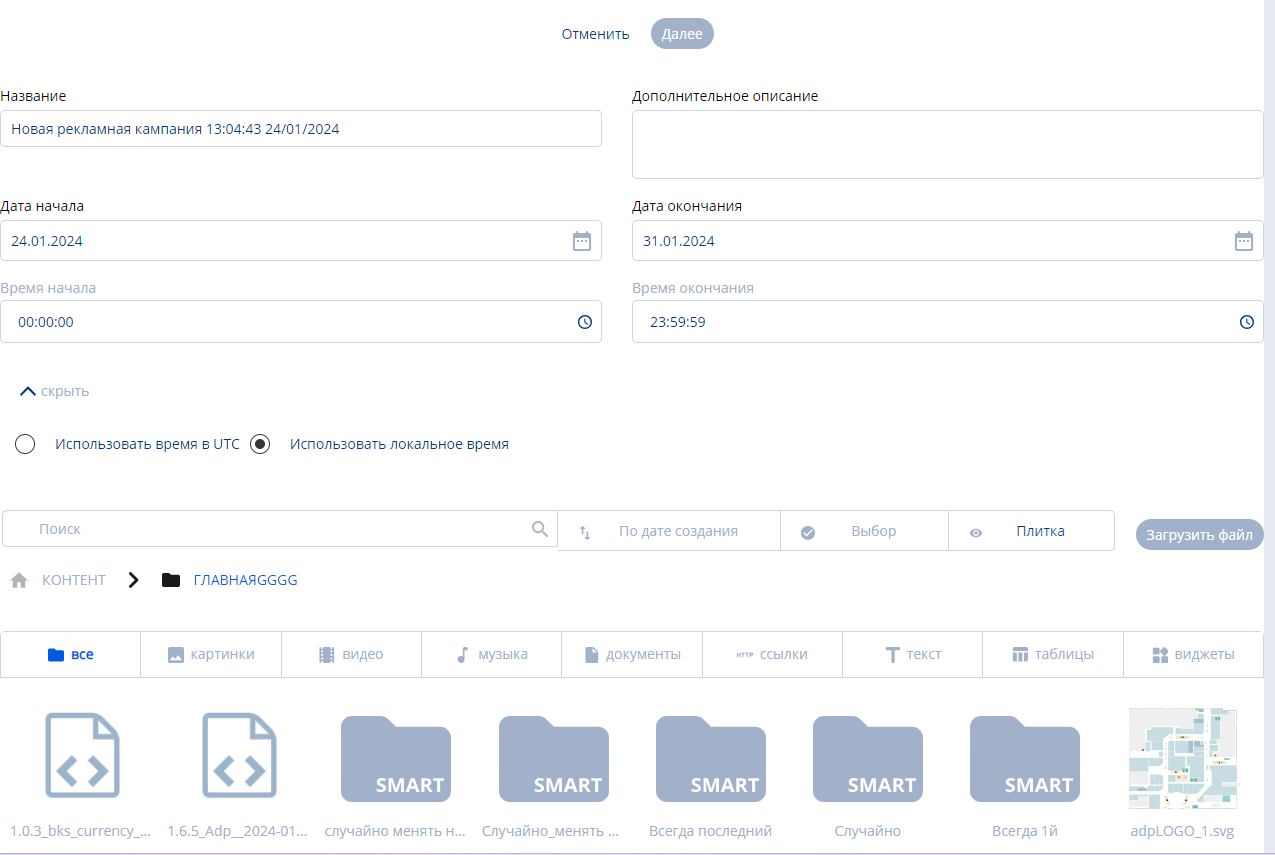
This block is divided into three key areas:
- Parameters area
- Search area
- Content area
Parameters Area
The parameters area allows setting the parameters of the advertising campaign.
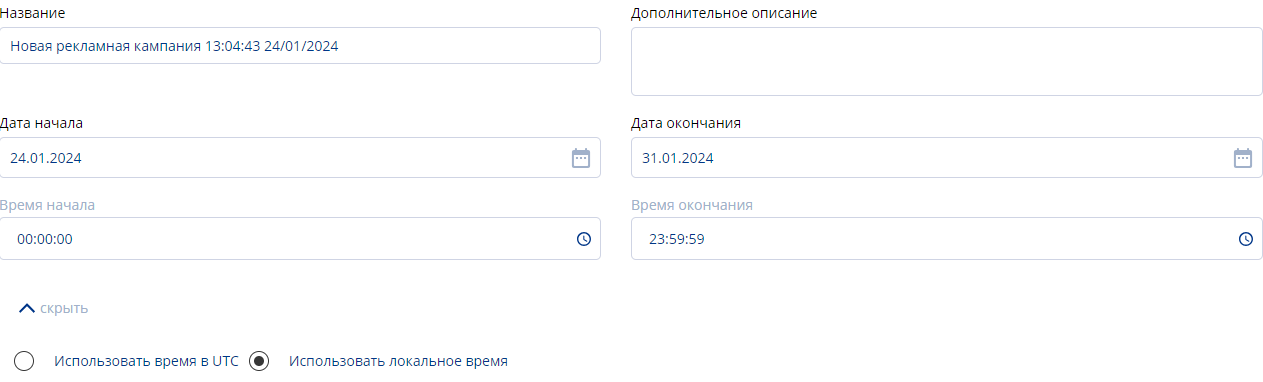
The following parameters are included in this area:
- Name of the advertising campaign - assigns a name to the created advertising campaign.
- Additional description - allows adding a description to the campaign.
- Start date - specifies the time when the advertising campaign will start.
- End date - specifies the time when the advertising campaign will end.
- Time setting - allows selecting the time to be used in the advertising campaign: local or UTC format.
Search Area
The search area is identical to the one discussed above. The only difference is that next to the search area, a separate "Upload File" button has appeared.

Clicking on the "Upload File" button allows the user to upload content for the advertising campaign from their device.
- Images
- Videos
- Music
- Documents
- Links
- Text
- Tables
- Widgets
Content Area
The content area consists entirely of content available on the account.
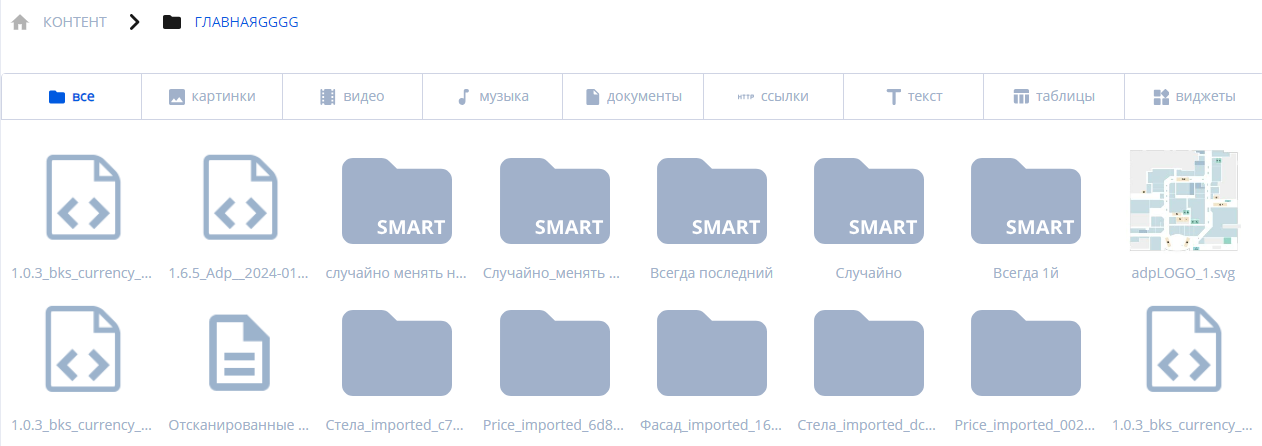
All content can be sorted by the categories mentioned in the previous area.
"Devices" Block
The "Devices" block also includes two areas:
- Search area
- Devices area
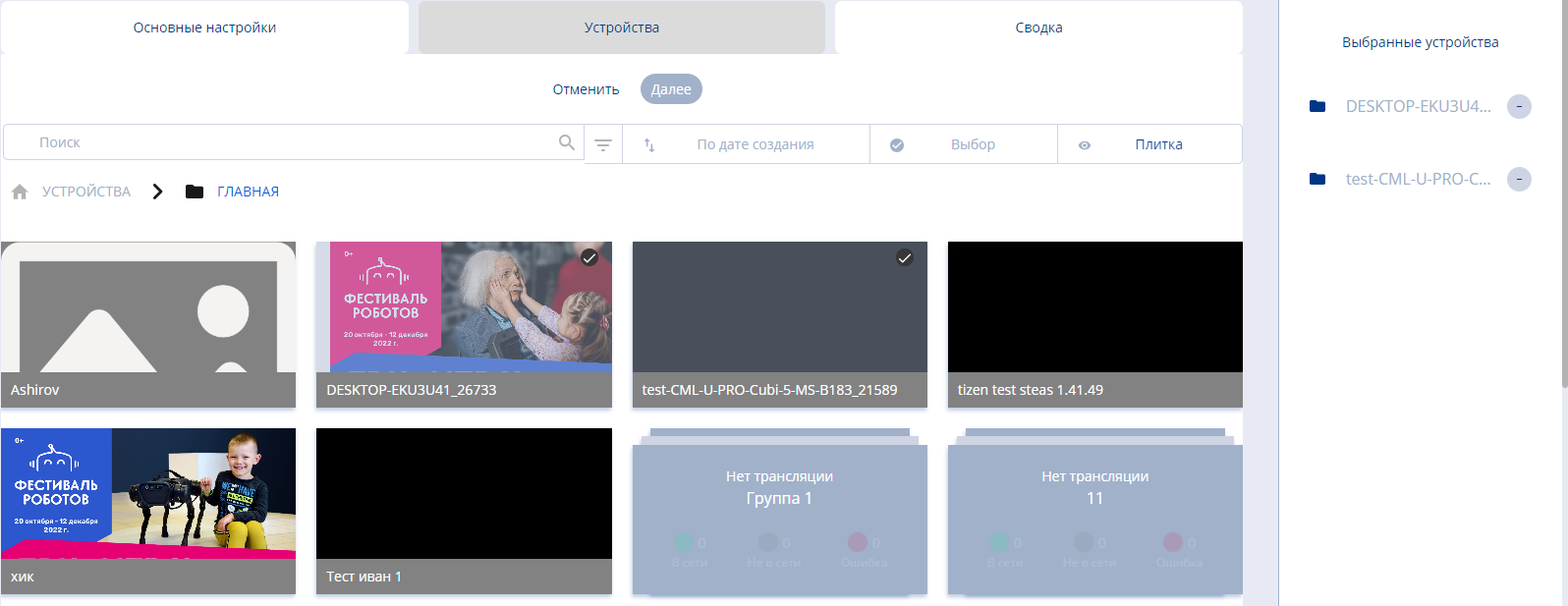
The search area looks identical to the one discussed at the beginning of the article.
In the devices area, you can select the device or devices to which the content will be applied.
If several devices are selected, they will appear in the right sidebar. In the sidebar, you can deselect by clicking on the "-" icon.
After selecting the device, the user needs to press the "Next" button in the center of the screen.
"Summary" Block
In the "Summary" block, the user can view the final information about the advertising campaign.
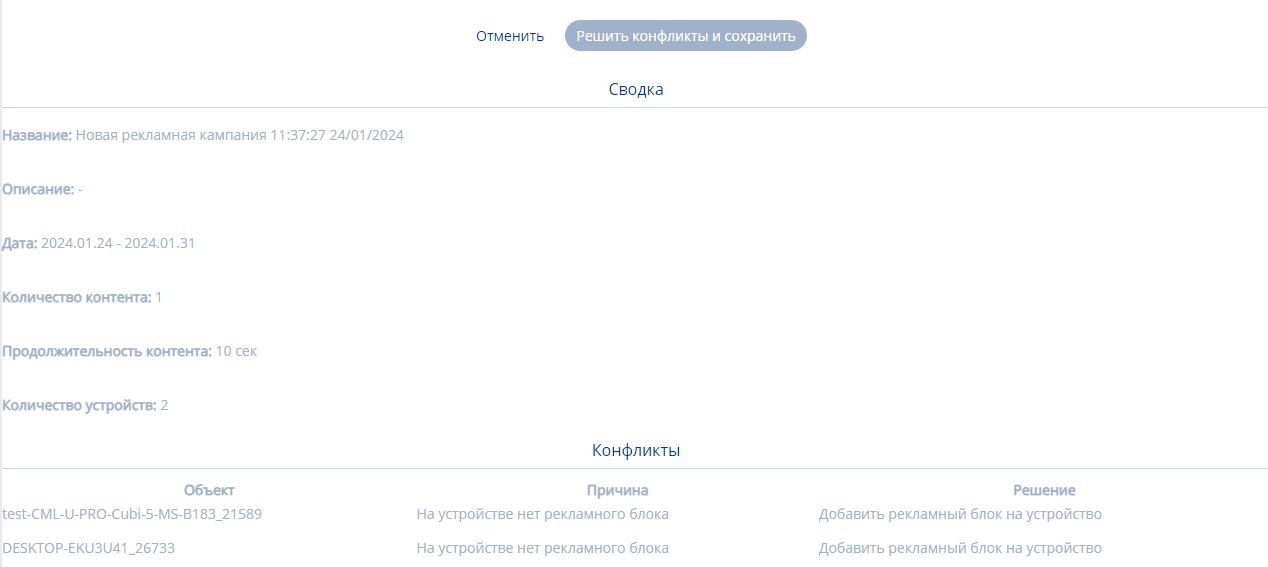
In this block, you can get all the final information about the advertising campaign in the "Summary" category. This information includes:
- Name
- Description
- Working cycle date
- Content count
- Content duration
- Number of devices
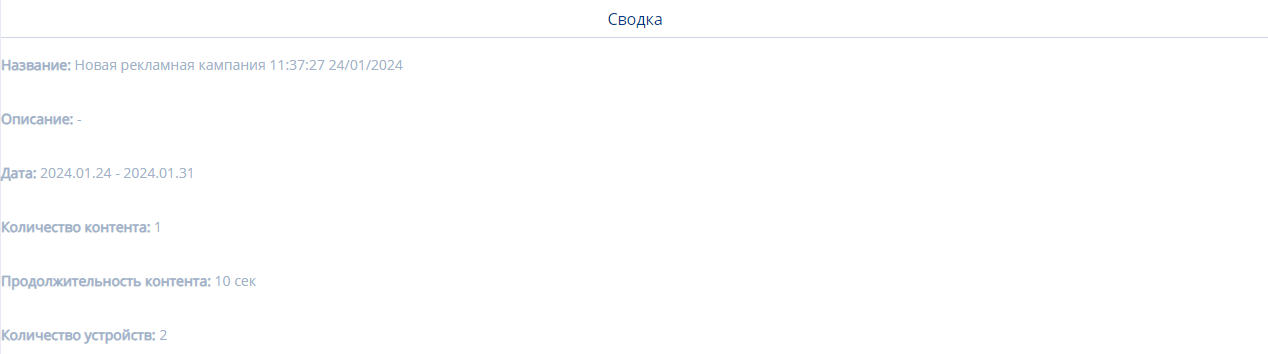
In the "Conflicts" category, information is added about potential problems and mismatches when launching the advertising campaign. The description of the "Conflicts" category includes:
- The object in which a conflict may occur
- Reason for the conflict
- Solution to the problem

After setting all the configurations, the user needs to press the "Resolve Conflicts and Save" button at the top center of the screen.
Editing Advertising Broadcasts =
A ready-made advertising campaign can be edited. By double-clicking on a ready-made advertising campaign, it can be edited. The parameters that can be edited are completely identical to those filled out when creating an advertising campaign.
Final Result
Users know and understand how the advertising campaign functionality works and are able to use it in broadcasting.