Campaigns preview/en: различия между версиями
(Новая страница: «Scheduling the broadcast grid») |
FuzzyBot (обсуждение | вклад) м (FuzzyBot переименовал страницу Формирование эфирной сетки/en в Campaigns preview/en без оставления перенаправления: Часть переводимой страницы Формирование эфирной сетки.) |
||
| (не показаны 3 промежуточные версии 1 участника) | |||
| Строка 1: | Строка 1: | ||
== '''Situation Description''' == | |||
== ''' | The SmartPlayer personal account now has the capability to view the broadcast grid. Users can now see the order of content playback from the "Ad Blocks" section to understand the sequence and duration of ad content playback on a given date. | ||
[[File:Главная_страница_эфирной_сетки.png|thumb|center| Example of the broadcast grid display in the user's personal account.|800px]] | |||
[[File:Главная_страница_эфирной_сетки.png|thumb|center| | == '''Operating Principle''' == | ||
== ''' | === '''Logic of Operation''' === | ||
=== ''' | A SmartPlayer personal account user should go to the relevant section of the personal account, "Ad Blocks". Within this section, they should find the "View" category. By opening the "View" category, the user will get all the information about the existing advertising campaigns of this personal account. By reviewing the created and available broadcast grids, the user can adjust the playing advertising campaigns as they see fit or leave them as is if they are satisfactory. | ||
== '''Implementation''' == | |||
After a user logs into their SmartPlayer personal account, they need to navigate to the "Ad Blocks" section. | |||
[[File:Раздел_рекламные_кампании new.png|thumb|center| The "Ad Blocks" section in the SmartPlayer personal account.|800px]] | |||
== ''' | In the ad blocks section, the user needs to select the "View" category. | ||
[[File:Категория_просмотр.png|thumb|center| Example of the "View" category display.|800px]] | |||
[[File:Раздел_рекламные_кампании new.png|thumb|center| | After clicking on this category, a new window will open displaying the main page of the "View" category. The opened page can be divided into three key zones: | ||
# Devices - the area with devices on which the ad campaign is assigned. | |||
[[File:Категория_просмотр.png|thumb|center| | # Date - the area where the user selects the date to collect information about ad campaigns. | ||
# Ad campaign composition - displays the list of ad campaign content for a specific device. | |||
# | [[File:Разделение_на_зоны_.png|thumb|center| Division into zones of the "View" category.|800px]] | ||
# | === '''"Devices" Zone''' === | ||
# | The "Devices" zone consists of a list of devices on which ad campaigns are created. | ||
[[File:Разделение_на_зоны_.png|thumb|center| | [[File:Список_устройств_зоный_устройс.png|thumb|center| Example of device list display in the "Devices" zone.|800px]] | ||
=== ''' | Until the user highlights any ad campaign in the adjacent "Ad Campaign Composition" zone, it will be empty white space. After highlighting any available ad campaign, the "Ad Campaign Composition" zone will start displaying information about the selected ad campaign. | ||
[[File:Изменение окон в устройствах new.png|thumb|center| Example of display differences.|800px]] | |||
[[File:Список_устройств_зоный_устройс.png|thumb|center| | By clicking the "-" icon, a device with an ad campaign can be removed from the list, after confirming this action through a modal window by pressing "Yes". | ||
[[File:Модальное_окно_.png|thumb|center| Example of device removal from the ad campaign display.|800px]] | |||
[[File:Изменение окон в устройствах new.png|thumb|center| | {{Note|When viewing, the user sees the device name, not the ad campaign name. Therefore, if a user wants to change one of the existing ad campaigns in the personal account, they must definitely check which device the ad campaign is linked to. It is recommended to do this to ensure the user does not get confused and only changes the necessary ad campaign.|warn}} | ||
=== '''"Date" Zone''' === | |||
[[File:Модальное_окно_.png|thumb|center| | In this zone, the user can select a date to display the broadcast grid for a specific device. | ||
{{Note| | If the user clicks on the date line, a modal window with a calendar will open. Inside this window, the user needs to select a specific date by clicking with the mouse. | ||
[[File:Зона_дата_рекламный_блок.png|thumb|center| Example of date selection using the built-in calendar in the "Date" zone.|800px]] | |||
=== '''"Ad Campaign Composition" Zone''' === | |||
=== ''' | The "Ad Campaign Composition" zone displays all the content that will be included in the ad campaign. | ||
{{Note|To view the full composition of the ad campaign, the user needs to scroll down to the end |warn}} | |||
The information received by the user in this zone can be divided into: | |||
[[File:Зона_дата_рекламный_блок.png|thumb|center| | # Duration range (in seconds) - shows the duration of the segment in which the content will be played. | ||
=== ''' | # Content preview - displayed preview for the content. | ||
# Content title - displays the name of the content used in the ad campaign. | |||
{{Note| | # Duration - displays the duration of content playback. | ||
[[File:Превью_контента.png|thumb|center| Example of information displayed in the "Ad Campaign Composition" zone.|800px]] | |||
# | {{Note|If audio content is used as the content, a separate note icon will serve as the preview | ||
# | |||
# | |||
# | |||
[[File:Превью_контента.png|thumb|center| | |||
{{Note| | |||
[[File:Превью_аудиоконтента.png|thumb|right||150px]]|warn}} | [[File:Превью_аудиоконтента.png|thumb|right||150px]]|warn}} | ||
== ''' | == '''Video Instruction''' == | ||
== ''' | == '''Final Outcome''' == | ||
The user knows how to view the broadcast grid of an advertising campaign and understands what data about the broadcast grid they can obtain. | |||
Текущая версия от 14:09, 8 мая 2024
Situation Description
The SmartPlayer personal account now has the capability to view the broadcast grid. Users can now see the order of content playback from the "Ad Blocks" section to understand the sequence and duration of ad content playback on a given date.
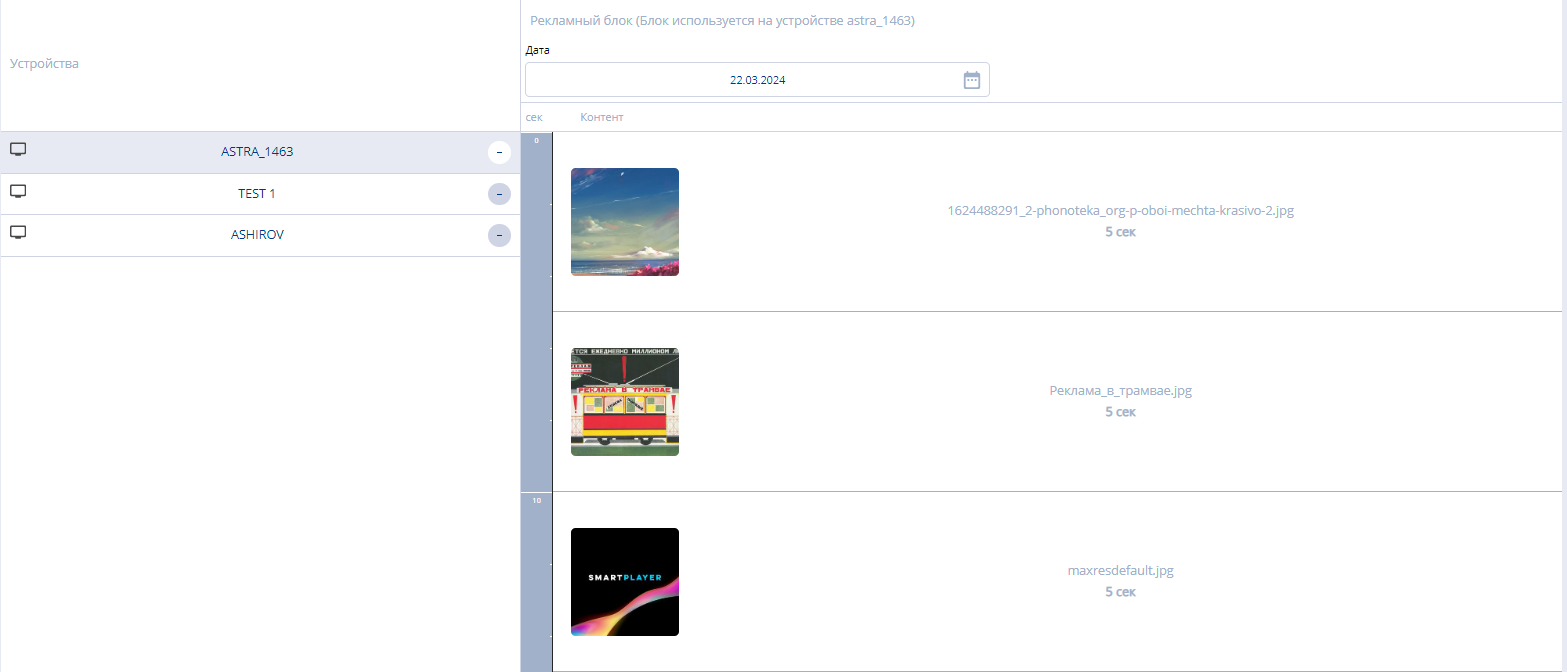
Operating Principle
Logic of Operation
A SmartPlayer personal account user should go to the relevant section of the personal account, "Ad Blocks". Within this section, they should find the "View" category. By opening the "View" category, the user will get all the information about the existing advertising campaigns of this personal account. By reviewing the created and available broadcast grids, the user can adjust the playing advertising campaigns as they see fit or leave them as is if they are satisfactory.
Implementation
After a user logs into their SmartPlayer personal account, they need to navigate to the "Ad Blocks" section.
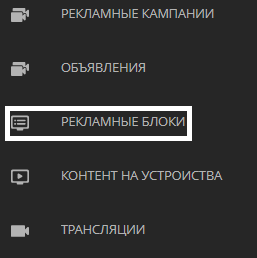
In the ad blocks section, the user needs to select the "View" category.
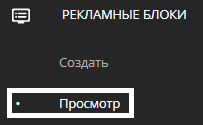
After clicking on this category, a new window will open displaying the main page of the "View" category. The opened page can be divided into three key zones:
- Devices - the area with devices on which the ad campaign is assigned.
- Date - the area where the user selects the date to collect information about ad campaigns.
- Ad campaign composition - displays the list of ad campaign content for a specific device.
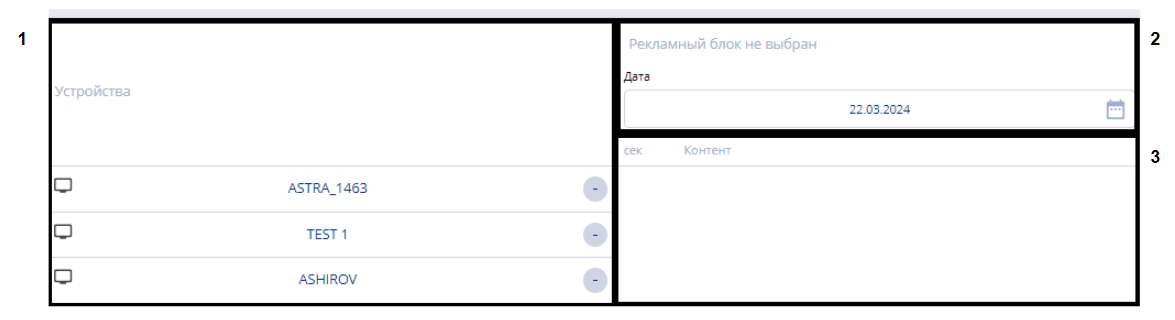
"Devices" Zone
The "Devices" zone consists of a list of devices on which ad campaigns are created.
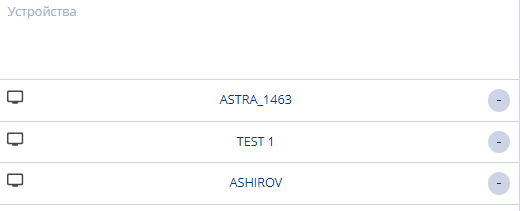
Until the user highlights any ad campaign in the adjacent "Ad Campaign Composition" zone, it will be empty white space. After highlighting any available ad campaign, the "Ad Campaign Composition" zone will start displaying information about the selected ad campaign.
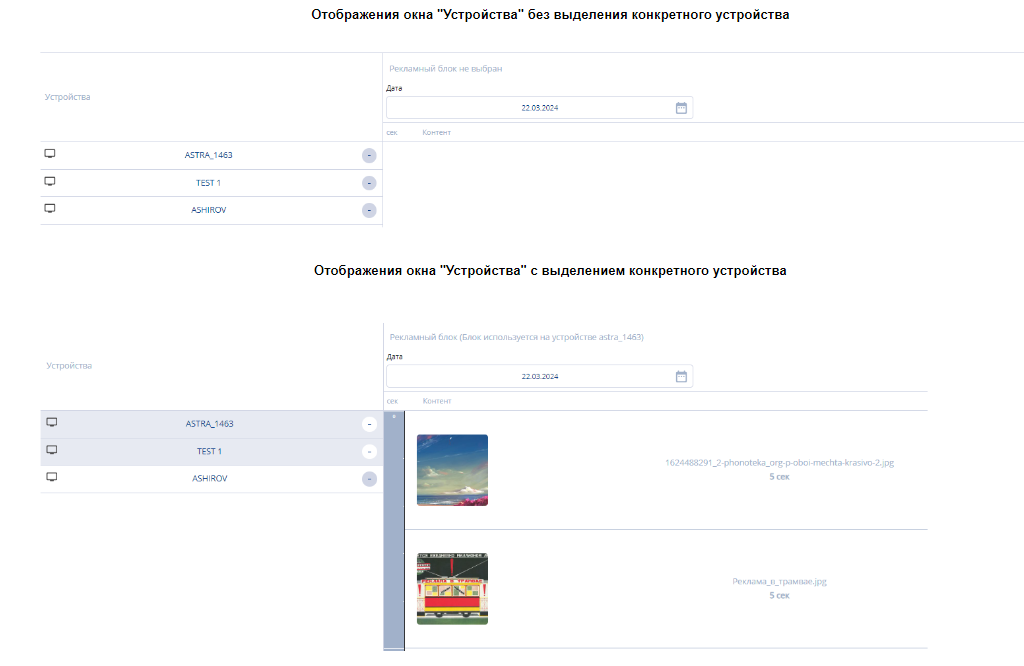
By clicking the "-" icon, a device with an ad campaign can be removed from the list, after confirming this action through a modal window by pressing "Yes".

"Date" Zone
In this zone, the user can select a date to display the broadcast grid for a specific device. If the user clicks on the date line, a modal window with a calendar will open. Inside this window, the user needs to select a specific date by clicking with the mouse.

"Ad Campaign Composition" Zone
The "Ad Campaign Composition" zone displays all the content that will be included in the ad campaign.
The information received by the user in this zone can be divided into:
- Duration range (in seconds) - shows the duration of the segment in which the content will be played.
- Content preview - displayed preview for the content.
- Content title - displays the name of the content used in the ad campaign.
- Duration - displays the duration of content playback.

Video Instruction
Final Outcome
The user knows how to view the broadcast grid of an advertising campaign and understands what data about the broadcast grid they can obtain.
