Настройки контента в зависимости от операционной системы/en: различия между версиями
Новая страница: «=== '''Settings Available for Windows/Linux/Raspberry''' === Currently, only one setting is available for Windows/Linux/Raspberry, which was previously described in this article: the use of chroma key. thumb|center| Example of the setting for Windows and "Save" button in the toolbar |800px == '''Related Information''' == To fully understand this functionality, users need to start a broadcast with a schedule. Fo...» |
Нет описания правки |
||
| (не показаны 3 промежуточные версии этого же участника) | |||
| Строка 4: | Строка 4: | ||
To use the new OS-dependent broadcast settings, users must first log into the SmartPlayer dashboard.<br> | To use the new OS-dependent broadcast settings, users must first log into the SmartPlayer dashboard.<br> | ||
Next, navigate to the "Broadcasts" section in the dashboard and select the "Create" category. | Next, navigate to the "Broadcasts" section in the dashboard and select the "Create" category. | ||
[[File: | [[File:Трансляции_и_категории.png|thumb|center| Example of the "Broadcasts" section and "Create" category |800px]] | ||
To create a broadcast, users should select a zone where the content will be played by using the designated icon. | To create a broadcast, users should select a zone where the content will be played by using the designated icon. | ||
[[File: | [[File: Добавить_зону.png|thumb|center| Example of the "Broadcasts" section and "Create" category |800px]] | ||
Next, click on the video content within the zone to open the content settings toolbar, which will appear on the right side of the screen. | Next, click on the video content within the zone to open the content settings toolbar, which will appear on the right side of the screen. | ||
[[File: | [[File:Тулбар_с_контентом.png|thumb|center| Example of the content settings toolbar |800px]] | ||
In the opened toolbar, select the "Content Settings" section. | In the opened toolbar, select the "Content Settings" section. | ||
[[File: | [[File:Настройки_контента по ос.png|thumb|center| Example of the "Content Settings" section |800px]] | ||
Users will then see that the "Content Settings" section is currently divided into two main blocks: | Users will then see that the "Content Settings" section is currently divided into two main blocks: | ||
* Android | * Android | ||
* Windows/Linux/Raspberry | * Windows/Linux/Raspberry | ||
[[File: | [[File:Выбор_ос.png|thumb|center| Example of content settings divided by operating systems |800px]] | ||
=== '''Settings Available for Android OS''' === | === '''Settings Available for Android OS''' === | ||
For Android OS, the following configurable settings are available: | For Android OS, the following configurable settings are available: | ||
| Строка 24: | Строка 24: | ||
=== '''Settings Available for Windows/Linux/Raspberry''' === | === '''Settings Available for Windows/Linux/Raspberry''' === | ||
Currently, only one setting is available for Windows/Linux/Raspberry, which was previously described in this article: the use of chroma key. | Currently, only one setting is available for Windows/Linux/Raspberry, which was previously described in this article: the use of chroma key. | ||
[[File: | [[File:Настройки_windows_хромокей.png|thumb|center| Example of the setting for Windows and "Save" button in the toolbar |800px]] | ||
== '''Related Information''' == | == '''Related Information''' == | ||
To fully understand this functionality, users need to start a broadcast with a schedule. For steps on creating broadcasts and schedules, see the following Wikipedia articles: | To fully understand this functionality, users need to start a broadcast with a schedule. For steps on creating broadcasts and schedules, see the following Wikipedia articles: | ||
* [[ | * [[Раздел "Устройства"]] | ||
* [[ | * [[Раздел "Контент на устройства"]] | ||
* [[ | * [[Раздел "Трансляции"]] | ||
* [[ | * [[Раздел "Расписание"]] | ||
== '''Video Tutorial''' == | == '''Video Tutorial''' == | ||
[https://www.youtube.com/watch?v= | [https://www.youtube.com/watch?v=KEzcySlgAVQ Support for Transparent Video Content] | ||
== '''Additional Information''' == | == '''Additional Information''' == | ||
If this article does not fully address the intended functionality or questions remain after reading, questions can be raised in the "Discussions" section at the top of the page. | If this article does not fully address the intended functionality or questions remain after reading, questions can be raised in the "Discussions" section at the top of the page. | ||
[[File: | [[File:Обсуждение_настройки_контента.png|thumb|center| Example of the "Discussions" tab on the wiki page |800px]] | ||
Further information can also be found on the page [[ | Further information can also be found on the page [[Как взаимодействовать пользователю с разделом "Обсуждения"]] | ||
Текущая версия от 12:54, 1 ноября 2024
Situation Description
To enable more fine-tuned and personalized broadcast settings, users now have the option to use customizations available exclusively for specific systems. This article provides guidance on how to use the available options for each OS in the SmartPlayer dashboard settings.
Action Algorithm
To use the new OS-dependent broadcast settings, users must first log into the SmartPlayer dashboard.
Next, navigate to the "Broadcasts" section in the dashboard and select the "Create" category.
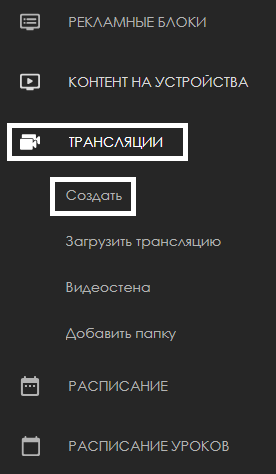
To create a broadcast, users should select a zone where the content will be played by using the designated icon.

Next, click on the video content within the zone to open the content settings toolbar, which will appear on the right side of the screen.
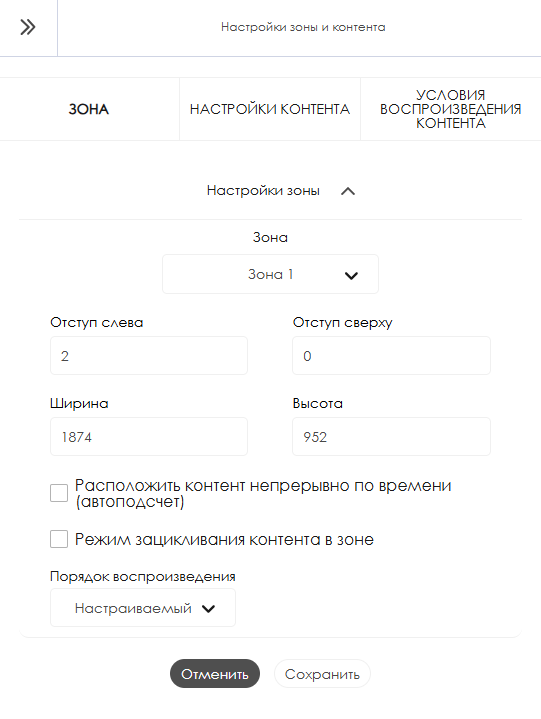
In the opened toolbar, select the "Content Settings" section.
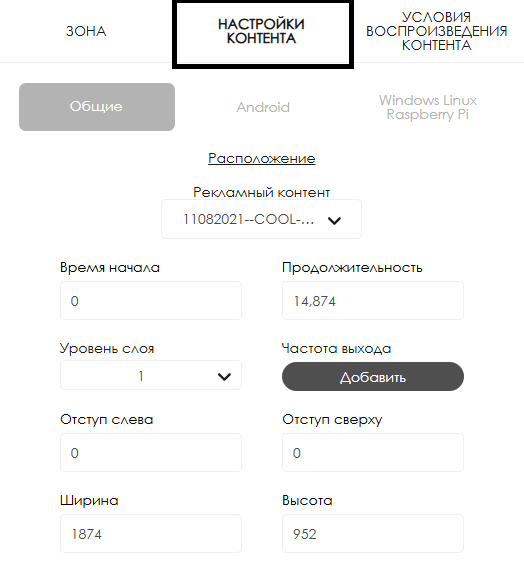
Users will then see that the "Content Settings" section is currently divided into two main blocks:
- Android
- Windows/Linux/Raspberry
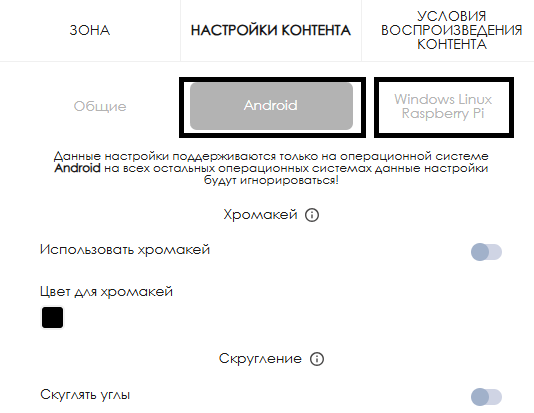
Settings Available for Android OS
For Android OS, the following configurable settings are available:
- Stream Presets - Allows use of stream presets, which only work for stream format content. More details available [here](https://wiki.smartplayer.org/index.php/Android#%D0%A1%D0%BF%D0%B8%D1%81%D0%BE%D0%BA_%D0%BD%D0%B0%D1%81%D1%82%D1%80%D0%BE%D0%B5%D0%BA).
- Use of Chroma Key - Allows the activation and use of chroma key in broadcasts, applicable only to video content. More details available [here](https://wiki.smartplayer.org/index.php/%D0%9F%D0%BE%D0%B4%D0%B4%D0%B5%D1%80%D0%B6%D0%BA%D0%B0_%D0%B2%D0%B8%D0%B4%D0%B5%D0%BA%D0%BE%D0%BD%D1%82%D0%B5%D0%BD%D1%82%D0%B0_%D1%81_%D0%BF%D1%80%D0%BE%D0%B7%D1%80%D0%B0%D1%87%D0%BD%D0%BE%D1%81%D1%82%D1%8C%D1%8E).
- Content Rounding - Allows rounding the corners of the displayed content.
After configuring all parameters, users must click the "Save" button in the center of the toolbar. To reset all changes, click the "Cancel" button, located to the left of the "Save" button.
Settings Available for Windows/Linux/Raspberry
Currently, only one setting is available for Windows/Linux/Raspberry, which was previously described in this article: the use of chroma key.
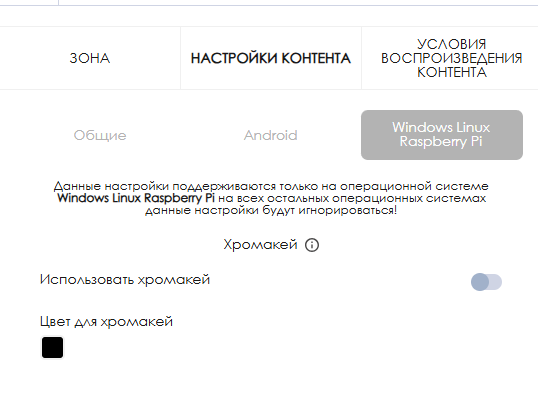
Related Information
To fully understand this functionality, users need to start a broadcast with a schedule. For steps on creating broadcasts and schedules, see the following Wikipedia articles:
Video Tutorial
Support for Transparent Video Content
Additional Information
If this article does not fully address the intended functionality or questions remain after reading, questions can be raised in the "Discussions" section at the top of the page.

Further information can also be found on the page Как взаимодействовать пользователю с разделом "Обсуждения"