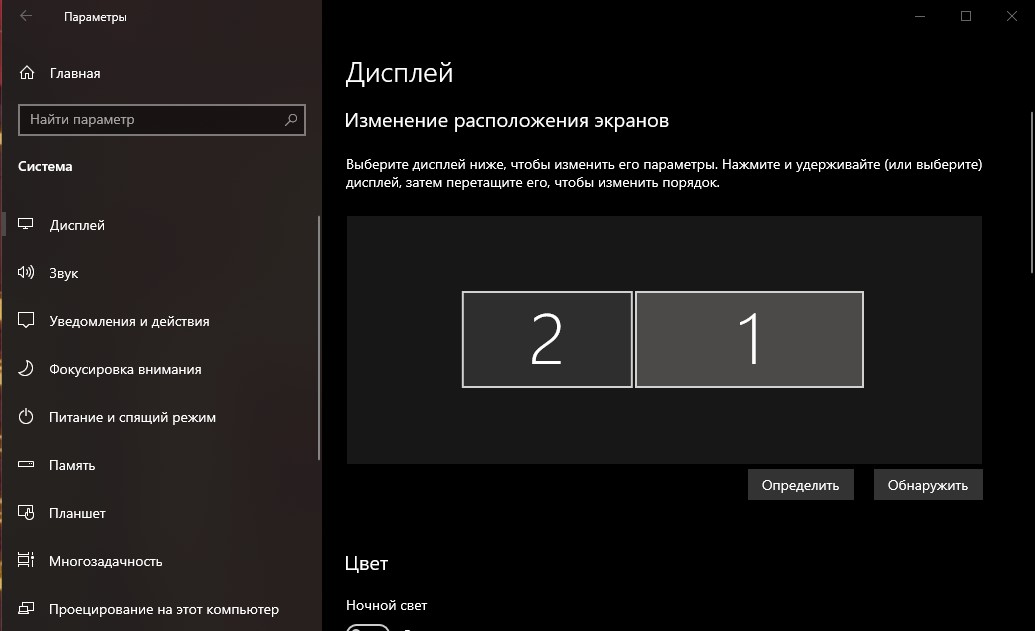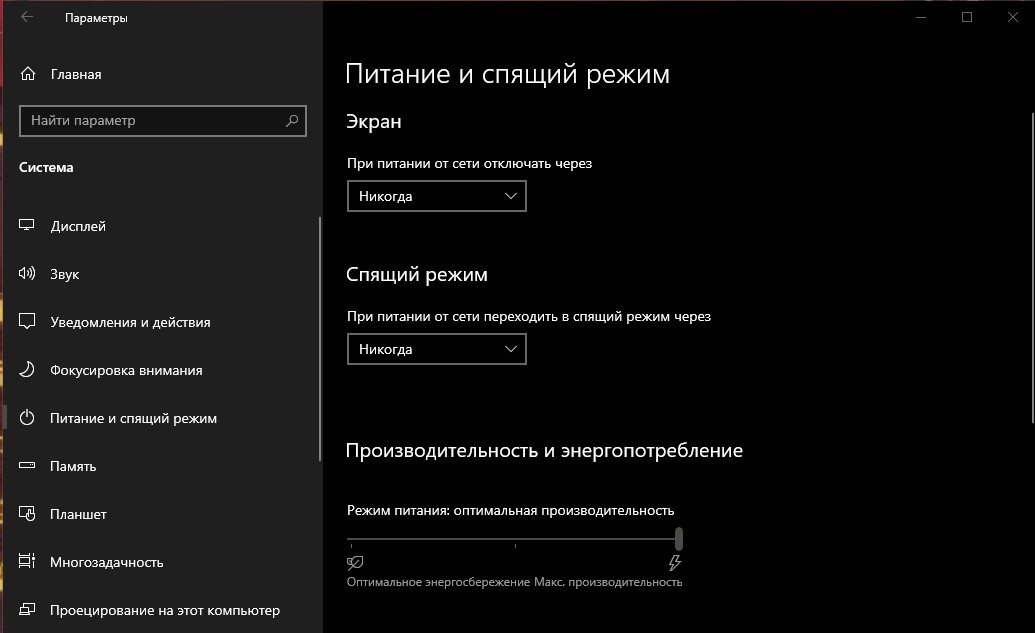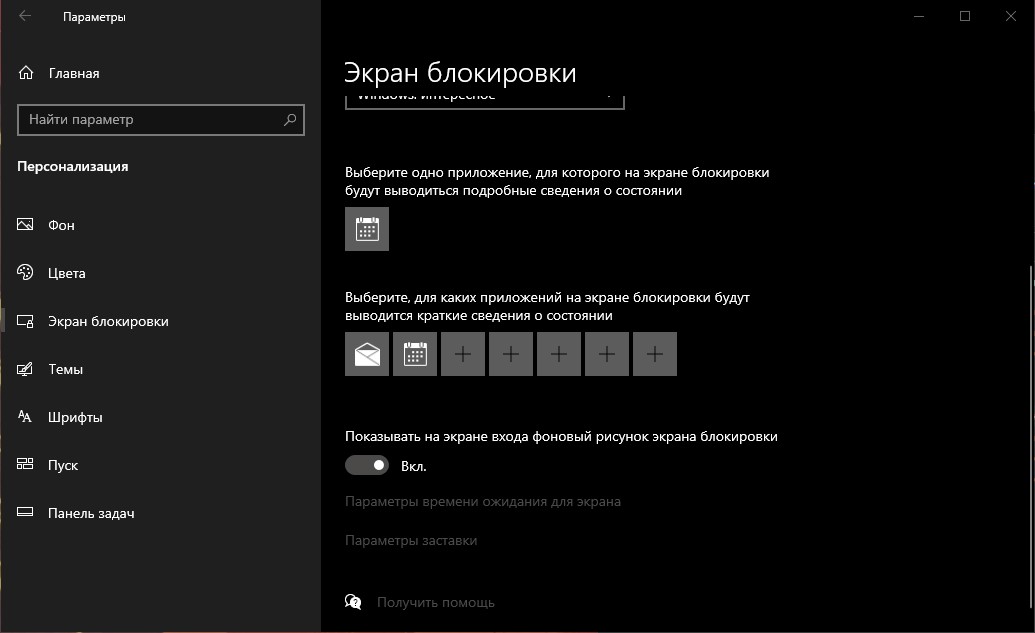Windows/LockScreen/en: различия между версиями
Материал из SmartPlayer
Admin (обсуждение | вклад) Новая страница: «scroll down and click on "Screen Saver Options" <br> in the window that opens, turn off the splash screen by selecting "no" and uncheck the box "start from the lo...» |
Admin (обсуждение | вклад) Новая страница: «it is also necessary to to set power settings <br> options → system → power and sleep <br> in this menu, switch the settings of the Screen and Sleep mode to t...» |
||
| Строка 14: | Строка 14: | ||
[[Файл:Screenshot 2.jpg|500px]] | [[Файл:Screenshot 2.jpg|500px]] | ||
it is also necessary to to set power settings <br> | |||
options → system → power and sleep <br> | |||
in this menu, switch the settings of the Screen and Sleep mode to the item "Never" <br> | |||
[[Файл:Screenshot 4.jpg|500px]] | [[Файл:Screenshot 4.jpg|500px]] | ||
[[Файл:Screenshot 5.jpg|500px]] | [[Файл:Screenshot 5.jpg|500px]] | ||
Текущая версия от 13:26, 17 сентября 2021
Disable Windows 10 Screensavers
To disable the screensaver in Windows 10, you need to go to the personalization menu
1) options -> personalization
2) pcm on desktop → personalization
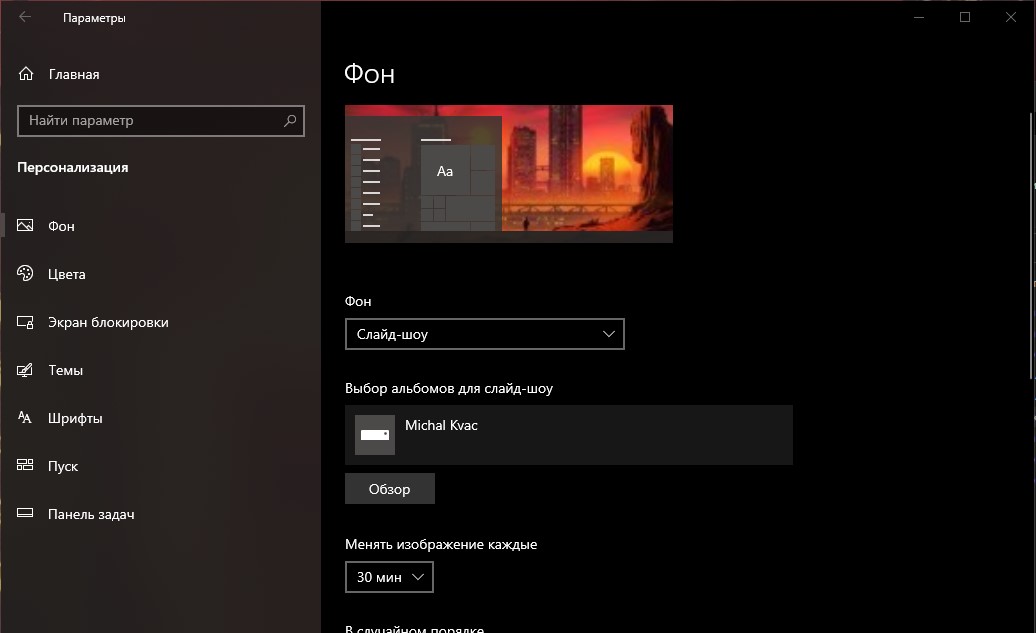
scroll down and click on "Screen Saver Options"
in the window that opens, turn off the splash screen by selecting "no" and uncheck the box "start from the login screen"
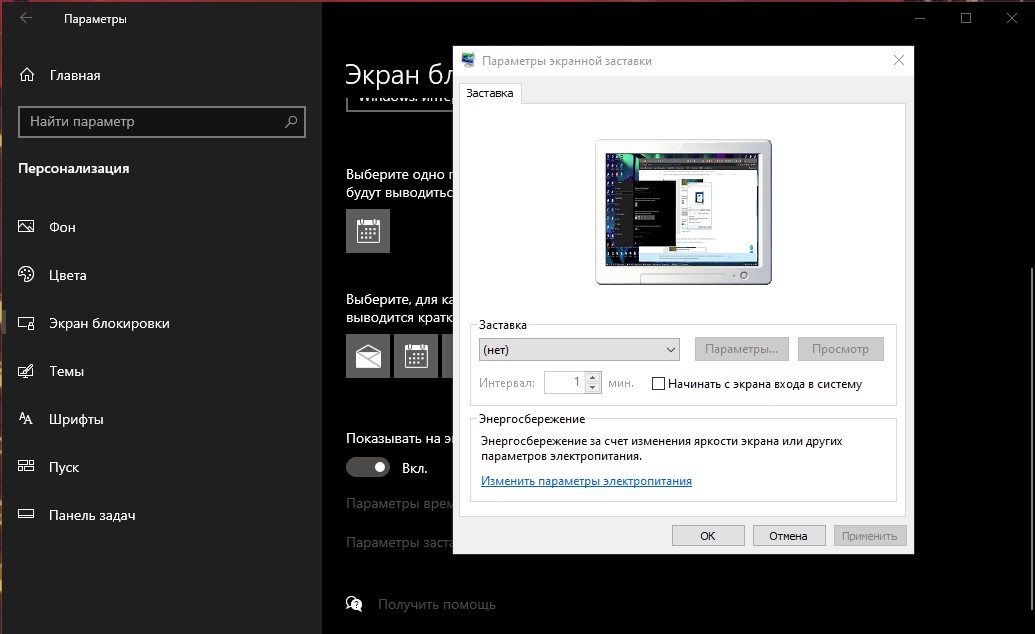
it is also necessary to to set power settings
options → system → power and sleep
in this menu, switch the settings of the Screen and Sleep mode to the item "Never"