Translations:Ads/4/en: различия между версиями
Материал из SmartPlayer
(Новая страница: «==== '''Main Settings Page"''' ==== thumb|center|Basic Settings Page|800px On the "Main Settings" page, you need to set all the settings for the correct operation of the announcements: # Title - Here the announcement title is specified. # Additional Description - In this section, a description/comment about the broadcast is written. # Start Date - Sets the date when the announcement will start to "intervene" in the...») |
Нет описания правки |
||
| (не показана 1 промежуточная версия 1 участника) | |||
| Строка 1: | Строка 1: | ||
==== | ==== "Main Settings" Page ==== | ||
[[File: | [[File:Новое_окно_параметров.png|thumb|center|The "Main Settings" Page|800px]] | ||
On the "Main Settings" page, you need to | [[File:Настройка_времени.png|thumb|right|Location of the "pencil" icon and transition to further time playback settings.|150px]] | ||
# | On the "Main Settings" page, you need to configure all the settings for the correct operation of the announcements: | ||
# Additional Description - In this section, a description/comment | # Name - Here you enter the name of the announcement. | ||
# Start Date - | # Additional Description - In this section, you can add a description/comment for the broadcast. | ||
# End Date - | # Start Date - Set the date when the announcement will start "intervening" in the broadcast schedule. By clicking the "Calendar" icon, a calendar window will appear where you can select the desired date. | ||
# | # End Date - Set the date when the announcement will stop playing. By clicking the "Calendar" icon, a calendar window will appear where you can select the desired date. | ||
# | # Playback Type - Indicates the format of the announcement insertion that will be used. There are three options available: between content and broadcast, at a specific time, or for advertisers. | ||
# Play Announcement - Allows you to specify the interval for the announcement playback. | |||
# | # Time Format - Allows you to choose between "UTC Time" and "Local Time." It is recommended to use "Local Time." | ||
# "Next" Button - Allows you to proceed to the next stage of settings. The "Next" button will only work if content is selected; otherwise, a warning window will appear. | |||
# | # "Cancel" Button - Allows you to return to the main page of the "Announcements" section. | ||
[[File:Окно с предупрежедением.png|thumb|right|Warning window|150px]] | [[File:Окно с предупрежедением.png|thumb|right|Warning window|150px]] | ||
This page also includes a content management window, which consists of: | |||
[[File:Страница_настройки_контента.png|thumb|center| | [[File:Страница_настройки_контента.png|thumb|center|Content management window|800px]] | ||
# Search Window - Allows you to find content by typing the file name in the search bar. | # Search Window - Allows you to find content by typing the file name in the search bar. | ||
# Sorting - Sorts content by three parameters: creation date, name, size. | # Sorting - Sorts content by three parameters: creation date, name, size. | ||
# Content Selection - Allows you to select all content at once or | # Content Selection - Allows you to select all content at once or deselect it if it was already selected. | ||
# Display | # Display Options - Allows you to choose how the content is displayed, either as tiles or as a list. | ||
# Upload File - Allows you to upload content directly from the user's device. | # Upload File - Allows you to upload content directly from the user's device. | ||
# Content Location Path - Shows the path where the content is located. | # Content Location Path - Shows the path where the content is located. | ||
# Content Type - Allows you to | # Content Type - Allows you to filter content into "images" and "videos" by clicking on it. | ||
Текущая версия от 14:17, 20 августа 2024
"Main Settings" Page
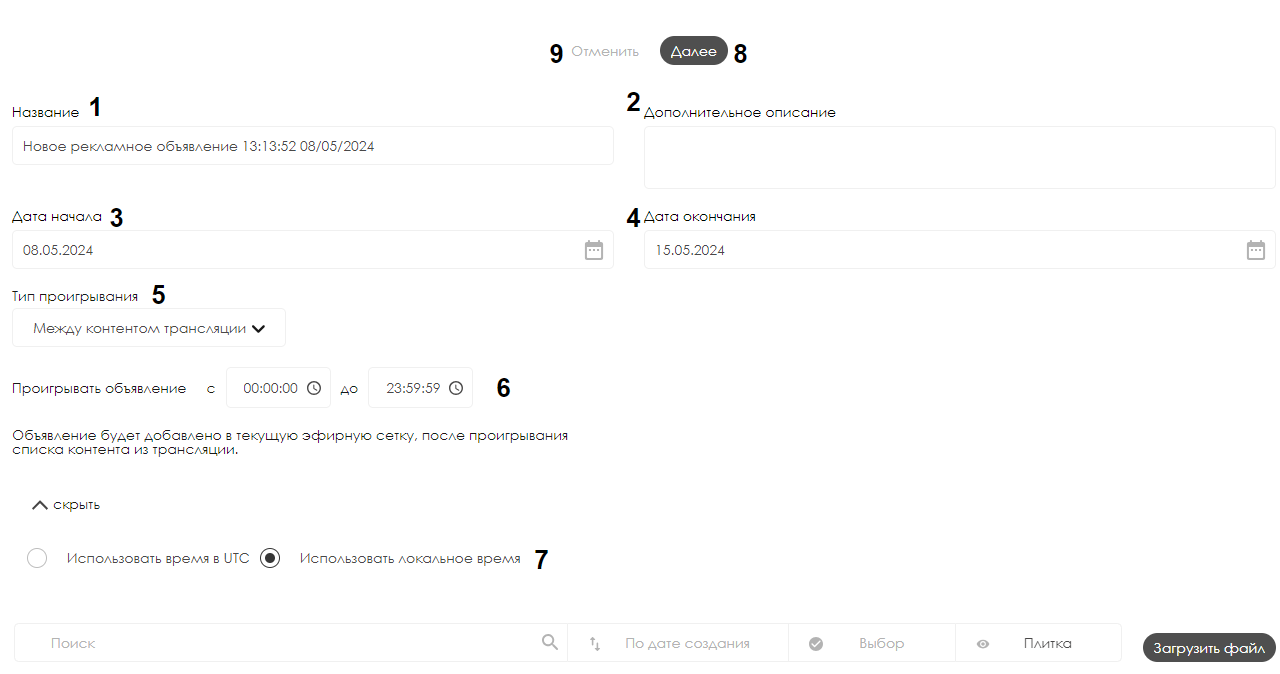
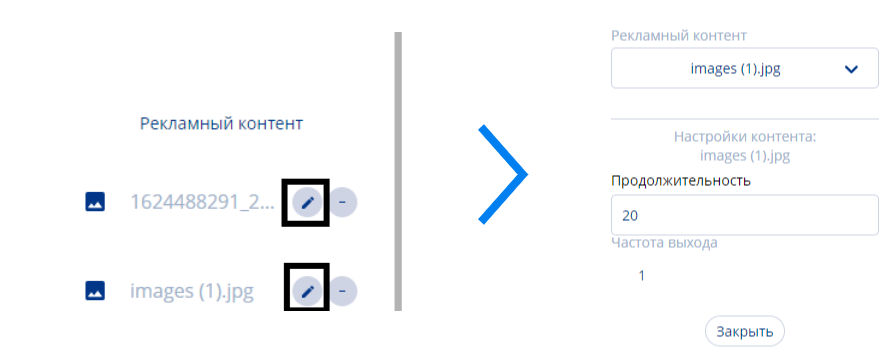
On the "Main Settings" page, you need to configure all the settings for the correct operation of the announcements:
- Name - Here you enter the name of the announcement.
- Additional Description - In this section, you can add a description/comment for the broadcast.
- Start Date - Set the date when the announcement will start "intervening" in the broadcast schedule. By clicking the "Calendar" icon, a calendar window will appear where you can select the desired date.
- End Date - Set the date when the announcement will stop playing. By clicking the "Calendar" icon, a calendar window will appear where you can select the desired date.
- Playback Type - Indicates the format of the announcement insertion that will be used. There are three options available: between content and broadcast, at a specific time, or for advertisers.
- Play Announcement - Allows you to specify the interval for the announcement playback.
- Time Format - Allows you to choose between "UTC Time" and "Local Time." It is recommended to use "Local Time."
- "Next" Button - Allows you to proceed to the next stage of settings. The "Next" button will only work if content is selected; otherwise, a warning window will appear.
- "Cancel" Button - Allows you to return to the main page of the "Announcements" section.

This page also includes a content management window, which consists of:

- Search Window - Allows you to find content by typing the file name in the search bar.
- Sorting - Sorts content by three parameters: creation date, name, size.
- Content Selection - Allows you to select all content at once or deselect it if it was already selected.
- Display Options - Allows you to choose how the content is displayed, either as tiles or as a list.
- Upload File - Allows you to upload content directly from the user's device.
- Content Location Path - Shows the path where the content is located.
- Content Type - Allows you to filter content into "images" and "videos" by clicking on it.