Проигрывание трансляций с использованием USB накопителя/en: различия между версиями
Новая страница: «== '''Description of the Situation''' == With the addition of the new feature "Broadcast Playback using USB Storage", there's now the capability to create schedules in the personal account and transfer them to a local device with the SmartPlayer app using a USB flash drive. === '''Need for the Feature''' === This feature adds automation and convenience when working with the SmartPlayer app on TVs and panels with USB ports. It allows for the preparation of a...» |
Новая страница: «=== '''Action Algorithm''' === To transfer the schedule to a local device with the SmartPlayer application, you need to: thumb|right| The correct type of cells|300px thumb|right|Downloads icon|150px thumb|right| Example of a downloaded ZIP archive|150px * Create a broadcast with a schedule on any off-line device....» |
||
| Строка 12: | Строка 12: | ||
# The SmartPlayer app on the device reads the schedule from the flash drive and starts it on the device. | # The SmartPlayer app on the device reads the schedule from the flash drive and starts it on the device. | ||
[[File:Логика_работы_скачанной_трансляции.png|thumb|center | Operation logic |800px]] | [[File:Логика_работы_скачанной_трансляции.png|thumb|center | Operation logic |800px]] | ||
=== '''Action Algorithm''' === | |||
=== ''' | To transfer the schedule to a local device with the SmartPlayer application, you need to: | ||
[[File:Правильный_вид_ячеек.png|thumb|right| The correct type of cells|300px]] | |||
[[File:Правильный_вид_ячеек.png|thumb|right| | [[File:Иконка_загрузки_расписания.png|thumb|right|Downloads icon|150px]] | ||
[[File:Иконка_загрузки_расписания.png|thumb|right| | [[File:Архив_зип.png|thumb|right| Example of a downloaded ZIP archive|150px]] | ||
[[File:Архив_зип.png|thumb|right| | * Create a broadcast with a schedule on any off-line device. | ||
* | * Next, go to the "Devices" section and select the desired device with the created broadcast and schedule. | ||
* | * After clicking on the device, the user moves to the right sidebar with settings and selects the "Schedule" line. | ||
* | * By clicking on the "Schedule" line and moving to a new window, the user should click on the schedule. The correct result will be a transition from the gray schedule line to the schedule line highlighted in blue. | ||
* | * The next step is to click on the empty square in the calendar cell with the schedule. The correct result will be the placement of the "Checkbox/Tick" icon in all calendar cells with the schedule. | ||
* | * The user should again move to the right sidebar, which will change its appearance. It will display the name of the broadcast and the "Download" icon will appear in a gray rectangle. The user needs to click on the icon to download the schedule. | ||
* | * The schedule will be downloaded as a ZIP archive. It can be found in the "Downloads" section both in the browser and locally on the device. | ||
* | * Insert a USB flash drive, after formatting it to the "FAT 32" file system. | ||
* | * Transfer the archive to the flash drive and wait for the downloaded schedule to finish loading. | ||
* | * Connect the flash drive to the device via the USB port and restart the SmartPlayer application on the device. This is necessary for the correct launch of the schedule on the device via USB. | ||
* | === '''Useful Information''' === | ||
* It is recommended to format the USB flash drive to FAT 32.. | |||
* After downloading the archive, there is no need to unzip it. The archive should be transferred to the local device. | |||
=== ''' | * It is recommended to use one USB flash drive for one archive and not to download several archives to one USB flash drive. | ||
* | * The downloaded archive should not be renamed. This can affect its functionality. | ||
* | == '''Final Result''' == | ||
* | Users know how to download the schedule to a flash drive and transfer this schedule to local devices. | ||
* | |||
== ''' | |||
Текущая версия от 13:35, 25 октября 2023
Description of the Situation
With the addition of the new feature "Broadcast Playback using USB Storage", there's now the capability to create schedules in the personal account and transfer them to a local device with the SmartPlayer app using a USB flash drive.
Need for the Feature
This feature adds automation and convenience when working with the SmartPlayer app on TVs and panels with USB ports. It allows for the preparation of a device schedule in Off-line mode, downloading this schedule to a flash drive, and directly uploading it to the device via the USB port.
Operating Principle
Workflow Logic
The implemented feature is based on a simple and clear workflow logic. It's necessary to:
- Create a broadcast with a schedule on an offline device.
- Download the schedule from the device.
- Transfer the downloaded schedule to a flash drive (USB).
- Connect the flash drive to the TV/panel via USB.
- The SmartPlayer app on the device reads the schedule from the flash drive and starts it on the device.

Action Algorithm
To transfer the schedule to a local device with the SmartPlayer application, you need to:

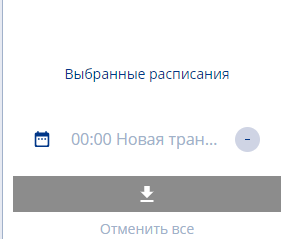

- Create a broadcast with a schedule on any off-line device.
- Next, go to the "Devices" section and select the desired device with the created broadcast and schedule.
- After clicking on the device, the user moves to the right sidebar with settings and selects the "Schedule" line.
- By clicking on the "Schedule" line and moving to a new window, the user should click on the schedule. The correct result will be a transition from the gray schedule line to the schedule line highlighted in blue.
- The next step is to click on the empty square in the calendar cell with the schedule. The correct result will be the placement of the "Checkbox/Tick" icon in all calendar cells with the schedule.
- The user should again move to the right sidebar, which will change its appearance. It will display the name of the broadcast and the "Download" icon will appear in a gray rectangle. The user needs to click on the icon to download the schedule.
- The schedule will be downloaded as a ZIP archive. It can be found in the "Downloads" section both in the browser and locally on the device.
- Insert a USB flash drive, after formatting it to the "FAT 32" file system.
- Transfer the archive to the flash drive and wait for the downloaded schedule to finish loading.
- Connect the flash drive to the device via the USB port and restart the SmartPlayer application on the device. This is necessary for the correct launch of the schedule on the device via USB.
Useful Information
- It is recommended to format the USB flash drive to FAT 32..
- After downloading the archive, there is no need to unzip it. The archive should be transferred to the local device.
- It is recommended to use one USB flash drive for one archive and not to download several archives to one USB flash drive.
- The downloaded archive should not be renamed. This can affect its functionality.
Final Result
Users know how to download the schedule to a flash drive and transfer this schedule to local devices.