Функционал "Вход и взаимодействие с технической поддержкой"/en: различия между версиями
FuzzyBot (обсуждение | вклад) Обновление для соответствия новой версии исходной страницы. |
Новая страница: «== '''Operating Principle''' == To enable SmartPlayer technical support specialists to make remote adjustments, the user needs to log in to their personal account. Next, the user should navigate to the "Settings" section. center|thumb|Navigating to the "Settings" section|800px The next step is to scroll down to find the "Remote Support Access" block. File:Удаленной_доступ_к_тех_подрежке....» |
||
| (не показана 1 промежуточная версия этого же участника) | |||
| Строка 1: | Строка 1: | ||
== '''Situation Description''' == | |||
== ''' | Within the SmartPayer platform, users have the ability to grant remote access for technical operations by the SmartPlayer support team. | ||
== ''' | == '''Operational Logic''' == | ||
After logging into the SmartPlayer platform using their account, users can go to settings and grant access to technical support for various configurations. The settings that technical support can remotely adjust after gaining access include: | |||
* Assigning/removing licenses | |||
* | * Adding a manager/technical support specialist | ||
* | * Adding a new company | ||
* | * Exporting a company and its information | ||
* | == '''Operating Principle''' == | ||
To enable SmartPlayer technical support specialists to make remote adjustments, the user needs to log in to their personal account. | |||
Next, the user should navigate to the "Settings" section. | |||
== ''' | [[File:Раздел_настроек.png|center|thumb|Navigating to the "Settings" section|800px]] | ||
The next step is to scroll down to find the "Remote Support Access" block. | |||
[[File:Удаленной_доступ_к_тех_подрежке.png|center|thumb|"Remote Technical Support Access" block|800px]] | |||
[[File:Раздел_настроек.png|center|thumb| | To enable "Remote Support Access", it is necessary to toggle the checkbox.<br> | ||
After toggling the checkbox, technical support specialists will be able to perform work. | |||
[[File:Удаленной_доступ_к_тех_подрежке.png|center|thumb| | Once the checkbox is activated, it is also possible to set the "Auto-disable access after" parameter. In this parameter, one can choose from several time intervals: | ||
* Three hours | |||
* Twelve hours | |||
* One day | |||
* | * Two days | ||
* | * Three days | ||
* | [[File: Списки_настроек_автоотключения.png|center|thumb|List of settings for auto-disabling the functionality|800px]] | ||
* | After switching the checkbox setting and setting the automatic disconnection interval, click the "Save" button to apply the settings. | ||
* | == '''Final Result''' == | ||
[[File:Списки_настроек_автоотключения.png|center|thumb| | The user can grant remote access to SmartPlayer technical support and understands what they can configure. | ||
== ''' | |||
Текущая версия от 22:21, 27 декабря 2023
Situation Description
Within the SmartPayer platform, users have the ability to grant remote access for technical operations by the SmartPlayer support team.
Operational Logic
After logging into the SmartPlayer platform using their account, users can go to settings and grant access to technical support for various configurations. The settings that technical support can remotely adjust after gaining access include:
- Assigning/removing licenses
- Adding a manager/technical support specialist
- Adding a new company
- Exporting a company and its information
Operating Principle
To enable SmartPlayer technical support specialists to make remote adjustments, the user needs to log in to their personal account. Next, the user should navigate to the "Settings" section.
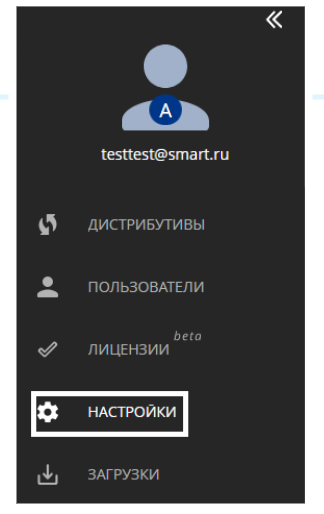
The next step is to scroll down to find the "Remote Support Access" block.
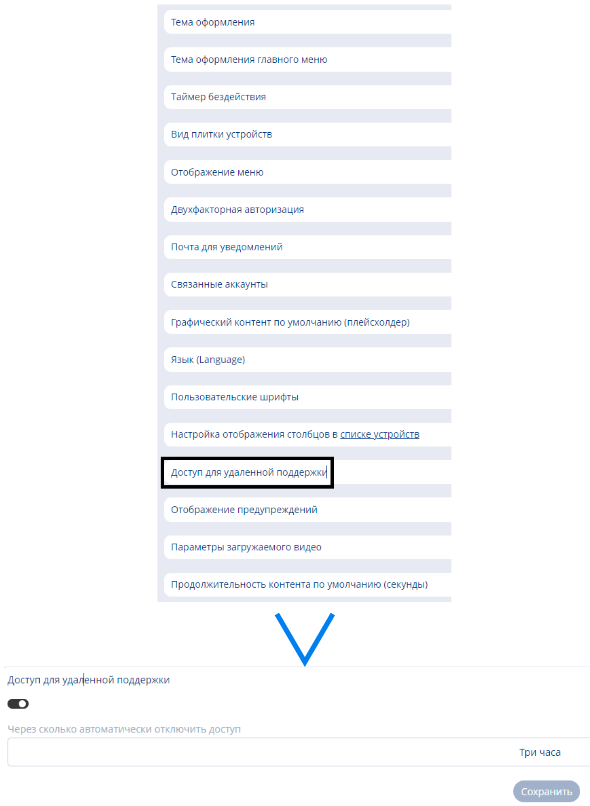
To enable "Remote Support Access", it is necessary to toggle the checkbox.
After toggling the checkbox, technical support specialists will be able to perform work.
Once the checkbox is activated, it is also possible to set the "Auto-disable access after" parameter. In this parameter, one can choose from several time intervals:
- Three hours
- Twelve hours
- One day
- Two days
- Three days
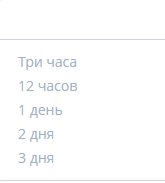
After switching the checkbox setting and setting the automatic disconnection interval, click the "Save" button to apply the settings.
Final Result
The user can grant remote access to SmartPlayer technical support and understands what they can configure.