Объявление в конце цикла эфирной сетки/en: различия между версиями
Новая страница: «Announcement at the end of the broadcast grid cycle» |
Новая страница: «== '''Final Outcome''' == The user understands and knows how to add an announcement at the end of the broadcast grid cycle. They are proficient in using this functionality within the personal account.» |
||
| (не показаны 3 промежуточные версии этого же участника) | |||
| Строка 1: | Строка 1: | ||
== '''Situation Description''' == | |||
== ''' | Inside the SmartPlayer platform, there is now a possibility to add announcements at the end of the broadcast grid cycle. Now, the broadcast doesn't stop and start an announcement over the transmission; instead, the content of the broadcast continues until the end of the cycle, and then the announcement begins. | ||
== '''Operating Principle''' == | |||
== ''' | Initially, the user needs to prepare the broadcast with a schedule to later add announcements at the end of the broadcast grid cycle. | ||
{{Note|You can learn about the ability to create a broadcast and schedule through the following links: | |||
{{Note| | * [[Раздел "Расписание"|Schedule]]. | ||
*[[Раздел "Расписание"| | * [[Broadcasts|Broadcasts]]. |warn}} | ||
*[[Broadcasts| | Next, the user needs to log into their personal account and go to the "Announcements" section. | ||
[[File:Раздел_объявления в лк.png|thumb|center| Example of the "Announcements" section display in the personal account.|800px]] | |||
[[File:Раздел_объявления в лк.png|thumb|center| | The next step is to select the "Create" category. | ||
[[File:Категория_создать_.png|thumb|center| Example of the "Create" category display within the "Announcements" section in the personal account.|800px]] | |||
[[File:Категория_создать_.png|thumb|center| | After clicking the create category, a window for creating an announcement will open. During the creation of the announcement, the user needs to select a specific "Playback Type" to ensure the announcement plays at the end of the broadcast grid. This playback option is '''"Between Broadcast Content"'''. | ||
[[File:Общий_вид_создания_объявления.png|thumb|center| Example of the "Playback Type" parameter display during the announcement creation.|800px]] | |||
[[File:Общий_вид_создания_объявления.png|thumb|center| | === '''Playback Types''' === | ||
In this parameter, three types of settings are available: | |||
# Between Broadcast Content - allows adding an announcement to the current broadcast grid, after the list of content from the broadcast has played '''(this option is needed if the user wants to add an announcement at the end of the broadcast grid).''' | |||
=== ''' | # At a Specific Time - allows adding an announcement to the current broadcast grid. During the playback of the announcement, the current broadcast will be paused, and after the complete playback of the announcement, the broadcast will continue from the point where it was paused. | ||
# Advertisers - allows adding an announcement to the current broadcast grid. The announcement will be replaced with fillers, which are placed in the selected time interval of the broadcast. | |||
# | [[File:Типы_проигрования.png|thumb|center| List of playback types available when creating an announcement|800px]] | ||
# | Next, it is necessary to complete the other stages of setting parameters, which are necessary for creating an announcement. You can learn about these parameters in the article [[Создание объявлений|Announcements]]. | ||
# | |||
[[File:Типы_проигрования.png|thumb|center| | |||
== '''Video Instruction''' == | |||
== ''' | [https://www.youtube.com/watch?v=PuPe1o4ZhbM Setting up the launch of an announcement at the end of the broadcast grid.] | ||
[https://www.youtube.com/watch?v=PuPe1o4ZhbM | |||
== '''Final Outcome''' == | |||
== ''' | The user understands and knows how to add an announcement at the end of the broadcast grid cycle. They are proficient in using this functionality within the personal account. | ||
Текущая версия от 09:27, 25 апреля 2024
Situation Description
Inside the SmartPlayer platform, there is now a possibility to add announcements at the end of the broadcast grid cycle. Now, the broadcast doesn't stop and start an announcement over the transmission; instead, the content of the broadcast continues until the end of the cycle, and then the announcement begins.
Operating Principle
Initially, the user needs to prepare the broadcast with a schedule to later add announcements at the end of the broadcast grid cycle.
Next, the user needs to log into their personal account and go to the "Announcements" section.

The next step is to select the "Create" category.

After clicking the create category, a window for creating an announcement will open. During the creation of the announcement, the user needs to select a specific "Playback Type" to ensure the announcement plays at the end of the broadcast grid. This playback option is "Between Broadcast Content".

Playback Types
In this parameter, three types of settings are available:
- Between Broadcast Content - allows adding an announcement to the current broadcast grid, after the list of content from the broadcast has played (this option is needed if the user wants to add an announcement at the end of the broadcast grid).
- At a Specific Time - allows adding an announcement to the current broadcast grid. During the playback of the announcement, the current broadcast will be paused, and after the complete playback of the announcement, the broadcast will continue from the point where it was paused.
- Advertisers - allows adding an announcement to the current broadcast grid. The announcement will be replaced with fillers, which are placed in the selected time interval of the broadcast.
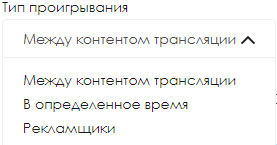
Next, it is necessary to complete the other stages of setting parameters, which are necessary for creating an announcement. You can learn about these parameters in the article Announcements.
Video Instruction
Setting up the launch of an announcement at the end of the broadcast grid.
Final Outcome
The user understands and knows how to add an announcement at the end of the broadcast grid cycle. They are proficient in using this functionality within the personal account.