Удаленное управление устройством на Android OS/en: различия между версиями
Новая страница: «== '''Situation Description''' == The next stage of the SmartPlayer platform development is the introduction of the functionality for remote device management on Android OS.<br> This feature allows for online management of Android devices through a special menu item in the "Devices" section of the user's personal account. {{Note|This functionality is available for any device running Android OS and operating in online mode.|warn}} {{Note|Sound support is avai...» |
Новая страница: «=== '''Virtual Remote Control''' === The virtual remote control provides various buttons that will affect the ability to manage the device. The virtual remote includes the following buttons: # "OK" button - responsible for confirming the selected action or moving to the next menu item (similar to the right arrow key) # Four-direction joystick (up, down, left, right) - allows moving through the device's menu items. Depending on the need, it can scroll, move t...» |
||
| (не показана 1 промежуточная версия этого же участника) | |||
| Строка 4: | Строка 4: | ||
{{Note|This functionality is available for any device running Android OS and operating in online mode.|warn}} | {{Note|This functionality is available for any device running Android OS and operating in online mode.|warn}} | ||
{{Note|Sound support is available from Android 10 and above.|warn}} | {{Note|Sound support is available from Android 10 and above.|warn}} | ||
== '''Operating Principle''' == | |||
== ''' | {{Note|For this functionality to work correctly, the user needs to have root access on the device or the device firmware must be signed by the manufacturer.|warn}} | ||
{{Note| | To use this functionality, the user needs to log into their SmartPlayer personal account. | ||
The next step is to go to the "Devices" section of the personal account and find the desired device. | |||
[[File:Выбор_устройства_для_удаленного_управления.png|thumb|center| Example of the "Devices" section display in the personal account and the online device. |800px]] | |||
[[File:Выбор_устройства_для_удаленного_управления.png|thumb|center| | By clicking on this device, a toolbar will open for the user (this toolbar will be located on the right). In this toolbar, find the "Device Management" line. | ||
[[File:Правый_тулбар.png|thumb|center| Example of the right toolbar display with the required "Device Management" parameter.|800px]] | |||
[[File:Правый_тулбар.png|thumb|center| | After clicking on the "Device Management" line, a window will open for the user, emulating the device screen and a virtual remote control. | ||
[[File:Общий_вид.png|thumb|center| Example of the device screen display with a virtual remote control.|800px]] | |||
[[File:Общий_вид.png|thumb|center| | Using the virtual remote control, the user will be able to interact with the device and perform the necessary actions. | ||
{{Note|Remote management also supports interactions not only through buttons but also through mouse clicks. In this case, mouse clicks are used to select actions. The only exception is scrolling up or down, which is only possible with the buttons on the virtual remote control.|warn}} | |||
{{Note| | === '''Virtual Remote Control''' === | ||
The virtual remote control provides various buttons that will affect the ability to manage the device. The virtual remote includes the following buttons: | |||
# "OK" button - responsible for confirming the selected action or moving to the next menu item (similar to the right arrow key) | |||
=== ''' | # Four-direction joystick (up, down, left, right) - allows moving through the device's menu items. Depending on the need, it can scroll, move to the next menu item, or go back one step | ||
# "Back" button - allows returning to the previous menu item | |||
# | # "Home" button - allows fully opening/closing the device settings menu | ||
# | # Mute button - allows muting the device | ||
# | # "+" button - allows increasing the device volume | ||
# | # "-" button - allows decreasing the device volume | ||
# | [[File:Пульта_управления.png|thumb|center| Example of the virtual remote control with buttons.|800px]] | ||
# | {{Note|On some devices, the virtual "+" and "-" buttons may not function. This is due to hardware limitations of the device. You can change the volume in the personal account through the broadcast or using the physical remote control.|warn}} | ||
# | {{Note|When quickly pressing one button on the remote multiple times, the device remembers all presses but displays them with a delay. For example, if the user presses the up arrow five times, the device will take those five steps, but with a one-second delay after each step. This principle is a limitation of the Android OS.|warn}} | ||
[[File:Пульта_управления.png|thumb|center| | == '''Video Instruction''' == | ||
{{Note| | [https://www.youtube.com/watch?v=mRpz5flafXU Remote Device Management on Android OS] | ||
{{Note| | == '''Final Outcome''' == | ||
== ''' | The user understands and knows how to use remote management on devices running Android OS. | ||
[https://www.youtube.com/watch?v=mRpz5flafXU | |||
== ''' | |||
Текущая версия от 11:01, 17 мая 2024
Situation Description
The next stage of the SmartPlayer platform development is the introduction of the functionality for remote device management on Android OS.
This feature allows for online management of Android devices through a special menu item in the "Devices" section of the user's personal account.
Operating Principle
To use this functionality, the user needs to log into their SmartPlayer personal account. The next step is to go to the "Devices" section of the personal account and find the desired device.
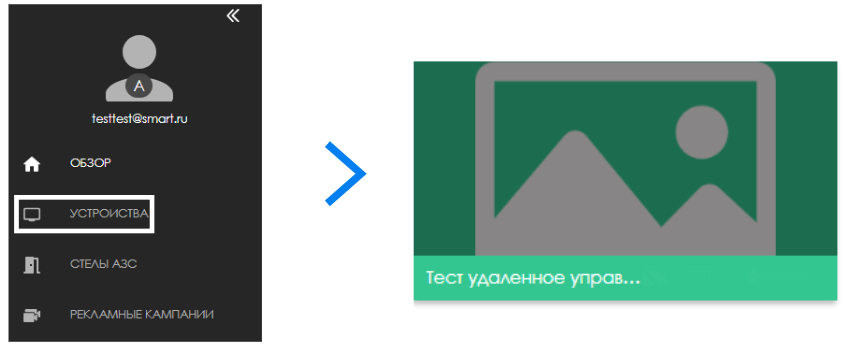
By clicking on this device, a toolbar will open for the user (this toolbar will be located on the right). In this toolbar, find the "Device Management" line.
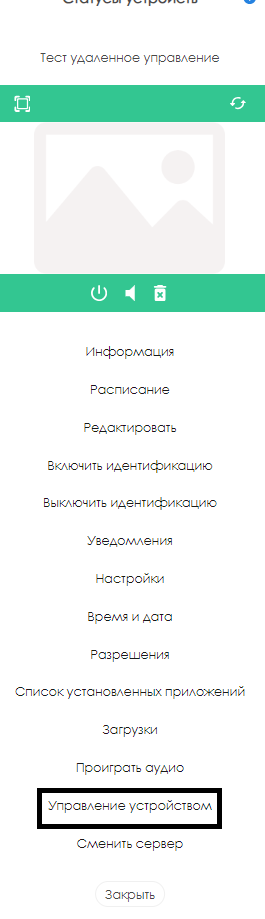
After clicking on the "Device Management" line, a window will open for the user, emulating the device screen and a virtual remote control.
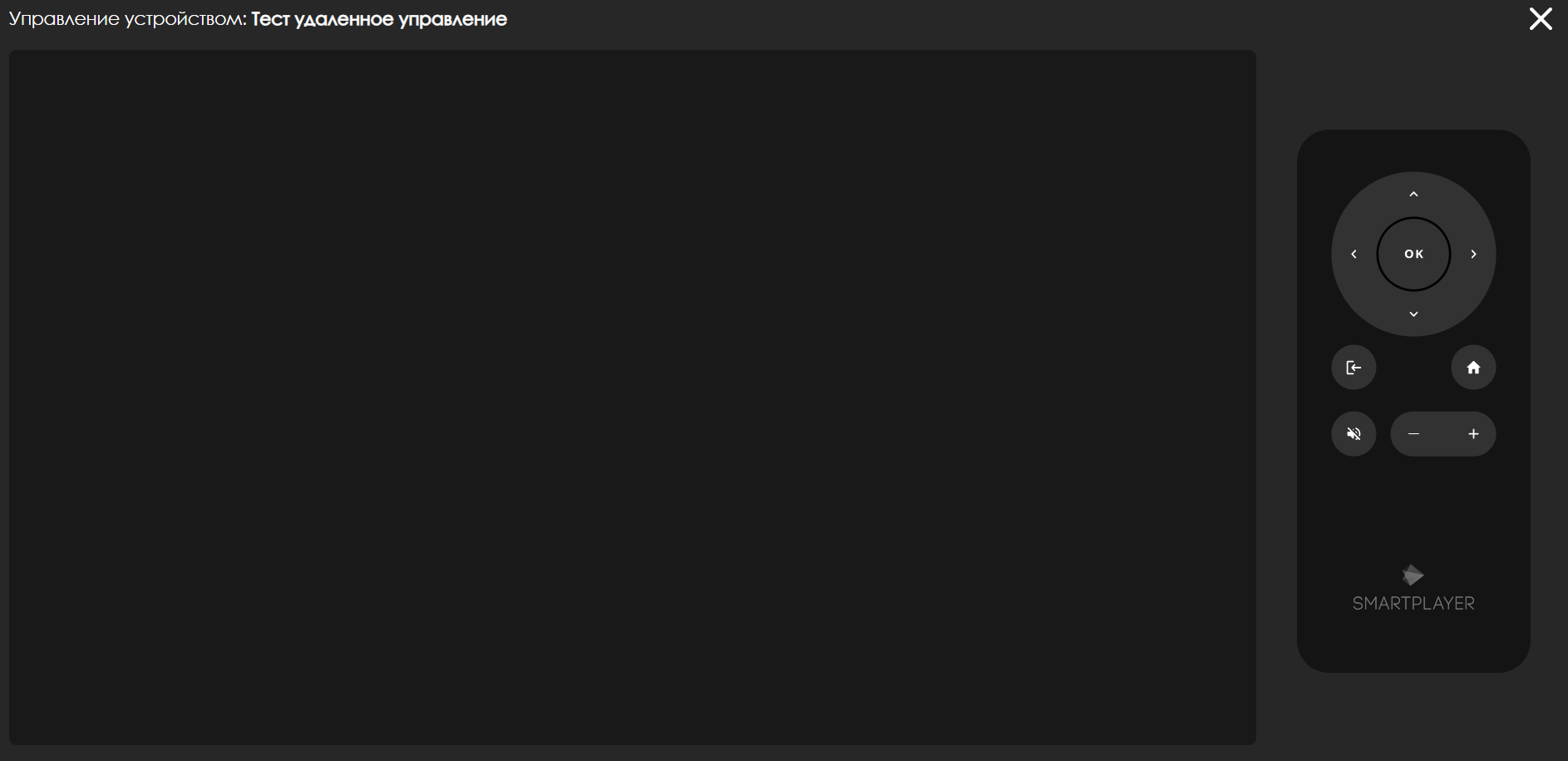
Using the virtual remote control, the user will be able to interact with the device and perform the necessary actions.
Virtual Remote Control
The virtual remote control provides various buttons that will affect the ability to manage the device. The virtual remote includes the following buttons:
- "OK" button - responsible for confirming the selected action or moving to the next menu item (similar to the right arrow key)
- Four-direction joystick (up, down, left, right) - allows moving through the device's menu items. Depending on the need, it can scroll, move to the next menu item, or go back one step
- "Back" button - allows returning to the previous menu item
- "Home" button - allows fully opening/closing the device settings menu
- Mute button - allows muting the device
- "+" button - allows increasing the device volume
- "-" button - allows decreasing the device volume
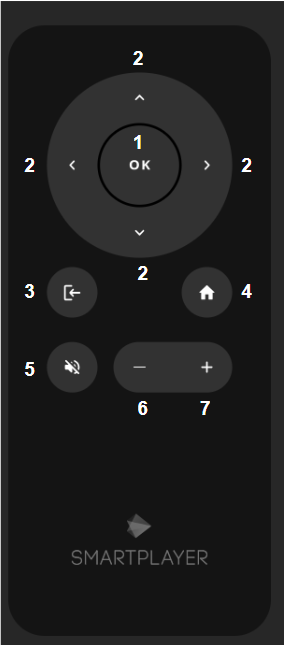
Video Instruction
Remote Device Management on Android OS
Final Outcome
The user understands and knows how to use remote management on devices running Android OS.