Обновленное отображение настроек контента в зоне трансляции/en: различия между версиями
Новая страница: «== Situation Description == The SmartPlayer platform is constantly evolving and updating. In this article, users can familiarize themselves with the design changes in the "Broadcasts" section, specifically the block related to content settings. This information will help users get accustomed to the new display of elements and the styling in the "Broadcasts" section.» |
FuzzyBot (обсуждение | вклад) м FuzzyBot переименовал страницу Обновление раздела трансляции/en в Обновленное отображение настроек контента в зоне трансляции/en без оставления перенаправления: Часть переводимой страницы Обновление раздела трансляции. |
||
| (не показаны 4 промежуточные версии 1 участника) | |||
| Строка 3: | Строка 3: | ||
This information will help users get accustomed to the new display of elements and the styling in the "Broadcasts" section. | This information will help users get accustomed to the new display of elements and the styling in the "Broadcasts" section. | ||
== Principle of Operation == | |||
To try out the new design of the "Broadcasts" section, users will first need to enable it in their personal account. This can be done through the "Settings" section of the personal account by navigating to the "Broadcast Editor" category. | |||
By default, this category is set to display broadcast parameters as a dropdown list. However, users can now change the display to show it as separate tabs in the toolbar. | |||
[[File: Варианты_отображения.png|thumb|center| Example of the old and new toolbar design for content settings|800px]] | |||
[[File:Варианты_отображения.png|thumb|center| | |||
=== '''Смена отображения меню в тулбаре''' === | === '''Смена отображения меню в тулбаре''' === | ||
To apply the new design and view content settings as tabs, the user needs to log in to their personal account and navigate to the "Settings" section. | |||
[[File:Раздел_настройки_в_лк.png|thumb|center| | [[File: Раздел_настройки_в_лк.png|thumb|center| Example of the "Settings" section in the user's personal account |800px]] | ||
The next step is to select the "Broadcast Editor" category from the list of settings. | |||
[[File:Редактор_трансляци.png|thumb|center| | [[File:Редактор_трансляци.png|thumb|center| Example of the "Broadcast Editor" category in the user's personal account |800px]] | ||
Within the category, the user needs to switch the toolbar display parameter from "Dropdown List" to "Tabs." | |||
[[File:Меню_в_правой_панели.png|thumb|center| | [[File:Меню_в_правой_панели.png|thumb|center| Example of the toolbar display options section |800px]] | ||
After doing this, when creating a broadcast with content, the user will see the changes in the toolbar and will be able to interact with content settings displayed as tabs more easily. | |||
=== '''Настройки контента в трансляции''' === | === '''Настройки контента в трансляции''' === | ||
After switching the display mode in the settings, the user needs to create a broadcast, highlight a zone, and select the content they want to play on the device. | |||
Once the content is moved to the zone, the user needs to click on the content in the zone to open the toolbar with content settings in the broadcast. | |||
This toolbar will have three main settings blocks available: | |||
# | # Zone | ||
# | # Content Settings | ||
# | # Content Playback Conditions | ||
[[File:Новый_вариант_.png|thumb|center| | [[File: Новый_вариант_.png|thumb|center| Alternative display of content settings |800px]] | ||
==== '''"Zone" Block''' ==== | |||
In the "Zone" block, the following parameters are available for the user to configure: | |||
==== ''' | * List of zones | ||
* Left margin (can be manually set or left at the default value) | |||
* | * Top margin (can be manually set or left at the default value) | ||
* | * Checkbox for enabling automatic calculation of the content playback time | ||
* | * Checkbox for activating the content looping mode in the zone | ||
* | * Playback order | ||
* | [[File: Блок_зона.png|thumb|center| Example of the "Zone" block |800px]] | ||
* | ==== '''"Content Settings" Block"''' ==== | ||
[[File:Блок_зона.png|thumb|center| | In the "Content Settings" block, the following parameters are available for the user to configure: | ||
==== ''' | * Content storage view | ||
* Selected advertising content | |||
* | * Start time | ||
* | * Duration | ||
* | * Layer level | ||
* | * Playback frequency | ||
* | * Left margin (can be manually set or left at the default value) | ||
* | * Top margin (can be manually set or left at the default value) | ||
* | * Width (can be manually set or left at the default value) | ||
* | * Height (can be manually set or left at the default value) | ||
* | * Animations (a separate block, the settings for which can be found on the [[Animations in SmartPlayer]] page) | ||
* | [[File: Блок_настройки_контента.png|thumb|center| Example of the "Content Settings" block |800px]] | ||
* | ==== '''"Content Playback Conditions" Block''' ==== | ||
[[File:Блок_настройки_контента.png|thumb|center| | In the "Content Playback Conditions" block, the following parameters are available for the user to configure:<br> | ||
'''For a configuration file in ".xml" format:''': | |||
* Select the path to the configuration file | |||
==== ''' | * XML node name | ||
* Condition (two types available: "empty string" and "equals") | |||
''' | * Value (two types available: "Yes" and "No") | ||
* | [[File:Условия_воспроизведения_контента.png|thumb|center| Example of the "Content Playback Conditions" block for a ".xml" configuration file |800px]] | ||
* | '''For a configuration file in ".csv" format:''': | ||
* | * Select the path to the configuration file | ||
* | * Column | ||
[[File:Условия_воспроизведения_контента.png|thumb|center| | * Row | ||
''' | * Value (two types available: "Yes" and "No") | ||
* | [[File:Вариант_csv.png|thumb|center| Example of the "Content Playback Conditions" block for a ".csv" configuration file |800px]] | ||
* | == '''Video Tutorial''' == | ||
* | [https://www.youtube.com/watch?v=RafQfWDjIs8 Updated content settings design in the broadcast section] | ||
* | == '''Final Result''' == | ||
[[File:Вариант_csv.png|thumb|center| | Users understand and know how the changed interface for interacting with content in the "Broadcasts" section works, and can interact with it correctly. | ||
== ''' | |||
[https://www.youtube.com/watch?v=RafQfWDjIs8 | |||
== ''' | |||
Текущая версия от 11:40, 26 июня 2024
Situation Description
The SmartPlayer platform is constantly evolving and updating. In this article, users can familiarize themselves with the design changes in the "Broadcasts" section, specifically the block related to content settings. This information will help users get accustomed to the new display of elements and the styling in the "Broadcasts" section.
Principle of Operation
To try out the new design of the "Broadcasts" section, users will first need to enable it in their personal account. This can be done through the "Settings" section of the personal account by navigating to the "Broadcast Editor" category. By default, this category is set to display broadcast parameters as a dropdown list. However, users can now change the display to show it as separate tabs in the toolbar.
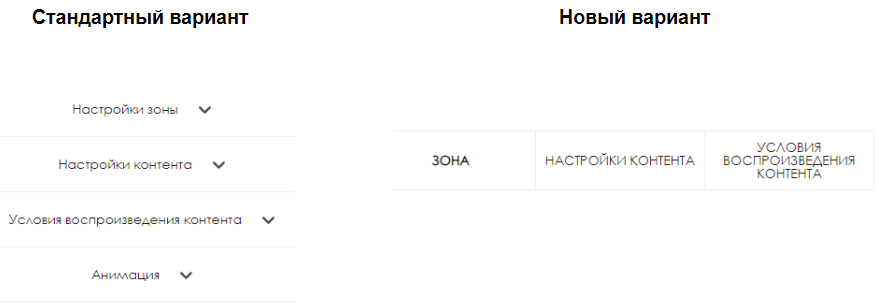
Смена отображения меню в тулбаре
To apply the new design and view content settings as tabs, the user needs to log in to their personal account and navigate to the "Settings" section.
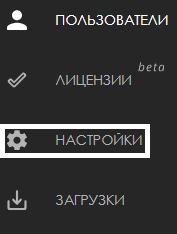
The next step is to select the "Broadcast Editor" category from the list of settings.
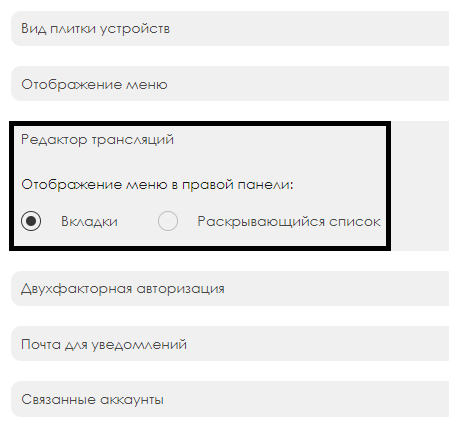
Within the category, the user needs to switch the toolbar display parameter from "Dropdown List" to "Tabs."
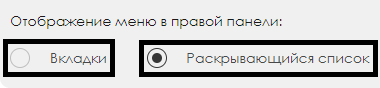
After doing this, when creating a broadcast with content, the user will see the changes in the toolbar and will be able to interact with content settings displayed as tabs more easily.
Настройки контента в трансляции
After switching the display mode in the settings, the user needs to create a broadcast, highlight a zone, and select the content they want to play on the device. Once the content is moved to the zone, the user needs to click on the content in the zone to open the toolbar with content settings in the broadcast. This toolbar will have three main settings blocks available:
- Zone
- Content Settings
- Content Playback Conditions

"Zone" Block
In the "Zone" block, the following parameters are available for the user to configure:
- List of zones
- Left margin (can be manually set or left at the default value)
- Top margin (can be manually set or left at the default value)
- Checkbox for enabling automatic calculation of the content playback time
- Checkbox for activating the content looping mode in the zone
- Playback order
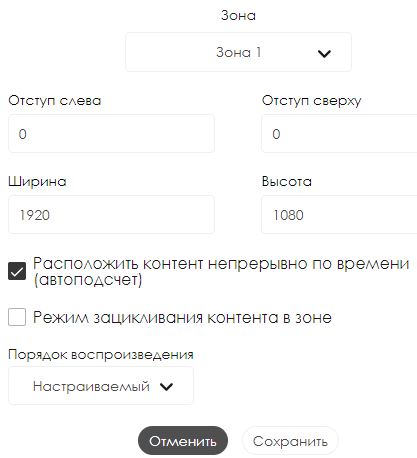
"Content Settings" Block"
In the "Content Settings" block, the following parameters are available for the user to configure:
- Content storage view
- Selected advertising content
- Start time
- Duration
- Layer level
- Playback frequency
- Left margin (can be manually set or left at the default value)
- Top margin (can be manually set or left at the default value)
- Width (can be manually set or left at the default value)
- Height (can be manually set or left at the default value)
- Animations (a separate block, the settings for which can be found on the Animations in SmartPlayer page)
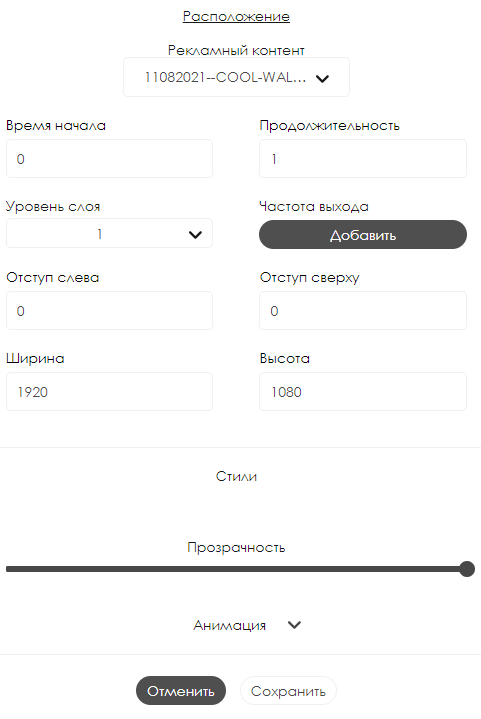
"Content Playback Conditions" Block
In the "Content Playback Conditions" block, the following parameters are available for the user to configure:
For a configuration file in ".xml" format::
- Select the path to the configuration file
- XML node name
- Condition (two types available: "empty string" and "equals")
- Value (two types available: "Yes" and "No")
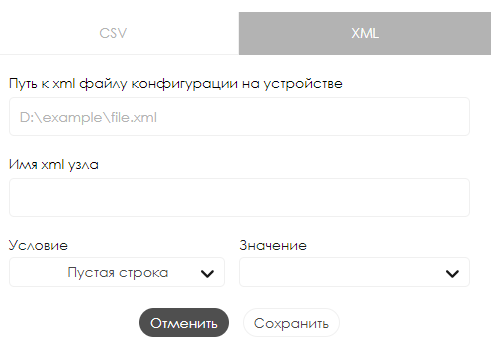
For a configuration file in ".csv" format::
- Select the path to the configuration file
- Column
- Row
- Value (two types available: "Yes" and "No")
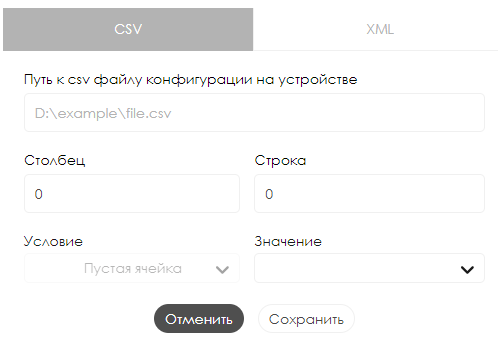
Video Tutorial
Updated content settings design in the broadcast section
Final Result
Users understand and know how the changed interface for interacting with content in the "Broadcasts" section works, and can interact with it correctly.