Обработка параметров ссылок/en: различия между версиями
(Новая страница: «Link Parameter Processing») |
(Новая страница: «== '''Situation Description''' == In the SmartPlayer personal account, users have access to link-based content. This content type has specific parameters that users need to configure manually. Now, users have the ability to do so. On this page, users can learn about link settings in the SmartPlayer personal account. {{Note| As of (12.2024), this functionality is implemented for all operating systems supported by SmartPlayer (Android, Windows, Linux, Raspbe...») |
||
| Строка 1: | Строка 1: | ||
== '''Situation Description''' == | |||
== ''' | In the SmartPlayer personal account, users have access to link-based content. This content type has specific parameters that users need to configure manually. Now, users have the ability to do so. On this page, users can learn about link settings in the SmartPlayer personal account. | ||
{{Note| As of (12.2024), this functionality is implemented for all operating systems supported by SmartPlayer (Android, Windows, Linux, Raspberry PI, Tizen, Web OS).|warn}} | |||
{{Note| | == '''Step-by-Step Guide''' == | ||
== ''' | To configure link-based content, users must first log in to the SmartPlayer personal account.<br> | ||
The next step is to find the "Content" section in the personal account. | |||
[[File:Контент_лк.png|thumb|center| Example of the "Content" section in the SmartPlayer personal account |800px]] | |||
[[File:Контент_лк.png|thumb|center| | Then, users need to locate the required content type – "Links" – in the content type row. | ||
[[File:Контент_ссылки.png|thumb|center| Example of "Links" content in the "Content" section |800px]] | |||
[[File:Контент_ссылки.png|thumb|center| | By selecting this content type, users can access the page containing all available links as content. | ||
[[File:Стартовая_страница_ссылки.png|thumb|center| Example of the page with link-based content |800px]] | |||
[[File:Стартовая_страница_ссылки.png|thumb|center| | Now, users need to click on the "Add Link" button. After clicking, the section page will change, displaying a list of configurable parameters. | ||
[[File:Добавить_ссылку.png|thumb|center| Example of parameters for configuring link-based content |800px]] | |||
[[File:Добавить_ссылку.png|thumb|center| | == '''List of Configurable Parameters''' == | ||
== ''' | Once the configuration parameters appear on the page, users must configure them manually. The list of configurable parameters includes: | ||
* Link - the URL to be used as content. | |||
* | * Toggle "Display Home/Back Buttons with History Support" - allows the display of specified buttons with history recording (select "Yes" or "No"). | ||
* | * Toggle "Display Link Loading Progress" - allows showing the progress of link loading (select "Yes" or "No"). | ||
* | * Toggle "Disable Page Scrolling" - allows disabling page scroll (select "Yes" or "No"). | ||
* | * Toggle "Reload Page When Internet Appears" - when activated, automatically reloads the current page after a network signal appears (select "Yes" or "No"). | ||
* | * Toggle "Enable Pinch-to-Zoom" - allows zooming in/out using a two-finger gesture (select "Yes" or "No"). | ||
* | * Toggle "Allow Opening Modal Windows on the Page" - allows enabling/disabling the functionality responsible for opening modal windows during content playback (select "Yes" or "No"). | ||
* | * Link Load Delay - allows users to manually set a delay value before the link loads. Measured in seconds (sec). | ||
* | * Idle Timer - allows users to manually set the timer value that puts the device into idle mode. Measured in seconds (sec). | ||
* | * Page Reload Timer - allows users to manually set the timer value responsible for reloading the link-playing page. Measured in seconds (sec). | ||
* | * Allowed Domains List - allows specifying one or more domains the SmartPlayer system can access when playing the link-based content. Each domain is added by pressing "Enter" after inputting it.<br> | ||
* | After configuring all the parameters described above, users need to click the "Save" button located at the top center of the screen. If the user wants to cancel the creation process for the link-based content, they should click the "Cancel" button to the left of the "Save" button. | ||
[[File:Отменить_и_сохранить_.png|thumb|center| Example of "Save" and "Cancel" buttons |800px]] | |||
[[File:Отменить_и_сохранить_.png|thumb|center| | {{Note| Users can also reconfigure similar parameters for existing links using the "Edit" icon on the content (the icon is located at the bottom left of the content thumbnail). | ||
{{Note| | [[File:Редактировать_ссылки.png|thumb|center| Example of the link edit icon |800px]]|warn}} | ||
[[File:Редактировать_ссылки.png|thumb|center| | == '''Video Instructions''' == | ||
== ''' | [https://vkvideo.ru/video-227547238_456239048 Link Parameter Configuration] | ||
[https://vkvideo.ru/video-227547238_456239048 | == '''Additional Information''' == | ||
== ''' | If this article does not help to use the functionality as intended or if questions remain after reading, they can be raised in the "Discussions" section at the top of the page. | ||
[[File:Обсуждение_ссылок.png|thumb|center| Example of the "Discussions" tab on the wiki page |800px]] | |||
[[File:Обсуждение_ссылок.png|thumb|center| | Additional information can also be found on the page [[How Users Can Interact with the "Discussions" Section]]. | ||
Текущая версия от 10:48, 17 декабря 2024
Situation Description
In the SmartPlayer personal account, users have access to link-based content. This content type has specific parameters that users need to configure manually. Now, users have the ability to do so. On this page, users can learn about link settings in the SmartPlayer personal account.
Step-by-Step Guide
To configure link-based content, users must first log in to the SmartPlayer personal account.
The next step is to find the "Content" section in the personal account.
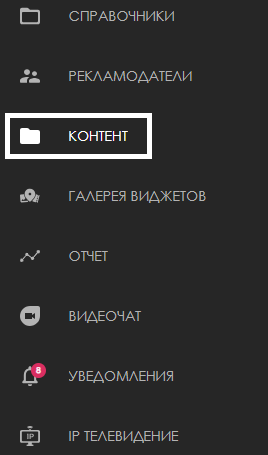
Then, users need to locate the required content type – "Links" – in the content type row.
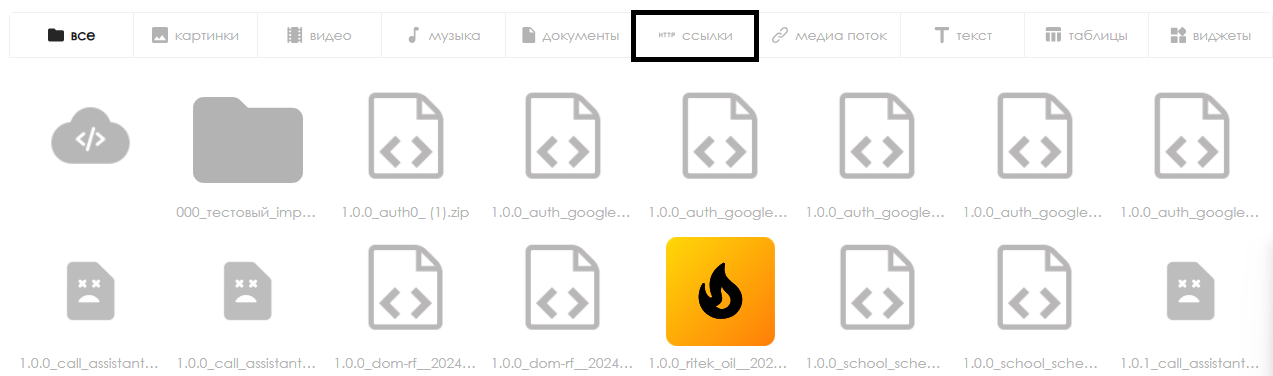
By selecting this content type, users can access the page containing all available links as content.
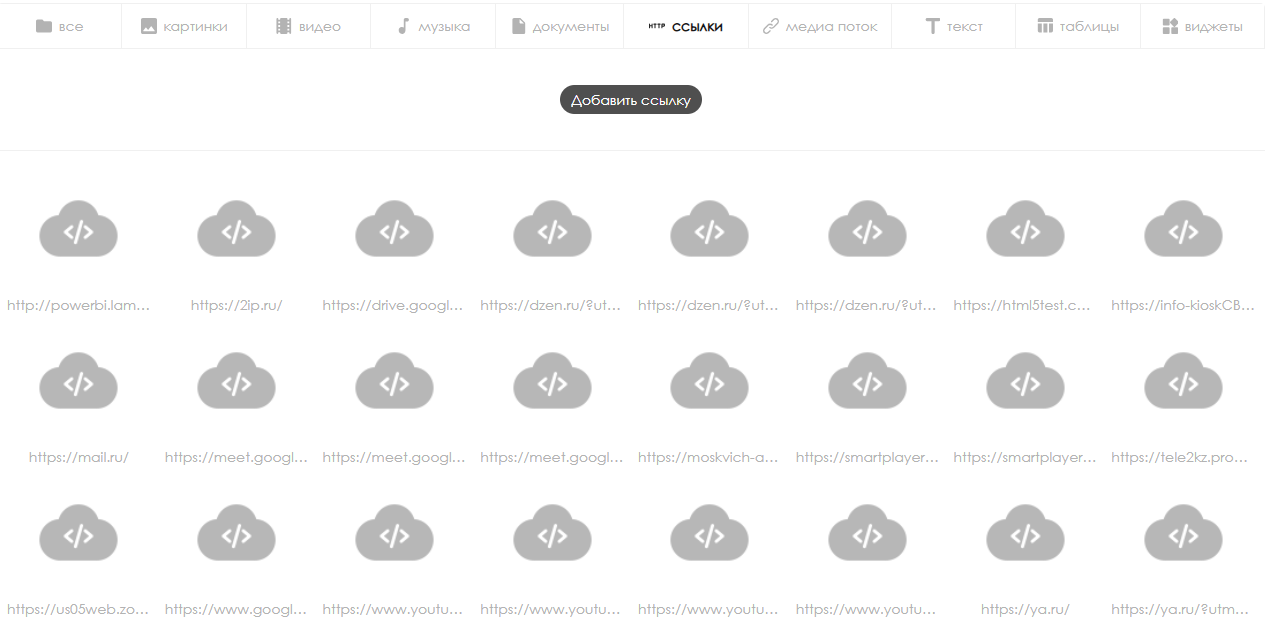
Now, users need to click on the "Add Link" button. After clicking, the section page will change, displaying a list of configurable parameters.
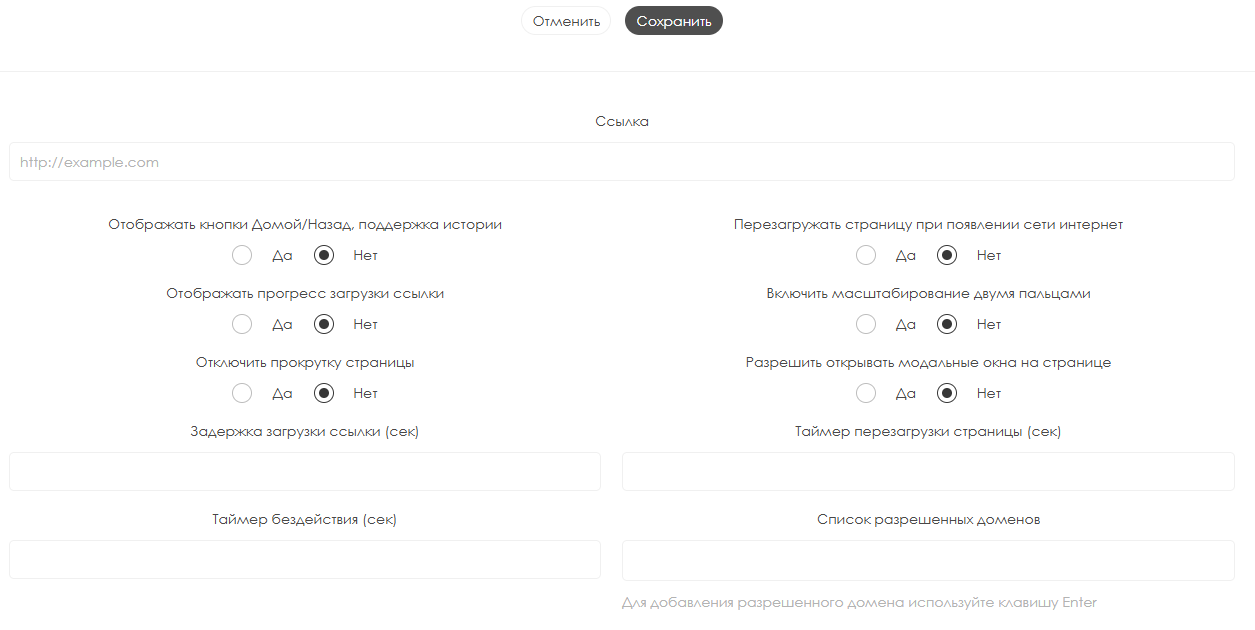
List of Configurable Parameters
Once the configuration parameters appear on the page, users must configure them manually. The list of configurable parameters includes:
- Link - the URL to be used as content.
- Toggle "Display Home/Back Buttons with History Support" - allows the display of specified buttons with history recording (select "Yes" or "No").
- Toggle "Display Link Loading Progress" - allows showing the progress of link loading (select "Yes" or "No").
- Toggle "Disable Page Scrolling" - allows disabling page scroll (select "Yes" or "No").
- Toggle "Reload Page When Internet Appears" - when activated, automatically reloads the current page after a network signal appears (select "Yes" or "No").
- Toggle "Enable Pinch-to-Zoom" - allows zooming in/out using a two-finger gesture (select "Yes" or "No").
- Toggle "Allow Opening Modal Windows on the Page" - allows enabling/disabling the functionality responsible for opening modal windows during content playback (select "Yes" or "No").
- Link Load Delay - allows users to manually set a delay value before the link loads. Measured in seconds (sec).
- Idle Timer - allows users to manually set the timer value that puts the device into idle mode. Measured in seconds (sec).
- Page Reload Timer - allows users to manually set the timer value responsible for reloading the link-playing page. Measured in seconds (sec).
- Allowed Domains List - allows specifying one or more domains the SmartPlayer system can access when playing the link-based content. Each domain is added by pressing "Enter" after inputting it.
After configuring all the parameters described above, users need to click the "Save" button located at the top center of the screen. If the user wants to cancel the creation process for the link-based content, they should click the "Cancel" button to the left of the "Save" button.
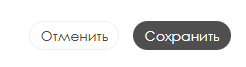
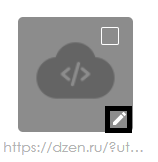
Video Instructions
Additional Information
If this article does not help to use the functionality as intended or if questions remain after reading, they can be raised in the "Discussions" section at the top of the page.

Additional information can also be found on the page How Users Can Interact with the "Discussions" Section.